How to install PSRule for Azure#
PSRule for Azure supports running within continuous integration (CI) systems or locally. It is shipped as a PowerShell module which makes it easy to install and distribute updates.
| Task | Options |
|---|---|
| Run tests within CI pipelines | With GitHub Actions or Azure Pipelines or PowerShell |
| Run tests locally during development | With Visual Studio Code and PowerShell |
| Create custom tests for your organization | With Visual Studio Code and PowerShell |
Tip
PSRule for Azure provides native integration to popular CI systems such as GitHub Actions and Azure Pipelines. If you are using a different CI system you can use the local install to run on MacOS, Linux, and Windows worker nodes.
With GitHub Actions#
Install and use PSRule for Azure with GitHub Actions by referencing the microsoft/ps-rule action.
Install the latest stable version of PSRule for Azure.
This will automatically install compatible versions of all dependencies.
Note
For additional examples on commonly configured parameters see Creating your pipeline.
With Azure Pipelines#
Install and use PSRule for Azure with Azure Pipeline by using extension tasks.
Install the extension from the marketplace, then use the ps-rule-assert task in pipeline steps.
Install the latest stable version of PSRule for Azure.
Install the latest stable or pre-release version of PSRule for Azure.
This will automatically install compatible versions of all dependencies.
Note
For additional examples on commonly configured parameters see Creating your pipeline.
With Visual Studio Code#
An extension for Visual Studio Code is available. The Visual Studio Code extension includes a built-in task to test locally and configuration schemas.
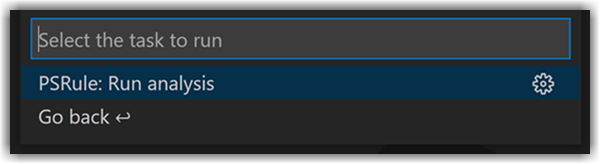
To learn about Visual Studio Code support see the marketplace extension.
For best results, configure the PSRule.Rules.Azure module using ps-rule.yaml by setting requires and include options.
Note
Currently the Visual Studio Code extension relies on PSRule for Azure installed by PowerShell.
With PowerShell#
PSRule for Azure can be installed locally from the PowerShell Gallery using PowerShell. You can also use this option to install on CI workers that are not natively supported.
Prerequisites#
| Operating System | Tool | Installation Link |
|---|---|---|
| Windows | Windows PowerShell 5.1 with .NET Framework 4.7.2 or greater. | link |
| Windows, MacOS, Linux | PowerShell version 7.4.x or greater. | link |
To use PSRule for Azure, PSRule a separate PowerShell module must be installed. The required version will automatically be installed along-side PSRule for Azure.
Additionally, the exporting data from a subscription functionality requires the additional PowerShell modules:
- Az.Accounts
Note
Azure PowerShell modules are not installed automatically when installing PSRule for Azure. This has been changed from v1.16.0 due to module dependency chains in Azure DevOps. In most cases these modules will be pre-installed on the CI worker. For private CI workers, consider pre-installing these modules in a previous step.
Installing PowerShell#
PowerShell 7.x can be installed on MacOS, Linux, and Windows but is not installed by default. For a list of platforms that PowerShell 7.4 is supported on and install instructions see Get PowerShell.
Getting the modules#
PSRule for Azure can be installed or updated from the PowerShell Gallery. Use the following command line examples from a PowerShell terminal to install or update PSRule for Azure.
To install PSRule for Azure for the current user use:
To update PSRule for Azure for the current user use:
This will automatically install compatible versions of all dependencies.
To install PSRule for Azure for all users (requires admin/ root permissions) use:
To update PSRule for Azure for all users (requires admin/ root permissions) use:
This will automatically install compatible versions of all dependencies.
Pre-release versions#
To use a pre-release version of PSRule for Azure add the -AllowPrerelease switch when calling Install-Module,
Update-Module, or Save-Module cmdlets.
Tip
To install pre-release module versions, the latest version of PowerShellGet may be required.
Tip
To install a pre-release version of PSRule and PSRule for Azure, install each in separate steps.
To install PSRule for Azure for the current user use:
Open PowerShell with Run as administrator on Windows or sudo pwsh on Linux.
To install PSRule for Azure for all users (requires admin/ root permissions) use:
Building from source#
PSRule for Azure is provided as open source on GitHub. To build PSRule for Azure from source code:
- Clone the GitHub repository.
- Run
./build.ps1from a PowerShell terminal in the cloned path.
This build script will compile the module and documentation then output the result into out/modules/PSRule.Rules.Azure.
Development dependencies#
| Operating System | Tool | Overview | Installation Link |
|---|---|---|---|
| Windows | Windows PowerShell | Support for version 5.1 with .NET Framework 4.7.2 or greater. | link |
| Windows, MacOS, Linux | PowerShell | Version 7.4 or greater is support. | link |
| - | - | Multiple PowerShell modules are required (PlatyPS, Pester, PSScriptAnalyzer, PowerShellGet, PackageManagement, InvokeBuild, PSRule). | Installed when you run the build.ps1 script |
| - | .NET | .NET SDK v8 is required. | link |
| - | Bicep CLI | PSRule depends on the Bicep CLI to expand Bicep modules to ARM | link |
The following dependencies will be automatically installed if the required versions are not present:
- PowerShell modules:
- PlatyPS
- Pester
- PSScriptAnalyzer
- PowerShellGet
- PackageManagement
- InvokeBuild
- Bicep CLI
These dependencies are only required for building and running tests for PSRule for Azure.
Troubleshooting#
If the ./build.ps1 script fails, you can start troubleshooting this by:
- Checking the prerequisites are installed installed (and the specific versions)
- Check the PowerShell version enter the following statement in the PowerShell terminal:
$PSVersionTable.PSVersion - Check the installed .NET version by entering the
dotnet --list-sdkscommand in your terminal.
- Check the PowerShell version enter the following statement in the PowerShell terminal:
- Check if your .NET setup is connected to any Nuget repositories and if there's any connectivity or authentication issues.
- Installation of some pre-reqs may require admin privileges.
Limited access networks#
If you are on a network that does not permit Internet access to the PowerShell Gallery,
download the required PowerShell modules on an alternative device that has access.
PowerShell provides the Save-Module cmdlet that can be run from a PowerShell terminal to do this.
The following command lines can be used to download the required modules using a PowerShell terminal. After downloading the modules, copy the module directories to devices with restricted Internet access.
To save PSRule for Azure for offline use:
$modules = @('PSRule', 'PSRule.Rules.Azure', 'Az.Accounts')
Save-Module -Name $modules -Path '.\modules'
This will save PSRule for Azure and all dependencies into the modules sub-directory.
To save PSRule for Azure development module dependencies for offline use:
$modules = @('PSRule', 'Az.Accounts', 'PlatyPS', 'Pester',
'PSScriptAnalyzer', 'PowerShellGet', 'PackageManagement', 'InvokeBuild')
Save-Module -Name $modules -Repository PSGallery -Path '.\modules';
This will save required developments dependencies into the modules sub-directory.