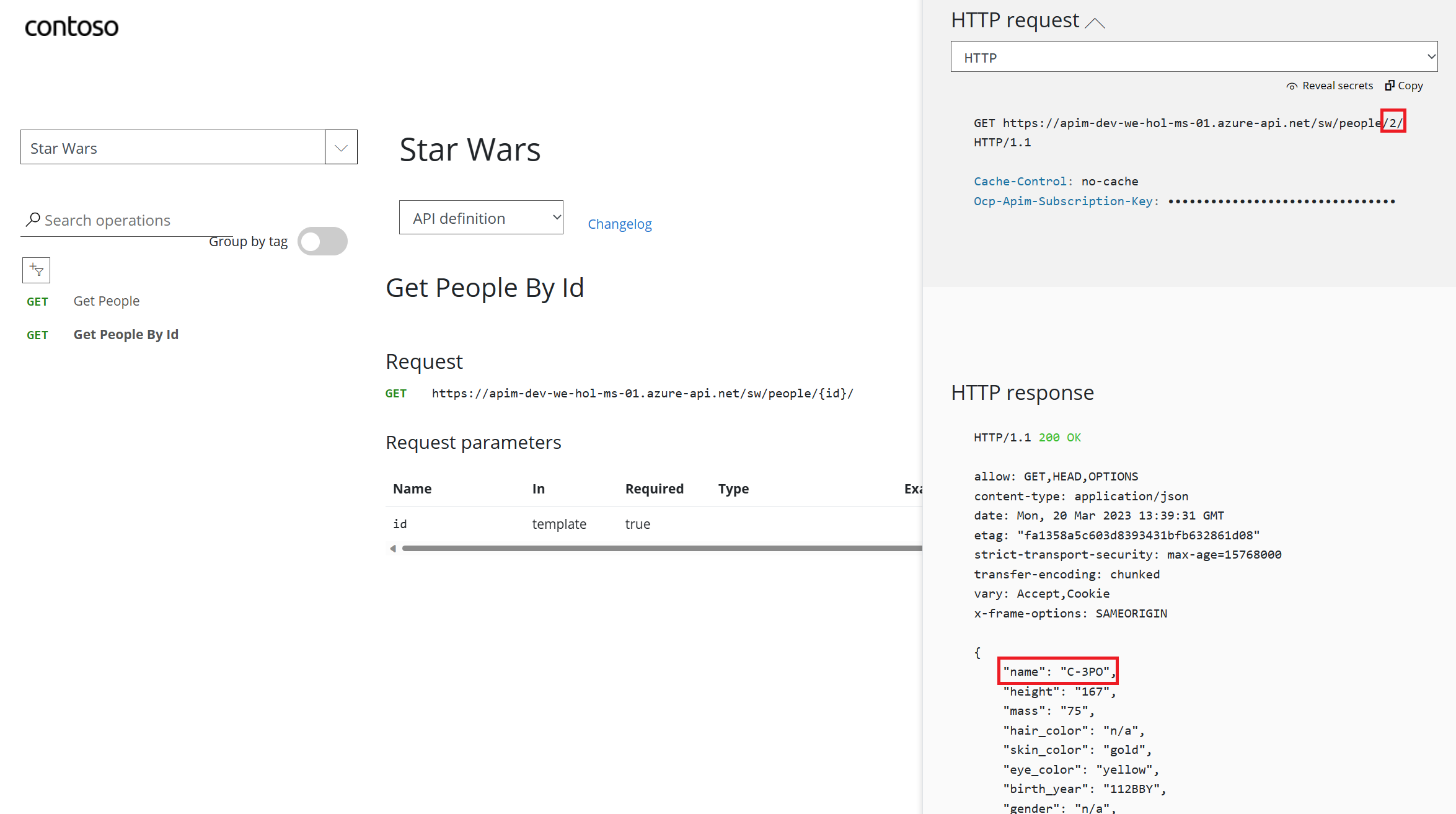APIs
-
On the left menu, open the APIs blade. You will see all APIs, the possibility to add new ones, but also to customize existing ones.
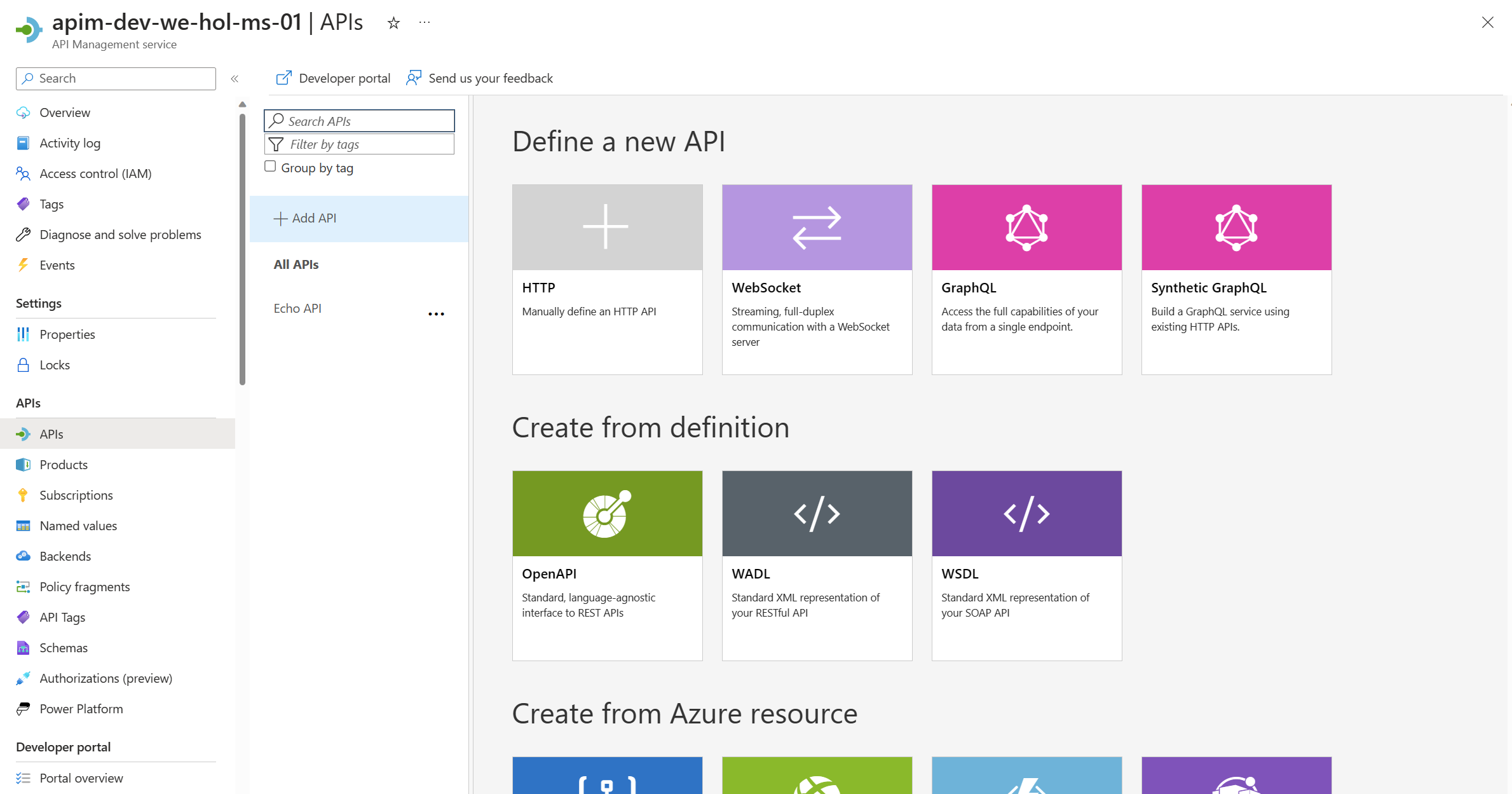
Add API from Scratch
Instead of developing an API, for this lab you will use the existing Star Wars API:
1) Click on Add API.
2) Click on HTTP - Manually define an HTTP API.
3) Select the Full option in the Create an HTTP API dialog.
4) Enter Display name Star Wars, Name star-wars, and, optionally, Description.
5) Assign https://swapi.dev/api to the Web service URL.
6) Keep the URL scheme at HTTPS as we strive to enforce HTTPS only.
7) Set the API URL suffix to sw. This allows us to compartmentalize the Azure API Management URLs for distinct APIs.
8) Assign Starter and Unlimited products.
9) Press Create.
While it is conventionally a good idea to version APIs from the onset, we are omitting this step here for brevity of the labs.
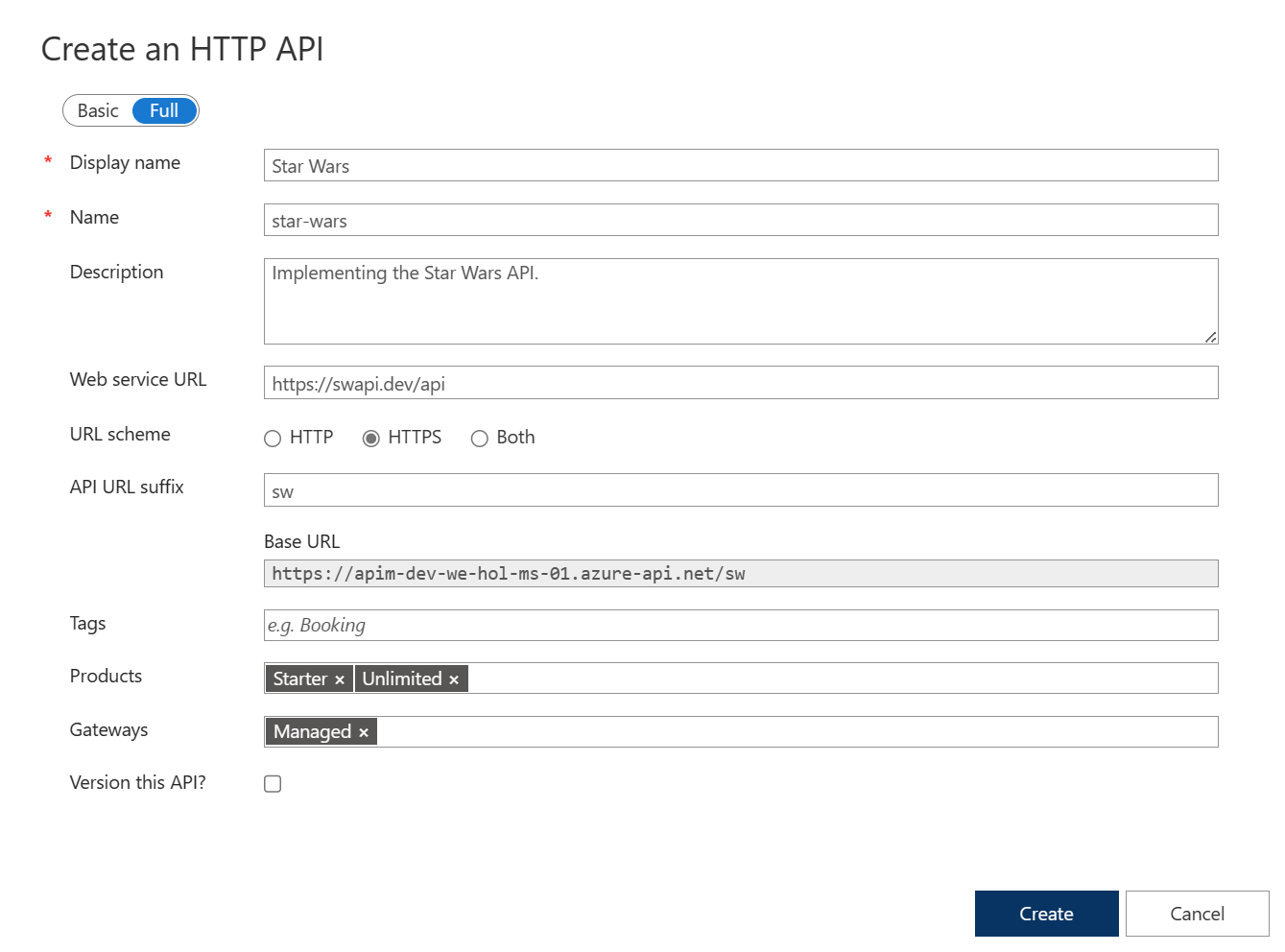
-
Once created, inside the Star Wars API press + Add operation to declare two new operations:
1) Get People
- Display name: Get People
- Name will be populate with: get-people
- URL: GET /people/
2) Get People By Id
- Display name: Get People By Id
- Name will be populate with: get-people-by-id
- URL: GET /people/{id}/
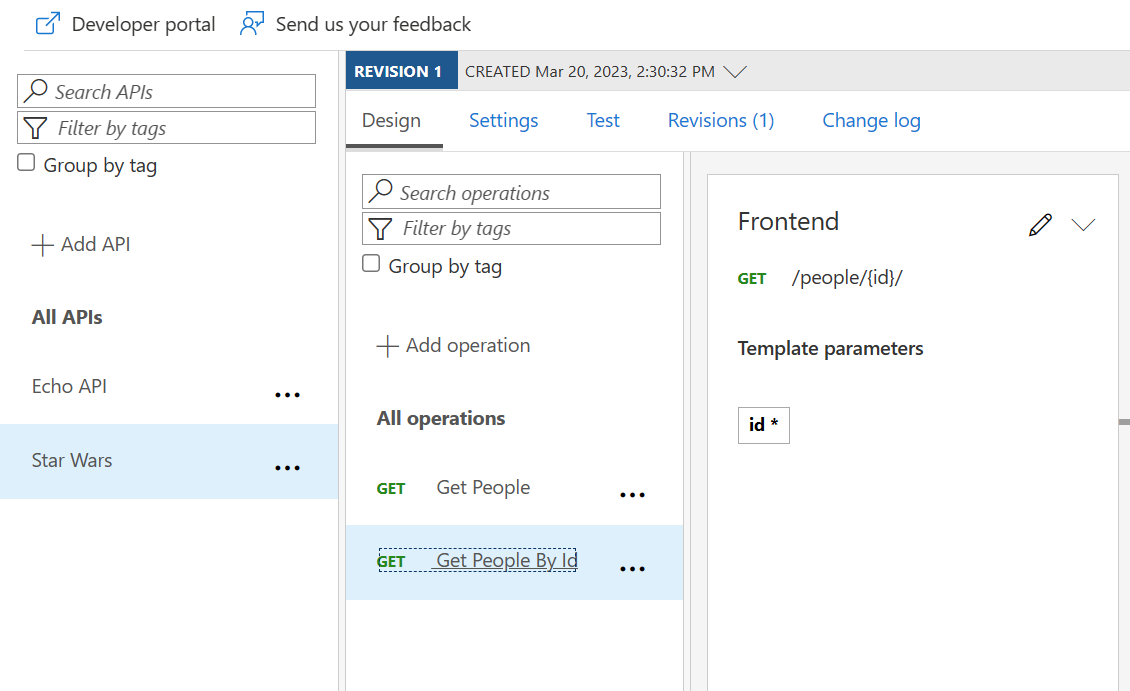
Access Star Wars API from Developer Portal
- Switch now to the Developer Portal and sign in as a developer with a subscription.
-
Select Explore APIs. You should see both Echo API and Star Wars.
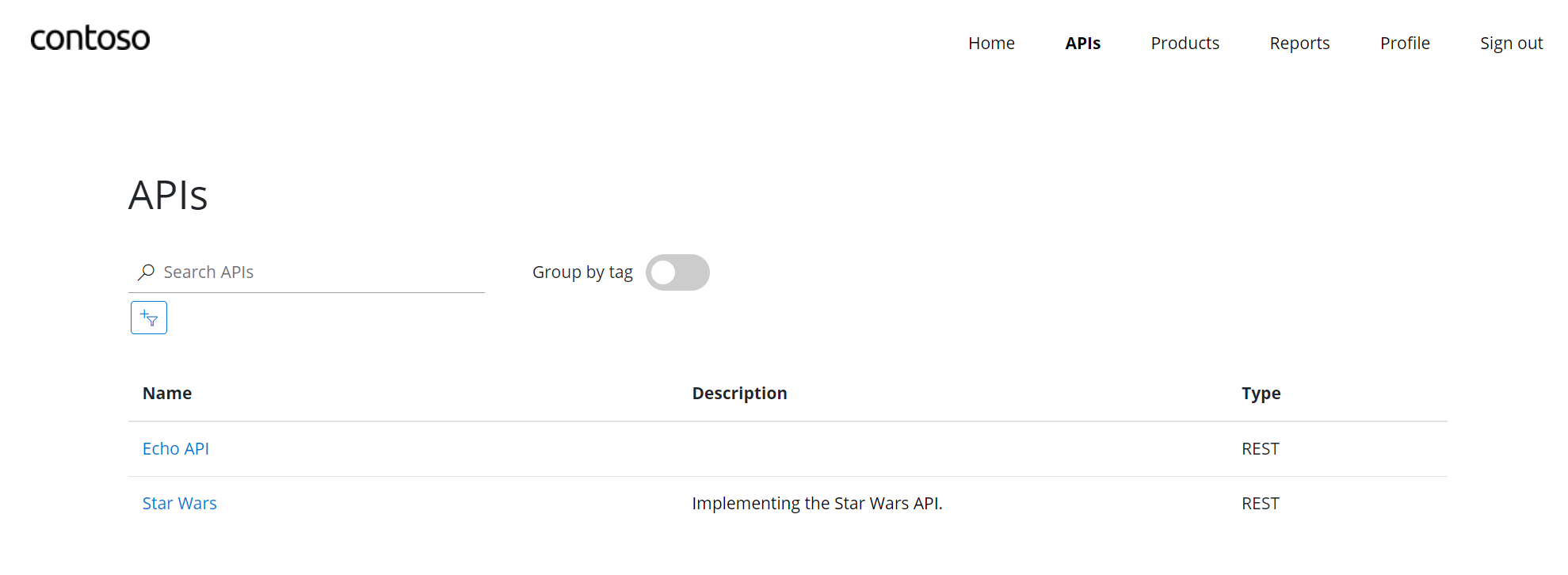
-
Click on Star Wars. Try the Get People operation. Observe a successful
200response.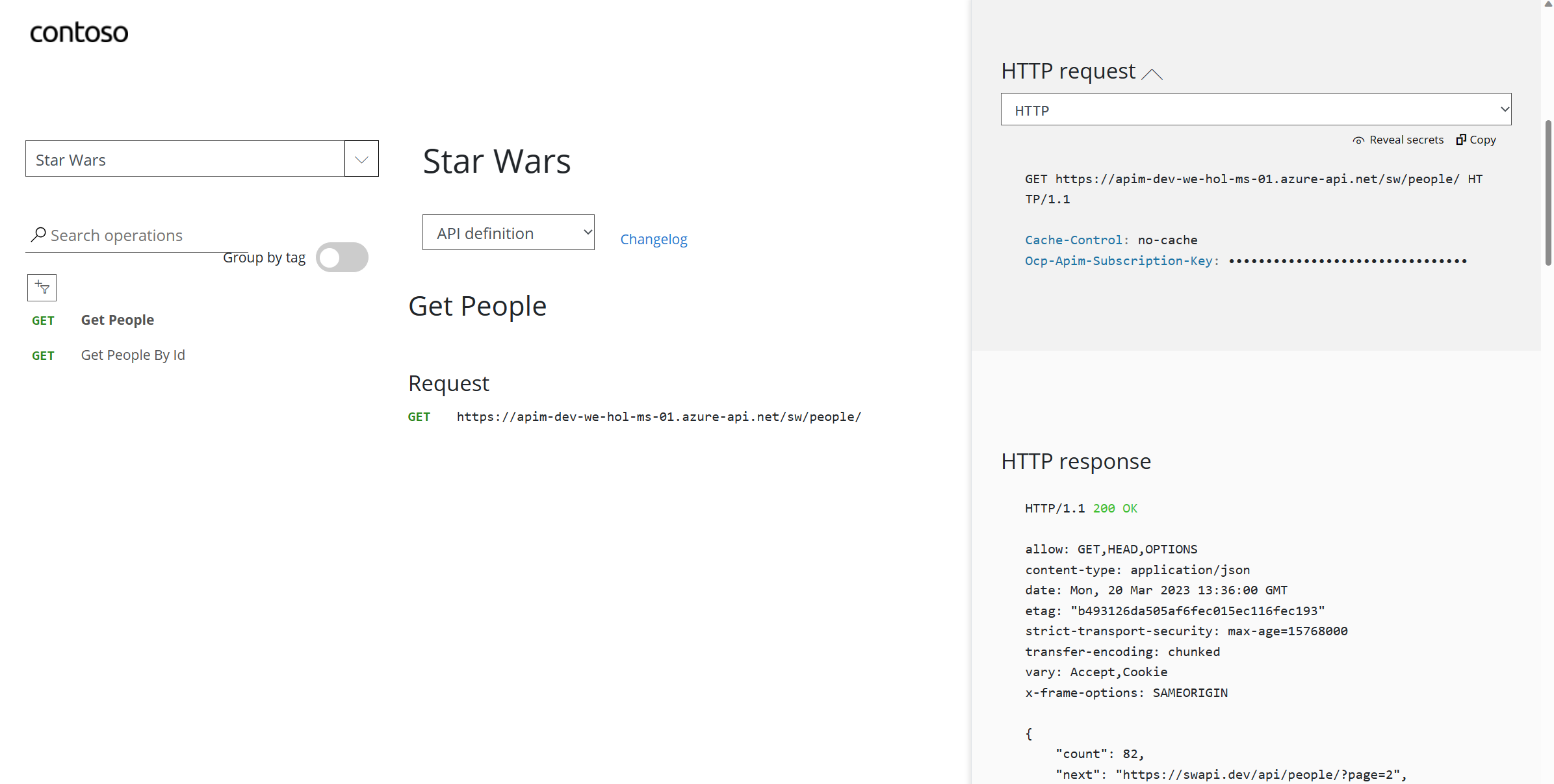
-
Now try the Get People By Id operation with
id = 2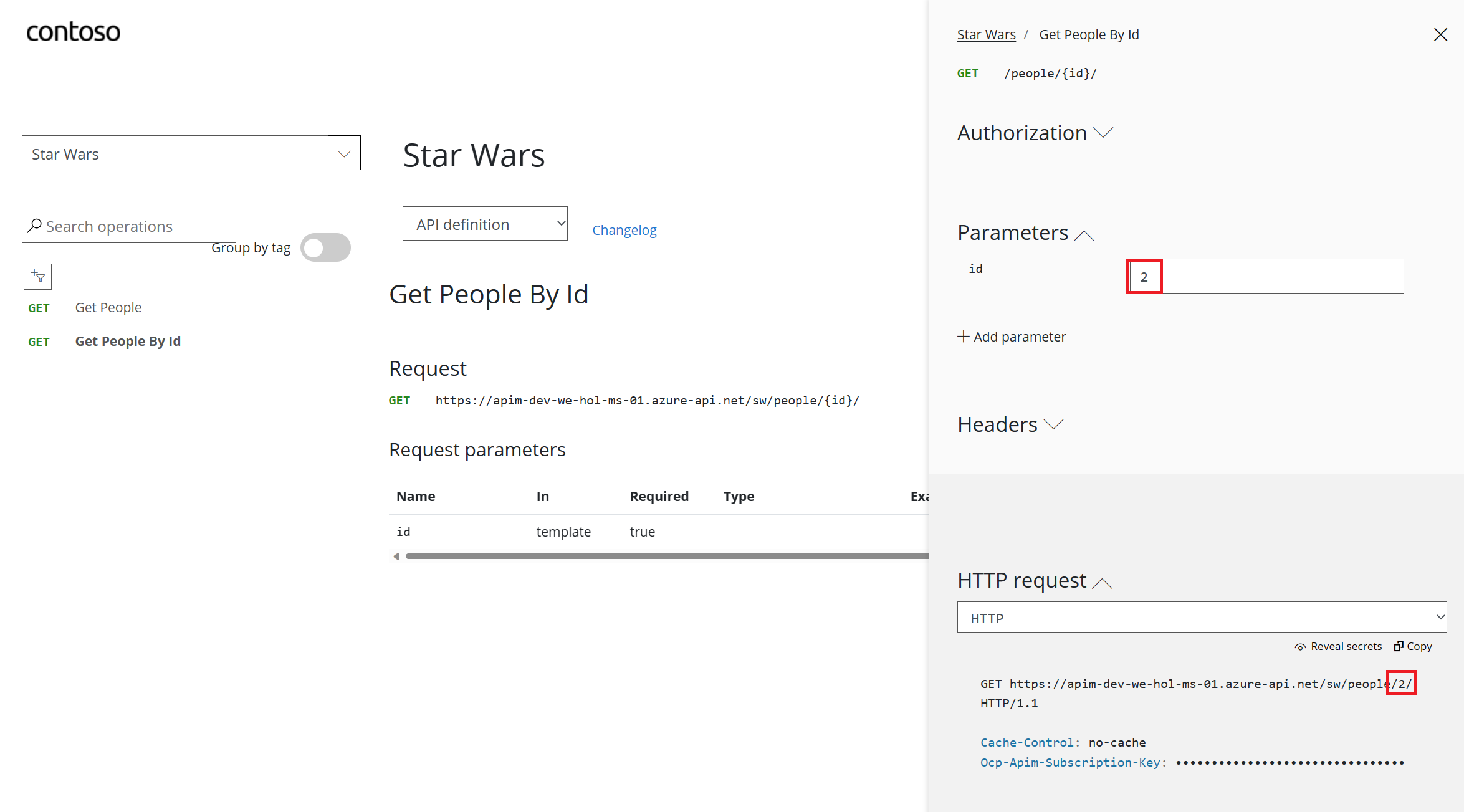
-
Examine the successful
200response withC-3PO’s details in the response body payload.