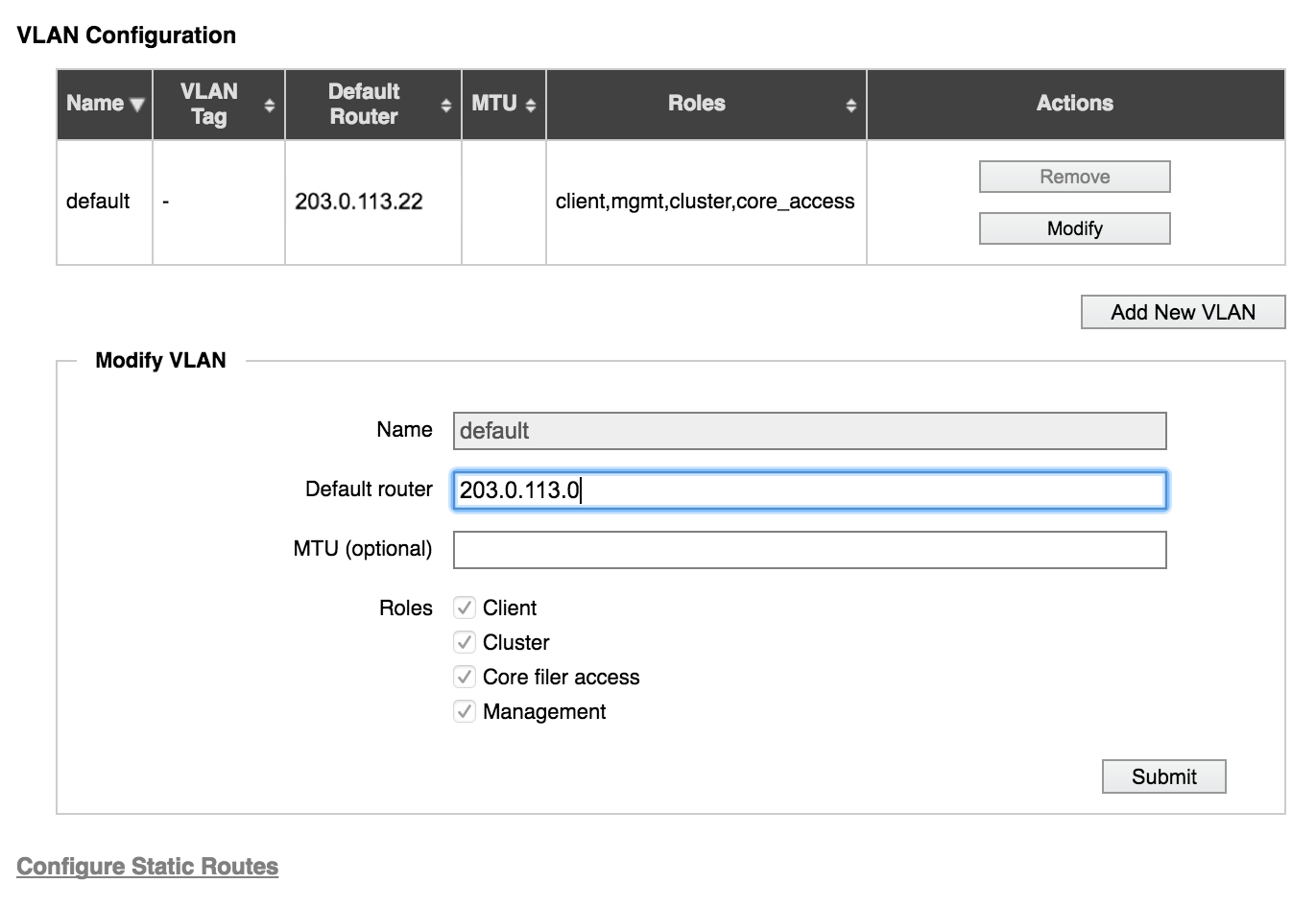Cluster > VLAN
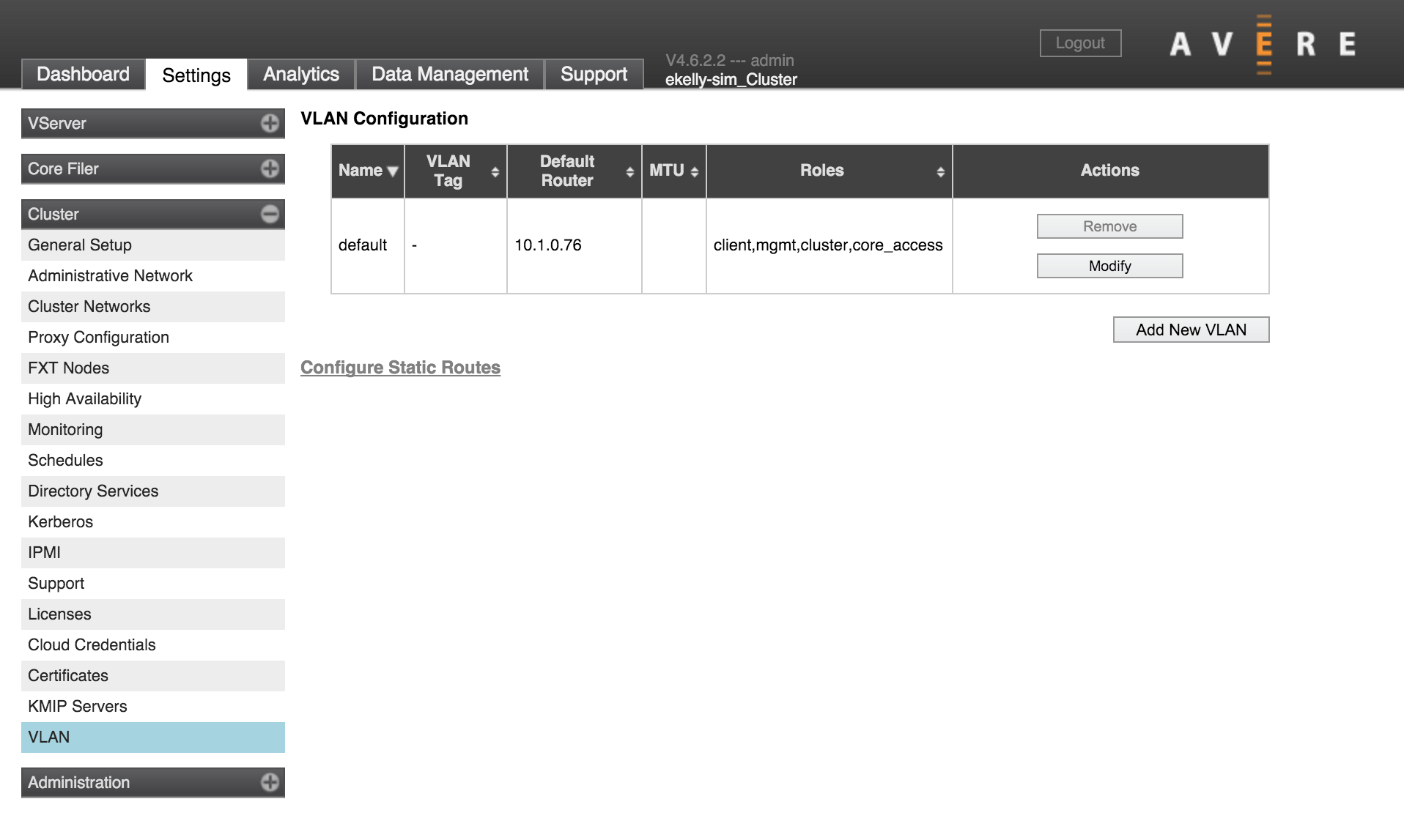
The VLAN page lets you customize the network environment of your cluster by creating VLANs.
This page also has a link to the page for creating static routes.
(If advanced networking is disabled on your cluster, this settings page does not appear. Read Cluster > Administrative Network for more information.)
One VLAN, named default, is automatically created for your cluster. This VLAN cannot be removed or renamed, but some of its settings (including the router address) can be modified.
Creating or Changing a VLAN
Choose a VLAN to modify, or click the Add New VLAN button to configure a new VLAN.
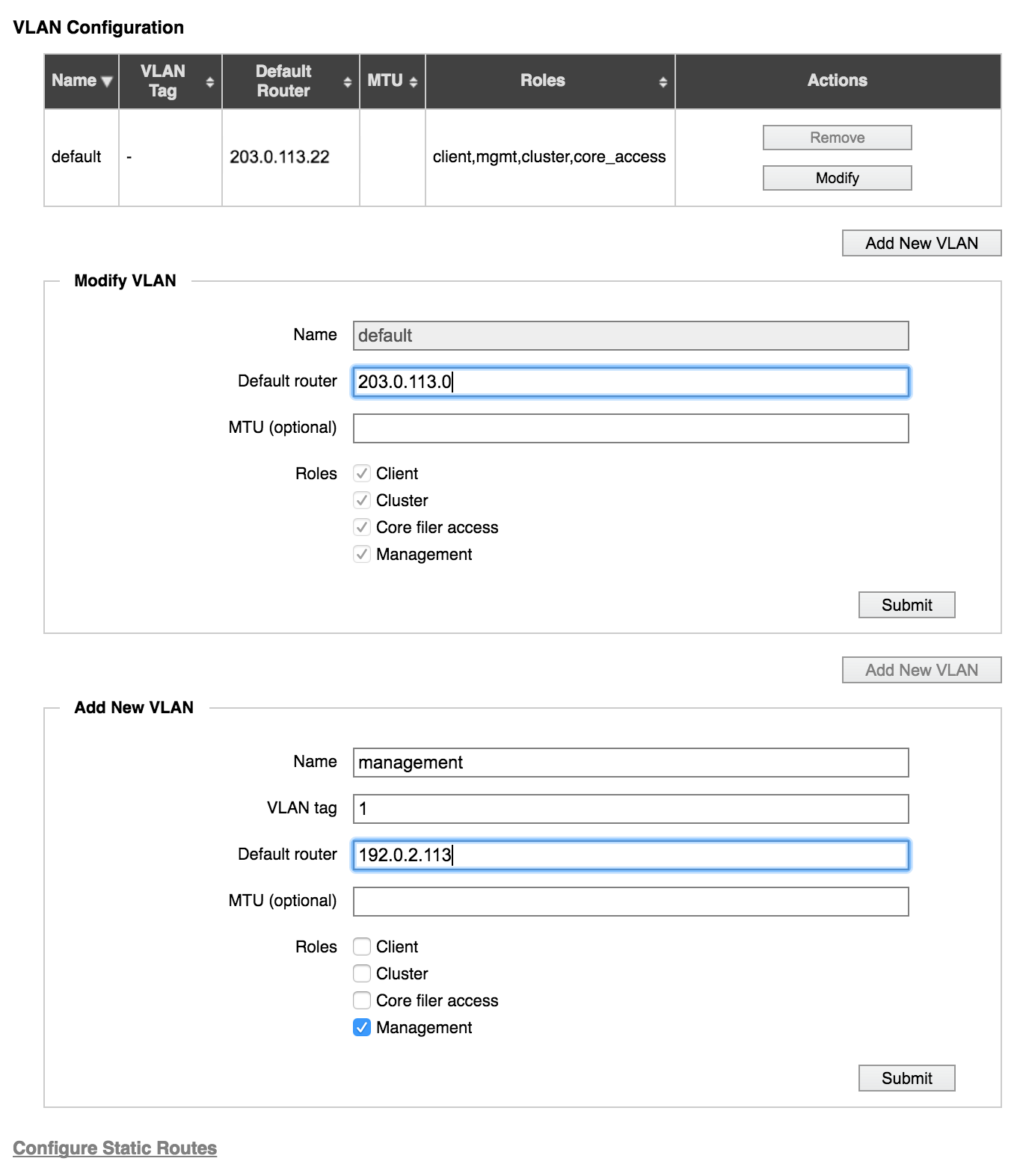
VLAN settings include the following.
- Name
- Enter a name in alphanumeric characters with no spaces. The underscore character (_) is valid, but not hyphens or other punctuation marks or symbols. The name must be shorter than 127 characters.
- VLAN tag
- Supply an integer tag to identify this VLAN. The tag number must be a unique integer between 1 and 4094.
- Default router
The default router that the VLAN should use.
Note
Avere OS assigns all VLANs that use the same router to use the same forwarding information base (FIB). If you want VLANs to use different forwarding tables, you must assign them to different routers.
- MTU (optional)
- The maxiumum transition unit setting for this VLAN, in bytes. This number must be an integer between 512 and 9000; typical values include 1500 and 9000, but make sure that your system can handle the value that you set. If you do not set a specific MTU the VLAN uses the setting from the default VLAN.
- Roles
Check the boxes for at least one role that you want the VLAN to fulfill. Roles can help you organize your network if you reserve certain IP address ranges for certain types of traffic; read VLAN Roles for more information. If you do not use designated IP ranges, consider assigning all of the roles to each VLAN. Options are:
Client - The VLAN is used to communicate between the FXT nodes in the cluster and the clients. VLANs with this role can be selected to serve individual IP address ranges defined in the the VServer > Client Facing Network page.
Cluster - The VLAN is used to communicate between the FXT nodes in the cluster, and also between the cluster and core filers. Cluster VLANs must use the default gateway assigned to the cluster.
VLANs with this role can be selected when specifying address ranges for cluster networks (on the Cluster > Cluster Networks page).
Core Filer Access - The VLAN is used to communicate between the FXT node cluster and the core filers
Management - The VLAN is used to communicate between a management machine and the FXT nodes in the cluster. The IP addresses used by the VLAN are not locked to a single node.
Note
VLAN roles only determine whether or not the VLAN can be selected when configuring particular types of networks. Read VLAN Roles for more information about where each type appears.
Configuring Static Routes
You can configure static routes for a VLAN in order to direct how the vservers communicate with the cluster, and how the cluster communicates with the core filers. This is particularly necessary if your core filers are located on different VLANs, and the cluster needs a gateway other than the default to reach them.
To configure static routes, you need the following information:
- What VLANs your clients are on
- What VLANs your core filers are on
- The client-facing and core filer-facing IP addresses
The Static Routes Page
Static routes are configured on a separate page that does not appear in the left menu of the Settings tab. Click the Configure Static Routes link at the bottom of the VLAN page to access the Static Routes page.
The Static Routes page shows a list of VLANs by router, and the static routes (if any) that are defined for the VLAN.
Click the Add button to create a new static route for that VLAN.
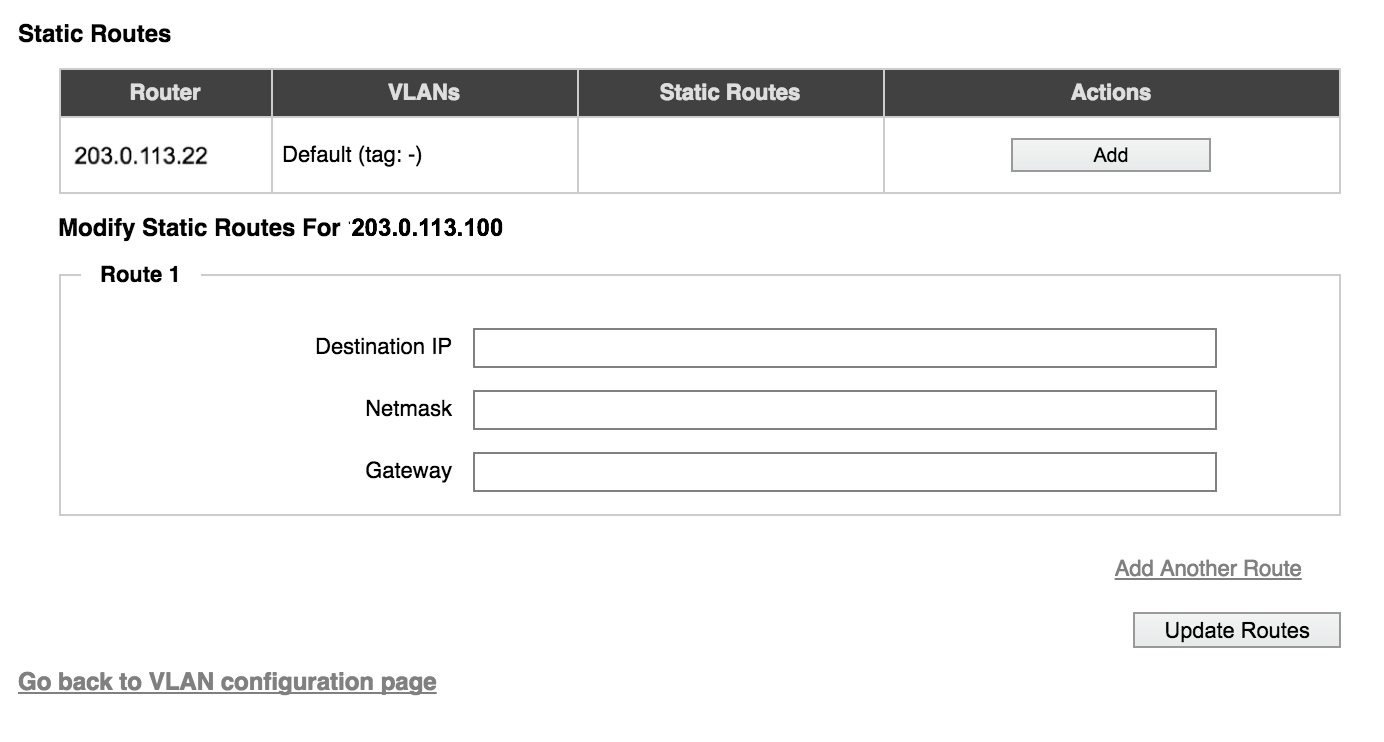
Creating Static Routes
To create a new static route, click the Add (or Modify) button in the row with the VLAN that needs the static route.
Fill in the route parameters.
- Destination IP
- The IP address where traffic will be routed, in dot notation
- Netmask
- The mask to use with this static route. The netmask can be provided in in IPv4 dotted format or /number_of_bits format.
- Gateway
- The IP address to use when routing to the destination IP
Click the Add Another Route link to create more than one static route at a time. When finished, click the Update Routes button.
Modifying or Deleting Static Routes
After static routes are defined, you can change or delete them.
Changes and deletions apply to all static routes for that VLAN.
Options in the Actions column typically include:
Delete - Remove all existing static routes from the VLAN.
Caution
Avere OS does not give a warning if you choose this option.
Modify - Add or change routes on a VLAN that has existing routes. (You also can use this option to show the settings for the static route fields; use the browser back button or reload the page without making changes.)
Add - Create a static route for a VLAN that does not have any.