Core Filer > Cloud Encryption Settings
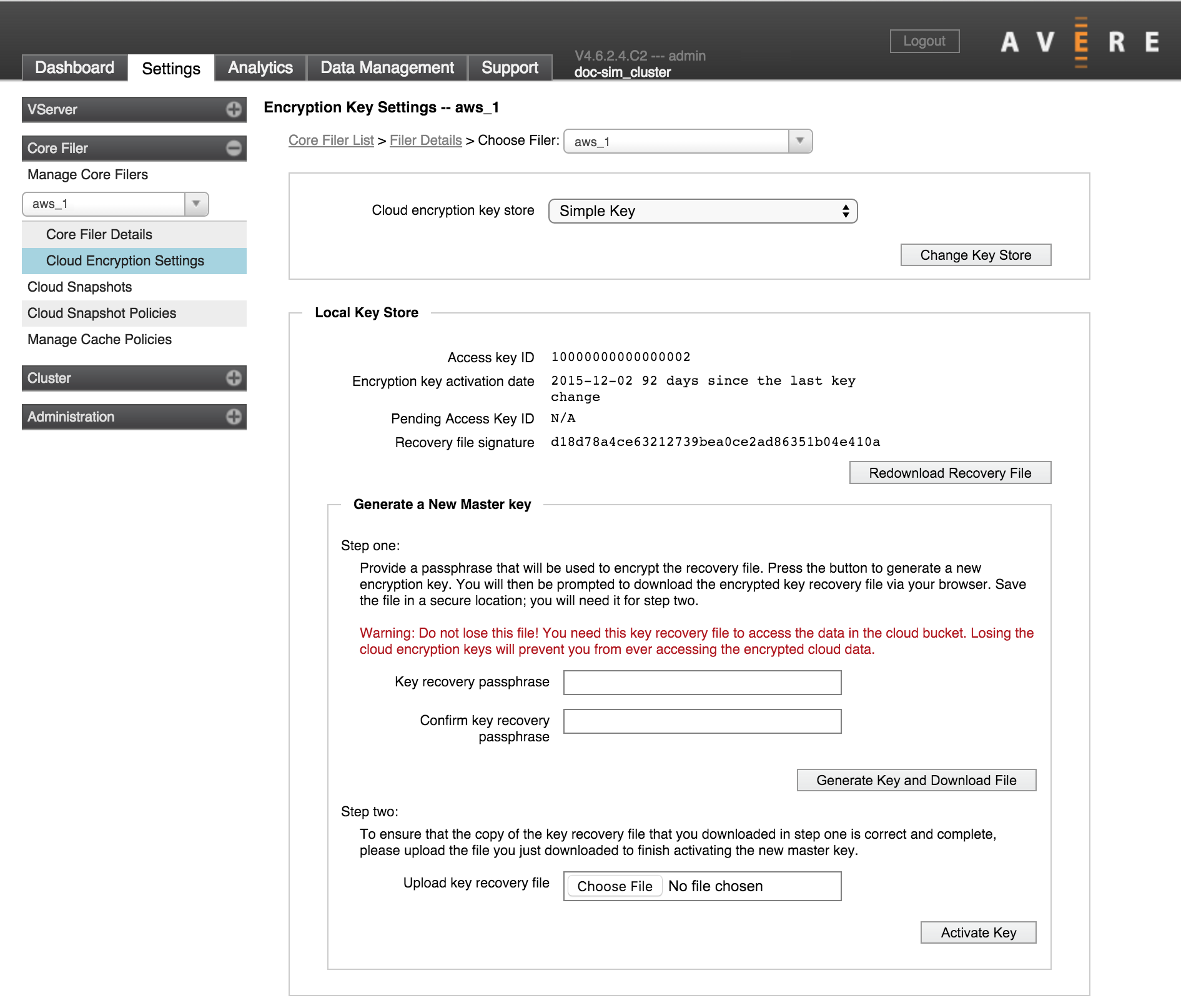
The Cloud Encryption Settings page allows you to change encryption key settings for a core filer that uses cloud storage.
Note
You cannot enable or disable back-end data encryption on a cloud core filer after creating it.
Select a cloud core filer that has encryption enabled to show the page contents.
Cloud Encryption Store
The Cloud encryption store selector allows you to switch among key store types. Choose a simple key store, which is managed locally in the cluster, or choose a key store from a KMIP server.
Read Configuring KMIP for an Avere Cluster to learn more about using KMIP.
Local Key Store
The Local Key Store panel shows information about the encryption key store that you used to configure the selected core filer. (This panel is not relevant if you are using a KMIP key server.)
Use the Redownload Recovery File button to obtain a new copy of the key recovery file that you used when encrypting the core filer. The recovery file is encrypted with the same passphrase that was used to create it.
Generating a New Master Key
You have the option to add a new simple encryption key for this core filer. If you create a new key, newly stored objects will be encrypted under this key. However, objects that were previously stored still require the old key for decryption.
To create a new master key, enter a key recovery passphrase in the two text fields and press the Generate Key and Download File button. All existing key files will be included within the new file.
Caution
Do not lose the downloaded key file; there is no way to reset the encryption on the core filer storage without the keys. If you lose the key file, data on the core filer will be permanently inaccessible.
To confirm and complete the master key change, upload the file that you just downloaded by choosing it in the Upload key recovery file field and clicking Activate Key.
The system verifies the uploaded file and installs the new master key as the active encryption key for this core filer.
