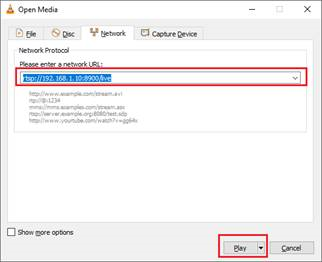View RTSP video stream
What you will do
- Obtain the IP address of the Vision AI DevKit
- View the live video stream from the Vision AI DevKit hardware
What you will need
- Sample model or other vision model deployed to the Vision AI DevKit
- Media player supporting the RTSP protocol (such as VLC Player or similar)
- PC and Vision AI DevKit connected to the same Wi-Fi network
- ADB command line utility (Installation section.)
Obtain the IP address of the Vision AI DevKit
Using ADB shell
ADB Shell
ifconfig wlan0
Using Azure IoT Hub
-
Go to your device in Azure IoT Hub and select the model deployed on your device. (This example uses the AIVisionDevKitGetStartedModule module)
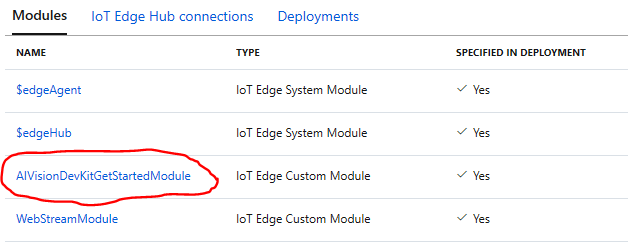
-
Click Module Identity Twin
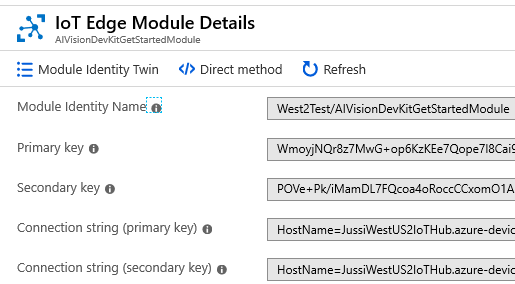
-
Copy the IP address found in the Azure module.
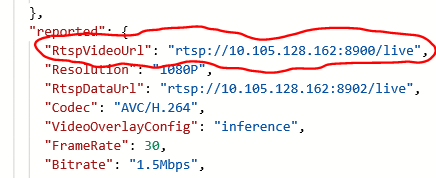
Connect to the video stream
Any media player supporting the RTSP protocol can be used to display the live video stream from the Vision AI DevKit. (This example will use VLC Media Player.)
-
Open VLC Media Player, select the Media tab, then select Open Network Stream.
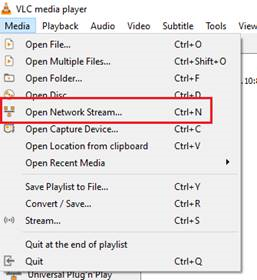
-
Enter the RTSP address in the form
rtsp://<IP address>:8900/live
under on the Network tab, then select Play.