Setup AKS MCP Server
AKS: Setup AKS MCP Server
The AKS: Setup MCP Server command is now available via the Command Palette. This command provisions a lightweight Model Context Protocol (MCP) server locally for enhanced Copilot Chat integration with AKS clusters.
How to Launch
- Open the Command Palette (
Cmd+Shift+Pon macOS /Ctrl+Shift+Pon Windows/Linux). - Search and run:
AKS: Setup MCP Server.
On Successful Setup
Upon successful installation, you’ll see a successful message like below:

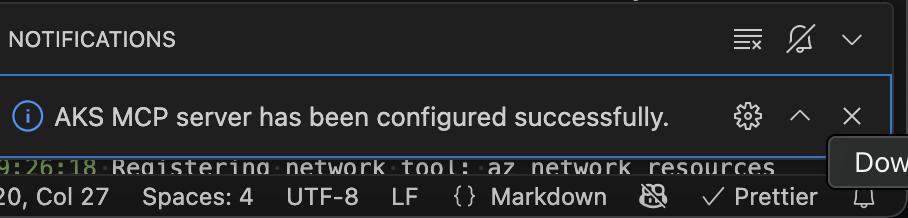
The server will now be visible in:
MCP: List Servers(via Command Palette)

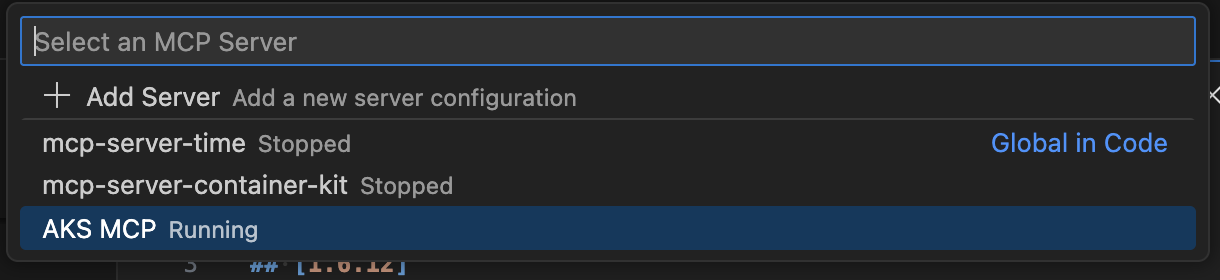
From there, you can:
- Start the MCP server
- View its status
Once started, the MCP server will appear in the Copilot Chat: Configure Tool dropdown as a custom system tool, ready to enhance contextual prompts based on your AKS environment. By default, all AKS MCP server tools are enabled. You can review the list of available tools and disable any that are not required for your specific scenario.

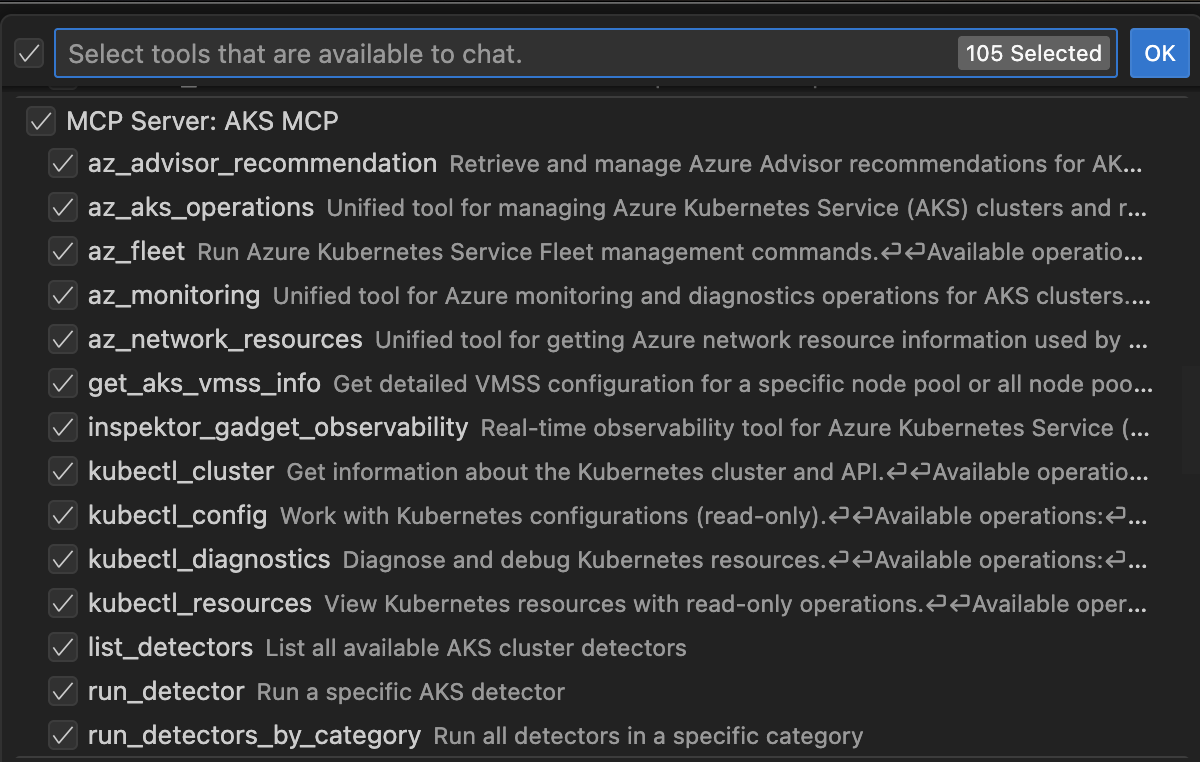
- Begin interacting with your AKS clusters via Copilot using natural language prompts.
Troubleshooting
If the server does not appear:
- Ensure it was started using the
MCP: Start Servercommand. - Confirm it shows up in
MCP: List Servers. - Restart VS Code if needed.