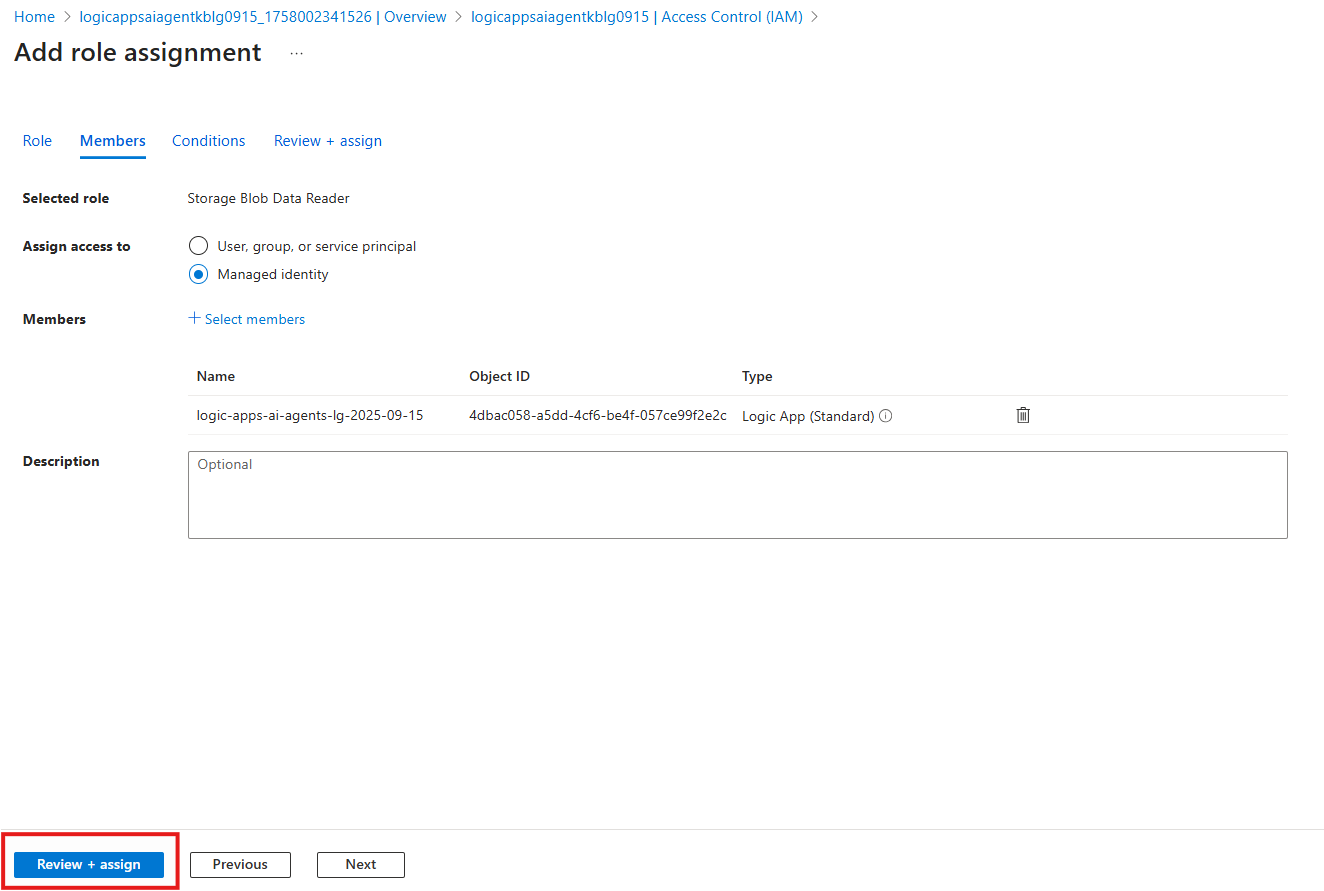06 - Setup your knowledge base
In this module we will provision an Azure Storage account that will hold our operations manual / knowledge base used by the Logic Apps Agent Loop.
-
Search for and Navigate to
Storage Accounts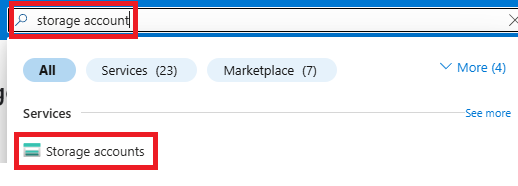
-
Create a new storage account by clicking
+ Create
-
Configure the new storage account as follows:
- Resource Groups:
logic-apps-ai-agents-rg - Storage Account:
logicappsaiagentkb<your-initials|date>(Storage account name needs to be globally unique) - Redundancy:
Locally-redundant storage (LRS) - Click
Review + Create - Click
Create
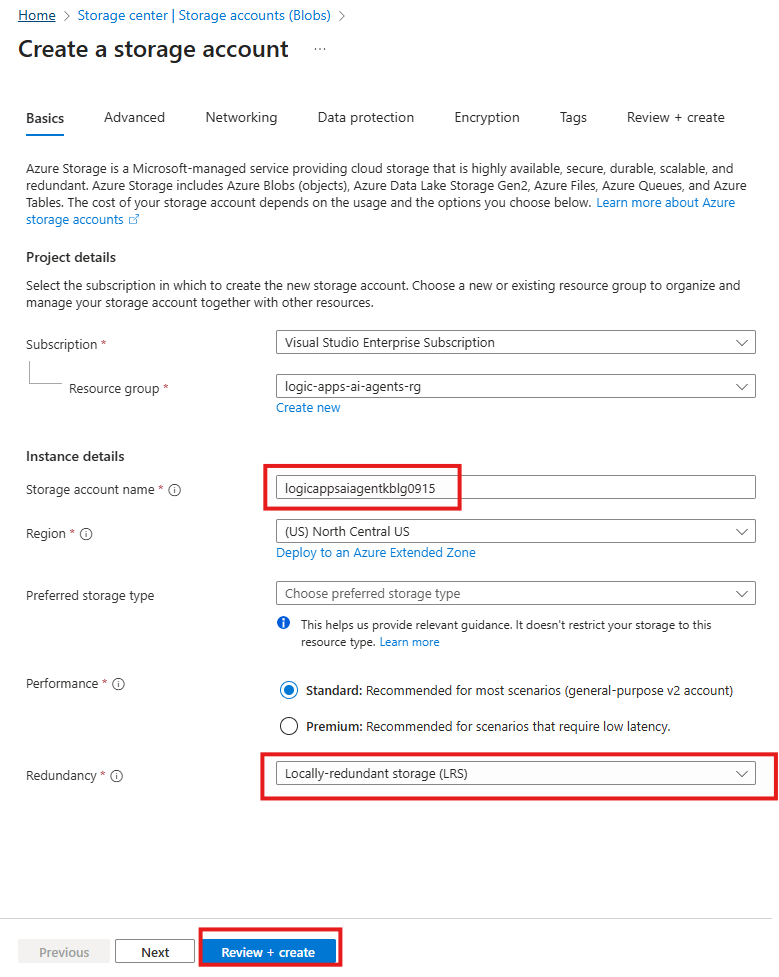
- Resource Groups:
-
Expand
Data Storageand selectContainersin the left side feature options for your storage account: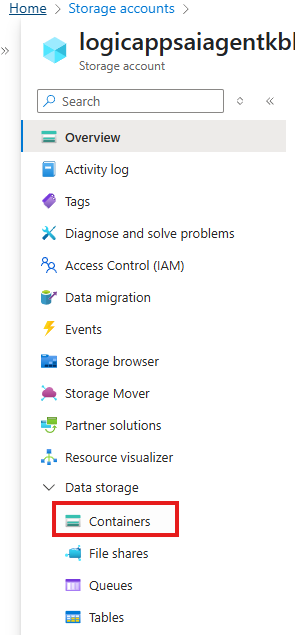
-
Configure a new container as follows:
- Name:
playbooks - Click:
Create
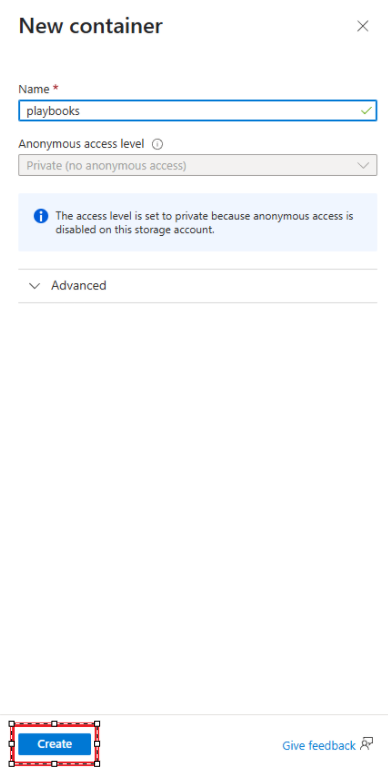
- Name:
-
Upload the playbook to the container by clicking
Upload
-
Download the knowledge base - Agent in a Day - Operational Runbook.docx
-
Navigate to the location on your machine where you downloaded the
Agent in a Day - Operational Runbook.docxfile, select it, then clickUpload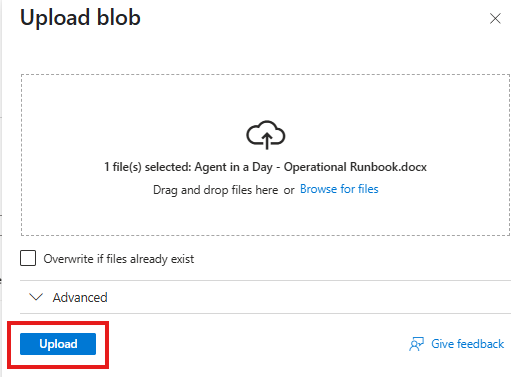
Once successfully uploaded, you will receive the following message:
And now be able to see the file displayed for the playbooks container:

Configure Access to the Storage Account
We will need to grant the Logic Apps instance access to read the blobs in our storage account. We will use Managed Identity for this purpose as it simplifies assigning access and does not require the use of security keys. To learn more about Managed Identities, please see the following article: Managed Identities for Azure resources.
-
Navigate to the Access Control (IAM) settings fo the Storage Account
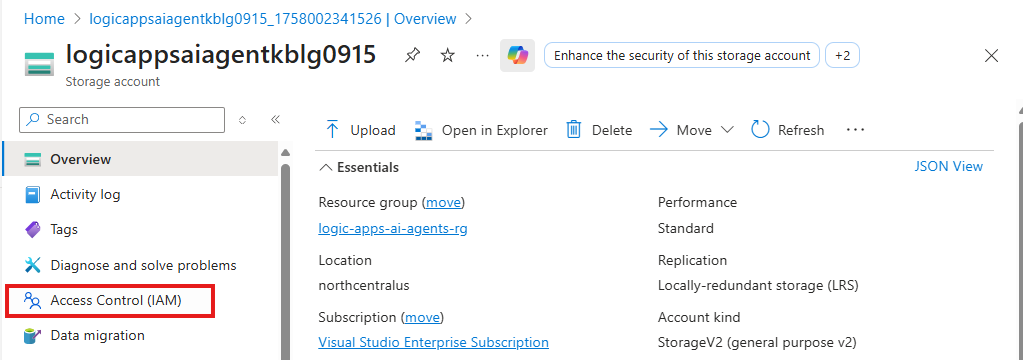
-
Select the role to add
- Select
Add -> Add Role Assignment - Search for and select the
Storage Blob Data Readerrole - Click
Next
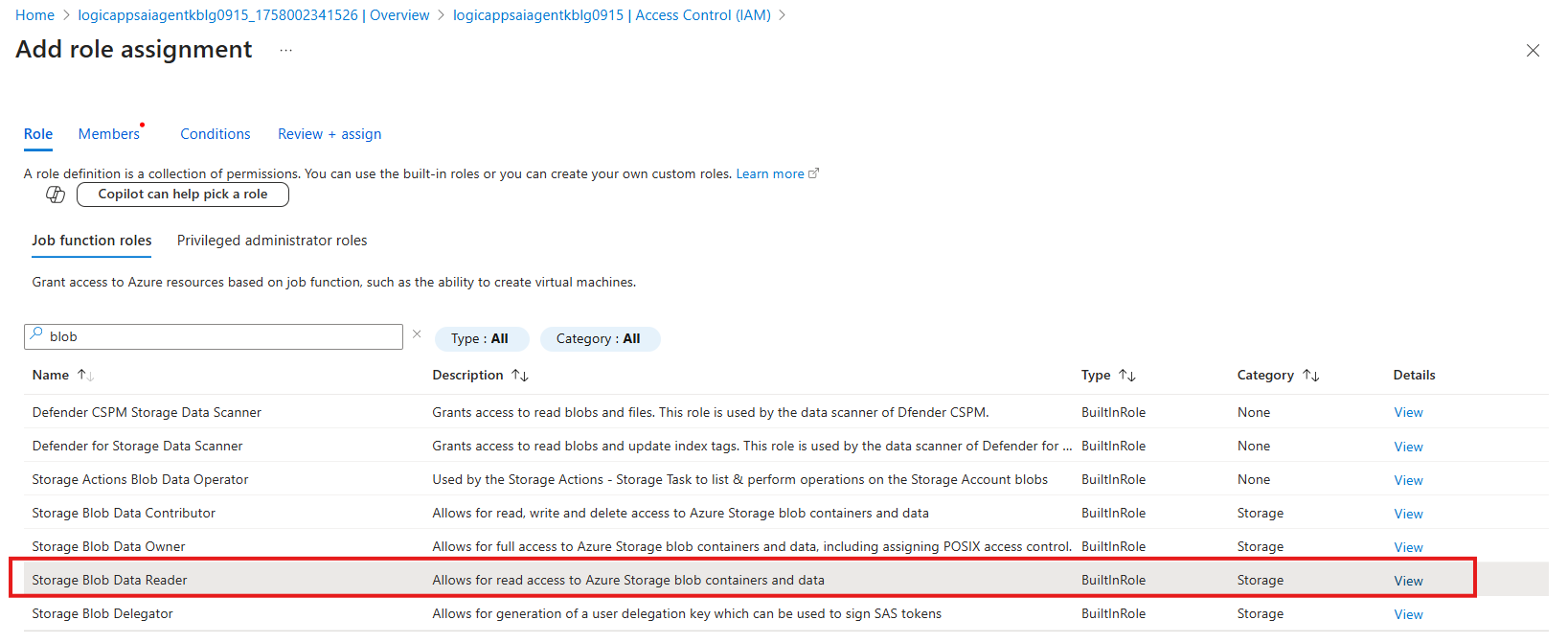
- Select
-
Select the Managed Identity to be granted the access
- Select
Managed Identity - Click
+ Select Members
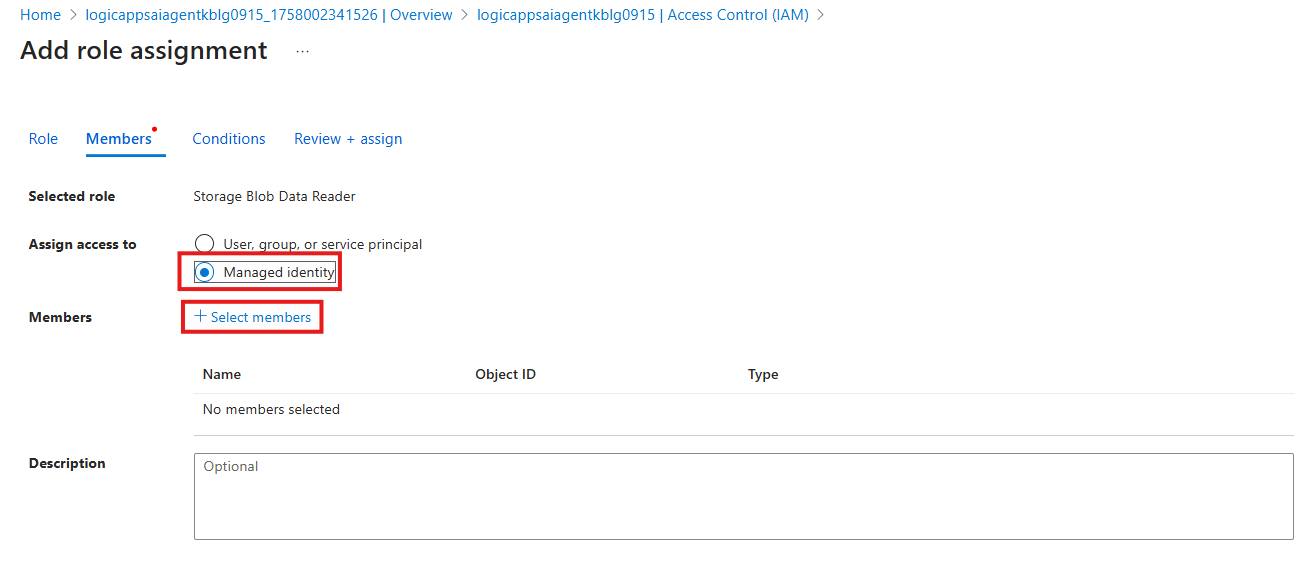
- Select
-
Select the Logic App created in earlier module
- In the Managed Identity dropdown, select
Logic Apps(Standard) - Select the Logic App created in the earlier module
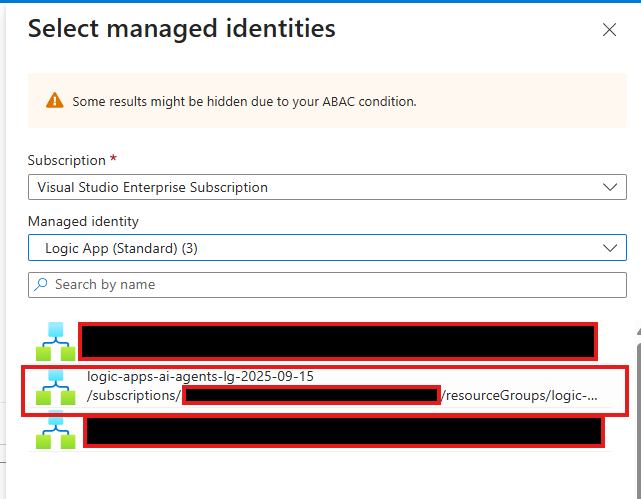
- Click
Select - Click
Close
- In the Managed Identity dropdown, select
-
Click
Review + Assign