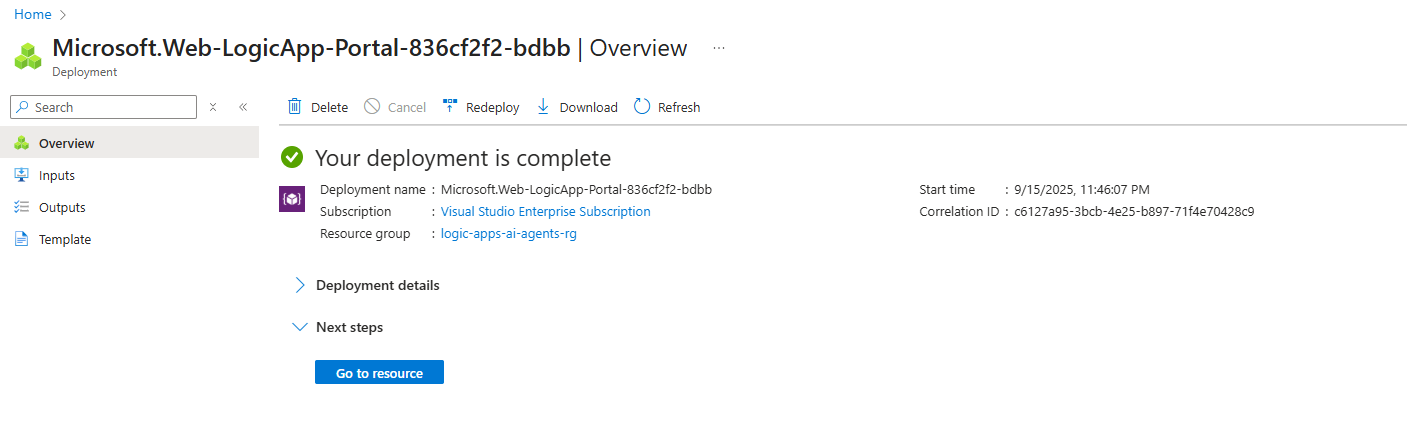05 - Provision your Logic Apps (Standard)
In this module we will provision a Logic Apps Standard instance enabling us to create and test our workflows.
-
Search for and navigate to the
Logic Appsservice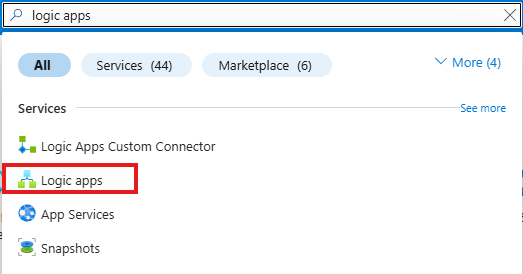
-
Click
+ Add
-
Select
Workflow Service Planand clickSelect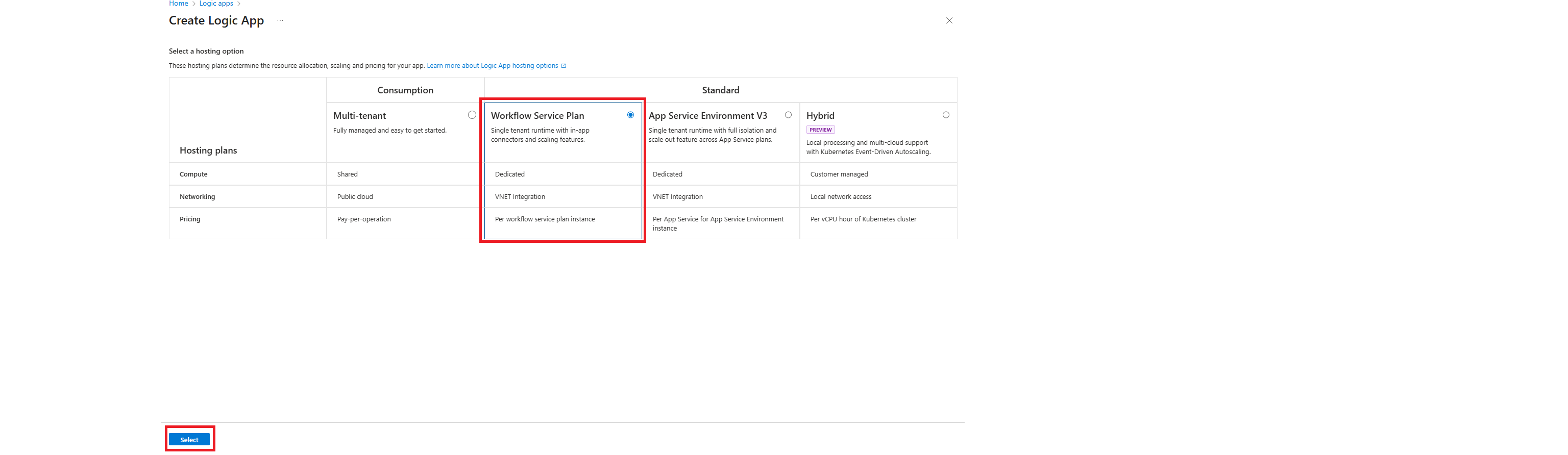
-
Configure the Logic Apps instance as follows:
- Resource Group:
logic-apps-ai-agents-rg - Logic App Name:
logic-apps-ai-agents-<some-unique-extension>(in the example initials and date were used) - Region:
North Central US
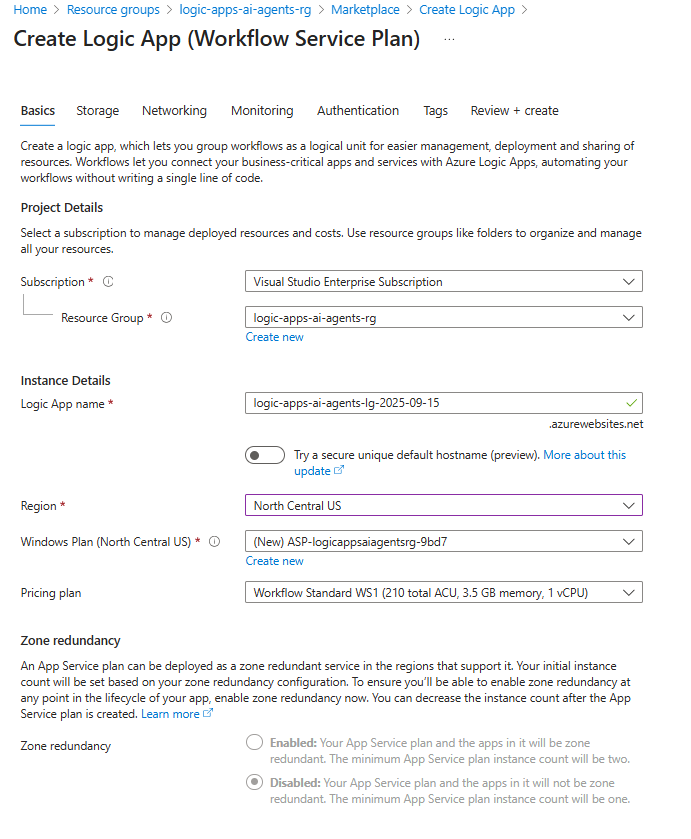
- Resource Group:
-
Click
Authenticationand configure the following:- Host Storage (AzureWebJobsStorage) -
Managed identity - Application Insights -
Managed identity - Click:
Review + Create
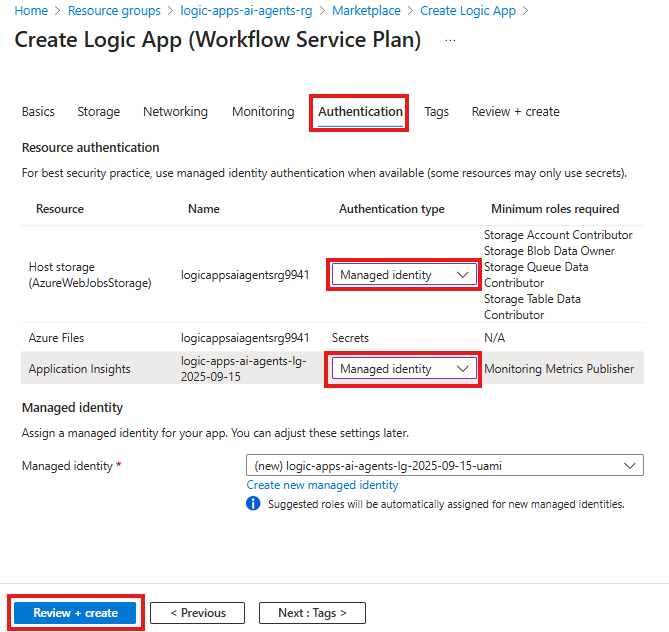
Note: enabling managed identities will allow logic apps to securely authenticate and access Azure Blob Storage and Application Insights without needing to manage credentials like passwords or secrets.
- Host Storage (AzureWebJobsStorage) -
-
Review the configuration and click
Create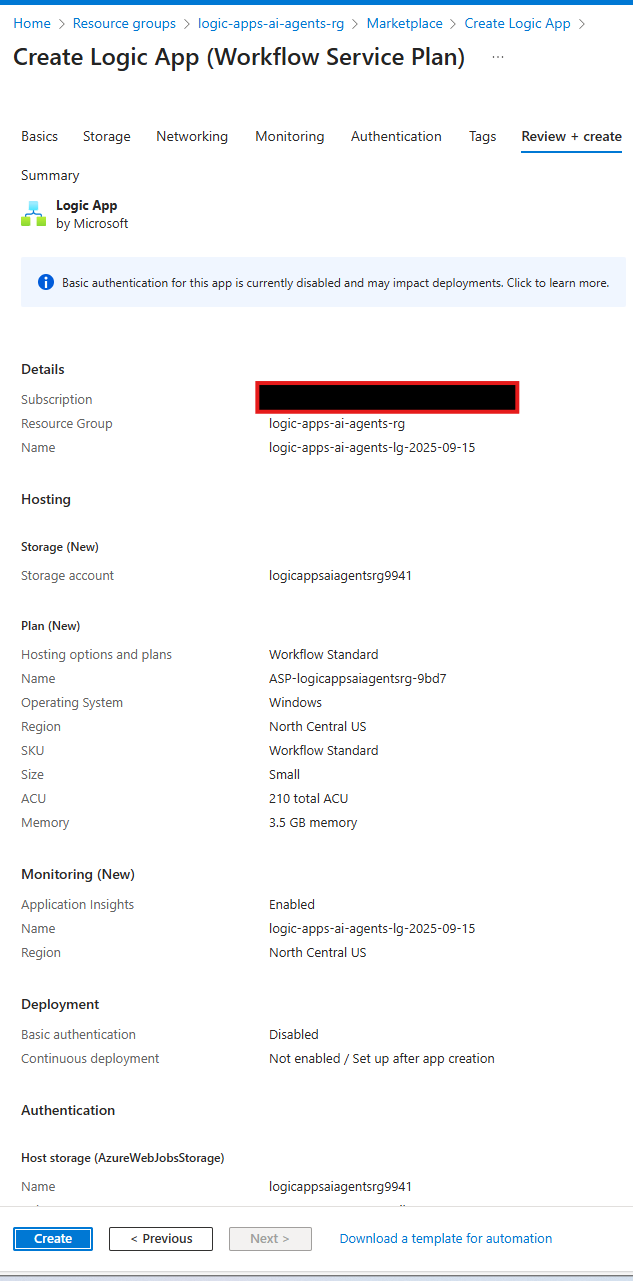
-
This will start the deployment of your Logic Apps instance

-
Once the deployment is completed, you will see the following screen and the button
Go to resourcethat will open the Azure Logic Apps you just deployed