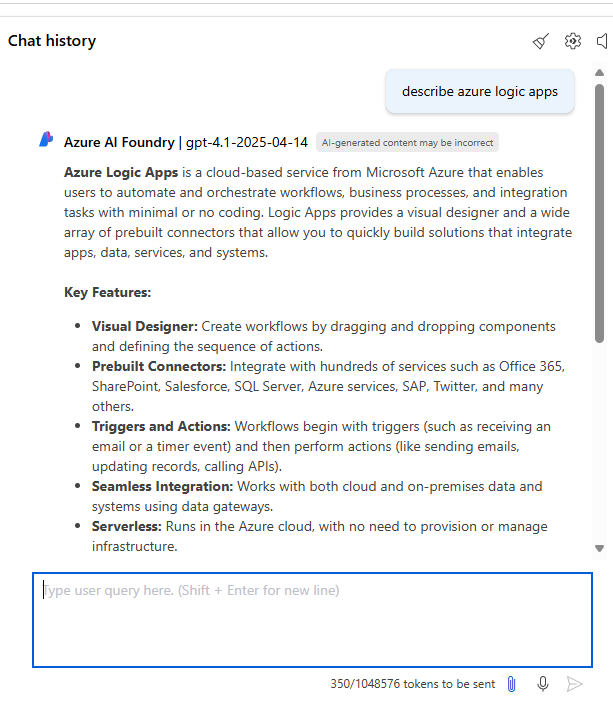03 - Enable your OpenAI model
In this module we will provision the Azure OpenAI service and deploy the GPT-4.1 model that will be used by the Logic Apps Agent Loop.
Provision Azure OpenAI Service
-
Search for and navigate to the OpenAI Service
- In the serach bar enter:
OpenAI- In the search bar enter:
OpenAI
- In the search bar enter:
- Select:
Azure OpenAI->Create->Azure OpenAI
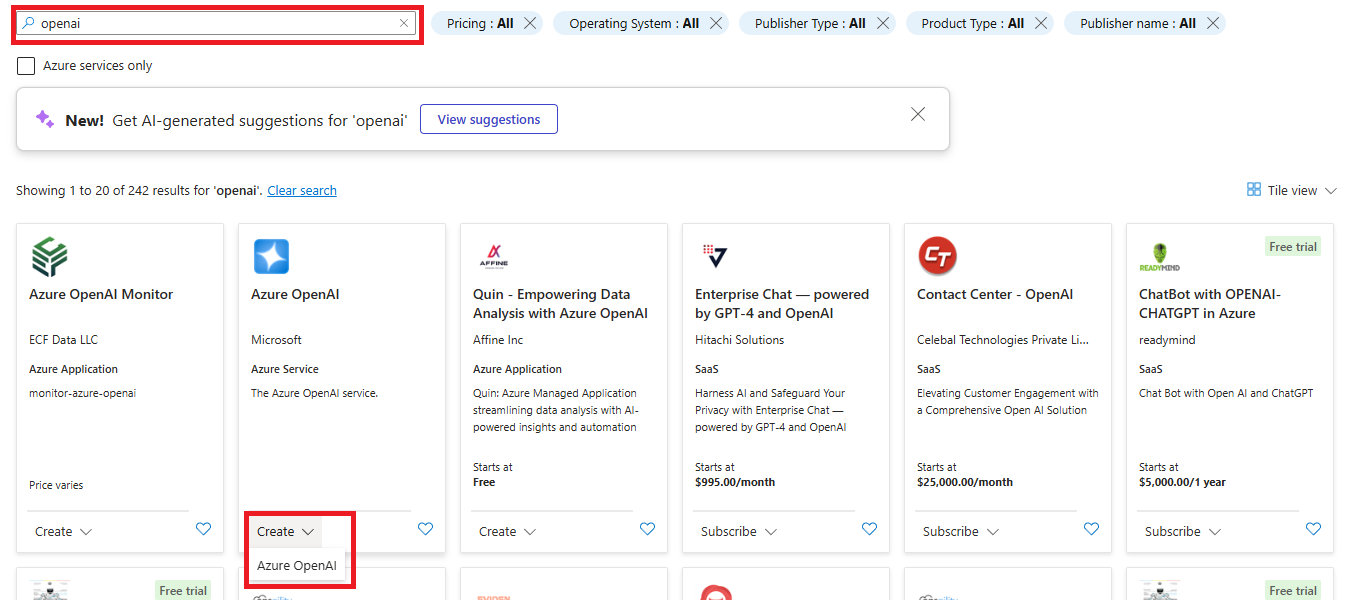
- In the serach bar enter:
-
Configure the Azure OpenAI service as follows:
- Resource Group:
logic-apps-ai-agents-rg - Region:
North Central US - Name:
logic-apps-open-ai-{your-initials-date} - Pricing Tier:
Standard S0
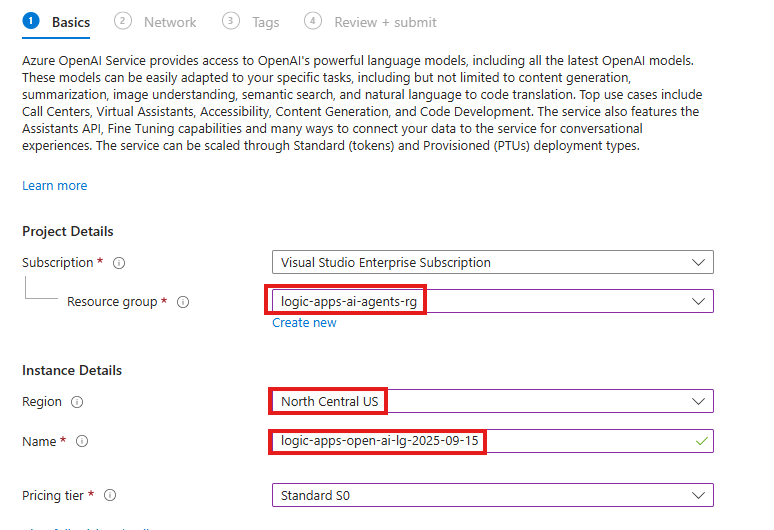
- Resource Group:
-
Click
Nexttwice -
Review the configuration and click
Create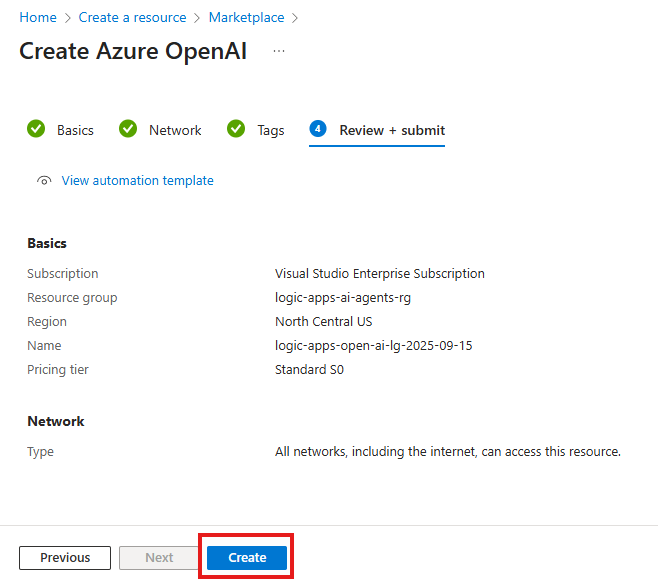
Deploy the GPT-4.1 Model
-
After your resource successfully deploys, click the
Go to Resourcebutton -
To be able to deploy models into our Azure OpenAI instance, we need to launch the Azure AI Foundry portal. Click
Go to Azure AI Foundry portal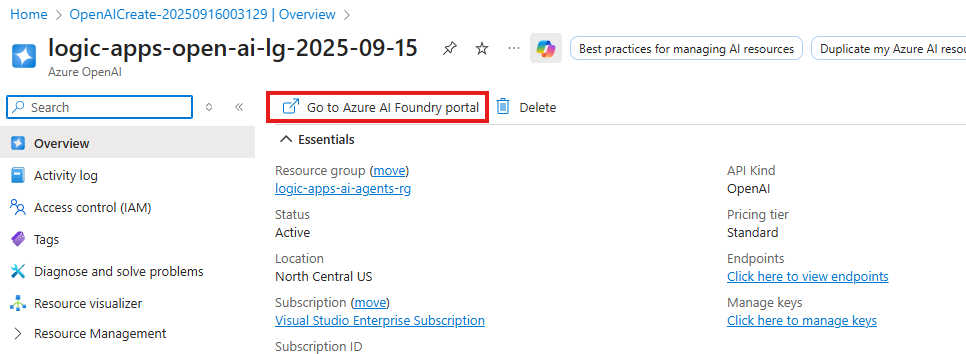
-
In the Azure AI Foundry portal, go to the Chat playground. Click
Create new deployment -> From base modelsto deploy a new model.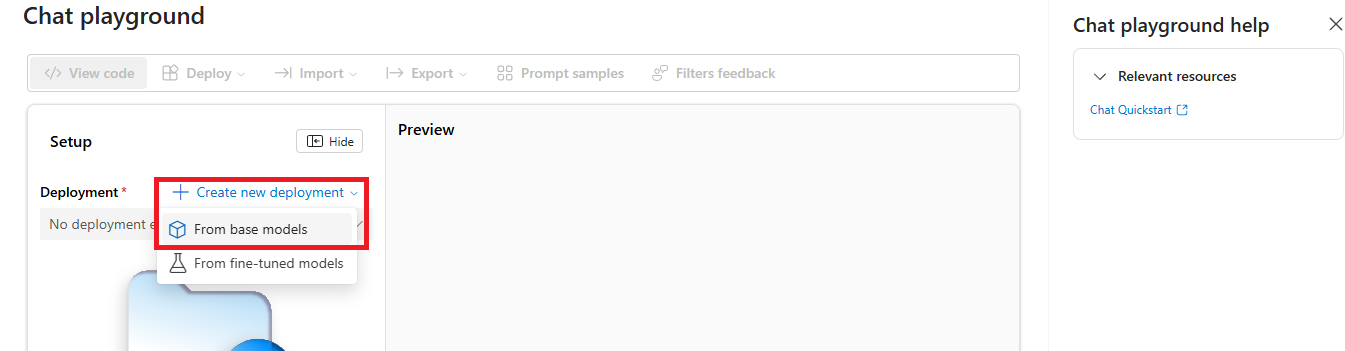
-
Search for and select
gpt-4.1from the list of available models; then clickConfirm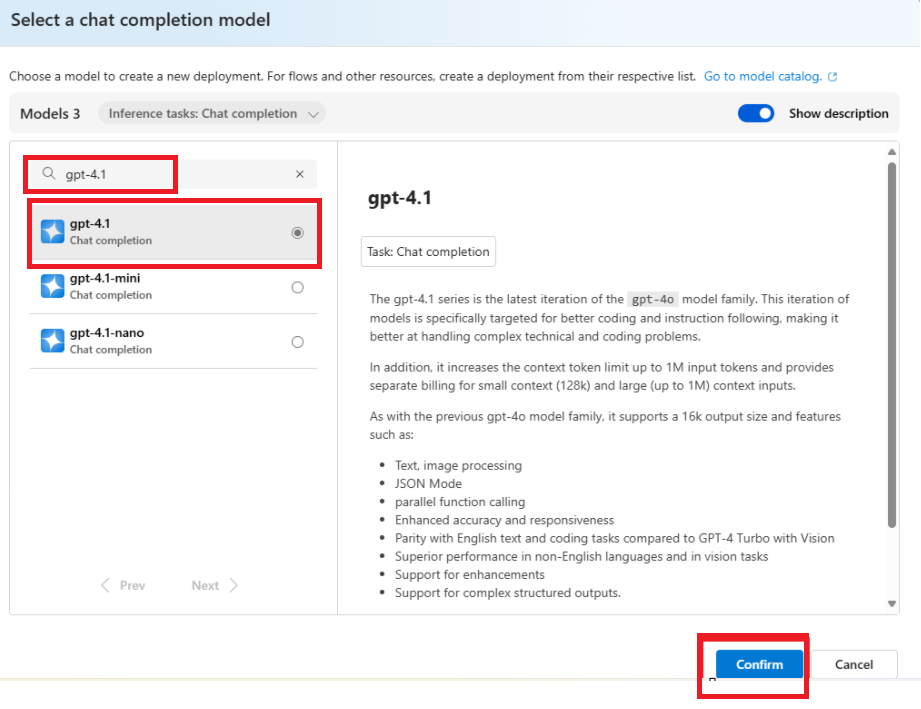
-
Accept the default configuration for the gpt-4.1 model deployment. Click
Deploy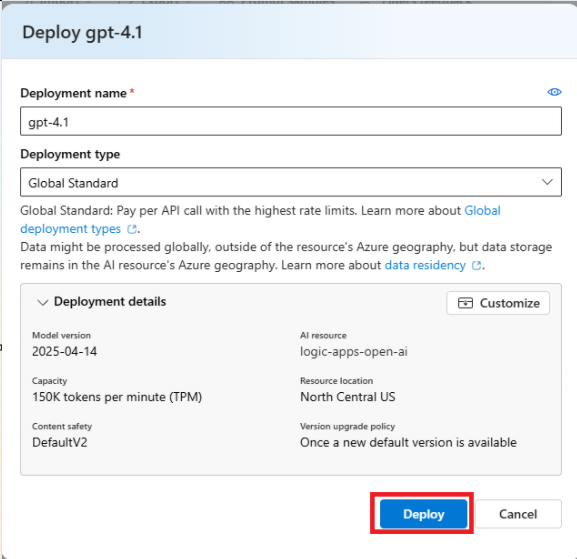
-
Test your model's deployment by entering a prompt