Announcing Resiliency Score Report for Azure Web Apps
Resiliency Score report is a downloadable report that checks whether your Azure Web App is implementing the best practices to make it less susceptible to availability issues.
The report doesn’t review your Web App’s code, instead it focuses on the recommended settings and the features available to make your App Service more resilient to failures.
Currently, it’s only available for Web App (Windows) running on Standard plans or higher. More products will be included in the future.
Accessing the report
You can access the report through the Diagnose and solve problems blade of your Azure App Service:
- In the Azure Portal, click on App Services
- Click on any Web App (Windows) running in a Standard app service plan or higher
- Click on Diagnose and solve problems
- Click on any of the Troubleshooting categories. For these instructions we’ll use Availability and Performance
- In Availability and Performance look for the command bar in the center and towards the top of the blade. Then, click on the
 button. This will generate the report and download it after a few seconds.
button. This will generate the report and download it after a few seconds.
Report structure
The report is structured in 3 main sections:
Resiliency Score
The score is a number between 0 and 100, where less than 59, means the Web App is rated as poor and more than 80 is rated as excellent. Each feature has different weights, so each will have a different impact on your score. A score of 100% doesn’t mean that the Web App will never be down, but rather that it has implemented 100% of our resiliency best practices.
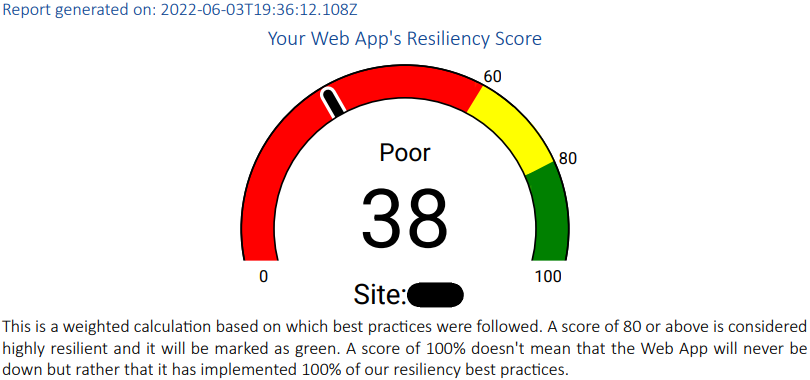
Contributing factors table
This is a general overview of all the features and how well they have been implemented. If the feature is implemented but there are improvements that can be done, it will be marked as “Partially implemented”. This table also works as a Table of contents of sorts, as it has links to jump to the details on each feature.
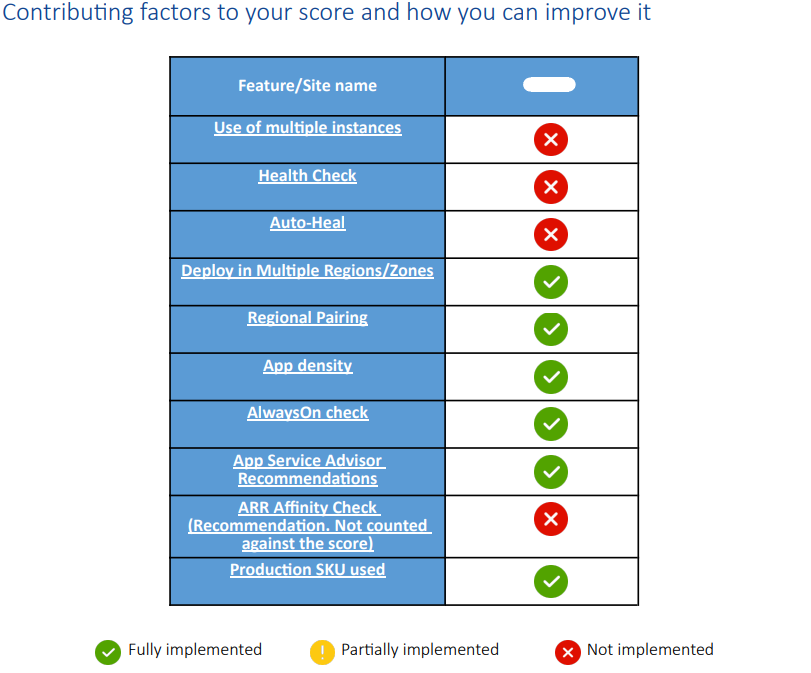
Detailed scores and instructions
This section intends to explain why this feature is important for you, the current state and provide details on how to implement it. Each feature is divided in the following 4 sections:
Description
This is an explanation of why this feature is necessary.

Status of verified Web Apps
This table includes the Grade (Fail, N/A (Not Applicable) or Pass) and Comments specific to the implementation of this feature.
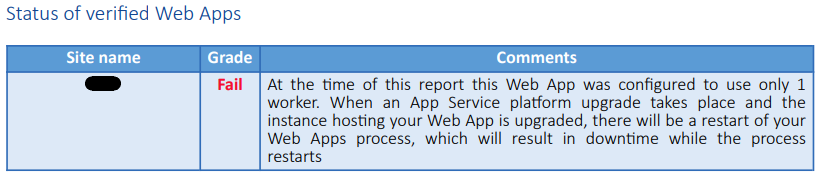
Solution
In here you can find steps to implement the solution through the Azure Portal and when available, through PowerShell and/or Azure CLI. We include the steps even if the solution is implemented already, just in case you need them to implement it on other Web Apps.
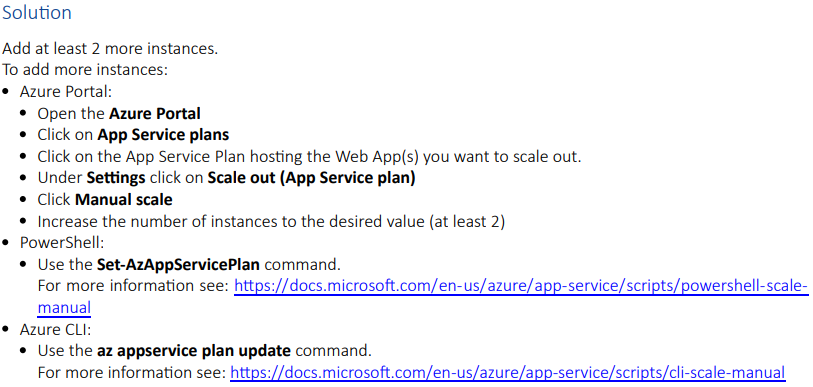
More information
These are links to documents where you can find more details about this feature.

Learn More
Questions/Feedback
If you have any questions or feedback, please reach out to our team at diagnostics@microsoft.com
