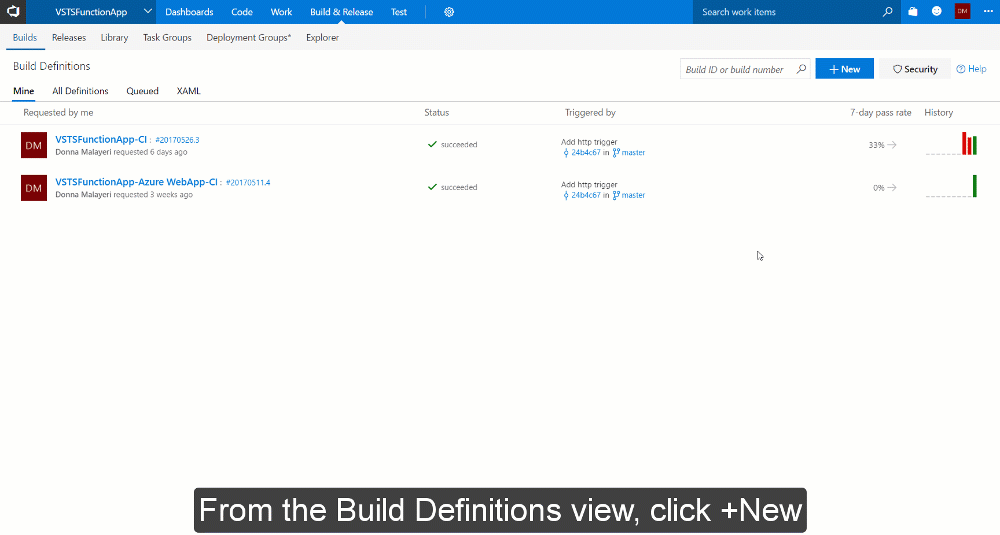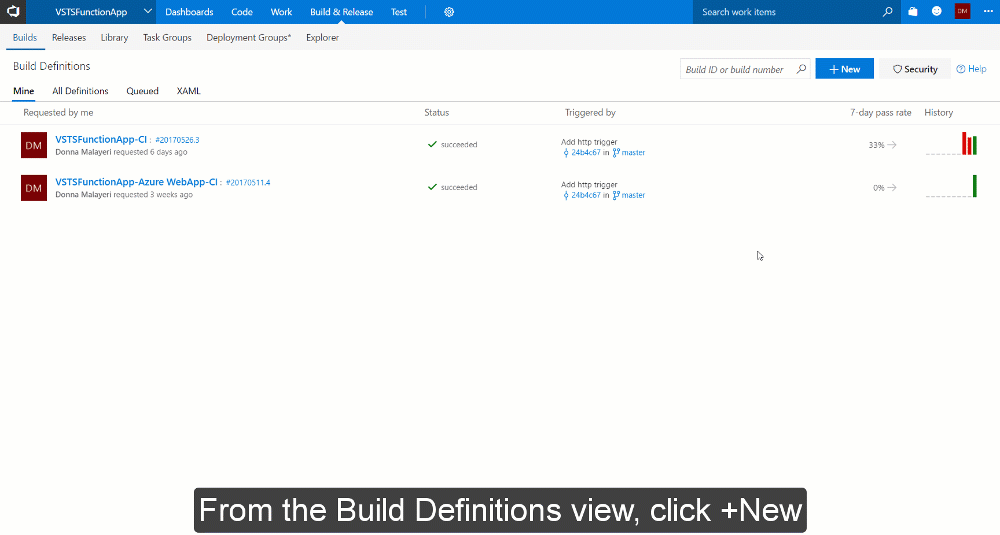With the new
Visual Studio 2017 support for Azure Functions, you can now author functions using C# class libraries. With the new project type, triggers and bindings are defined using attributes, which are then converted to function.json as a build task.
To build the project on the server with continuous integration, you have two options: 1) the
Continuous Integration feature of Functions, or 2)
Visual Studio Team Services (VSTS). The code can be hosted on VSTS or an external service such as GitHub or Bitbucket.
The process is quite easy, thanks to a new build template: ASP.NET Core on .NET Framework. If you’re not familiar with VSTS build definitions, read
CI/CD for newbies.
To create a build definition, do the following:
- From the Build Definitions view in VSTS, select +New.
- Choose the template NET Core (.NET Framework). Even though we’re not deploying an ASP.NET Core app, this template has the correctly configured tasks for a Functions project.
- Add a build task for Azure App Service Deploy.
- Ensure you use a VS2017 build agent
- Choose an Azure subscription and select your Function App under App Service name.
- Modify the Package or folder setting to use
$(build.artifactstagingdirectory)/**/*.zip
- Save and queue the build.
Here’s an animated GIF that walks through the VSTS configuration steps: