Managing an App Service Domain
App Service Domain is a domain resource on Azure which integrates with Azure DNS. This allows you to manage all your resources on Azure for when you need to get your web app up and running.
Purchasing an App Service Domain
Refer to the docs on how to purchase an App Service Domain.
Managing DNS
An Azure DNS resource also gets created with your App Service Domain by default. You can use your Azure DNS to manage the DNS of your domain.
You can look for the Azure DNS resource by either searching for the Azure DNS with the same domain name or go to it through your App Service Domain via “Manage DNS records”.
Transfering domain out
Transfering of domain out of Azure (not a registrar) to another registrar is supported and you may currently do so via API and PowerShell. You will need to get an authorization code which you can take to the registrar of choice to proceed with transfering out of your domain.
Exceptions for transfering domain out
You won’t be able to transfer your domain within 60 days of these events:
- New domain registration
- Transfer between different registrars
- Change to registrant contact information
Special case for “.uk” domains
For any “.uk” domains, you’ll need the new registrar’s IPS tag. Create a support case and provide us the IPS tag. We will assist with updating the IPS tag on your domain to your new registrar and then you can complete the transfer out process with your new registrar.
What is an authorization code?
The authorization code is a unique string of characters consisting of letters, numbers, and special characters (ie. ? ! ^) that is required to transfer a domain from one registrar to another.
Getting authorization code with transfer out API
You can use the transfer out API:
PUT https://management.azure.com/subscriptions/<SUBSCRIPTION-ID>/resourceGroups/<RESOURCE-GROUP-NAME>/providers/Microsoft.DomainRegistration/domains/<DOMAIN-NAME>/transferout?api-version=2021-02-01
You may be able to run this API on Azure Resource Explorer. Fill out the necessary information in between the “<” and “>” from the above, then paste the API call to you Azure Resource Explorer. Highlight the entire line from “PUT” until “api-version=2021-02-01” and hit Ctrl+S to run the command. You would expect similar results from the image below.
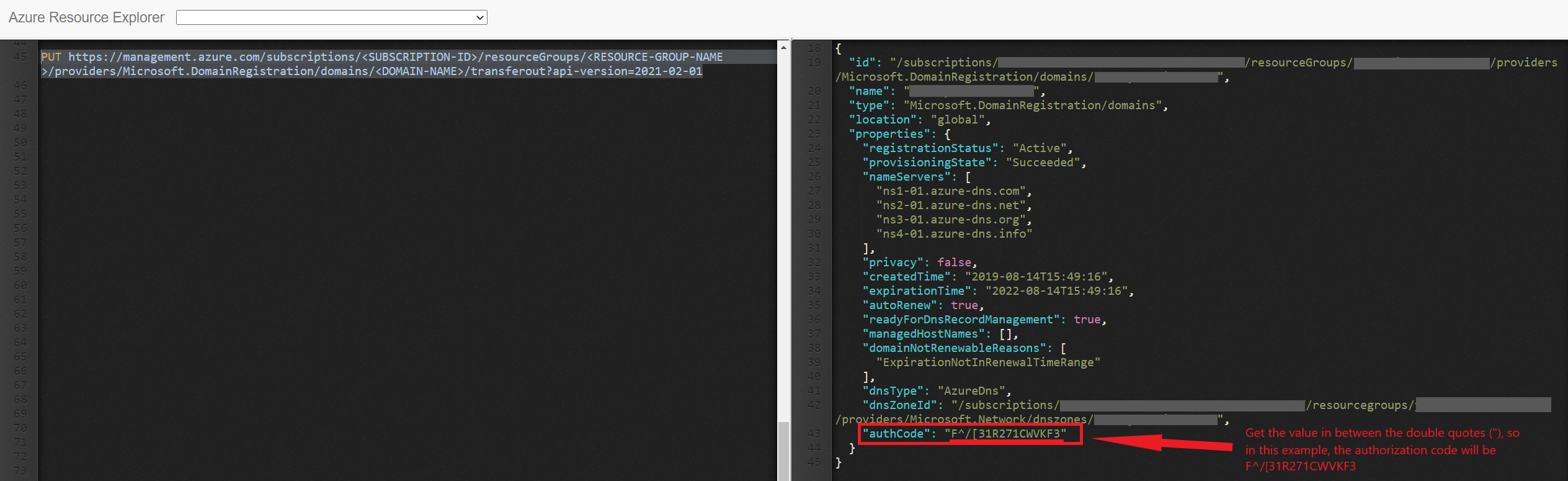
Refer to the “authCode” value without the double quotes (“). This will be the authorization code you will need to provide the new domain registrar to transfer your domain out.
Getting authorization code with Powershell
There currently is no first class Powershell support for domain transfer out. However, you can use the following call below to get your authorization code:
Invoke-AzRestMethod -Path "/subscriptions/<SUBSCRIPTION-ID>/resourceGroups/<RESOURCE-GROUP-NAME>/providers/Microsoft.DomainRegistration/domains/<DOMAIN-NAME>/transferout?api-version=2021-02-01" -Method PUT
Refer to the “authCode” value without the double quotes (“). This will be the authorization code you will need to provide the new domain registrar to transfer your domain out.
Using Cloudshell
If you are having issues running the command in your local PowerShell, try using Cloud Shell on Azure Portal instead. You can access Cloud Shell on the top right navigation on Azure Portal. Once the Cloud Shell windows appear, check the top left corner of the window and make sure it says “PowerShell” and not “Bash”; otherwise, switch to “PowerShell”. Copy paste the command above and fill out the necessary information in between the “<” and “>”, then press enter.
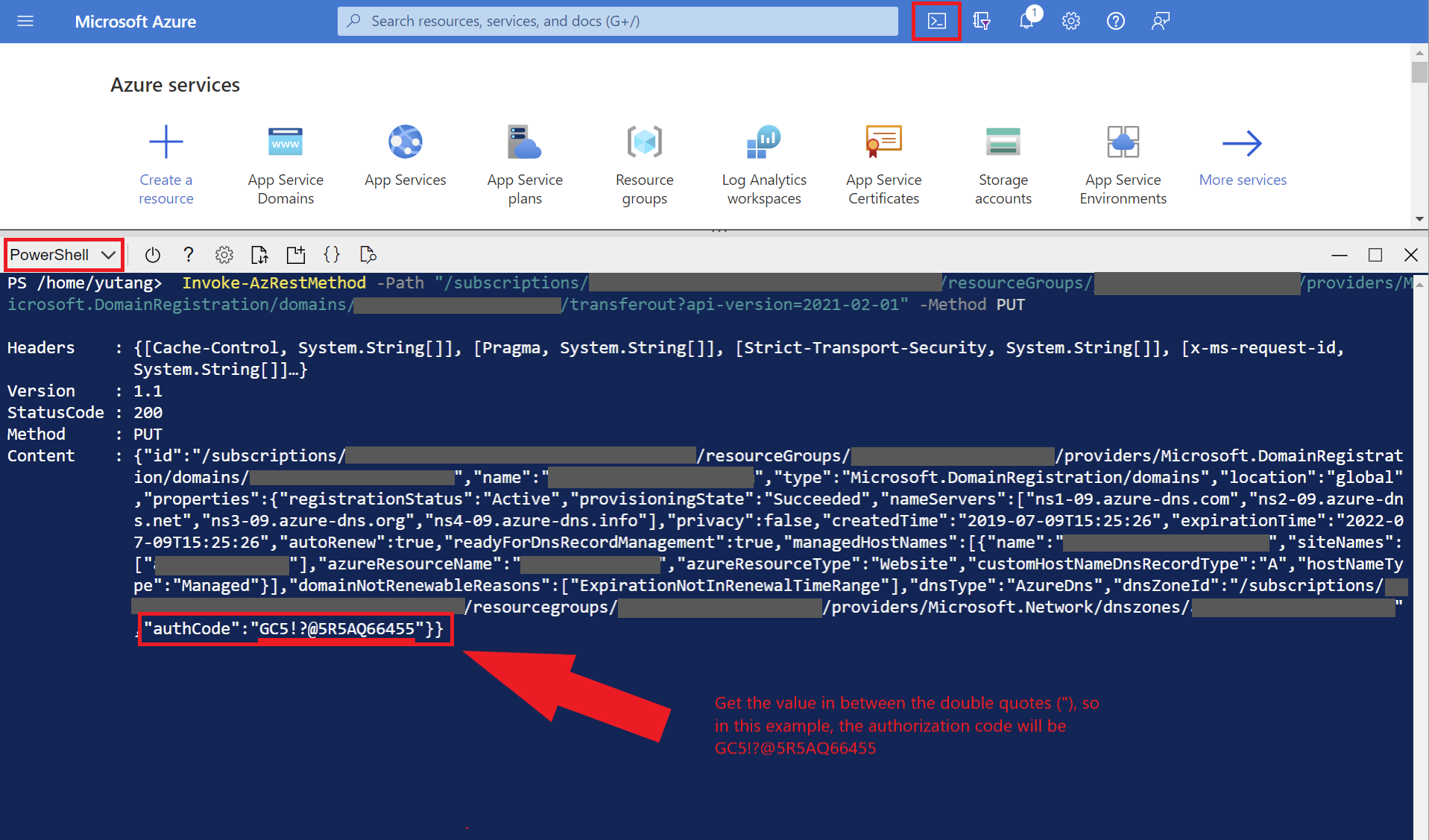
Refer to the “authCode” value without the double quotes (“). This will be the authorization code you will need to provide the new domain registrar to transfer your domain out.
Transfering domain in
Transfering of domain into Azure is currently not supported. Any attempts made to transfer the domain into Azure risks getting the domain into a broken state. We will not be providing support to fix domains caught in this broken state due to unsupported transfer in scenario.
