1. Create a production MySQL database using any
one these options. For this blog post I am using a production Azure database for MySQL(Preview).
For details , refer to How to create MySQL database from Portal or How to create MySQL database using CLI.
2. Copy the connection string for the Azure database for MySQL(Preview) database. If you are using a different database solution for production , collect the database connection information for your production database.
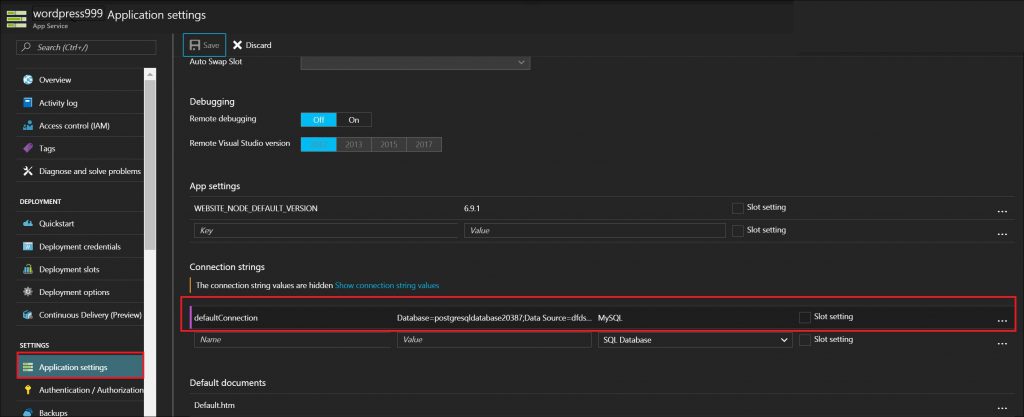
3. Login to the
Azure portal . Click on your web app using MySQL in-app. Select MySQL in-app setting for your web app and Click on
Export button under
MySQL in App Export
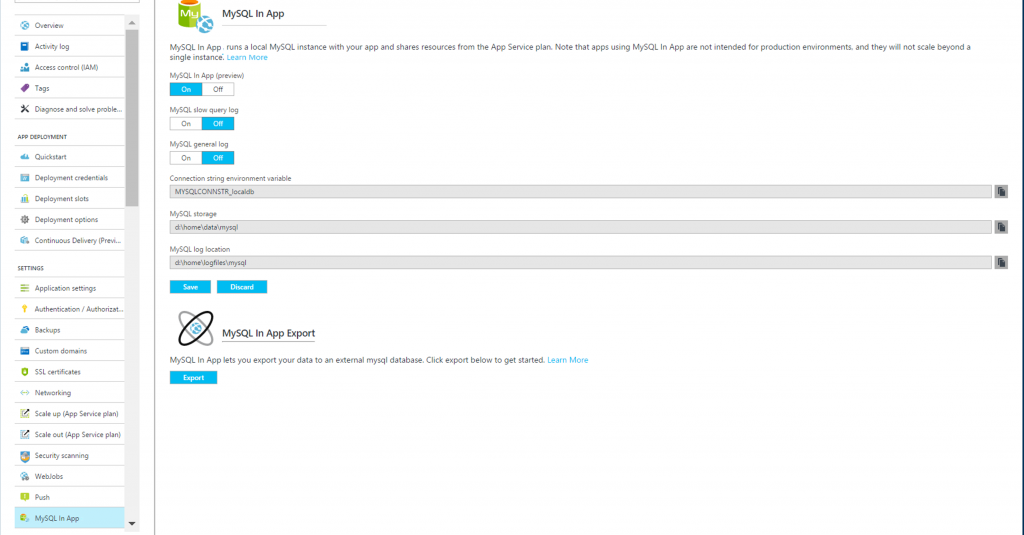
4. You have a choice of using a connections string for your production database or enter the credentials manually. Once the production database connection information has been entered , click on Save to start the process of export. During the export a connection string will be added to the connection string setting in the portal.
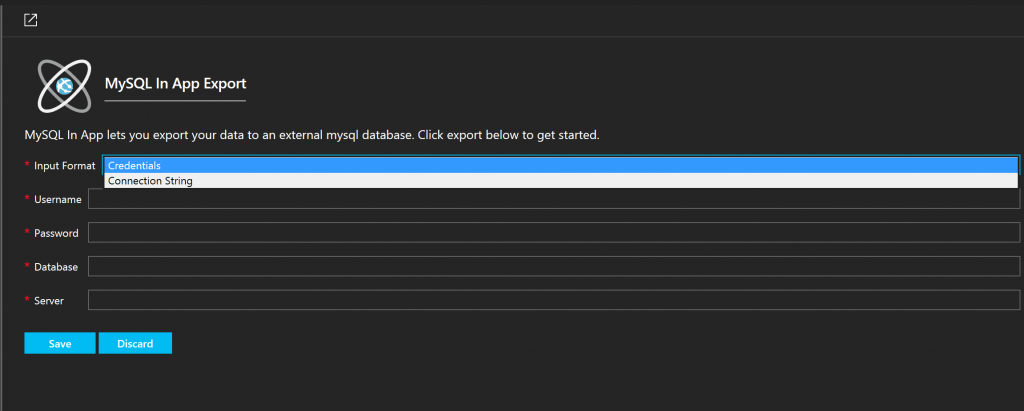
During the export , you cannot make any changes to MySQL in-app configuration in the portal. All options will be disabled to manage MySQL in-app during export process .You must wait until the export is completed.
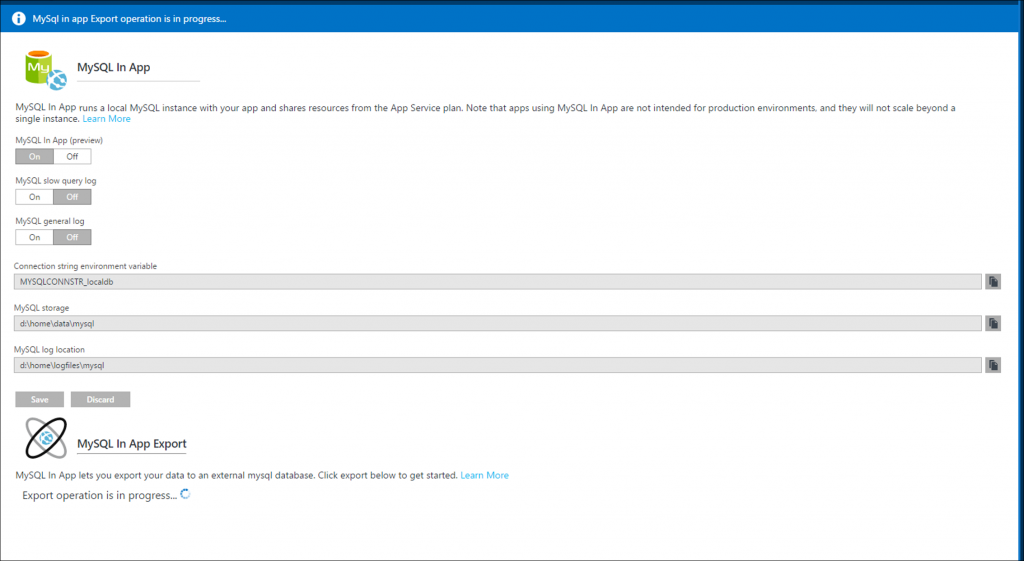
8. Once the export is successful , review your production database to make sure all the content was successfully updated. Note
we do not turn off the MySQL in-app feature since your production application may still be using it.
Update your application to connect to the production database and test your application before going live with your application. After successful testing , you can now turn off MySQL in-app feature for your web app to continue using production database.
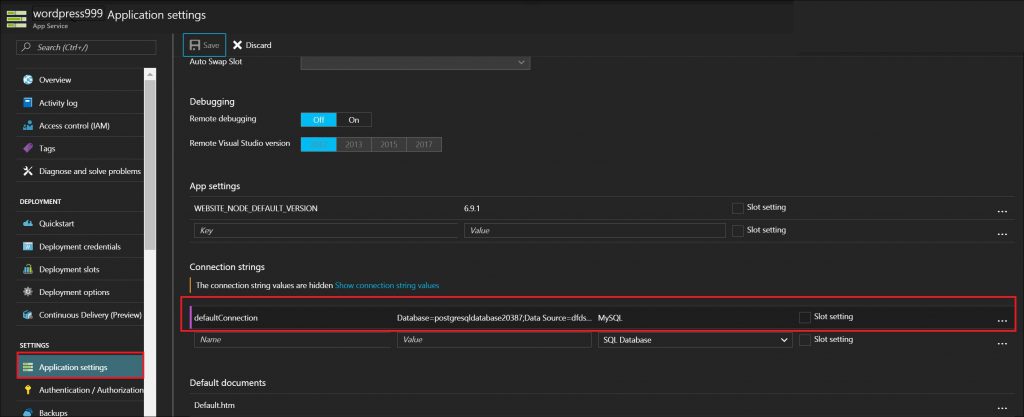 3. Login to the Azure portal . Click on your web app using MySQL in-app. Select MySQL in-app setting for your web app and Click on Export button under MySQL in App Export
3. Login to the Azure portal . Click on your web app using MySQL in-app. Select MySQL in-app setting for your web app and Click on Export button under MySQL in App Export
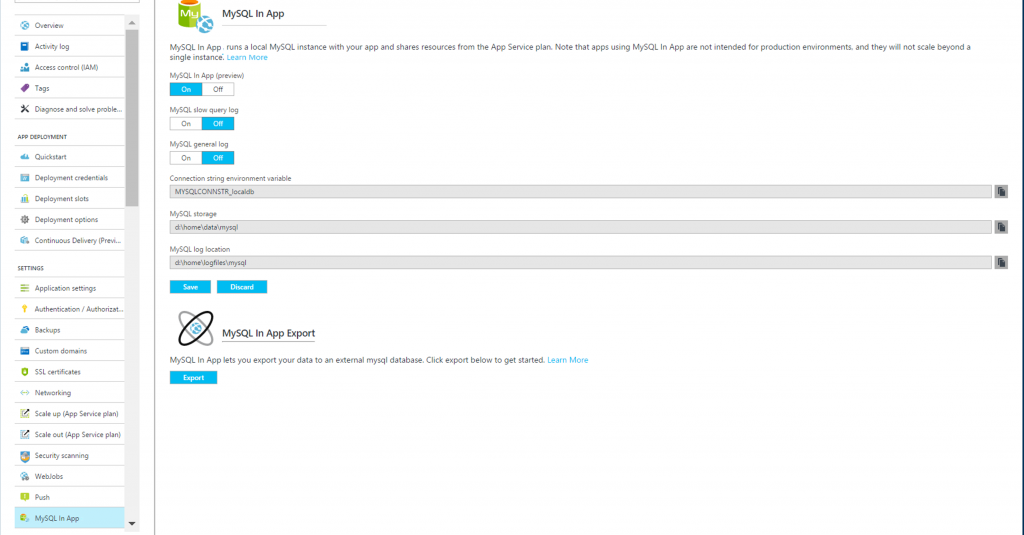 4. You have a choice of using a connections string for your production database or enter the credentials manually. Once the production database connection information has been entered , click on Save to start the process of export. During the export a connection string will be added to the connection string setting in the portal.
4. You have a choice of using a connections string for your production database or enter the credentials manually. Once the production database connection information has been entered , click on Save to start the process of export. During the export a connection string will be added to the connection string setting in the portal.
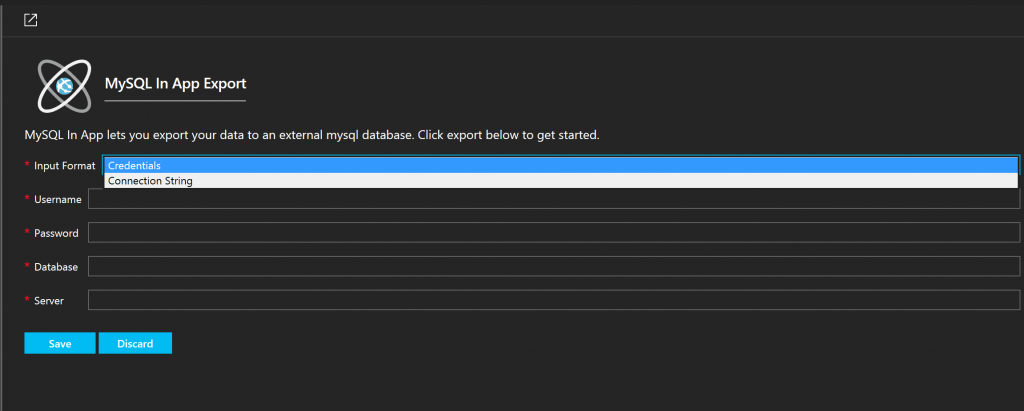 During the export , you cannot make any changes to MySQL in-app configuration in the portal. All options will be disabled to manage MySQL in-app during export process .You must wait until the export is completed.
During the export , you cannot make any changes to MySQL in-app configuration in the portal. All options will be disabled to manage MySQL in-app during export process .You must wait until the export is completed.
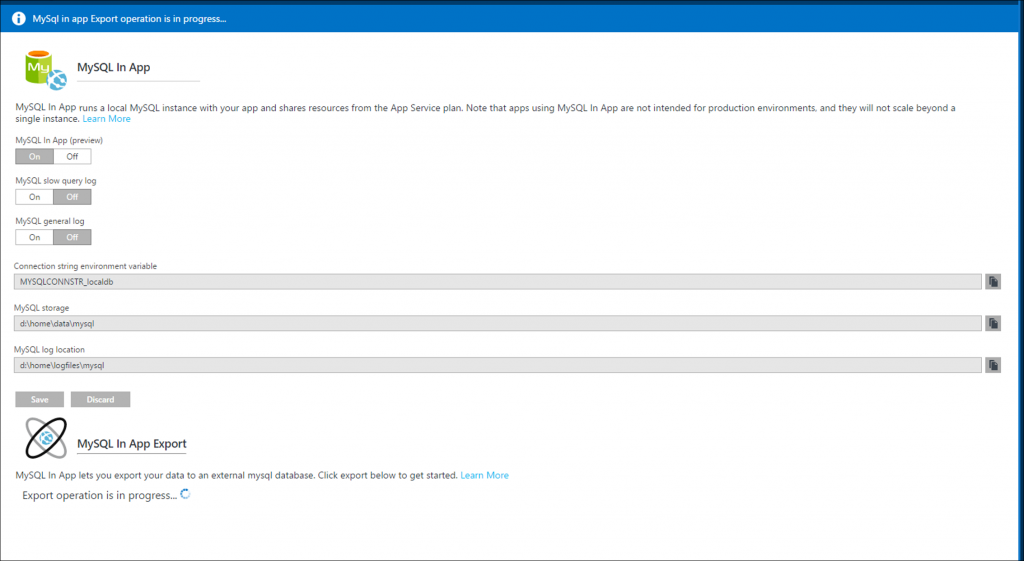 8. Once the export is successful , review your production database to make sure all the content was successfully updated. Note we do not turn off the MySQL in-app feature since your production application may still be using it.
Update your application to connect to the production database and test your application before going live with your application. After successful testing , you can now turn off MySQL in-app feature for your web app to continue using production database.
8. Once the export is successful , review your production database to make sure all the content was successfully updated. Note we do not turn off the MySQL in-app feature since your production application may still be using it.
Update your application to connect to the production database and test your application before going live with your application. After successful testing , you can now turn off MySQL in-app feature for your web app to continue using production database.
