Module 5: Lab 2 - Azure Policy
Here, in this lab, as part of Module 5: Operate and Monitor, we will look at Azure Policy for Kubernetes.
Before attempting this lab, please be sure to complete the items described in the Getting Started Section.
Azure Policy for Kubernetes
Azure Policy is a feature of the Azure Resource Management Platform which allows organizations to define and enforce stanards across their environments. Azure Policy for Kubernetes is a Kubernetes add-on that works with Azure Policy. The add-on extends extends Gatekeeper v3, an admission controller webhook for Open Policy Agent (OPA). Once installed, the add-on does the following:
- Check with Azure Policy Service for policy assignments to the cluster
- Deploys policy definitions into the cluster as constraint template and constraint custom resources
- Reports auditing and compliance details back to the Azure Policy Service
Enable Azure Policy for Containers
To begin, check to see if Microsoft.PolicyInsights is registered in your Azure Subscription:
az provider show --namespace Microsoft.PolicyInsights
If the provider is not present, you must register it:
az provider register --namespace Microsoft.PolicyInsights
Next, let’s return to the AKS Cluster and install the add-on:
az aks enable-addons --resource-group $resourceGroupName --name $clusterName --addons azure-policy
Then, verify that the add-on has been installed:
az aks show --resource-group $resourceGroupName --name $clusterName --query addonProfiles.azurepolicy
The output should resemble the following:
{
// ...
"enabled": true,
// ...
}
Using Azure Policy for Kubernetes
Azure Policy for Kubernetes may be viewed and managed through the Azure Portal. Simply open Azure Policy and navigate to the Definitions tab in the Authoring section.
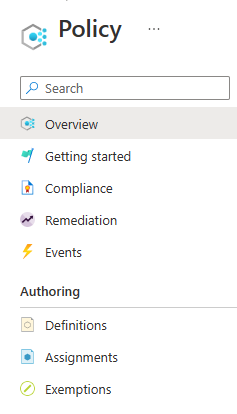
Expand the Category filter and clear all the checked items except for Kubernetes. This will filter the view down to just Azure Polciy for Kubernetes Definitions and Initiatives. (Simply put, an Initiative is a collection of one or more Definitions applied to a particular scope, like a Resource Group.)
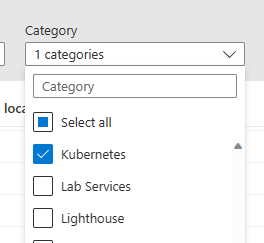
Azure Policy for Kubernetes provides some pre-defined iniatives. Let’s open and apply one to our infrastructure. Find the “Kubernetes cluster pod security baseline standards for Linux-based workloads” and click it. It will help if you apply a filter where “Definition Type = Initiative.”

You will see that the selected Initiative is comprised of five Policy Definitions. Notice that one is titled, Kubernetes cluster should not allow privileged containers. Let’s assign this initiative to our Cluster’s Resource Group.
Click the Assign button located at the top of the Initiative tab.
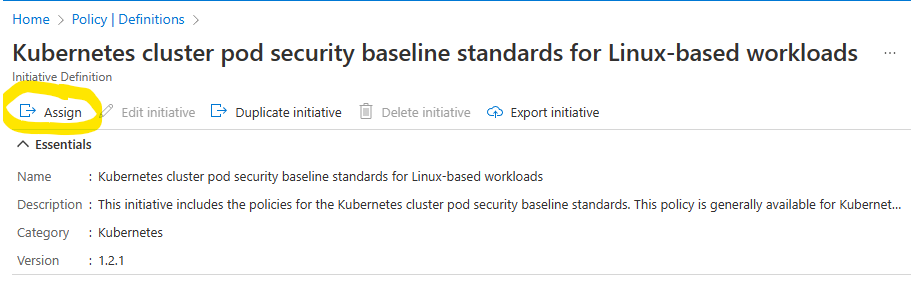
You will be preseted with the Portal’s Assign Initiative wizard. On the Basics Tab, use the Scope control to select your Cluster’s Resource Group.
Then, on the Parameters tab, uncheck the Only show parameters that need input or review checkbox. This will update the screen and you will be able to change the value of the Effect control. Change Effect from Audit to deny.
Then, click Review + create followed by Create. This will apply the Initiative.
Note: It can take a substantial amount of time for the results of Azure Policy to be applied to your cluster - perhaps as long as thirty minutes. If you would like, you may pause at this point, continue on with Lab 3 and return later.
Once the Initiative is in place, you can test it out by doing the following:
First, let’s create a namespace to hold our work.
kubectl create namespace azurepolicytest
kubectl config set-context --current --namespace azurepolicytest
Next, let’s run an interactive bash Pod on the cluster in privileged mode:
kubectl run test-shell --rm -i --tty --privileged=true --image ubuntu -- bash
This previous command should fail due to our new Azure Policy for Kubernetes Initiative.
Error from server (Forbidden): admission webhook "validation.gatekeeper.sh" denied the request: [azurepolicy-k8sazurev2noprivilege-bba3aab5a745b0e81725] Privileged container is not allowed: test-shell, securityContext: {"privileged": true}
Now, let’s clean up our cluster:
kubectl delete namespace azurepolicytest
kubectl config set-context --current --namespace default
Update Bicep Templates (Optional)
Now that we have enabled Azure Policy for Kubernetes, let’s go back and update our Bicep tempaltes in order to make sure our deployment process picks up the changes.
Add the following to your Bicep template:
// add the following to addonProfiles
"azurepolicy": {
"enabled": true
},
Conclusion
This completes Lab 2 - Azure Policy. If you would like, you may continue by completing Lab 3 - Defender for Containers, or return to Lab 1 - Container Insights, or the Introduction.