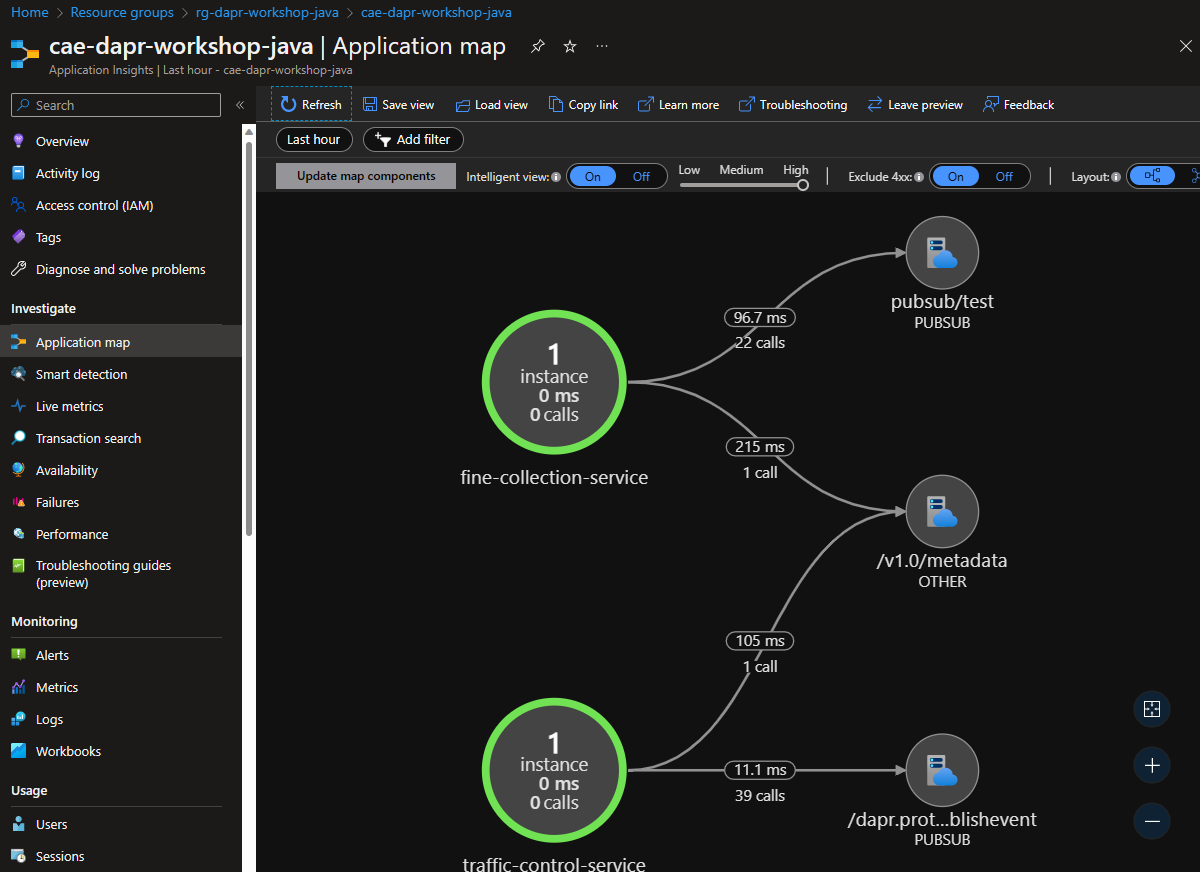(Optional) Observability with Dapr using Application Insights
Table of contents
In this section, you will deploy Dapr service-to-service telemetry using Application Insights. When creating the Azure Container Apps environment, you can set Application Insights instrumentation key that is used by Dapr to export service-to-service telemetry to Application Insights.
Step 1: Create Application Insights resource
-
Create an Application Insights resource:
az monitor app-insights component create --app appi-dapr-workshop-java --location eastus --kind web -g rg-dapr-workshop-java --application-type webYou may receive a message to install the application-insights extension, if so please install the extension for this exercise.
-
Get the instrumentation key for the Application Insights and set it to the
INSTRUMENTATION_KEYvariable:-
Linux/Unix shell:
INSTRUMENTATION_KEY=$(az monitor app-insights component show --app appi-dapr-workshop-java -g rg-dapr-workshop-java --query instrumentationKey) echo $INSTRUMENTATION_KEY -
PowerShell:
$INSTRUMENTATION_KEY = az monitor app-insights component show --app appi-dapr-workshop-java -g rg-dapr-workshop-java --query instrumentationKey $INSTRUMENTATION_KEY
-
Step 2: Create Azure Container Apps environment
A container apps environment acts as a secure boundary around our container apps. Containers deployed on the same environment use the same virtual network and write the log to the same logging destionation, in our case: Log Analytics workspace.
To create the container apps environment with Dapr service-to-service telemetry, you need to set --dapr-instrumentation-key parameter to the Application Insights instrumentation key. Use the following command to create the container apps environment:
az containerapp env create \
--resource-group rg-dapr-workshop-java \
--location eastus \
--name cae-dapr-workshop-java \
--logs-workspace-id "$LOG_ANALYTICS_WORKSPACE_CUSTOMER_ID" \
--logs-workspace-key "$LOG_ANALYTICS_WORKSPACE_CLIENT_SECRET" \
--dapr-instrumentation-key "$INSTRUMENTATION_KEY"
Some Azure CLI commands can take some time to execute. Don’t hesitate to have a look at the next assignments / steps to know what you will have to do. And then, come back to this one when the command is done and execute the next one.
Step 3: Deploy the application
To deploy the application, follow all the instructions after the creation of the container apps environment in Deploying Applications to Azure Container Apps (ACA) with Dapr. After the completion of the deployment and the testing, you can see the service-to-service telemetry in the Application Insights as shown below.
Step 4: View the telemetry in Application Insights
-
Open the Application Insights resource in the Azure portal.
-
Go to
Application Map, you should see a diagram like the on below