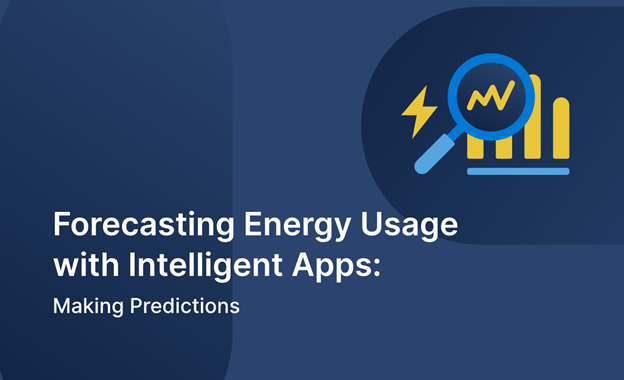
This three-part series demonstrates how to create an Intelligent App that forecasts future energy consumption and pricing based on historical data. In this second article, you’ll build out an app that analyzes historical data on energy consumption to build a forecasting model that forecasts future energy usage/pricing based on parameters input by the user.
Forecasting Energy Usage with Intelligent Apps Part 2: Making Predictions
In Part 1 of this series, you set up an Azure Kubernetes Service (AKS) cluster, installed Kubernetes AI Toolchain Operator (KAITO), and configured KAITO with Llama 2. In this article, you’ll use the groundwork from Part 1 to build the Intelligent App.
Using historical data analysis and an open-source dataset, you’ll construct a model capable of predicting future energy usage and pricing with the flexibility of user-defined parameters.
Let’s get started!
Prerequisites
To follow this tutorial, ensure you:
- Completed Part 1 of this series
- Have a Jupyter notebook or a preferred Python integrated development environment (IDE), like Visual Studio Code, downloaded
- kubectl, the Kubernetes command-line tool, installed
- The Forecast API source code downloaded
For a sneak peek of the final product, check out the complete project code.
Checkout the Intelligent Apps on AKS: Episode 3, a technical deep dive hands-on training with an expert on how OpenCost, Prometheus, and Grafana with AKS can improve intelligent apps.
Predicting Energy Consumption and Pricing with an Intelligent App
The Intelligent App will analyze historical data on energy consumption to build a regression model. For this tutorial, you’ll use an open-source Kaggle dataset named “Hourly energy demand generation and weather.”
At a high level, you’ll take the following steps to build the Intelligent App:
- Dataset analysis and feature engineering—You’ll start by examining the dataset. For this tutorial, you want to understand the relationships between energy consumption, pricing, and influencing factors like time. You’ll engineer new features from the raw data. This includes working hours, the day of the week, and the month.
- Model training—You’ll use XGBoost as a suitable regression model, as it accounts for both time elements and external factors. You’ll train it using the processed Kaggle dataset. The goal is to teach our model to identify patterns and make reliable predictions of electricity prices.
- User input—The app will let users provide parameters, such as a date, time, amount of electricity generated from burning, and more. The model will use these inputs to generate predictions.
- Report generation—Llama2 will come into play here. It will help you create a clear and informative report summarizing the user’s input, the model’s predictions, and any insights derived from the analysis.
Note: To keep this article focused, we’ll assume you have a pre-cleaned dataset with engineered features. If you’d like to see the details of this process, refer to this notebook.
With the steps above completed, you need to split the data into training and testing sets using the code below. Doing so allows you to predict “price actual” — the target feature for this tutorial.
# Define the target feature
target = 'price actual'
# Split data into feature matrix (X) and target vector (y)
X, y = df.drop(columns=target), df[target]
# Split the data into training and testing sets
X_train, X_test, y_train, y_test = train_test_split(X, y, test_size=0.2, random_state=42)
Next, use the code below to define a function to train your model.
def train_xgboost_regressor(X_train, y_train, X_test, y_test):
"""
Train an XGBoost regressor using cross-validation, tune hyperparameters, and evaluate the model.
Parameters:
X_train (DataFrame): The DataFrame containing the training features.
y_train (Series): The Series containing the training target variable.
X_test (DataFrame): The DataFrame containing the testing features.
y_test (Series): The Series containing the testing target variable.
Returns:
float: Mean squared error (MSE) of the model.
float: R-squared (R2) score of the model.
"""
# Define the XGBoost regressor
xgb_regressor = xgb.XGBRegressor()
# Define parameter grid for hyperparameter tuning
param_grid = {
'learning_rate': [0.05, 0.1],
'max_depth': [3, 5, 7],
#'min_child_weight': [1, 3, 5],
#'subsample': [0.6, 0.8, 1.0],
#'colsample_bytree': [0.6, 0.8, 1.0],
#'gamma': [0, 0.1, 0.2]
}
# Perform GridSearchCV for hyperparameter tuning
grid_search = GridSearchCV(estimator=xgb_regressor, param_grid=param_grid, cv=5, scoring='neg_mean_squared_error', verbose=1)
grid_search.fit(X_train, y_train)
# Get the best parameters
best_params = grid_search.best_params_
# Initialize XGBoost regressor with best parameters
best_xgb_regressor = xgb.XGBRegressor(**best_params)
# Perform cross-validation
cv_scores = cross_val_score(best_xgb_regressor, X_train, y_train, cv=5, scoring='neg_mean_squared_error')
# Train the XGBoost regressor on the full training set
best_xgb_regressor.fit(X_train, y_train)
# Make predictions on the test set
y_pred = best_xgb_regressor.predict(X_test)
# Save the model
save_model(best_xgb_regressor, 'xgb_model.joblib')
# Calculate MSE and R2 score
rmse = root_mean_squared_error(y_test, y_pred)
r2 = r2_score(y_test, y_pred)
return rmse, r2
rmse, r2 = train_xgboost_regressor(X_train, y_train, X_test, y_test)
print("Test RMSE:", rmse)
print("Test R2 Score:", r2)
The output of the code snippet above should look like the following:

After fitting the model with cross-validation and hyperparameter tuning, you’ll see an average root mean squared error (RMSE) of approximately 5.74 and an R-squared (R2) score of about 0.84 on the test data. So, the R-squared values show promising performance in predicting energy prices!
Next, you’ll create the Forecast API, set up its communication with Llama2, and deploy it onto your AKS cluster.
Complete the Intelligent Apps Skills Challenge to compete for the leaderboard and earn a Microsoft Learn Badge.
Setting Up the Backend Service
In the sections that follow, you’ll deploy a simple Python service named “Forecast API.” This service will have an endpoint called predict-chat that will interact with the Llama2 Chat inference service within your AKS cluster. But first, you’ll set up a backend service.
Unzip the source code that accompanies this article. It contains the files necessary to run your Python API using the Flask library, including the following:
Name
----
app.py
deployment.yaml
Dockerfile
requirements.txt
service.yaml
Open the app.py file:
from flask import Flask, request, jsonify
import os
import requests
app = Flask(__name__)
GENERATE_ENDPOINT_CHAT = os.environ.get('GENERATE_ENDPOINT_CHAT')
@app.route('/predict-chat', methods=['POST'])
def predict_chat():
try:
data = request.get_json()
gen_fossil_brown_coal = data.get('gen_fossil_brown_coal') or 582.0
gen_fossil_gas = data.get('gen_fossil_gas') or 5537.0
gen_fossil_hard_coal = data.get('gen_fossil_hard_coal') or 4039.0
gen_fossil_oil = data.get('gen_fossil_oil') or 331.0
gen_hydro = data.get('gen_hydro') or 454.0
gen_other_renewable = data.get('gen_other_renewable') or 97.0
gen_wind_onshore = data.get('gen_wind_onshore') or 7556.0
total_load_actual = data.get('total_load_actual') or 31648.0
price = data.get('price') or 40.61
max_gen_len = data.get('max_gen_len') or 1024
temperature = data.get('temperature') or 0.0
prompt = f"""Display the following report table based on user inputs in tabular text format and write a single-paragraph report summarizing the electricity usage and forecast price:
### Table
Generation from fossil brown coal/lignite: {gen_fossil_brown_coal} MW
Generation from fossil gas: {gen_fossil_gas} MW
Generation from fossil hard coal: {gen_fossil_hard_coal} MW
Generation from fossil oil: {gen_fossil_oil} MW
Generation from hydro pumped storage: {gen_hydro} MW
Generation from other renewable sources: {gen_other_renewable} MW
Generation from onshore wind: {gen_wind_onshore} MW
### Totals:
Total actual load: {total_load_actual} MW
Forecast price: {price} EUR/MWh
### Short analysis:
Please write a short analysis on the data above."""
generate_response = requests.post(GENERATE_ENDPOINT_CHAT, json={
"input_data": {"input_string":[[ {"role": "user", "content": prompt}]]},
"parameters": {"max_gen_len": max_gen_len, "temperature": temperature}
})
if generate_response.status_code == 200:
return generate_response.json(), 200
else:
return jsonify({'error': 'Failed to invoke generate endpoint'}), 500
except Exception as e:
return jsonify({'error': str(e)}), 500
if __name__ == '__main__':
app.run(debug=True)
Let’s review what the code inside the app.py file is doing.
- The
app.pyfile is an API endpoint for generating a report on electricity usage and forecasted price based on user-provided input data. - When a POST request is received by the
/predict-chatendpoint, the application extracts the input data from the request, including parameters like generation from different energy sources, total actual load, price, and additional settings likemax_gen_lenandtemperature. Note that for now, the app sends dummy values. In Part 3, you’ll update your app to take real values from the user and predict the electricity price using the prediction model. - Then, the app constructs a prompt containing the input data and sends a request to another endpoint, specified by the
GENERATE_ENDPOINT_CHATenvironment variable, to generate a response. The response includes the report table in tabular text format and a short data analysis. - If the generation request is successful, the application returns a report produced with the generative capabilities of Llama 2 Chat, which is hosted as an inference service in your AKS cluster.
Building and Pushing to ACR
Run the following commands to build the image locally and push it to your Azure Container Registry (ACR). Be sure to replace username and password with your username and password.
sudo docker build --no-cache -f Dockerfile -t forecast-api -t <YOUR-ACR-NAME>.azurecr.io/forecast-api:latest .
docker login <YOUR-ACR-NAME>.azurecr.io --username <username> --password-stdin <password>
docker push <YOUR-ACR-NAME>.azurecr.io/forecast-api:latest
Connecting to AKS
Start by making sure you’re logged in to Azure and that you have the correct AKS credentials by running the following:
az login --tenant <YOUR-AZURE-TENANT-ID>
Next, run the following commands:
export RESOURCE_GROUP=<YOUR-RESOURCE-GROUP>
export MY_CLUSTER=<YOUR-AKS-CLUSTER-NAME>
export LOCATION=<YOUR-LOCATION>
export SUBSCRIPTION=<YOUR-AZURE-SUBSCRIPTION>
az account set --subscription $SUBSCRIPTION
az aks get-credentials --resource-group $RESOURCE_GROUP --name $MY_CLUSTER
Deployment
Before deploying, you need to retrieve the cluster IP of the Llama2 7B chat workspace running on your AKS cluster. Run the following command in your terminal:
> kubectl get svc
Copy the inference service’s cluster IP:
NAME TYPE CLUSTER-IP EXTERNAL-IP PORT(S) AGE
workspace-llama-2-7b-chat ClusterIP <CLUSTERIP> <none> 80/TCP,29500/TCP 10m
Next, open the source code directory. Modify the deployment.yaml file, replacing the WORKSPACE-LLAMA-CHAT-CLUSTER-IP placeholder below with your inference service cluster IP you copied above:
apiVersion: apps/v1
kind: Deployment
metadata:
name: forecast-api-deployment
spec:
replicas: 1
selector:
matchLabels:
app: forecast-api
template:
metadata:
labels:
app: forecast-api
spec:
containers:
- name: forecast-api
image: <YOUR-ACR-NAME>.azurecr.io/forecast-api:latest
ports:
- containerPort: 5000
env:
- name: GENERATE_ENDPOINT_CHAT
value: "http://<WORKSPACE-LLAMA-CHAT-CLUSTER-IP>/chat"
Then, save the updated deployment.yaml file.
Execute the following commands to deploy the service to your AKS cluster:
snap install kubectl --classic
kubectl apply -f deployment.yaml
kubectl apply -f service.yaml
Invoking the service
Now that the Forecast API service is deployed, try it out!
Run the command below and grab your Forecast API external IP:
> kubectl get svc
NAME TYPE CLUSTER-IP EXTERNAL-IP
forecast-api-service LoadBalancer <CLUSTER-IP> <FORECAST-API-IP>
workspace-llama-2-7b-chat ClusterIP <CLUSTER-IP> <none>
workspace-llama-2-7b-chat-headless ClusterIP None <none>
Now, run the curl command below to test your Forecast API service. Be sure to replace the <FORECAST-API-IP> placeholder with your Forecast API external IP:
curl --location 'http://<FORECAST-API-IP>/predict-chat' \
--header 'Content-Type: application/json' \
--data '{
"gen_fossil_brown_coal": 582.0,
"gen_fossil_gas": 5537.0,
"gen_fossil_hard_coal": 4039.0,
"gen_fossil_oil": 331.0,
"gen_hydro": 454.0,
"gen_other_renewable": 97.0,
"gen_wind_onshore": 7556.0,
"total_load_actual": 31648.0,
"price": 40.61,
"max_seq_len": 0,
"max_gen_len": 2048,
"temperature": 0.5
}'
The Forecast API service will process the request containing the data from energy sources and price, invoke the inference service, and return the response to the user:
"content": "Based on the user inputs provided, the following is the table of electricity generation and forecast price:
| Generation Source | MW |
| --- | --- |
| Fossil Brown Coal/Lignite | 582.0 |
| Fossil Gas | 5537.0 |
| Fossil Hard Coal | 4039.0 |
| Fossil Oil | 331.0 |
| Hydro Pumped Storage | 454.0 |
| Other Renewable Sources | 97.0 |
| Onshore Wind | 7556.0 |
Total Actual Load | 31648.0 |
Forecast Price | 40.61 EUR/MWh |
Based on the data provided, the electricity generation from various sources shows a predominance of fossil fuels, with fossil gas being the largest contributor at 5537.0 MW, followed by fossil hard coal at 4039.0 MW, and fossil brown coal/lignite at 582.0 MW. Onshore wind is the largest renewable source of electricity generation at 7556.0 MW.
That’s it! Note how the generative capabilities of Llama2 7B chat model can transform the cold numbers of your input into an intelligent analysis.
Next Steps
In this second installment of the series, you analyzed historical data, used a dataset to construct a model capable of predicting future energy pricing, and used LLaMA2 to generate a report on the energy usage. Continue to Part 3, where you’ll build a basic web interface for the Intelligent App, display the report generated by model, and deploy the app.
To keep your learning going, participate in the Cloud Skill Challenges, check out the Ask The Expert session with the AKS product team, and register for AKS Customer and Lab Days at KubeCon EU to stay abreast of the latest developments in cloud technology.
