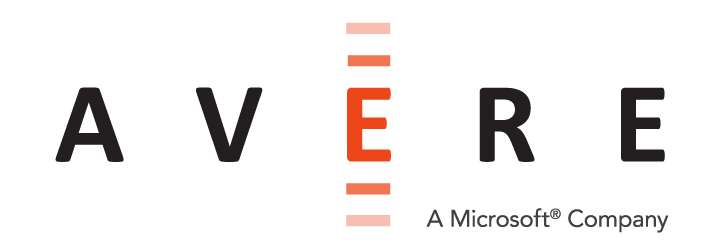Managing vFXT nodes¶
This section explains how to connect to vFXT nodes and stop or start instances that are part of the cluster.
For additional cluster configuration, log in to the cluster’s web-based Avere Control Panel. Through this interface you can add backend storage (core filers), customize caching parameters, and change many other settings. The Post-creation configuration section of this document gives links for learning how to connect to the Avere Control Panel and about more configuration tasks for vFXT clusters.
Accessing vFXT nodes (HTTPS and SSH)¶
Because a vFXT cluster is inside a VPC, you must connect through a VPN or gateway that will allow access from outside addresses.
- If you use a VPN to access AWS, you can enter the management IP into your browser.
- If your have AWS Direct Connect access, use that to access the cluster’s management IP address.
- If you use NAT to provide internet access to the cluster VPC, you can use an SSH tunnel to access the vFXT nodes.
SSH tunnel access¶
For an SSH tunnel, you will need the management IP address of the cluster and the public IP address of another instance (for example, the cluster controller instance).
To create an SSH tunnel for vFXT access:
- Open a terminal session on your local machine.
- Enter the tunnel command, which has the following form:
ssh -L <localPort>:<managementIPaddress>:443 <user>@<publicIPaddress> -i <pathToKeyFile>Example:
ssh -L 8443:10.10.2.4:443 admin@52.38.22.162 -i ~/Downloads/key.pem
- Open a new tab in your browser.
- Type
https://127.0.0.1:<localPort>and press Enter.
Example:
https://127.0.0.1:8443
- Click Advanced and click Proceed to bypass the warning and access the login page.
- Enter
adminfor the username and enter the password you chose when running thevfxt.py --createcommand.
Managing instances¶
This section explains how to stop, restart, and destroy cloud instances that serve as vFXT cluster nodes.
Stopping instances¶
If you need to stop an instance (one node) or the entire cluster and intend to restart it later, Avere Systems recommends using the Avere Control Panel.
The FXT Nodes settings page has controls for shutting down or rebooting individual nodes. (Note that IP addresses might move among cluster nodes when the number of active nodes changes.) Read Cluster > FXT Nodes for more information.
To stop or reboot the entire cluster, use the System Maintenance settings page. Read Administration > System Maintenance for details.
If you need to stop an instance or the entire cluster but do not intend to restart it, you can terminate the instance by using tools within the Amazon EC2 console. See Terminating instances for more information.
Note
Although EC2 charges are not incurred while instances are stopped, storage charges will continue for any S3 buckets and EBS volumes associated with the vFXT node.
Restarting instances¶
If you need to restart a stopped instance, you must use the AWS console. Navigate to EC2 > Instances and right-click to select one or more instances that you want to restart. Under the Actions section near the bottom, choose Start.
Terminating instances¶
Caution
Terminated instances cannot be restarted or retrieved. Instance termination is a permanent action and cannot be undone.
Before terminating a vFXT instance, remove it from the cluster or shut down the cluster as described below in Terminating one node and Terminating all nodes in the vFXT cluster.
To permanently destroy one or more instances used as vFXT node, use the AWS console. Navigate to EC2 > Instances and right-click to select one or more instances that you want to destroy. Under the Actions section near the bottom, choose Terminate.
Terminating one node¶
If you want to terminate one node from the vFXT cluster but keep the remainder of the cluster, you must first remove the node from the cluster using the Avere Control Panel.
Caution
If you terminate a node without first removing it from the vFXT cluster, data might be lost.
After removing the node, follow the instructions in Terminating instances above to destroy it.
Terminating all nodes in the vFXT cluster¶
To if you are finished using the vFXT cluster and want to permanently delete it, you should shut down the cluster by using the Avere Control Panel first. A graceful shutdown allows any unsaved client changes to be written to permanent storage, ensuring data integrity.
Use the Administration > System Maintenance settings page to power down the cluster. After the cluster has stopped posting messages to the Dashboard tab, the Avere Control Panel session will stop responding and you will know that the cluster has been shut down.
After shutting down the cluster, use the AWS console to destroy all of the node instances as described above in Terminating instances.