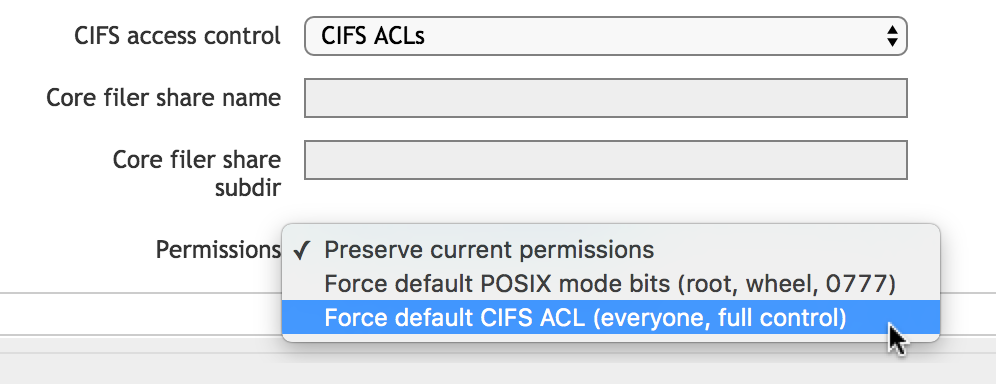Configuring SMB Access
SMB (sometimes called CIFS) is a network sharing protocol that is used to allow Microsoft Windows computers to share files with other systems.
Set up SMB in your Avere cluster if you have Microsoft Windows clients that need to access the cluster. If you only have clients with UNIX-style operating systems, SMB configuration is not necessary.
Avere OS can support SMB access to any type of back-end storage, including those that do not provide native SMB support (like cloud storage), or those that have SMB support turned off. (Systems without support or with support disabled typically are limited to POSIX style security - that is, the POSIX mode bits setting - instead of ACL-based security with the CIFS ACLs setting.)
Here are some important things to note about using SMB in an Avere cluster:
A Microsoft Active Directory server is required.
A source for downloading user and group names (RFC 2307 attributes) is required.
Downloading from an AD server is recommended, since an AD server can support multiple trusted domains and is typically easier to configure. Other options are to download from a different directory service, such as NIS or LDAP; or to provide a flat file user/group mapping.
SMB is enabled or disabled at the vserver level.
Your cluster can include both NFS-only vservers and NFS/SMB vservers.
SMB shares must be created on the vserver. Creating these shares is a separate step after mapping the back-end storage export to a namespace junction.
- VServer SMB shares can use either ACLs (known as CIFS ACLs in Avere OS) or UNIX-style permissions (called POSIX mode bits) for security.
- To use ACL-based security with a NAS core filer, you must also have an SMB share on the back-end storage system.
- VServers can support SMB even for storage types that do not support SMB or that have SMB support turned off. (Only POSIX mode bit security is supported for hardware core filers without native SMB support.)
SMB and Active Directory environments are sensitive to time skew. Make sure that the system clocks on all hosts involved with SMB (FXT nodes, Active Directory servers, Windows clients, LDAP servers, core filers) are within five minutes of each other. Using a common Network Time Protocol (NTP) source is highly recommended.
Avere OS does not support simultaneous multi-protocol locking. That is, you cannot safely lock a file or share from an SMB client and from an NFS client at the same time. Most applications do not require this kind of control. Contact Avere Global Services to learn more.
Note
SMB configuration is a complicated process, especially if using ACL-based security. This document gives only an overview. Contact Avere Global Services for assistance if needed.
SMB Configuration Steps
There are several tasks involved in setting up SMB for an Avere OS cluster. Changes typically are required on the core filers as well as on the cluster and on supporting systems like AD servers.
This list is a basic overview of the process.
1. Establish an Active Directory Domain
Determine the Windows domain that cluster vservers will join.
2. Adjust Back-End Filers
Configure back-end storage hardware to support Avere OS SMB and, if necessary, ACL-based security.
Back-end configuration is required for most NAS systems that will interact with Windows clients through the Avere cluster.
Backend configuration is not required for:
- Cloud storage
- NAS systems that do not support SMB
- NAS systems with SMB disabled
If you use POSIX mode bit security instead of ACL-based security, parts of this configuration are unnecessary; consult the configuration guide for your system or contact Avere Global Services for details.
Note that you must configure NFS communication with the Avere cluster even if you plan to access the core filer exclusively over SMB and the storage system uses NTFS (Windows style) security.
Customization required for NAS core filers varies by system, but it typically includes the following items:
- Ensure that the security style used on the core filer is compatible with Avere OS SMB.
- Create NFS exports and set appropriate permissions to allow the Avere cluster to access data and ACL objects on the back end.
- If using CIFS ACL security on a NAS storage system, create an SMB share on the back-end storage system that will interact with the SMB share in the Avere cluster.
- After defining the core filer in the Avere cluster, configure Kerberos constrained delegation for each core filer. This process is explained in Configuring Active Directory for SMB.
Read Configuring NAS Storage for SMB for details about core filer configuration.
3. Define Core Filers in the Avere Cluster
Define the back-end storage systems as core filers in the Avere cluster. To enable SMB communication with the core filers, follow these guidelines:
When defining a NAS system as a core filer in the Avere cluster, use the fully qualified domain name in the Core filer network name/IP field. The literal FQDN is needed for Kerberos constrained delegation.
Make sure to set the Filer Class value correctly for your storage system. Avere OS relies on this value to establish hardware-specific parameters for SMB-related communication. Read Adding a New Core Filer - NAS Core Filer for details.
In some situations, it can be more efficient to add a storage system to the Avere cluster as two separate core filers: one for SMB access and one for NFS access. This optimization can benefit filesystems with the following characteristics:
- SMB ACLs are used for security
- Windows clients and UNIX/Linux clients do not access the same files or directories
Maintaining ACL-based security with an Avere cluster involves an access cache, which consumes cache memory and increases network traffic. Even if ACLs are only used for a small percentage of the data controlled by the core filer, all requests to that core filer must involve the access cache.
Moving NFS-only traffic to a separate core filer lets requests for data stored under POSIX security and accessed by UNIX/Linux clients to be processed without the extra overhead of ACL access cache processing.
This configuration is appropriate only if Windows users and non-Windows users do not need to access the same directory. Data corruption can result if two different core filers access the same data. SMB clients should access the SMB-only core filer over a junction that serves only SMB clients. NFS clients should access the NFS-only core filer over a junction that serves only NFS clients.
Contact Avere Global Services to learn more.
4. Configure Active Directory
There are several steps involved in configuring AD settings for an Avere cluster. Read Configuring Active Directory for SMB to learn the steps.
5. Enable SMB on Cluster VServers.
Read Enabling SMB on a VServer for more information.
6. Create Core Filer Junctions
When creating namespace paths that will be used for SMB access, be sure to specify the access control correctly. (If using a simple namespace vserver, you do not create a namespace path, but you still must specify access control.)
Read Configuring Global Namespace Paths for SMB Shares for details.
7. Define SMB Shares on a Cluster VServer
Read Configuring SMB Shares to learn more.
8. Customize ACLs on Cluster SMB Shares
SMB share ACLs define the maximum permissions available to Windows users who connect through a particular SMB share.
You should define SMB share ACLs in the Avere cluster that match the share ACLs from the back-end core filer. Avere OS does not automatically read or replicate share ACLs from the back-end SMB share on the cluster SMB share; you must create them manually.
Read Configuring Share-Level ACLs for more details.
9. Configure Kerberos Constrained Delegation in Active Directory (if necessary)
If using a NAS filer and CIFS ACLs security, you must configure your AD server to accept requests from the vserver’s SMB server machine account as a trusted delegate for the NAS SMB server. Read Native Identity to learn more.
Configuring Active Directory for SMB
Active Directory configuration for an Avere cluster involves several components of the system.
First, determine the AD domain that your cluster’s SMB clients and vservers will use. You will need to specify the domain in many of the configuration steps.
Setting Up an AD Server
Detailed AD server setup instructions are included in Appendix F: Configuring Active Directory for Avere SMB.
The AD server must be configured as follows:
- The server software must be Windows Server 2003 or later, running in native mode.
- The standard microsoft DNS entries must be present.
- Global and site-specific entries must be valid.
- AD site-to-subnet entries must be defined for the client-facing address range of each vserver client.
- DNS name resolution must be in place for the core filer and vserver domain names.
- The vserver and core filer machine accounts must be in the same AD domain. (This is a requirement for Microsoft’s constrained delegation implementation.)
Adding the AD Server to the Avere Cluster
Use the cluster’s Cluster > Directory Services page to define the Active Directory server in the Avere cluster.
A configuration wizard guides you through choosing the AD server and other directory services needed for SMB. Some advanced settings, like user overrides and manual polling, are not included in the wizard but can be set in the configuration details page.
Make changes on the configuration details page if you need to do either of these things:
- Use an override file to manually map Windows usernames to their NFS equivalents
- Define static domain controllers for specific domains
Read Using the Configuration Wizard and The Directory Services Configuration Details Page on the Directory Services settings page for complete information.
Core Filer AD Configuration
These adjustments must be made on the core filers.
A method for mapping Windows users to core filer ACLs must be configured.
Depending on the security style, username mapping can be handled in one of several ways:
- Enable native identity on the Avere cluster vservers and pass Windows-style identifiers to a back-end core filer that supports SMB.
- Store user and group ID information in AD or in a flat file on the Avere cluster.
If you are using SMB ACLs on a NAS core filer, you must configure Kerberos constrained delegation between the vserver’s machine account and the SMB service on the core filer. Read Kerberos Constrained Delegation to learn more.
If using ACLs to authorize share access, you must also create and configure service principal names.
VServer AD Configuration
Create one or more Active Directory machine account objects for joining to the cluster vservers.
- A domain administrator must create the AD object.
- Create the object in the organizational unit where it will be used; you cannot move a machine account after the vserver has joined.
Configuring NAS Storage for SMB
Most NAS systems need specific configuration settings to interoperate properly with an Avere cluster, especially when using SMB ACLs.
Core Filer Security Style
Make sure that your back-end NAS storage uses a supported security style (sometimes called security mode, or a similar term) for the volumes that will be accessed through the Avere cluster over SMB.
Most NAS hardware allows the storage administrator to set the security protocol for individual volumes on the core filer. You can typically choose between NTFS (Windows style), NFS (UNIX style), or combinations of the two styles.
Avere OS typically supports NTFS style security and NFS style security, but might not support the vendor-specific implementation of a mixed or unified security style. Read the customized Avere Systems configuration document for your storage system to learn more.
Core Filer Configuration Overview
These are the basic tasks required to configure a core filer for SMB access through an Avere cluster:
Make sure that the core filer is a member of the same AD domain as the Avere cluster vserver. Configure Kerberos and constrained delegation if necessary.
Prepare and export a storage volume for use with the Avere cluster.
If necessary, create SMB shares on the exported volume (if using ACL security).
On the back-end storage system, create an SMB share ACL object that will communicate with the SMB share on the Avere cluster.
The best practice is to create a completely permissive SMB share ACL on the back-end volume. To do this, give the user
EveryoneFULLpermission.If direct access to the core filer is a security concern, the concern can be mediated by giving the SMB share an obscure name and marking the share as
hiddenso that it does not show in a directory listing.At minimum, the core filer SMB share ACL must give the Avere cluster full control permission on the storage volume. The cluster also must have root permission so that it can copy and move ACLs during data migration.
The exact configuration steps are different on different storage systems.
- For NetApp Filers, read Appendix G: Configuring NetApp Filers for Avere SMB ACLs.
Enabling SMB on a VServer
SMB is enabled or disabled on individual vservers. When you configure and turn on SMB access for the first time, the vserver is joined to the active directory domain and an AD machine account is created. (This is referred to in the Avere Control Panel as creating an SMB server.) This machine account persists for the vserver even if SMB is disabled and re-enabled; you do not have to create it every time.
You must enable SMB before you can create SMB shares.
These settings are configured on the VServer > CIFS settings page; read that page’s documentation to learn more about these options.
To set up SMB on a vserver, you must specify the following items:
An existing AD administrator username and password to create the machine account on the AD server.
If a machine account has been created ahead of time, a user with write permissions for the organizational unit can join the machine account to the OU; however, Avere recommends using a test object to verify permissions with the specific organizational unit before attempting to add the vserver.
A NetBIOS name (used to create the AD machine account) - this will be the SMB server name.
The best practice is to select a netBIOS name that can match the first component of the DNS fully qualified domain name.
The AD organizational unit that the machine account will belong to. (This field is optional, but OU membership cannot be changed after creating the account.)
Additional SMB settings can be made on the CIFS page:
- SMB2 support - Check this box to allow SMB2 clients to use either SMB2 or SMB version 1; SMB version 1 clients use version 1 regardless of whether or not this option is checked.
- Native Identity (uses Windows security IDs and ACLs on back-end NAS systems that support SMB; read Native Identity to learn more)
- Read-only optimization for SMB shares on this vserver
- Local groups (Administrators and Run As Root)
These settings are described in more detail in the VServer > CIFS page documentation.
Click Submit after configuring the required information.
After the first time SMB is activated on a vserver, the VServer > CIFS settings page displays the SMB server name and AD machine account information, including the AD domain; join status; and distinguished name.