02 - Extend your tool functionality with patterns
This module describes several common tool patterns. These can simplify development and help you implement guardrails to finely control the degree of determinism and LLM-driven behavior in your application. For example, you can interrupt tool execution based on imperative or human evaluation of LLM-provided parameters.
| Pattern | Description |
|---|---|
| Mocking tool output | Simplify development by decoupling agent design from tool execution; avoid side-effects |
| Adding multiple actions per tool | Chain multiple actions together, for example a GET for dynamic data to include in a subsequent POST |
| Parallel tool execution | Built-in behavior when directed by LLM |
| Transforming tool output | Improve agent robustness & reduce token usage by transforming raw action output to appropriate payload |
| Complex control flow in tools | Tools can be implemented as nested workflows, enabling complex control flow. For example, you can skip action execution based on imperative evaluation of LLM-provided parameters. |
| Human-in-the-loop | Webhook actions and durable execution enable approval workflows and human intervention. For example, you can ensure the agent waits indefinitely for an email response before continuing with a task. |
Mocking tool output
When developing your agent, it can be helpful to iterate on high-level agent design (model selection, system prompt, tool metadata) without real tool execution. For example, you may want to defer connector configuration or avoid side effects.
To accomplish this, you can mock tool output in two ways:
- Use a Compose action
- Use static results
Mocking using Compose action
- When implementing the tool, instead of configuring your intended connector, select "Compose" action. This is a built-in action in Logic Apps that allows you to compose static or dynamic values into a final result.
- Replace the Compose action Inputs with the value you would like the tool to return.
- When executing the tool, the Compose action will return your provided value as-is.
See the EchoTool example in module four.
Mocking using static results
Consult this documentation to set up static results on the action whose execution you would like to mock.
Adding multiple actions per tool branch
So far, all our examples have had one Logic App action per agent tool branch. You also have the option to add multiple linear actions. To do this, simply select the "Add" button within a tool to set up multiple actions.
When a tool completes execution, the results must be sent back to the LLM for interpretation. In Logic Apps, the result of the final action in your tool branch becomes the tool output.
Parallel tool execution
Many LLM providers have support for parallel tool execution. For example, a weather agent asked for data about both Seattle and Paris can invoke the tool twice in parallel with different inputs. This is supported by default in Logic Apps agents - the monitoring view will allow you to trace the execution of each tool.
Transforming tool output
The final action in your tool branch may return an intermediate payload that you want to transform further before sending back to LLM for interpretation.
This capability has several use cases:
- Reduce overall token count by only sending minimal information to LLM
- Improve agent quality by filtering out unnecessary information from the tool output
- By default, the last action output becomes the tool output. If you have a chain of several actions, you can construct a custom tool output payload that combines properties from multiple action outputs.
This can again be accomplished with the Compose action. For example, the imagine a simple weather agent similar to the one we built in module four. When reviewing execution in the monitoring view, we see the functionCallResult that was sent back to the LLM:
[
{
"role": "Tool",
"authorName": "Default_Agent",
"functionName": "GetWeatherTool",
"functionCallId": "call_ZIhZoKfzNqNNC1sHiCzldA7w",
"functionCallResult": {
"status": "Succeeded",
"statusCode": "OK",
"body": {
"statusCode": 200,
"headers": {
"Transfer-Encoding": "chunked",
"Vary": "Accept-Encoding",
...
"Date": "Thu, 04 Sep 2025 17:28:25 GMT",
"Content-Type": "application/json; charset=utf-8",
"Content-Length": "5988"
},
"body": {
"responses": {
"weather": {
"alerts": [],
"current": {
"baro": 29.95,
"cap": "Mostly sunny",
"capAbbr": "Mostly sunny",
"daytime": "d",
"dewPt": 61,
"feels": 80,
"rh": 90,
"icon": 2,
"symbol": "d1000",
"pvdrIcon": "2",
"urlIcon": "http://img-s-msn-com.akamaized.net/tenant/amp/entityid/AAehR3S.img",
"wx": "",
"sky": "FEW",
"temp": 64,
"tempDesc": 7,
"utci": 80,
"uv": 1,
"uvDesc": "Low",
"vis": 8.1,
"windDir": 254,
"windSpd": 2,
"windTh": 13.6,
"windGust": 4,
"created": "2025-09-04T17:10:49+00:00",
"pvdrCap": "Mostly sunny",
"aqi": 61,
"aqiSeverity": "Moderate air quality",
"aqLevel": 20,
"primaryPollutant": "PM2.5 0.0 μg/m³",
"aqiValidTime": "2025-09-04T17:05:00+00:00",
"richCaps": [],
"cloudCover": 29
},
"nowcasting": {
"precipitation": [
0,
0,
0,
0,
0,
0,
0,
0,
0,
0,
0,
0,
0,
0,
0,
0,
0,
0,
0,
0,
0,
0,
0,
0,
0,
0,
0,
0,
0,
0,
0,
0,
0,
0,
0,
0,
0,
0,
0,
0,
0,
0,
0,
0,
0,
0,
0,
0,
0,
0,
0,
0,
0,
0,
0,
0,
0,
0
],
"precipitationRate": [
0,
0,
0,
0,
0,
0,
0,
0,
0,
0,
0,
0,
0,
0,
0,
0,
0,
0,
0,
0,
0,
0,
0,
0,
0,
0,
0,
0,
0,
0,
0,
0,
0,
0,
0,
0,
0,
0,
0,
0,
0,
0,
0,
0,
0,
0,
0,
0,
0,
0,
0,
0,
0,
0,
0,
0,
0,
0
],
"precipitationAccumulation": [
0,
0,
0,
0,
0,
0,
0,
0,
0,
0,
0,
0,
0,
0,
0,
0,
0,
0,
0,
0,
0,
0,
0,
0,
0,
0,
0,
0,
0,
0,
0,
0,
0,
0,
0,
0,
0,
0,
0,
0,
0,
0,
0,
0,
0,
0,
0,
0,
0,
0,
0,
0,
0,
0,
0,
0,
0,
0
],
"previousPrecipitation": [],
"symbols": [],
"previousSymbols": [],
"templateType": "NoRain",
"minutesToTransit": 0,
"summary": "No precipitation for at least 2 hours.",
"shortSummary": "No precipitation for at least 2 hours",
"taskbarSummary": "No precip. for 120m",
"horrizonCount": 58,
"minutesBetweenHorrizons": 4,
"enableRainSignal": false,
"raintype": "nr",
"timestamp": "2025-09-04T17:20:00+00:00",
"weathertype": 255,
"nowcastingDistance": 94,
"nearbyPrecipitationType": 0,
"taskbarSummaryL1": "",
"taskbarSummaryL2": ""
},
"contentdata": [
{
"id": "wxnw",
"cid": 0,
"ranking": 2000,
"contenttype": "NormalWeather",
"isSpotlight": false
}
],
"provider": {
"name": "Foreca",
"url": "http://www.foreca.com"
},
"aqiProvider": {
"name": "wxforecast"
}
},
"source": {
"id": "105809844",
"coordinates": {
"lat": 47.60620880126953,
"lon": -122.33206939697266
},
"location": "Seattle, WA",
"utcOffset": "-07:00:00",
"countryCode": "US"
}
},
"units": {
"system": "Imperial",
"pressure": "in",
"temperature": "°F",
"speed": "mph",
"height": "in",
"distance": "mi",
"time": "s"
},
"userProfile": {
"used": {
"geoCoordinates": {
"latitude": 47.60300064086914,
"longitude": -122.33000183105469,
"altitude": 0,
"version": 0
}
}
},
"copyright": "Copyright © 2025 Microsoft and its suppliers. All rights reserved. This API cannot be accessed and the content and any results may not be used, reproduced or transmitted in any manner without express written permission from Microsoft Corporation."
}
}
}
}
]
The full payload is described here in the API documentation.
Let's say the agent only needs two fields: responses.weather.current.cap (a caption of weather conditions such as rainy, sunny, etc.) and responses.weather.current.temp (the current temperature). To transform tool output in this way, we append a Compose action to the end of the tool branch. Since tool branches inherit the result of their last action, the Compose action can form an expression referencing just the dynamic outputs we need.
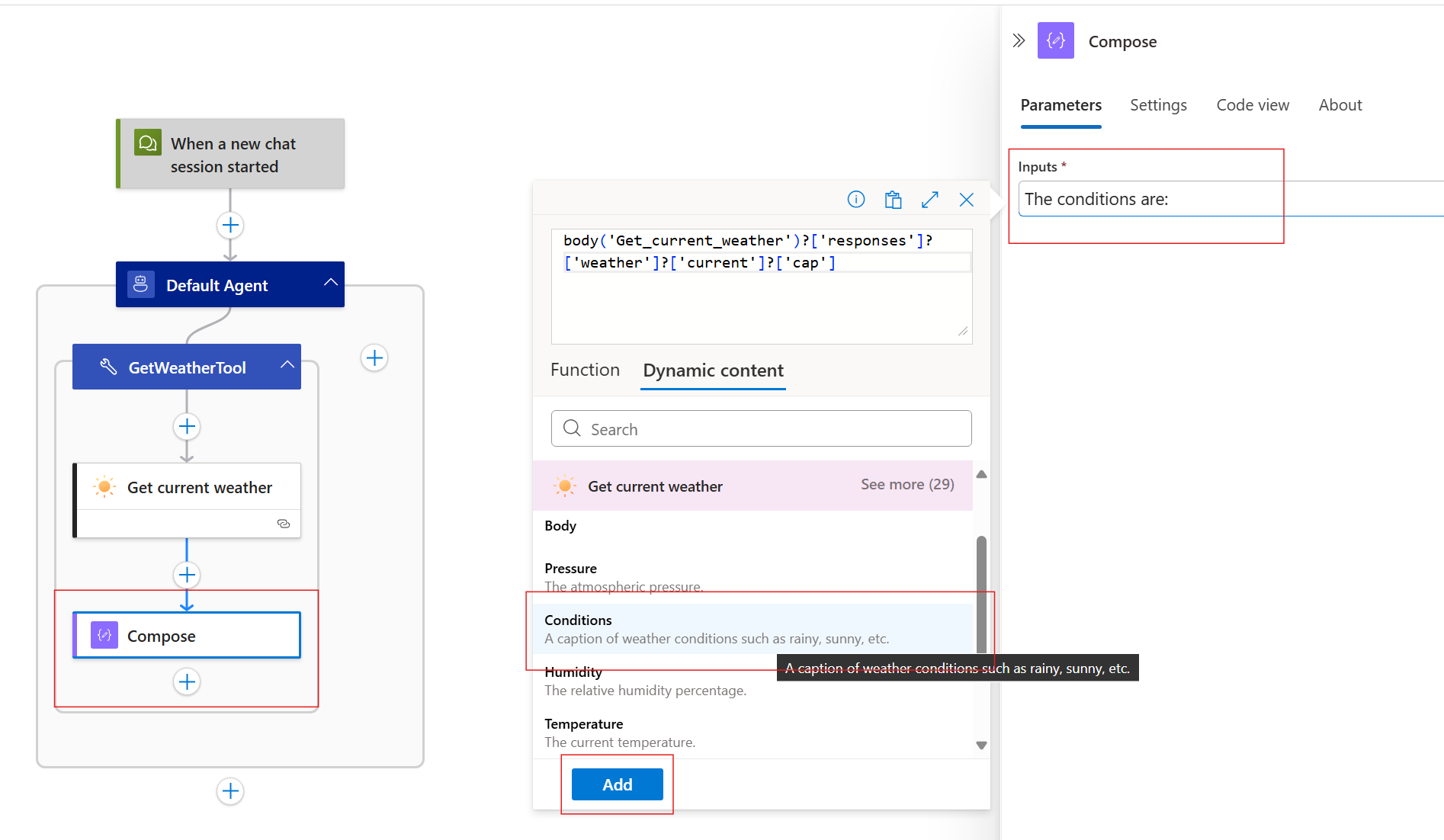
Note that in the above screenshot, a few things have changed:
- Our tool branch is now a linear sequence of actions. A compose action is placed after the MSN weather connector.
- We specify the new payload in the inputs of the compose action. It will include both static text and dynamic data from the MSN weather connector.
- In the expression selector, we can select the relevant values to interpolate them into the inputs of the compose action. Since the compose action returns its input, and tool branches inherit the output results of their final action, the input value we form here will replace the prior full payload.
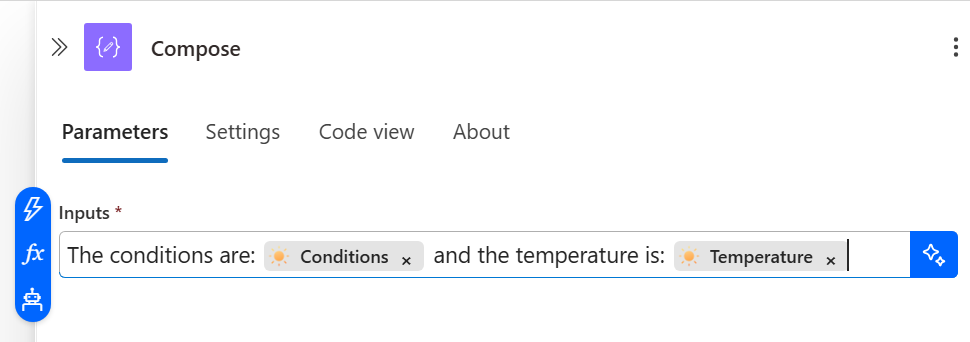
In the above screenshot, we finalize the expression by including both the caption and the temperature.
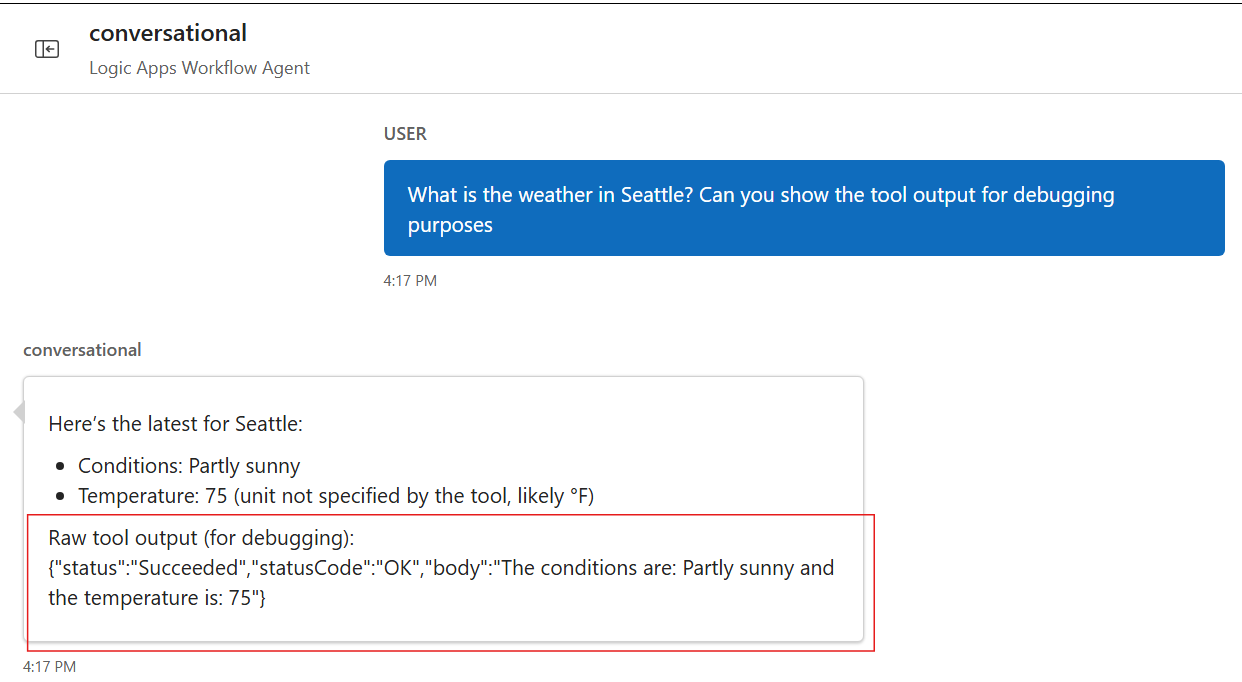
In the above screenshot, we see this pattern leveraged in a conversational flow. Notice that the tool output provided to the LLM matches the schema we specified in the Compose action, not the full JSON blob from before. This can also be confirmed in the monitoring view:
[
{
"role": "Tool",
"authorName": "Default_Agent",
"functionName": "GetWeatherTool",
"functionCallId": "call_InNDpxO6jMYQd1ILl1z3GRmS",
"functionCallResult": {
"status": "Succeeded",
"statusCode": "OK",
"body": "The conditions are: Partly sunny and the temperature is: 75"
}
}
]
The above functionCallResult is included in the LLM chat completion - it is much more succinct now.
This pattern has a few benefits:
- We reduce unnecessary token usage (tool outputs are included in LLM token count).
- We only send the information we need to the LLM. This improves agent quality and robustness.
- We fully control the payload shape and can rename or exclude fields as needed.
Complex control flow in tools
By default, a tool branch can contain linear actions. If you want more complex control flow in your tool, you can implement the tool as a separate deterministic Logic Apps workflow. You can then invoke the nested workflow in your tool. This allows complex control flow and also further decouples the tool implementation from the agent design. For example, if you take this approach, you can test the nested workflow independently from its agent usage.
You can use this pattern to implement in-tool guardrails. For example, let's say you want to verify the LLM-provided agent parameter matches some imperative rule. You can create a nested workflow that uses conditions to validate this and skip the target action, instead providing an error message back to the LLM so it can self-correct.
Human-in-the-loop
Many agents require human intervention - for example, certain actions should wait for approval or need structured information from the user. One way to accomplish this is to first identify an appropriate webhook action that defers completion until some condition is met. Some services have existing actions that support this pattern. For example, Teams has the "Post adaptive card and wait for a response" action and Outlook has the "Send approval email" action. You can extend this pattern into any service by using the webhook action.
We assume this webhook approval action will be leveraged to notify and wait for approval. Once the action is identified, there are two ways to integrate this into the agent:
Approach A: The webhook action and target action reside in different tools and LLM stages them sequentially. This approach has the following characteristics:
- A generic approval tool can be reused for different target actions.
- We describe approval requirements in directives to the LLM like system prompt and tool metadata. For example:
You are an agent. When executing tool A, always get approval beforehand via tool B. - The LLM results control when the webhook action executes, how to interpret the webhook results, and when the target action executes post-approval. This behavior depends on the system prompt, tool metadata, and user messages. Since behavior is dynamic and probabilistic, the webhook and target action are not guaranteed to run together.
Approach B: The webhook action and target action reside in the same tool implemented as a nested workflow where the approval/webhook action runs first. The webhook result parsing & conditional target action invocation is all handled deterministically.
- The target action will never run without corresponding webhook action results.
- While the LLM completion results control when the overall tool runs, the corresponding approval flow is fully deterministic without LLM involvement.
The right design depends on your scenario and target action details - but be sure to consider whether your flow would benefit from these deterministic elements.