Part 2: Build and run the application locally
Learn how to make the final configuration updates and run our example application for the first time.
What we cover:
- Adding required connection strings and other secrets to Azure Key Vault
- Starting the back-end service locally
- Starting the middleware service locally
- Starting the front-end service locally
- Managing application secrets when transitioning from local to Azure Kubernetes Service (AKS) or Azure App Service deployments
Introduction
Throughout the last three days of topics, we’ve been working on getting your local dev environment prepared to run our example app and on creating and configuring the Azure services that the app depends on. In our previous topic, we completed this prep work by cloning our example app code from GitHub and then getting our Azure Key Vault configured.
Now we’re ready to run the application for the first time in your local development environment. In today’s post, we walk through adding your app connection secrets to the key vault and finally running the app’s back-end, middleware, and front-end service components.
Step 1. Add key vault secrets.
After access is granted, add the following secrets into Azure Key Vault to securely configure the back-end and middleware services.
Back-end service secret keys:
AzureCosmosConnectionStringMongoDBDatabaseNameAzureStorageConnectionStringStorageContainerNameMiddlewareServiceBaseUrlMiddlewareServiceProductEmbeddingEndpointMiddlewareServiceAccessKey
Middleware service secret keys:
BackendServiceBaseUrlBackendServiceProductEndpointBackendServiceSimilarProductEndpointBackendServiceAccessKeyAzureOpenAiEndpointUrlAzureOpenAiAccessKeyAzureOpenAiEmbeddingEndpointUrl
CLI instructions
Use the following script when performing these instructions:
Shell script: add-secrets-to-keyvault.sh
#!/bin/bash
# Function to display usage information
usage() {
echo "Usage: $0 --keyvault-name <keyvault-name> --resource-group <resource-group> --cosmosdb-name <cosmos-mongo> --mongodb-name <dbname> --storage <sa-name> --storage-container <container-name> --openai-name <openai-details> --openai-completion-model <ai-service-completion-deployment-name> --openai-embedding-model <embedding-deployment-name> [options]"
echo
echo "Options:"
echo " --keyvault-name Azure Key Vault name (required)"
echo " --resource-group Azure resource group name (required)"
echo " --cosmosdb-name CosmosDB name (required)"
echo " --mongodb-name MongoDB database name (default: ContentGenerator)"
echo " --storage Azure storage account name (required)"
echo " --storage-container Storage container name (default: contentgen)"
echo " --openai-name Azure OpenAI service name (required)"
echo " --openai-completion-model OpenAI chat completion deployment name (default: gpt-4o)"
echo " --openai-embedding-model OpenAI embedding deployment name (default: text-embedding-3-small)"
echo " --middleware-base-url Middleware service base URL (default: http://localhost:8081)"
echo " --middleware-product-embedding-endpoint Middleware product embedding endpoint (default: /api/v1/generate/embeddings)"
echo " --backend-base-url Backend service base URL (default: http://localhost:8080)"
echo " --backend-product-endpoint Backend product endpoint (default: /api/v1/products)"
echo " --backend-similar-product-endpoint Backend similar product endpoint (default: /api/v1/products/similar)"
echo " -h, --help Show this help message and exit"
exit 1
}
# Check for help flag
if [[ "$1" == "-h" || "$1" == "--help" ]]; then
usage
fi
# Function to set or update secrets in Azure Key Vault
set_or_update_secret() {
local secret_name="$1"
local secret_value="$2"
echo "Checking secret: $secret_name"
# Check if the secret already exists in the Key Vault
secret_exists=$(az keyvault secret show --vault-name "$KEYVAULT_NAME" --name "$secret_name" --query "id" --output tsv 2>/dev/null)
if [[ -n "$secret_exists" ]]; then
echo "Secret $secret_name already exists. Updating it..."
else
echo "Secret $secret_name does not exist. Creating it..."
fi
# Add the Azure CLI command to set or update the secret
az keyvault secret set --vault-name "$KEYVAULT_NAME" --name "$secret_name" --value "$secret_value" >/dev/null
}
# Default values
MONGO_DB_DATABASE_NAME="ContentGenerator"
STORAGE_CONTAINER_NAME="contentgen"
OPENAI_COMPLETION_MODEL="gpt-4o"
OPENAI_EMBEDDING_MODEL="text-embedding-3-small"
BACKEND_BASE_URL="http://localhost:8080"
BACKEND_PRODUCT_ENDPOINT="/api/v1/products"
BACKEND_SIMILAR_PRODUCT_ENDPOINT="/api/v1/products/similar"
MIDDLEWARE_BASE_URL="http://localhost:8081"
MIDDLEWARE_PRODUCT_EMBEDDING_ENDPOINT="/api/v1/generate/embeddings"
# Parse arguments
while [[ $# -gt 0 ]]; do
case "$1" in
--keyvault-name)
KEYVAULT_NAME="$2"
shift 2
;;
--resource-group)
RESOURCE_GROUP="$2"
shift 2
;;
--cosmosdb-name)
COSMOSDB_NAME="$2"
shift 2
;;
--mongodb-name)
MONGO_DB_DATABASE_NAME="$2"
shift 2
;;
--storage)
STORAGE_ACCOUNT_NAME="$2"
shift 2
;;
--storage-container)
STORAGE_CONTAINER_NAME="$2"
shift 2
;;
--openai-name)
OPENAI_NAME="$2"
shift 2
;;
--openai-completion-model)
OPENAI_COMPLETION_MODEL="$2"
shift 2
;;
--openai-embedding-model)
OPENAI_EMBEDDING_MODEL="$2"
shift 2
;;
--middleware-base-url)
MIDDLEWARE_BASE_URL="$2"
shift 2
;;
--middleware-product-embedding-endpoint)
MIDDLEWARE_PRODUCT_EMBEDDING_ENDPOINT="$2"
shift 2
;;
--backend-base-url)
BACKEND_BASE_URL="$2"
shift 2
;;
--backend-product-endpoint)
BACKEND_PRODUCT_ENDPOINT="$2"
shift 2
;;
--backend-similar-product-endpoint)
BACKEND_SIMILAR_PRODUCT_ENDPOINT="$2"
shift 2
;;
*)
echo "Unknown option: $1"
usage
;;
esac
done
# Validate required arguments
if [[ -z "$KEYVAULT_NAME" || -z "$RESOURCE_GROUP" || -z "$COSMOSDB_NAME" || -z "$STORAGE_ACCOUNT_NAME" || -z "$OPENAI_NAME" || -z "$OPENAI_EMBEDDING_MODEL" ]]; then
echo "Error: Missing required arguments."
usage
fi
# Generate UUIDs for access keys
BACKEND_SERVICE_ACCESS_KEY=$(uuidgen)
MIDDLEWARE_SERVICE_ACCESS_KEY=$(uuidgen)
# Fetch Azure OpenAI service endpoint and keys using az cli
AZURE_OPENAI_ENDPOINT_URL=$(az cognitiveservices account show --name "$OPENAI_NAME" --resource-group "$RESOURCE_GROUP" --query "properties.endpoint" --output tsv)
AZURE_OPENAI_ACCESS_KEY=$(az cognitiveservices account keys list --name "$OPENAI_NAME" --resource-group "$RESOURCE_GROUP" --query "key1" --output tsv)
# Construct the completion and embedding endpoints dynamically
AZURE_OPENAI_COMPLETION_ENDPOINT_URL="$AZURE_OPENAI_ENDPOINT_URL/openai/deployments/$OPENAI_COMPLETION_MODEL/chat/completions?api-version=2023-03-15-preview"
AZURE_OPENAI_EMBEDDING_ENDPOINT_URL="$AZURE_OPENAI_ENDPOINT_URL/openai/deployments/$OPENAI_EMBEDDING_MODEL/embeddings?api-version=2023-05-15"
# Retrieve other secrets using Azure CLI
AZURE_COSMOS_CONNECTION_STRING=$(az cosmosdb keys list --resource-group "$RESOURCE_GROUP" --name "$COSMOSDB_NAME" --type connection-strings --query "connectionStrings[0].connectionString" --output tsv)
AZURE_STORAGE_CONNECTION_STRING=$(az storage account show-connection-string --resource-group "$RESOURCE_GROUP" --name "$STORAGE_ACCOUNT_NAME" --query connectionString --output tsv)
# List of secrets to set
secrets=(
"BackendServiceBaseUrl" "$BACKEND_BASE_URL"
"BackendServiceProductEndpoint" "$BACKEND_PRODUCT_ENDPOINT"
"BackendServiceSimilarProductEndpoint" "$BACKEND_SIMILAR_PRODUCT_ENDPOINT"
"BackendServiceAccessKey" "$BACKEND_SERVICE_ACCESS_KEY"
"AzureOpenAiEndpointUrl" "$AZURE_OPENAI_ENDPOINT_URL"
"AzureOpenAiAccessKey" "$AZURE_OPENAI_ACCESS_KEY"
"AzureOpenAiCompletionEndpointUrl" "$AZURE_OPENAI_COMPLETION_ENDPOINT_URL"
"AzureOpenAiEmbeddingEndpointUrl" "$AZURE_OPENAI_EMBEDDING_ENDPOINT_URL"
"MiddlewareServiceBaseUrl" "$MIDDLEWARE_BASE_URL"
"MiddlewareServiceProductEmbeddingEndpoint" "$MIDDLEWARE_PRODUCT_EMBEDDING_ENDPOINT"
"MiddlewareServiceAccessKey" "$MIDDLEWARE_SERVICE_ACCESS_KEY"
"AzureCosmosConnectionString" "$AZURE_COSMOS_CONNECTION_STRING"
"MongoDBDatabaseName" "$MONGO_DB_DATABASE_NAME"
"AzureStorageConnectionString" "$AZURE_STORAGE_CONNECTION_STRING"
"StorageContainerName" "$STORAGE_CONTAINER_NAME"
)
# Loop through the array and set or update each secret
for ((i=0; i<${#secrets[@]}; i+=2)); do
secret_name="${secrets[$i]}"
secret_value="${secrets[$i+1]}"
# Call the set_or_update_secret function
set_or_update_secret "$secret_name" "$secret_value"
done
echo "Secrets have been set or updated successfully."
Script overview
Required arguments
These arguments are mandatory for the script to run successfully:
-
--keyvault-name <keyvault-name>: The name of the Azure key vault where secrets will be set or updated. -
--resource-group <resource-group>: The Azure resource group that contains the resources (for example, Key Vault, Azure Cosmos DB) to be used. -
--cosmosdb-name <cosmos-mongo>: The name of the Azure Cosmos DB instance (MongoDB API). -
--storage <sa-name>: The name of the Azure Storage account used for storing data. -
--openai-name <openai-details>: The name of the Azure OpenAI Service instance. -
--openai-embedding-model <embedding-deployment-name>: The deployment name for the Azure OpenAI embedding model.
Optional arguments��
These arguments have default values and can be overridden if needed:
-
--mongodb-name <dbname>: Name of the MongoDB database.
Default value:ContentGenerator -
--storage-container <container-name>: Name of the storage container within the Azure Storage account.
Default value:contentgen -
--openai-completion-model <ai-service-completion-deployment-name>: Deployment name for the Azure OpenAI chat completion model.
Default value:gpt-4o -
--middleware-base-url <url>: Base URL for the middleware service.
Default value:http://localhost:8081 -
--middleware-product-embedding-endpoint <endpoint>: Endpoint for the product embedding service in the middleware.
Default value:/api/v1/generate/embeddings -
--backend-base-url <url>: Base URL for the back-end service.
Default value:http://localhost:8080 -
--backend-product-endpoint <endpoint>: Endpoint for accessing product data in the back-end service.
Default value:/api/v1/products -
--backend-similar-product-endpoint <endpoint>: Endpoint for accessing similar product data in the back-end service.
Default value:/api/v1/products/similar
Save this script, and then run it using the following command:
./add-secrets-to-keyvault.sh \
--keyvault-name <keyvault-name> \
--resource-group <resource-group> \
--cosmosdb-name <cosmos-mongo> \
--mongodb-name <dbname> \
--storage <sa-name> \
--storage-container <container-name> \
--openai-name <openai-details> \
--openai-completion-model <ai-service-completion-deployment-name> \
--openai-embedding-model <embedding-deployment-name>
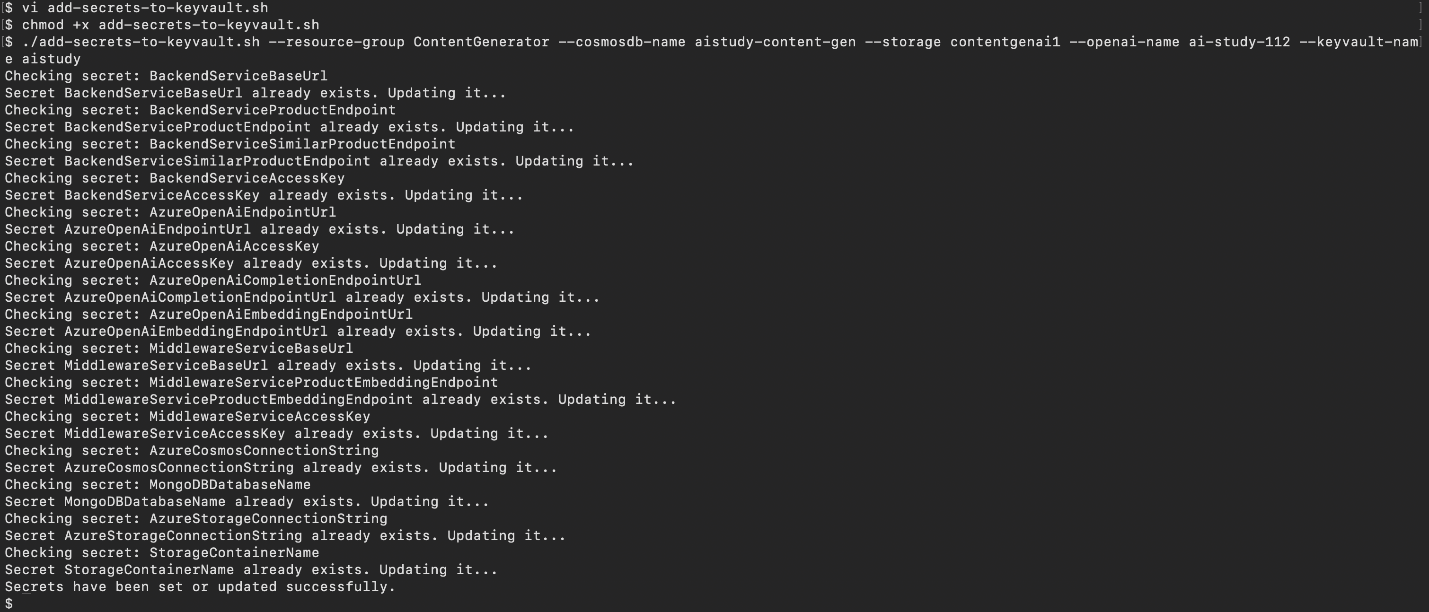
Ingest your own content using the Azure Functions OpenAI extension into a Cosmos DB vector database to enable OpenAI query on your data.
Step 2. Run the back-end service locally
-
Navigate to the back-end folder. In your terminal, navigate to the back-end folder in the cloned repo.
-
Open the folder in your IDE. Use Visual Studio Code or IntelliJ IDEA to open the back-end folder.
-
Add Key Vault environment variables. Be sure that the following variable is set in your local environment:
AZURE_KEYVAULT_URI: The URL of your Key Vault.
-
Run the back-end service. To start the back-end service, run the following command:
./mvnw spring-boot:run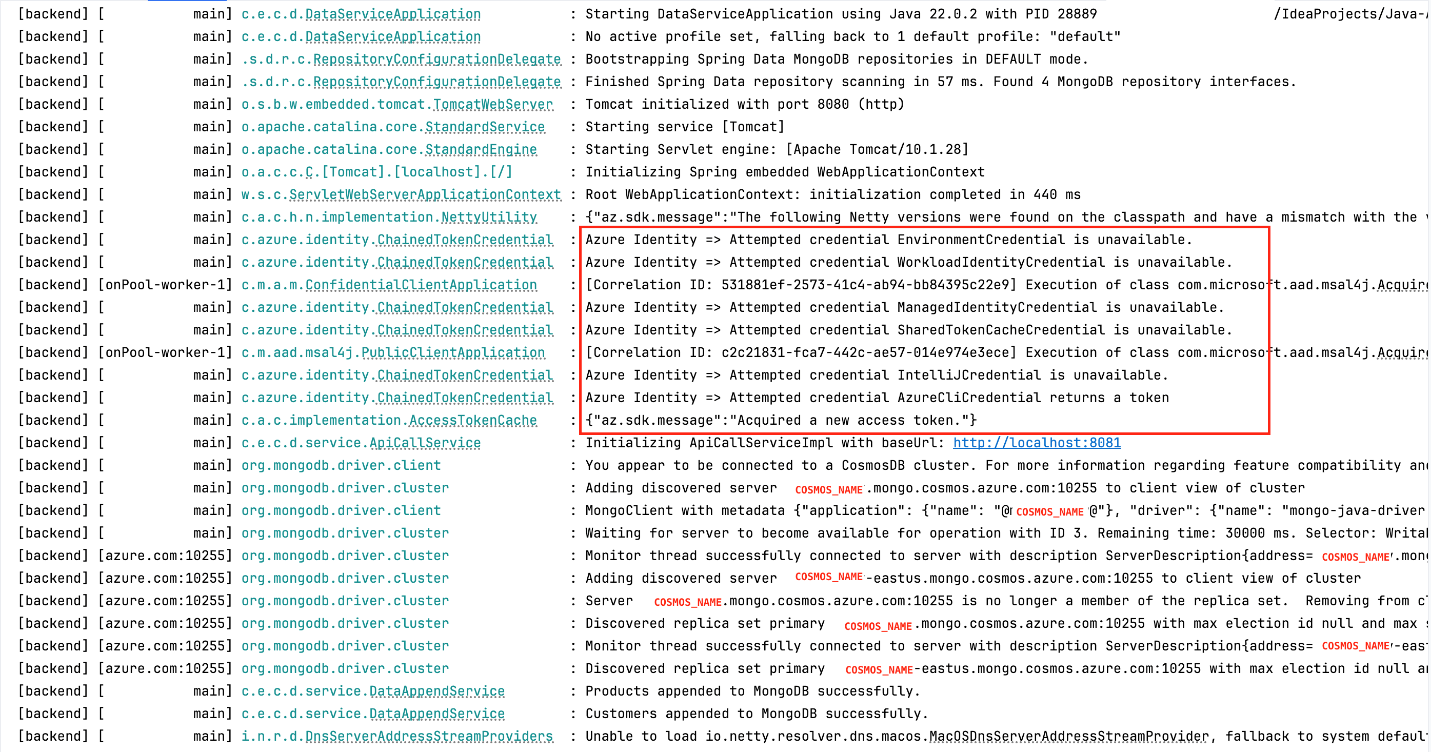
The back-end service will run on port 8080.
Step 3: Run the middleware service locally
-
Navigate to the middleware folder. Open another terminal window, and navigate to the middleware folder.
-
Change the port for middleware. Open the
application.propertiesfile in the middleware folder, and change the default port to8081by adding: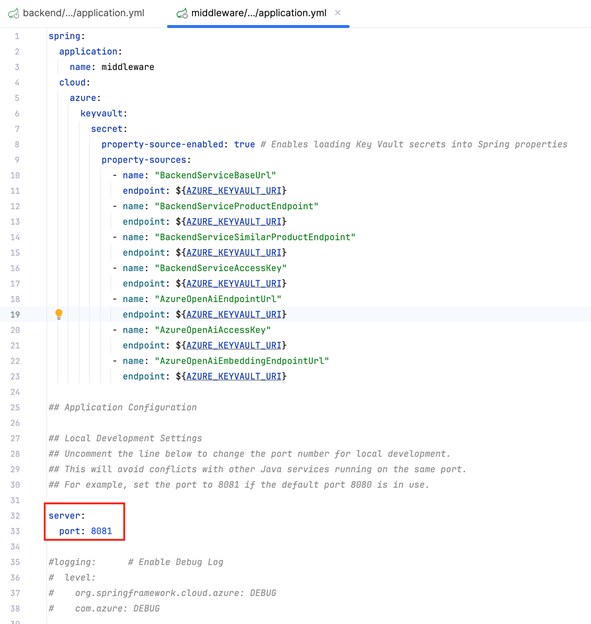
-
Add key vault environment variables. Set the environment variables as itemized
(AZURE_KEYVAULT_URI). -
Run the middleware service. Use the following command:
./mvnw spring-boot:run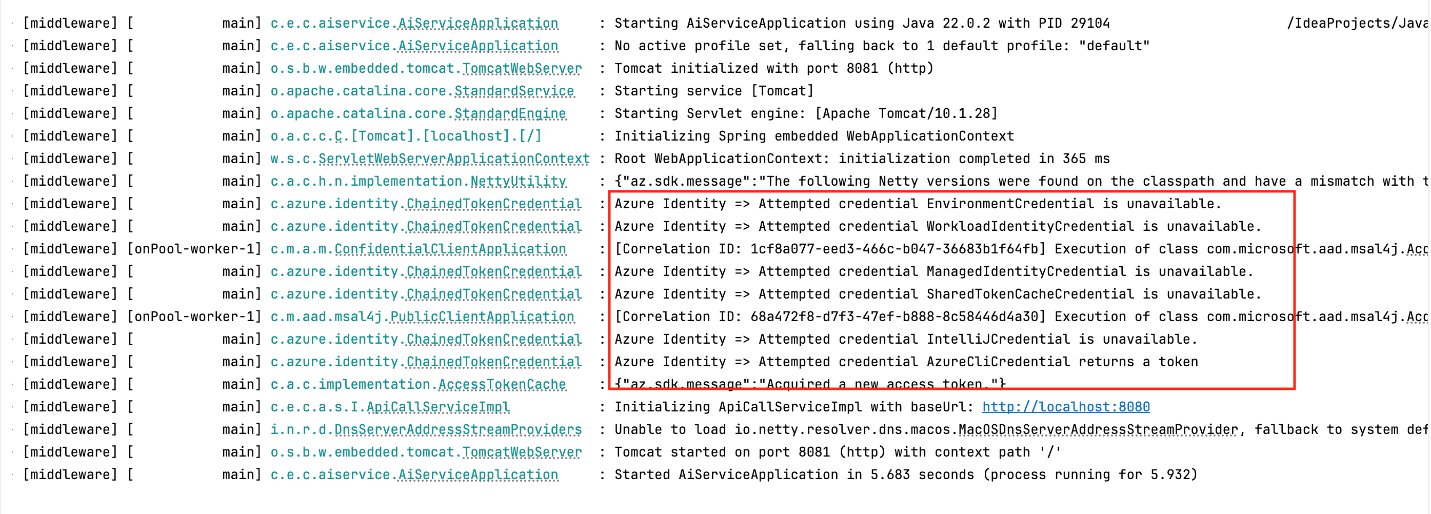
The middleware will run on port 8081.
Step 4: Run the front-end service locally
-
Navigate to the front-end folder. Go to the front-end folder in your cloned repo.
-
Copy the
.env.example file. Copy the.env.examplefile, and rename it to.env:cp .env.example .env -
Configure the
.env file. Update the following variables in the.envfile: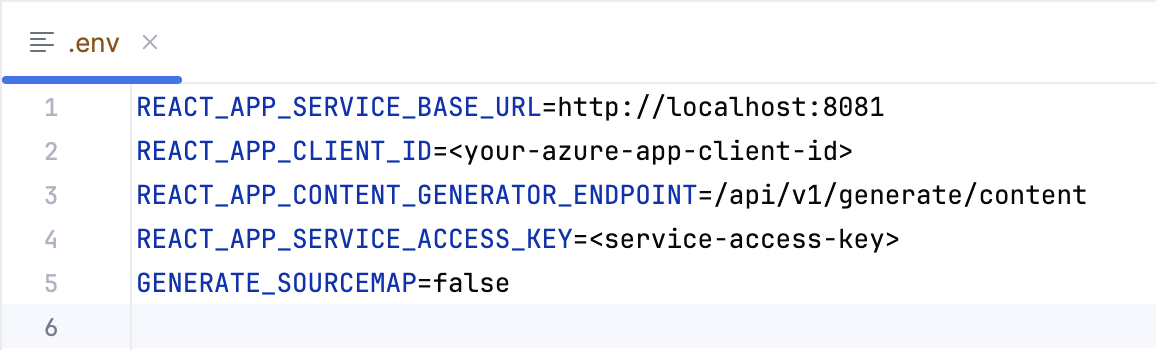
-
Install dependencies. Run npm install or yarn install to install the necessary front-end dependencies.
-
Run the front-end service. Start the front-end service using one of the following commands:
npm startor
yarn start
Note: At this point, you’re prompted to sign in with your Microsoft Entra ID credentials. The front end authenticates the user with Microsoft Entra ID (user identity). After you sign in, the following screen appears.
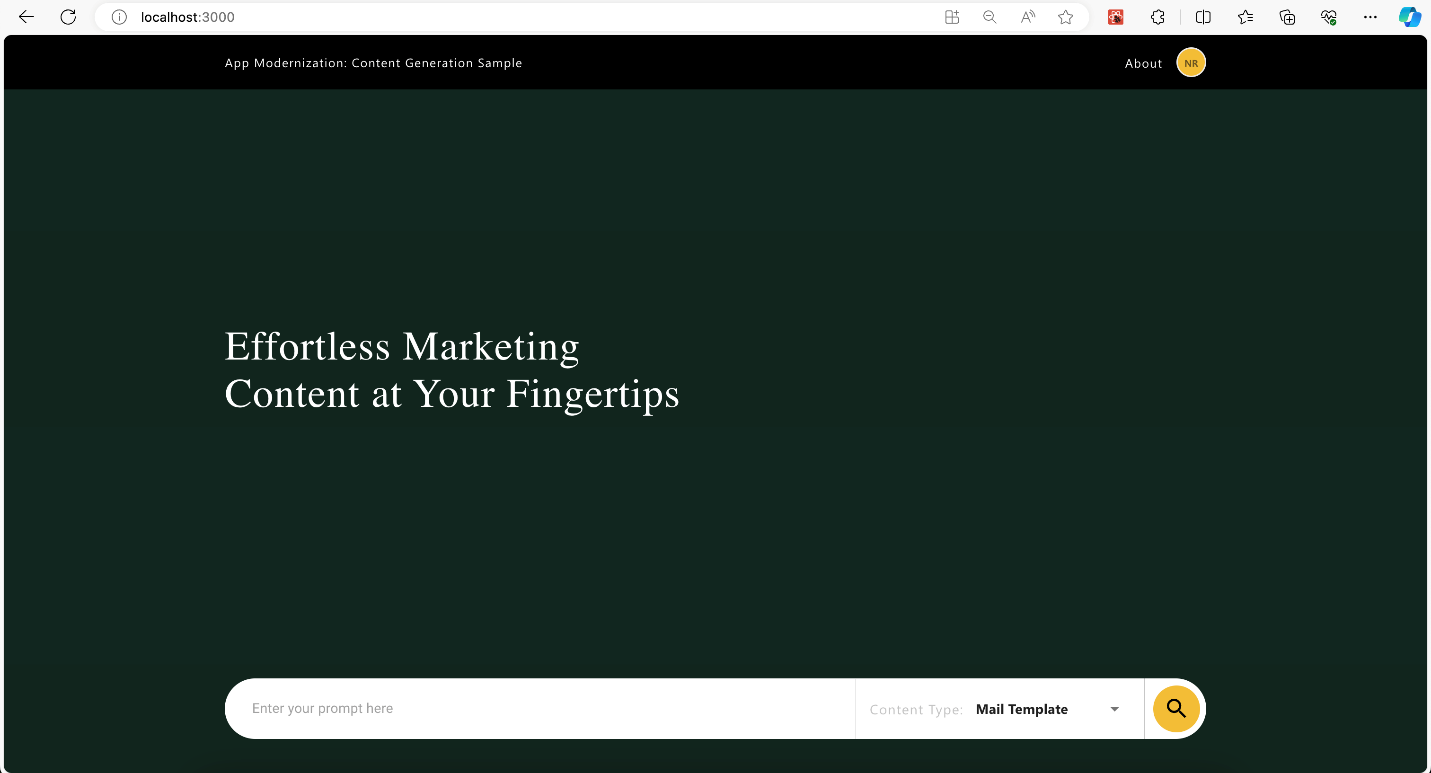
The front end runs on http://localhost:3000.
Local vs. deployment environments
For local development, you can set the endpoint URLs directly in .env or application.properties files. However, after deployment to AKS or App Service, you need to update the Key Vault secrets to reflect the public-facing URLs and credentials:
-
Back-end and middleware URLs: Replace
localhostwith the public URL of your deployed services. -
API Management: When deployed, make sure that API keys and exposed API URLs are managed through API Management.
We’ll cover the details of deploying to AKS or App Service and using API Management in subsequent topics.
Learn more on Technical leaders’ guide to building intelligent apps.
Summary
In today’s topic, we finished configuring the app’s connection strings and other secrets in Azure Key Vault. Then we got the back-end, middleware, and front-end services running on your local machine, allowing you to test the app in your browser.
Now that you’ve got a running app, our next topic will cover deploying it to Azure using either Azure Kubernetes Service (AKS) or Azure App Service, along with configuring Azure API Management to help ensure that your APIs are secured using key-based authentication.
