Part 2: Setting Up CI/CD Pipelines for Azure Kubernetes Service (AKS) Using Azure DevOps
In the previous blog, we discussed the fundamentals of setting up CI/CD pipelines for Azure App Service. In this blog, we will focus on how to configure a CI/CD pipeline specifically for Azure Kubernetes Service (AKS) using Azure DevOps. We’ll cover prerequisites, detailed YAML configurations, and how to manage deployments based on a variable group setting.
Prerequisites
Before diving into the pipeline configuration, ensure you have the following prerequisites:
- An Azure DevOps account.
- Access to your Azure subscription with permission to create resources.
- A GitHub repository with your application code, specifically structured with three folders:
backend,middleware, andfrontend. We will use the same repository as in the previous blog: Java-AI-Based-Content-Generator. - Azure Container Registry (ACR) configured and accessible.
- A Kubernetes cluster (AKS) set up in your Azure environment.
Overview of the Pipeline
The CI/CD pipeline for deploying to AKS will include:
- Build Stage: Similar to the previous setup, each application is built in parallel to produce artifacts.
- Push to ACR: Docker images are created from the build artifacts and pushed to Azure Container Registry.
- Deploy Stage: The Docker images are pulled from ACR and deployed to the AKS cluster
Integrating GitHub Repository into Azure DevOps
Follow similar steps as outlined in blog 1.6a.
Creating Variable Groups
Variable groups in Azure DevOps help centralize configuration management by allowing you to store and reuse variables across multiple pipelines. Here's how to create and configure a variable group:
-
Navigate to Pipelines: Open the Pipelines section in your Azure DevOps project.
-
Library: Click on Library under Pipelines.
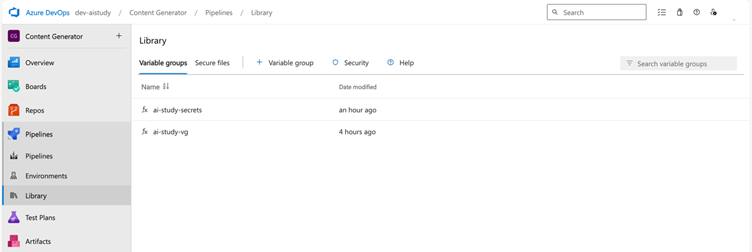
-
Add Variable Group: Select + Variable group.
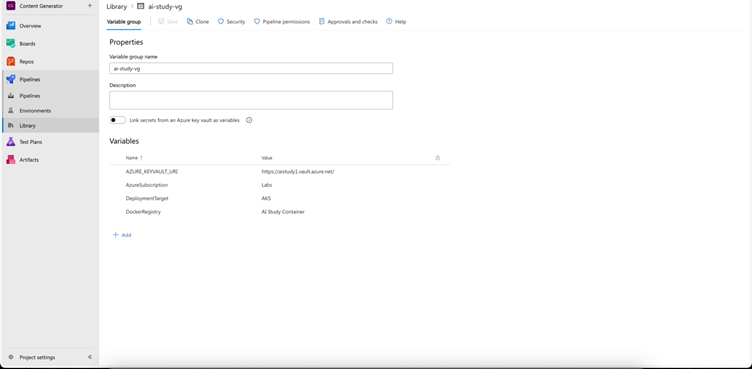
-
Define Variables: Add the necessary variables (e.g.,
AcrName,BackendAppServiceName,MiddlewareAppServiceName, andFrontendAppServiceName). Optionally, mark sensitive values as secrets.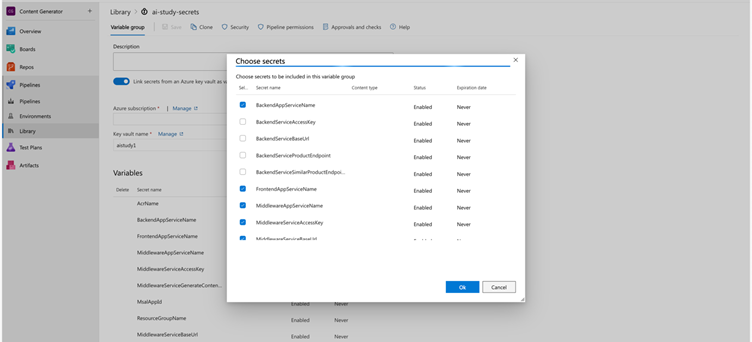
-
Link to Azure Key Vault: If needed, link your variable group to an Azure Key Vault to manage secrets.
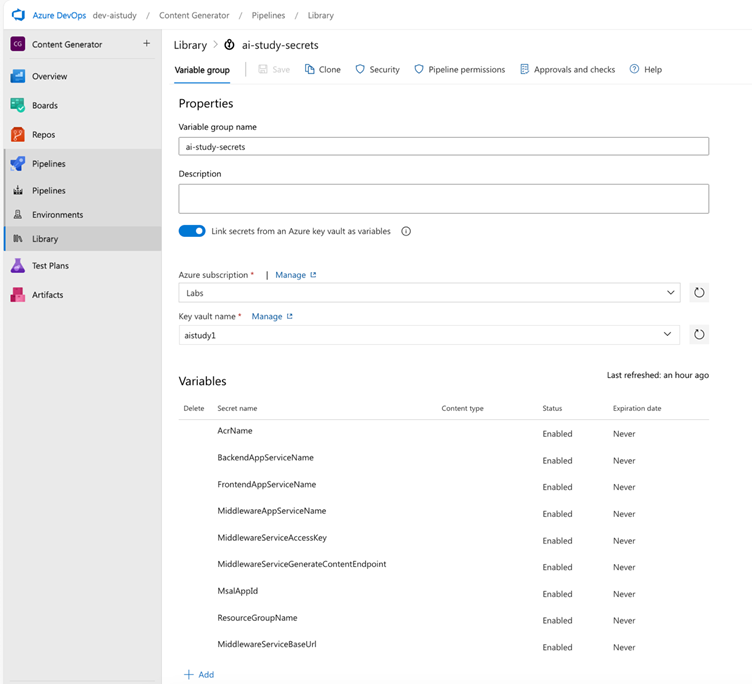
-
Save the Variable Group: Click Save to confirm your variable group configuration.
-
Add Pipeline Permission: Ensure that the pipeline has permission to access the variable group.
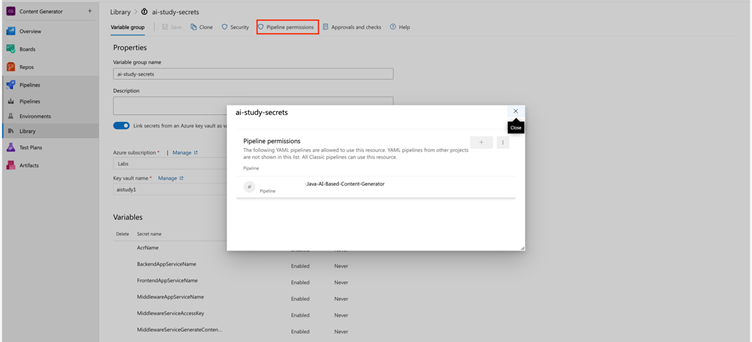
Variable Groups
We will utilize variable groups to manage our configurations efficiently. In particular, we will set the DeploymentTarget variable in the variable group ai-study-vg to determine whether we are deploying to AKS or App Service.
Adding Variables
-
DeploymentTarget: This variable will dictate the target deployment, allowing us to switch between AKS and App Service as needed.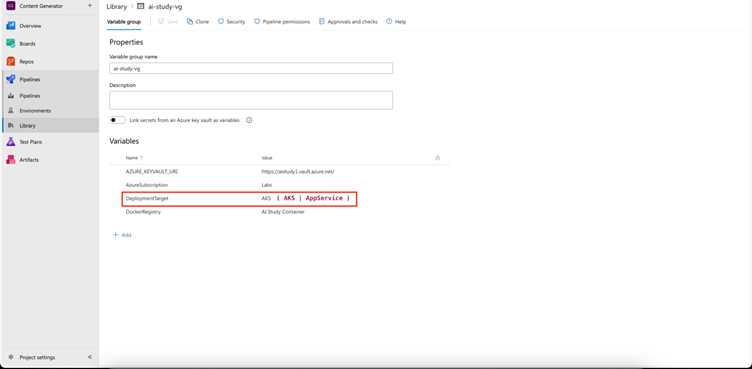
Configuring Service Connection for Azure Container Registry (ACR)
Before deploying your applications to Azure Kubernetes Service (AKS), it's essential to set up a service connection for Azure Container Registry (ACR). This allows Azure DevOps to authenticate and pull images from your ACR. Follow these steps to configure the service connection:
Step 1: Access Your Azure Container Registry
- Navigate to Azure Portal and find your Azure Container Registry resource.
- In the left-hand menu, select Access keys.
Step 2: Copy the Required Values
In the Access keys section, you will find two important values:
-
Login Server: This will typically be in the format youracrname.azurecr.io.
-
Admin User Password: This is used for authentication.
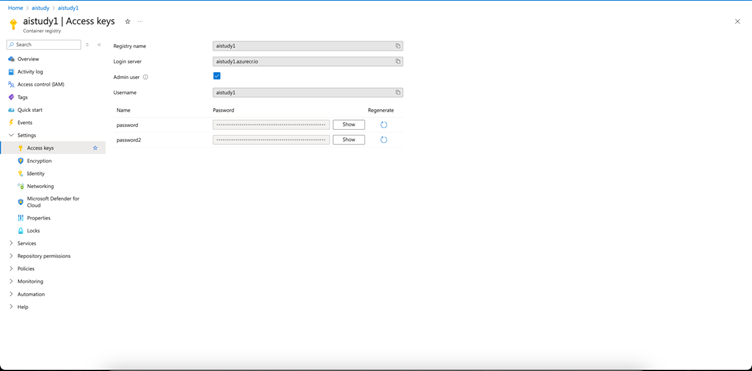
Step 3: Create the Service Connection
-
In your Azure DevOps project, navigate to Project Settings > Service connections.
-
Click on New service connection and select Docker Registry.
-
Choose Others as the Docker Registry type.
-
Enter the following details:
- Registry:
$(DockerRegistry)(the variable you created inai-study-vg) - Username: Your ACR username (usually the name of your ACR)
- Password: Use the Admin User Password you copied earlier.
- Registry:
-
Name your service connection (e.g.,
AI Study Container) and save it.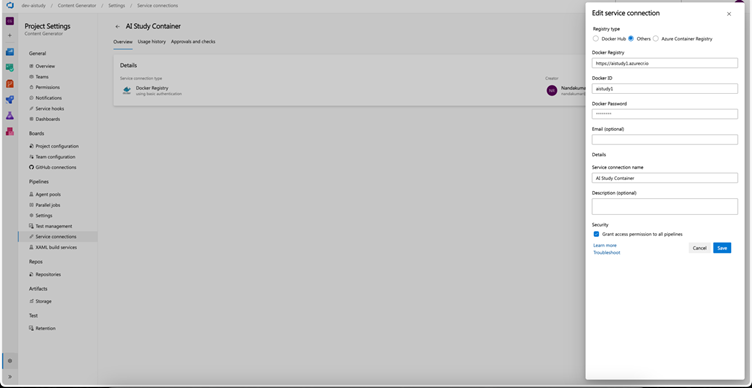
Step 4: Store the Values in Variable Group
-
Go to your Azure DevOps project.
-
Select Pipelines > Library.
-
Find the variable group
ai-study-vg. -
Add a new variable named DockerRegistry and service connection name (e.g.,
AI Study Container).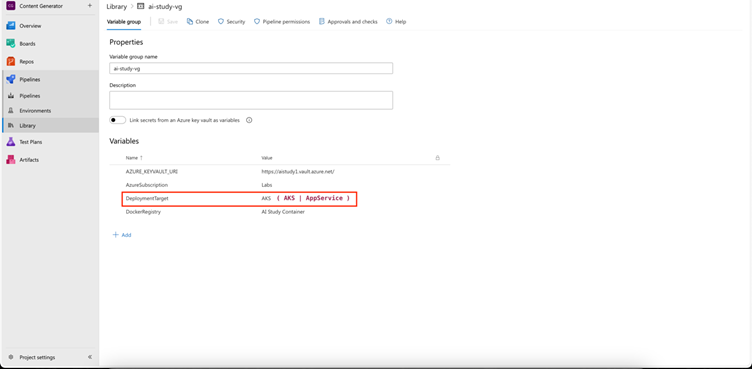
Now your Azure DevOps pipeline can authenticate to ACR and pull the necessary images for your AKS deployments.
Pipeline YAML Configuration
Here's the YAML configuration for setting up the Azure DevOps pipeline for AKS deployment:
azure-pipeline.yml
trigger:
branches:
include:
- main
pool:
vmImage: 'ubuntu-latest'
variables:
- group: ai-study-vg
- group: ai-study-secrets
stages:
- stage: Build
displayName: 'Build Stage'
jobs:
- job: Build_Backend
displayName: 'Build Backend Service'
pool:
vmImage: 'ubuntu-latest'
steps:
- checkout: self
- task: Maven@4
inputs:
mavenPomFile: 'backend/pom.xml'
mavenOptions: '-Xmx3072m'
javaHomeOption: 'JDKVersion'
jdkVersionOption: '1.17' # JDK Version set to 17
jdkArchitectureOption: 'x64'
publishJUnitResults: true
testResultsFiles: '**/TEST-*.xml'
goals: 'clean package'
- publish: 'backend/target/backend.war'
artifact: backend
# Docker build and push using the published WAR file
- task: Docker@2
condition: eq(variables['DeploymentTarget'], 'AKS')
inputs:
containerRegistry: '$(DockerRegistry)'
repository: '$(AcrName).azurecr.io/aistudy/backend'
command: 'buildAndPush'
Dockerfile: 'backend/Dockerfile'
buildContext: 'backend'
tags: 'latest'
- job: Build_Middleware
displayName: 'Build Middleware Service'
pool:
vmImage: 'ubuntu-latest'
steps:
- checkout: self
- task: Maven@4
inputs:
mavenPomFile: 'middleware/pom.xml'
mavenOptions: '-Xmx3072m'
javaHomeOption: 'JDKVersion'
jdkVersionOption: '1.17' # JDK Version set to 17
jdkArchitectureOption: 'x64'
publishJUnitResults: true
testResultsFiles: '**/TEST-*.xml'
goals: 'clean package'
- publish: 'middleware/target/middleware.war'
artifact: middleware
# Docker build and push using the published WAR file
- task: Docker@2
condition: eq(variables['DeploymentTarget'], 'AKS')
inputs:
containerRegistry: '$(DockerRegistry)'
repository: '$(AcrName).azurecr.io/aistudy/middleware'
command: 'buildAndPush'
Dockerfile: 'middleware/Dockerfile'
buildContext: 'middleware'
tags: 'latest'
- job: Build_Frontend
displayName: 'Build Frontend Service'
condition: eq(variables['DeploymentTarget'], 'AppService')
pool:
vmImage: 'ubuntu-latest'
steps:
- checkout: self
# Install dependencies and build the React app
- task: Npm@1
inputs:
command: 'install'
workingDir: 'frontend'
- task: Npm@1
inputs:
command: 'custom'
workingDir: 'frontend'
customCommand: 'run build'
- publish: 'frontend/build'
artifact: frontend
- job: Build_Frontend_AKS
displayName: 'Build Frontend Service'
condition: eq(variables['DeploymentTarget'], 'AKS')
pool:
vmImage: 'ubuntu-latest'
steps:
- checkout: self
- task: Docker@2
inputs:
containerRegistry: '$(DockerRegistry)'
repository: '$(AcrName).azurecr.io/aistudy/frontend'
command: 'buildAndPush'
Dockerfile: 'frontend/Dockerfile'
buildContext: 'frontend'
tags: 'latest'
- stage: Deploy_AppServices
displayName: 'Deploy to Azure App Services'
condition: eq(variables['DeploymentTarget'], 'AppService')
dependsOn: Build
jobs:
- job: Deploy_Backend_AppService
displayName: 'Deploy Backend to Azure App Service'
pool:
vmImage: 'ubuntu-latest'
steps:
- download: current
artifact: backend
- task: AzureWebApp@1
inputs:
azureSubscription: '$(AzureSubscription)' # This will be set from Variable Group
appName: '$(BackendAppServiceName)' # This will be set from Key Vault - Variable Group
package: '$(Pipeline.Workspace)/backend/backend.war'
appType: 'webAppLinux'
appSettings: |
-AZURE_KEYVAULT_URI "$(AZURE_KEYVAULT_URI)"
- job: Deploy_Middleware_AppService
displayName: 'Deploy Middleware to Azure App Service'
pool:
vmImage: 'ubuntu-latest'
steps:
- download: current
artifact: middleware
- task: AzureWebApp@1
inputs:
azureSubscription: '$(AzureSubscription)' # This will be set from Variable Group
appName: '$(MiddlewareAppServiceName)' # This will be set from Key Vault - Variable Group
package: '$(Pipeline.Workspace)/middleware/middleware.war'
appType: 'webAppLinux'
appSettings: |
-AZURE_KEYVAULT_URI "$(AZURE_KEYVAULT_URI)"
- job: Deploy_Frontend_AppService
displayName: 'Deploy Frontend to Azure App Service'
pool:
vmImage: 'ubuntu-latest'
steps:
- download: current
artifact: frontend
- task: AzureWebApp@1
inputs:
azureSubscription: '$(AzureSubscription)' # This will be set from Variable Group
appType: 'webAppLinux'
appName: '$(FrontendAppServiceName)' # This will be set from Key Vault - Variable Group
package: '$(Pipeline.Workspace)/frontend'
startUpCommand: 'pm2 serve /home/site/wwwroot/build --no-daemon --spa'
appSettings: |
-REACT_APP_SERVICE_BASE_URL "$(MiddlewareServiceBaseUrl)"
-REACT_APP_CLIENT_ID "$(MsalAppId)"
-REACT_APP_CONTENT_GENERATOR_ENDPOINT "$(MiddlewareServiceGenerateContentEndpoint)"
-REACT_APP_SERVICE_ACCESS_KEY "$(MiddlewareServiceAccessKey)"
# Deploying to Azure Kubernetes Service
- stage: Deploy_AKS
displayName: 'Deploy to Azure Kubernetes Service'
condition: eq(variables['DeploymentTarget'], 'AKS')
dependsOn: Deploy_AppServices
jobs:
- job: Deploy_Backend_AKS
displayName: 'Deploy Backend to Azure Kubernetes Service'
pool:
vmImage: 'ubuntu-latest'
steps:
- task: KubernetesManifest@1
inputs:
action: 'deploy'
connectionType: 'azureResourceManager'
azureSubscriptionConnection: '$(AzureSubscription)'
azureResourceGroup: '$(ResourceGroupName)'
kubernetesCluster: '$(AKS)'
manifests: 'backend/backend-deployment.yml'
- job: Deploy_Middleware_AKS
displayName: 'Deploy Middleware to Azure Kubernetes Service'
pool:
vmImage: 'ubuntu-latest'
steps:
- task: KubernetesManifest@1
inputs:
action: 'deploy'
connectionType: 'azureResourceManager'
azureSubscriptionConnection: '$(AzureSubscription)'
azureResourceGroup: '$(ResourceGroupName)'
kubernetesCluster: '$(AKS)'
manifests: 'middleware/middleware-deployment.yml'
- job: Deploy_Frontend_AKS
displayName: 'Deploy Frontend to Azure Kubernetes Service'
pool:
vmImage: 'ubuntu-latest'
steps:
- task: KubernetesManifest@1
inputs:
action: 'deploy'
connectionType: 'azureResourceManager'
azureSubscriptionConnection: '$(AzureSubscription)'
azureResourceGroup: '$(ResourceGroupName)'
kubernetesCluster: '$(AKS)'
manifests: 'frontend/frontend-deployment.yml'
Explanation of the YAML Configuration
- The pipeline triggers on changes to the
mainbranch. - The Build job compiles the applications and builds artifacts for deployment.
- The Deploy job checks the value of DeploymentTarget and decides whether to deploy to AKS or App Service.
Testing the CI/CD Pipeline
Similar to Blog 1.6a, manually trigger the pipeline to ensure that the deployment is successful.
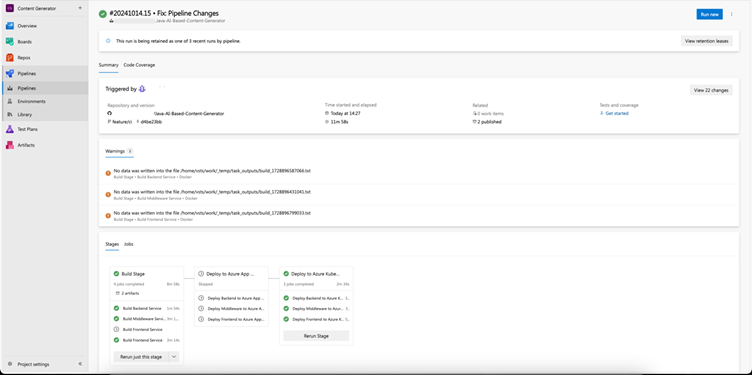
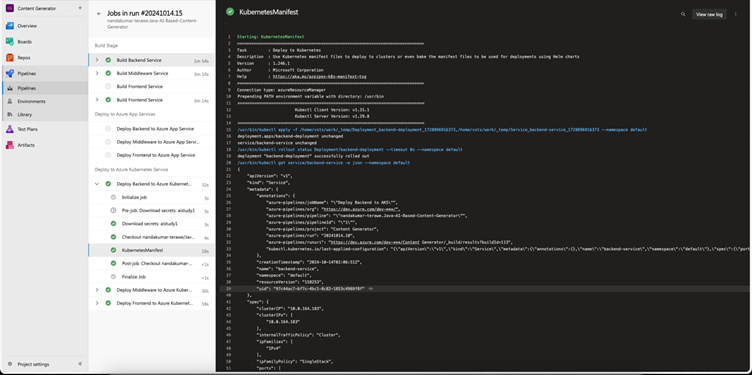
Conclusion
In this blog, we extended our CI/CD pipelines to deploy Java Spring Boot and ReactJS applications to Azure Kubernetes Service. This approach allows for greater scalability and flexibility.
In our next blog, we will cover advanced topics such as monitoring and scaling these deployments to ensure optimal performance and reliability.
