Part 2: Deploying the Application to Azure Kubernetes Service (AKS)
In this blog, we will deploy our application components (Middleware, Back-end, and Front-end services) to Azure Kubernetes Service (AKS) using Azure CLI and Kubernetes configurations. This approach allows us to leverage container orchestration for better management and scalability.
What we cover:
- Understanding Azure Kubernetes Service (AKS)
- Preparing the Application for AKS Deployment
- Creating the AKS Cluster
- Configuring the Application Deployment
- Deploying the Application to AKS
- Verifying the Deployment
Prerequisites
Before proceeding, ensure that the Managed Identity and Key Vault configurations are completed as described in Blog 1.5a. Additionally, refer to Blog 1.2b for details on the initial environment setup, where the AKS cluster and Azure Container Registry (ACR) were created.
Step 1: Understanding Azure Kubernetes Service (AKS)
Azure Kubernetes Service (AKS) is a managed container orchestration service that simplifies the deployment, management, and operations of Kubernetes. It enables seamless scaling, monitoring, and management of containerized applications. With AKS, you can deploy, manage, and scale containerized applications with ease.
Step 2: Preparing the Application for AKS Deployment
Containerize the Application:
- Ensure that you have a separate
Dockerfilefor each service (Back-end, Middleware, and Front-end) for the containerization process. ExampleDockerfilefor Back-end:
# Use an official JDK base image
FROM mcr.microsoft.com/openjdk/jdk:17-mariner
# Set the working directory
WORKDIR /app
# Copy the WAR file into the container
COPY target/backend.war /app/backend.war
# Expose the port the app runs on
EXPOSE 8080
# Run the WAR file
ENTRYPOINT ["java", "-jar", "/app/backend.war"]
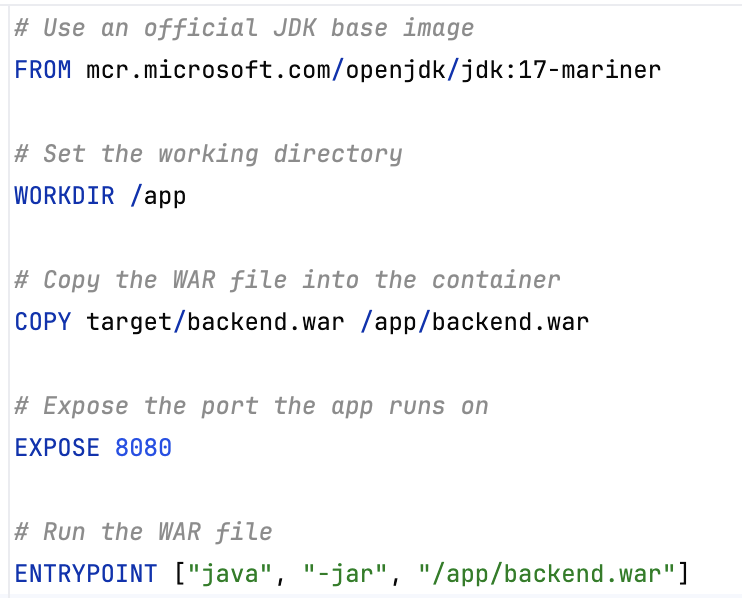
Build and Push Docker Images:
- Build the Docker images and push them to Azure Container Registry (ACR).
Commands:
# ACR Login
az acr login --name <ACR_NAME>
# Set your image build version
VERSION=1.0.1
# Build docker image
docker build -t aistudy/backend-service:${VERSION} .
# Tag the build image into acr repo
docker tag aistudy/backend-service:${VERSION} <ACR_Name>.azurecr.io/aistudy/backend-service:${VERSION}
# Push the backend service image to ACR
docker push <ACR_Name>.azurecr.io/backend-service:latest
# Build and push the Back-end service
docker tag backend-service:latest <ACR_Name>.azurecr.io/backend-service:latest
docker push <ACR_Name>.azurecr.io/backend-service:latest
# Build and push the Middleware service
docker tag middleware-service:latest <ACR_Name>.azurecr.io/middleware-service:latest
docker push <ACR_Name>.azurecr.io/middleware-service:latest
# Build and push the Front-end service
docker tag frontend-service:latest <ACR_Name>.azurecr.io/frontend-service:latest
docker push <ACR_Name>.azurecr.io/frontend-service:latest
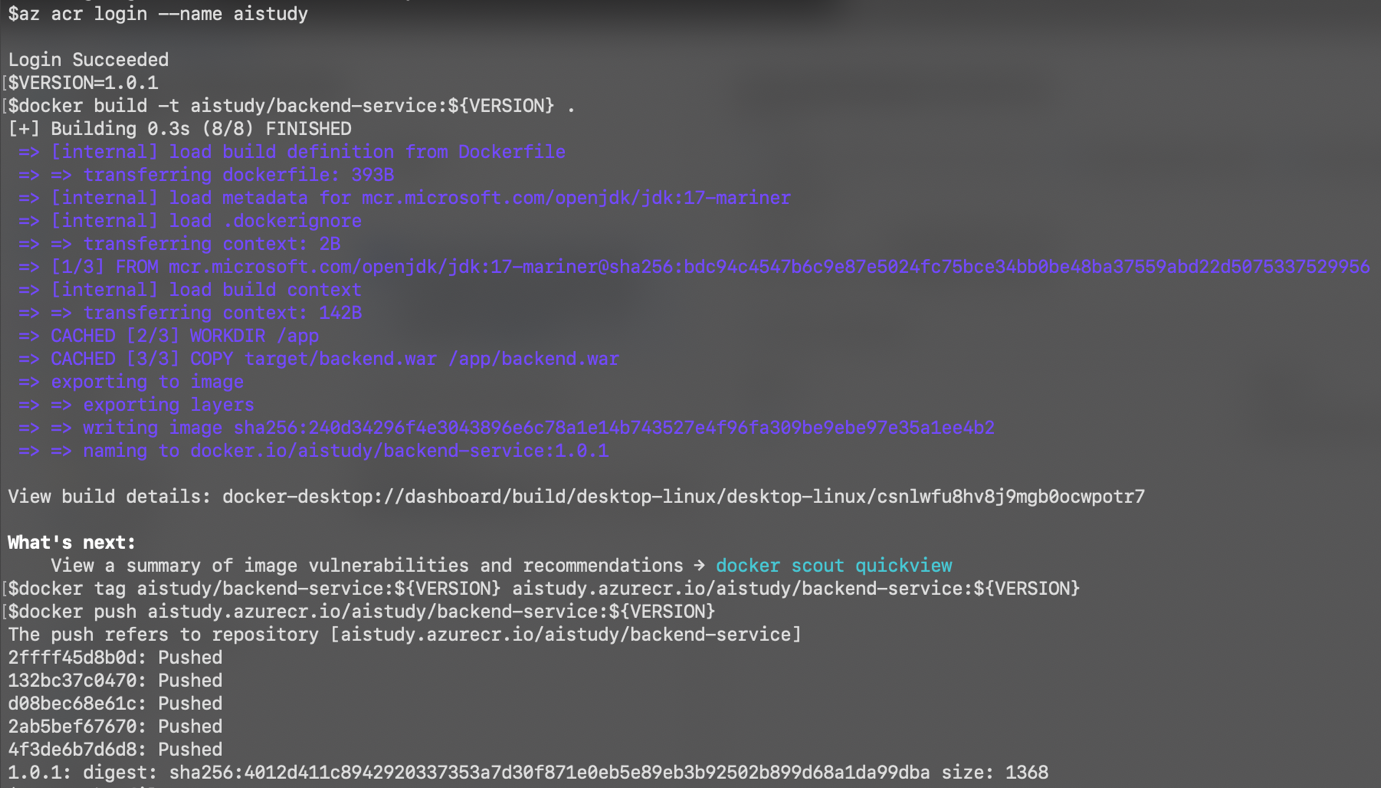

Step 3: Creating the AKS Cluster
If you have not already created the AKS cluster and ACR (Azure Container Registry), refer to Blog 1.2b for details on the environment setup.
Create AKS Cluster Using Azure CLI
- Use the following Azure CLI command to create a new AKS cluster with workload identity enabled:
az aks create \
--resource-group <RESOURCE_GROUP_NAME> \
--name <CLUSTER_NAME> \
--node-count 1 \
--enable-addons monitoring \
--enable-oidc-issuer \
--enable-workload-identity \
--generate-ssh-keys \
--attach-acr <ACR_NAME>
- The
--enable-oidc-issuerand--enable-workload-identityflags are required to enable workload identity on the cluster, allowing for secure and seamless integration with Azure AD and Key Vault.
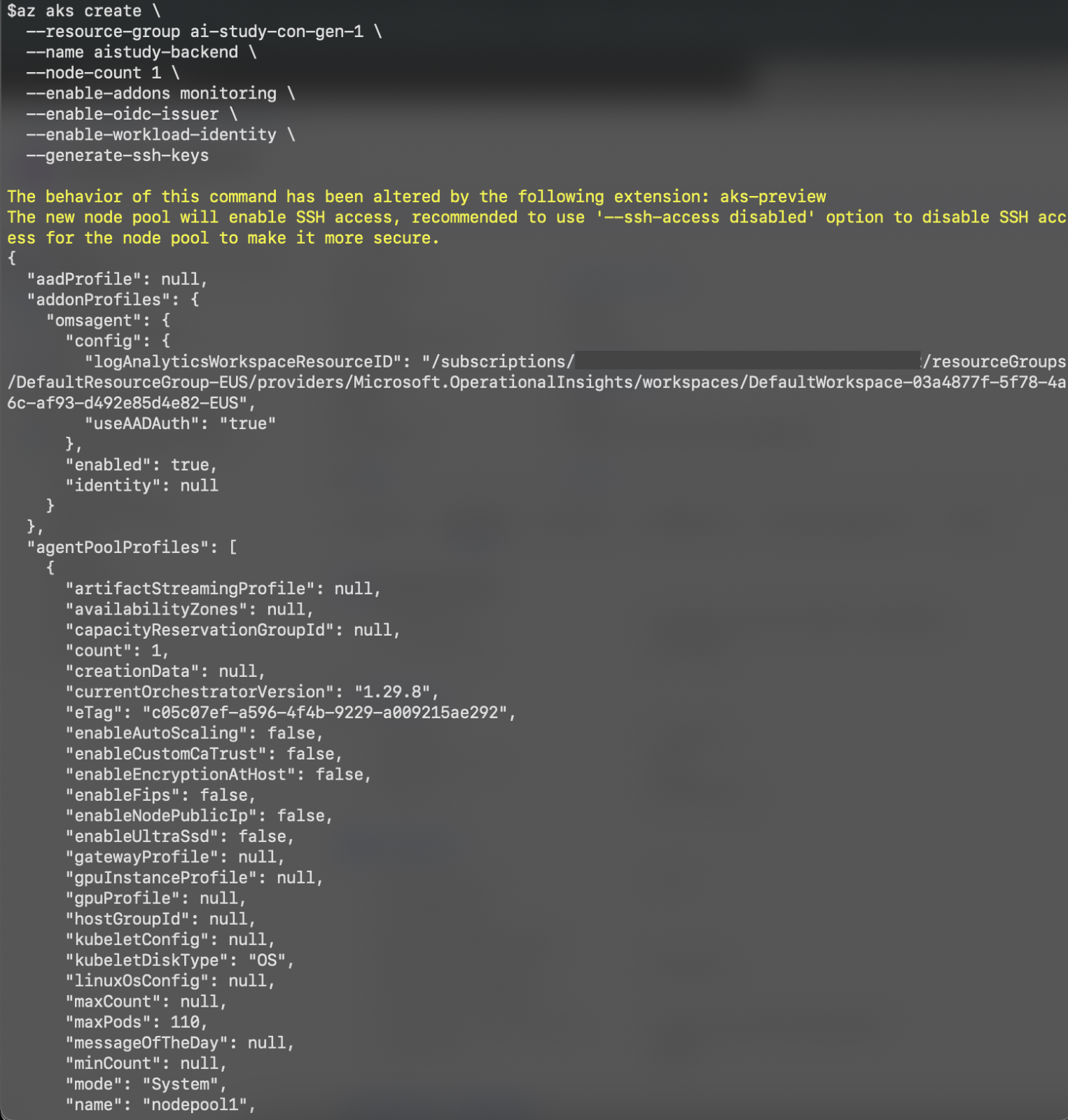
Connect to the AKS Cluster
- Use the following command to connect your local kubectl to the AKS cluster:
az aks get-credentials --resource-group <RESOURCE_GROUP_NAME> --name <AKS_NAME>
- This command will download the credentials and configure your
kubectlcontext.

Step 4: Configuring the Application Deployment
In this step, we will create Kubernetes deployment and service YAML files for each service and configure them to run in the AKS cluster.
Create Deployment and Service YAML Files
- Create separate
deployment.ymlfiles for each service. Backend-deployment.ymlfor Back-end Service:
apiVersion: apps/v1
kind: Deployment
metadata:
name: backend-deployment
spec:
replicas: 2
selector:
matchLabels:
app: backend
template:
metadata:
labels:
app: backend
spec:
containers:
- name: backend
image: <ACR_NAME>.azurecr.io/aistudy/backend:latest
ports:
- containerPort: 8080
env:
- name: AZURE_KEYVAULT_URI
value: https://<KEYVAULT_NAME>.vault.azure.net/
---
apiVersion: v1
kind: Service
metadata:
name: backend-service
spec:
selector:
app: backend
ports:
- port: 80
targetPort: 8080
type: ClusterIP
Step 5: Deploying the Application to AKS
Apply the Deployment and Service YML Files
- Use the following commands to deploy the Back-end and Middleware services to AKS:
kubectl apply -f backend-deployment.yml
kubectl apply -f middleware-deployment.yml
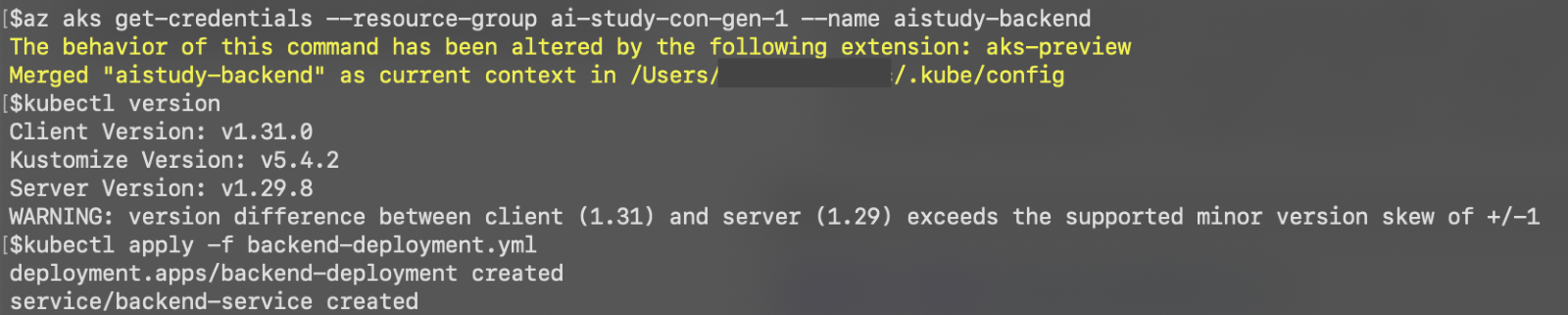
Deploy the Front-end Service
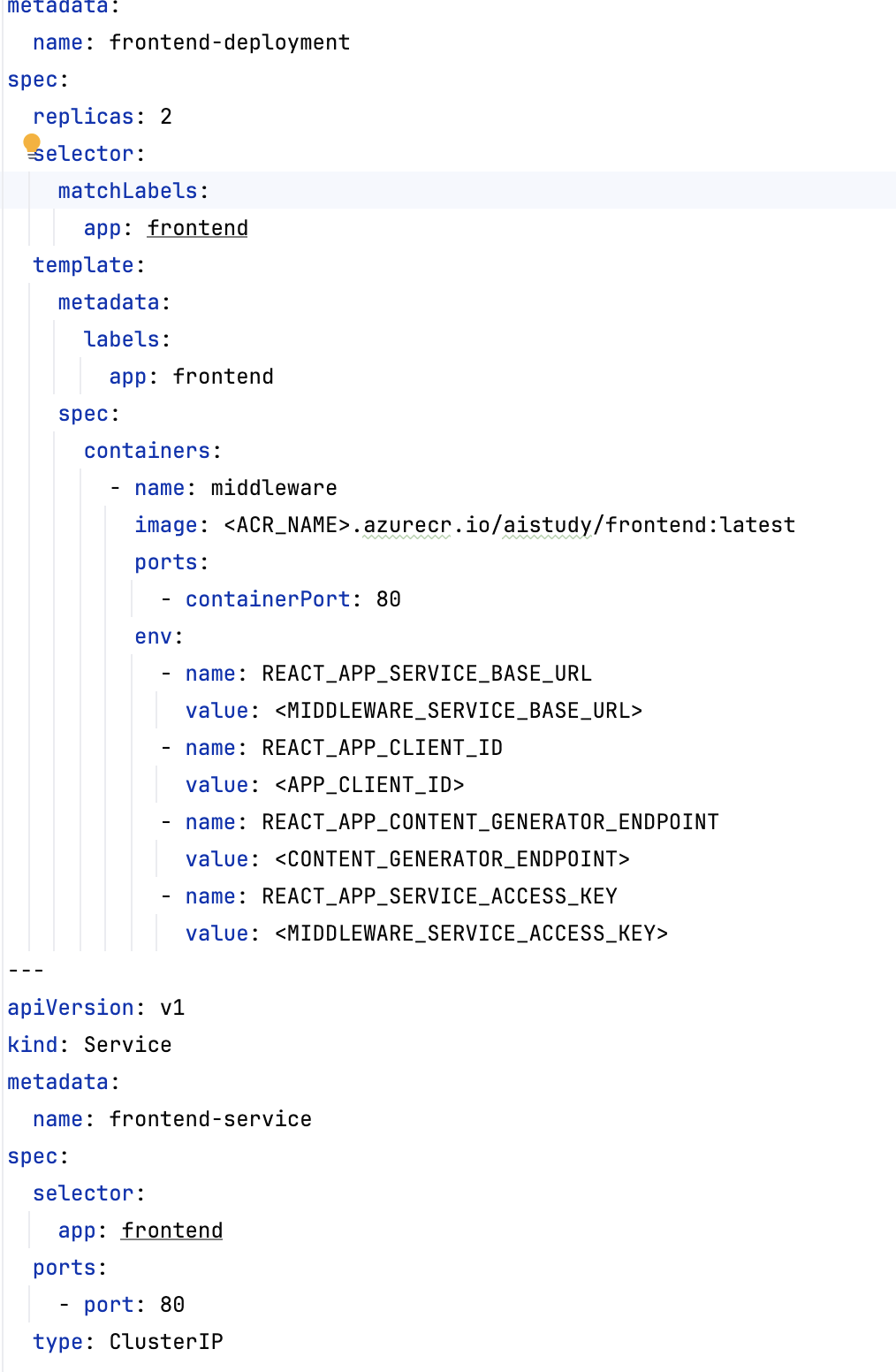
- Use similar commands to deploy the front-end service:
kubectl apply -f frontend-deployment.yml
Step 6: Verifying the Deployment
Check the Status of Deployments
- Use the following commands to check the status of each deployment:
kubectl get deployments
kubectl get pods
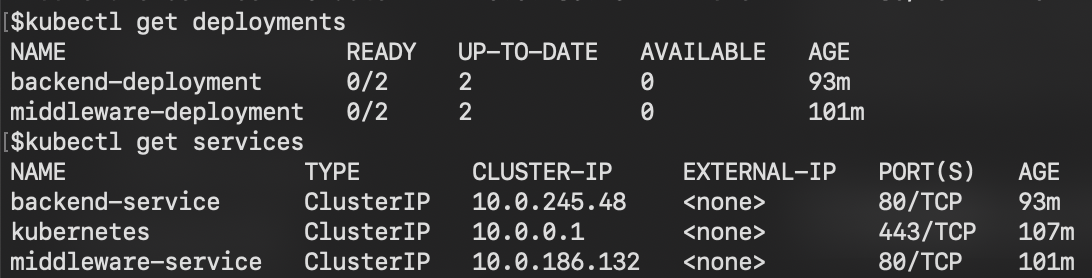
Access the Application
- If the front-end service is exposed as a
LoadBalancertype, use the following command to get the external IP address:
kubectl get services frontend-service
- Open the application in a browser using the external IP address.
Cleanup
Once you have finished deploying and testing your application, it's essential to clean up the resources to avoid incurring any unnecessary costs. You can delete the Azure Resource Group that contains your resources using either the Azure CLI or the Azure portal. This will remove all the resources within that group, such as the Azure Kubernetes Service (AKS), Azure Container Registry (ACR), Azure API Management, and any other services created in the group.
Using Azure CLI
To delete the resource group using the Azure CLI, follow these steps:
- Open your terminal or Azure Cloud Shell.
- Run the following command to delete the resource group:
az group delete --name <resource-group-name> --yes --no-wait
- Replace
<resource-group-name>with the name of your Azure resource group. - The
--yesparameter confirms the deletion without a prompt. - The
--no-waitparameter initiates the deletion and immediately returns control to the terminal, so you don't have to wait for the deletion process to complete.
Using the Azure Portal��
If you prefer to delete the resources using the Azure portal, follow these instructions:
- Navigate to the Azure Portal: Go to Azure Portal and sign in with your credentials.
- Select "Resource Groups": In the left-hand menu, select Resource groups. This will list all the resource groups available in your subscription.
- Find the Resource Group: Locate the resource group you want to delete (e.g., the resource group that contains your AKS and ACR resources).
- Click on the Resource Group: Click on the resource group name to open it.
- Delete the Resource Group: At the top of the resource group page, click on Delete resource group.
- Confirm Deletion: You will be prompted to type the name of the resource group to confirm deletion. Type the name exactly and click on the Delete button.
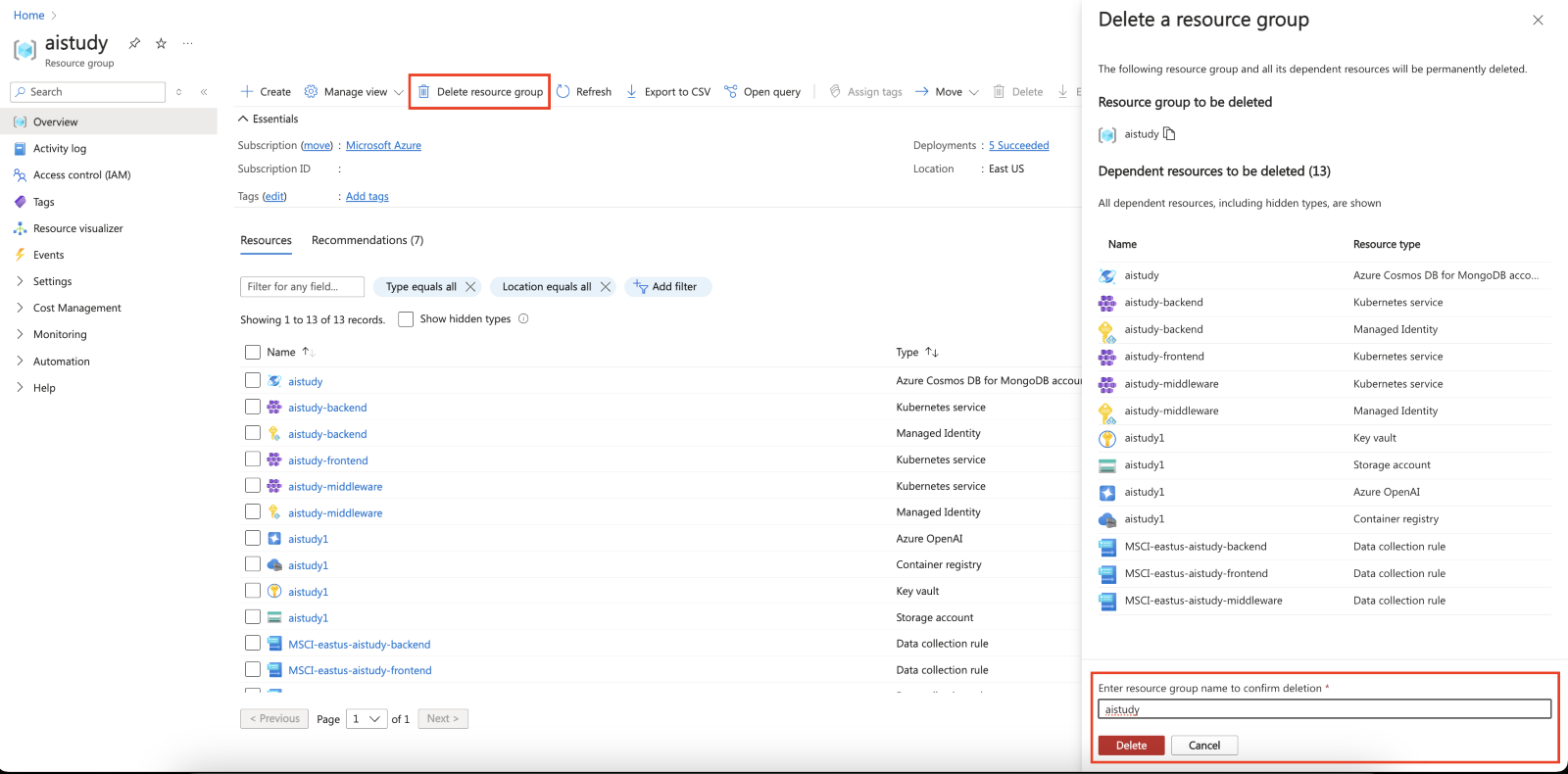
Deleting a resource group in the Azure portal will remove all resources associated with it. Be careful when performing this action, as it cannot be undone.
Learn more on Technical leaders’ guide to building intelligent apps.
Conclusion
In this blog, we successfully deployed our Middleware, Back-end, and Front-end services to Azure Kubernetes Service (AKS) using Kubernetes configurations and the Azure CLI. By using the --enable-oidc-issuer and --enable-workload-identity flags, we enabled secure workload identity on the cluster, allowing for integration with Azure AD and seamless access to Key Vault secrets.
