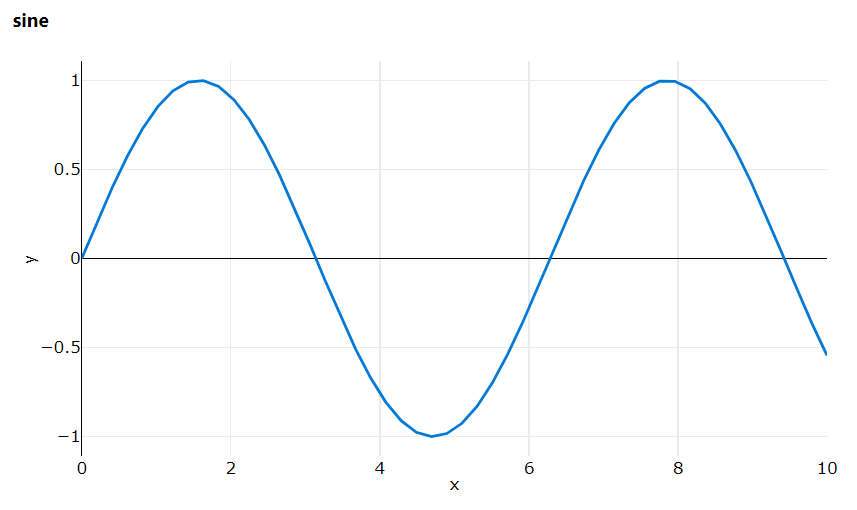Experiment and Run
Concepts#
Run#
A run represents a single execution of your code.
Azure ML is a machine-learning service that facilitates running your code in
the cloud. A Run is an abstraction layer around each such submission, and is used to
monitor the job in real time as well as keep a history of your results.
Experiments#
An experiment is a light-weight container for Run. Use experiments to submit
and track runs.
Create an experiment in your workspace ws.
Create Run#
Via ScriptRunConfig#
Usually a run is created by submitting a ScriptRunConfig.
For more details: ScriptRunConfig
Get Context#
Code that is running within Azure ML is associated to a Run. The submitted code
can access its own run.
Example: Logging metrics to current run context#
A common use-case is logging metrics in a training script.
When this code is submitted to Azure ML (e.g. via ScriptRunConfig) it will log metrics to its assocaited run.
For more details: Logging Metrics
Interactive#
In an interactive setting e.g. a Jupyter notebook
Example: Jupyter notebook#
A common use case for interacive logging is to train a model in a notebook.
Follow the link to the run to see the metric logging in real time.