Multimodal API Private Preview Documentation 
The Multimodal Private Preview API analyzes materials containing both image content and text content to help make applications and services safer from harmful user-generated or AI-generated content.
⚠️ Disclaimer
The sample code might contain offensive content, user discretion is advised.
📒 Overview
This documentation site is structured into the following sections.
- How it works contains instructions for using the service in more general ways.
- Concepts provides in-depth explanations of the service categories.
- Sample code shows sample requests using cURL, Python, C# and Java.
- QuickStart goes over getting-started instructions to guide you through making requests to the service.
🔎How it works
Type of analysis
| API | Functionality |
|---|---|
| Multimodal Detection | Scans both text and image content for Hate, Sexual, Violence and SelfHarm. |
Region availability
Currently this API only available in the East US and West Europe , if you have more regions requirements, please contact us.
Language availability
Currently this API supports more than 100 languages, for more language deatils, please refer to Language support for Azure AI Content Safety
Pricing
Currently this API does not charge any fees.
🗃Concepts
Categories
- Hate - Hate related harms refer to any content that attacks or uses pejorative or discriminatory language with reference to a person or identity group based on certain differentiating attributes of these groups including but not limited to race, ethnicity, nationality, gender identity and expression, sexual orientation, religion, immigration status, ability status, personal appearance, and body size.
- Sexual - Sexual describes language related to anatomical organs and genitals, romantic relationships, acts portrayed in erotic or affectionate terms, pregnancy, physical sexual acts, including those portrayed as an assault or a forced sexual violent act against one's will, prostitution, pornography, and abuse.
- Violence - Violence describes language related to physical actions intended to hurt, injure, damage, or kill someone or something; describes weapons, guns and related entities, such as manufactures, associations, legislation, and so on.
- Self-harm - Self-harm describes language related to physical actions intended to purposely hurt, injure, damage one's body or kill oneself.
Severity levels
Every harm category the service applies also comes with a severity level rating. The severity level is meant to indicate the severity of the consequences of showing the flagged content.
The current version of the multimodal model only supports the trimmed version of the full 0-7 severity scale. The classifier only returns severities 0, 2, 4, and 6; each two adjacent levels are mapped to a single level.
- [0,1] -> 0
- [2,3] -> 2
- [4,5] -> 4
- [6,7] -> 6
💡 QuickStart - Multimodal Detection by using the API
Before you can begin to test, you need to create an Azure AI Content Safety resource and get the subscription key and endpoint URL to access the resource.
📘 NOTE:
The samples could contain offensive content, user discretion advised!!
Step 1. Get approval
- Submit this form by entering your subscription ID to get approval to use this feature: Microsoft Forms.
- The whitelist will take up to 48 hours to approve. Once you receive notification from Microsoft, you can go to the next step.
Step 2. Create an Azure Content Safety resource
- Sign in to the Azure Portal.
- Create Content Safety Resource. Enter a unique name for your resource, select the whitelisted subscription, resource group, East US region and pricing tier. Select Create.
- The resource will take a few minutes to deploy. After it does, go to the new resource. To access your Content Safety resource, you'll need a subscription key. In the left pane, under Resource Management, select API Keys and Endpoints. Copy one of the subscription key values and endpoint for later use.
📘 NOTE:
Currently this private preview feature is only available in two regions: East US and West Europe. Please create your Content Safety resource in this region. Feel free to let us know your future production regions so we can plan accordingly.
Step 3. Test with sample Request
Now that you have a resource available in Azure for Content Safety and you have a subscription key for that resource, let's run some tests by using the Multimodal API.
Prepare a sample image
Choose a sample image to analyze, and download it to your device.
We support JPEG, PNG, GIF, BMP, TIFF, or WEBP image formats. The maximum size for image submissions is 4 MB, and image dimensions must be between 50 x 50 pixels and 2,048 x 2,048 pixels. If your format is animated, we will extract the first frame to do the detection.
You can input your image by one of two methods: local filestream or blob storage URL.
-
Local filestream (recommended): Encode your image to base64. You can use a website like codebeautify to do the encoding. Then save the encoded string to a temporary location.
-
Blob storage URL: Upload your image to an Azure Blob Storage account. Follow the blob storage quickstart to learn how to do this. Then open Azure Storage Explorer and get the URL to your image. Save it to a temporary location.
Next, you need to give your Content Safety resource access to read from the Azure Storage resource. Enable system-assigned Managed identity for the Azure Content Safety instance and assign the role of Storage Blob Data Contributor/Owner/Reader to the identity:
-
Enable managed identity for the Azure Content Safety instance.
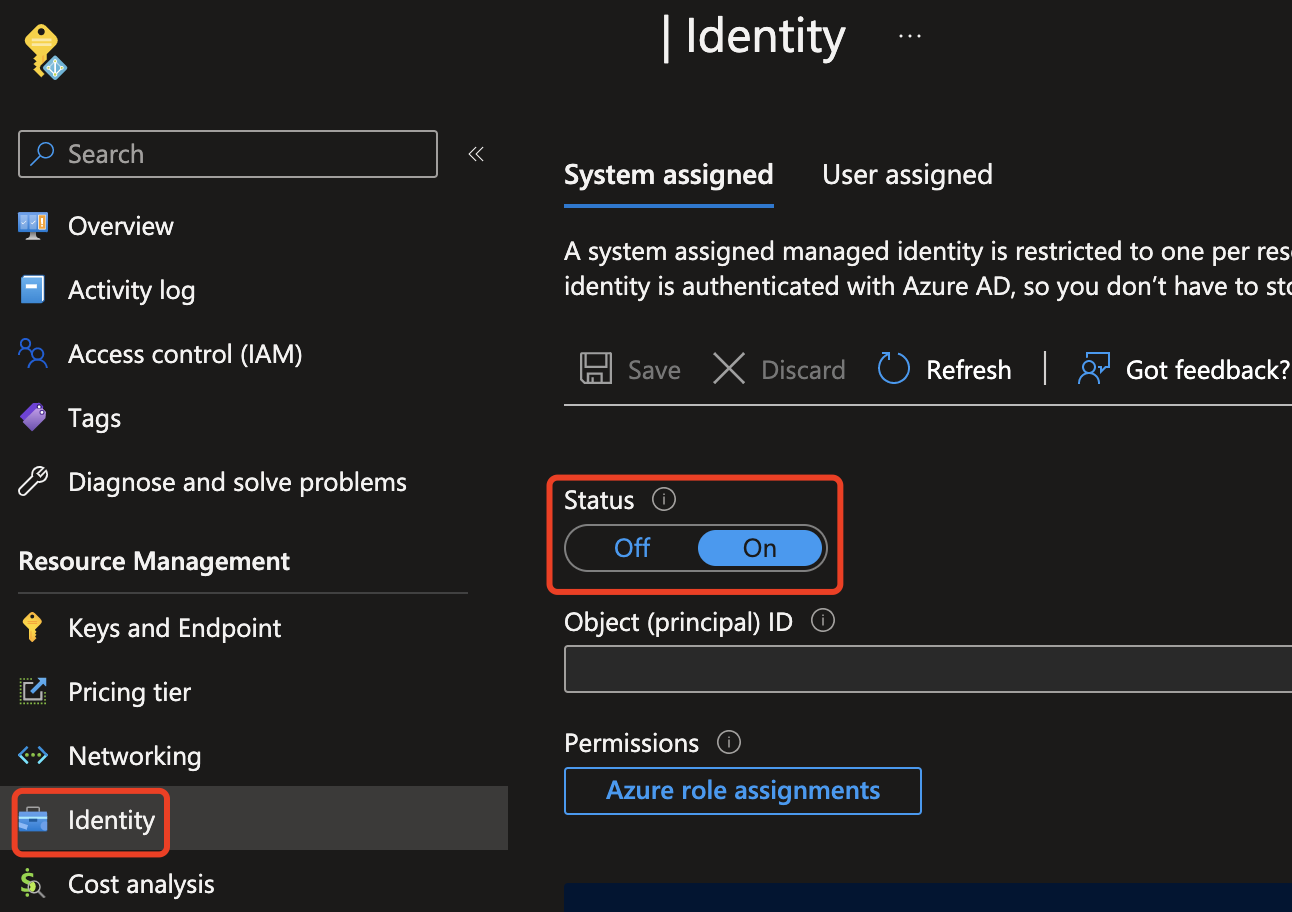
-
Assign the role of Storage Blob Data Contributor/Owner/Reader to the Managed identity. Any roles highlighted below should work.
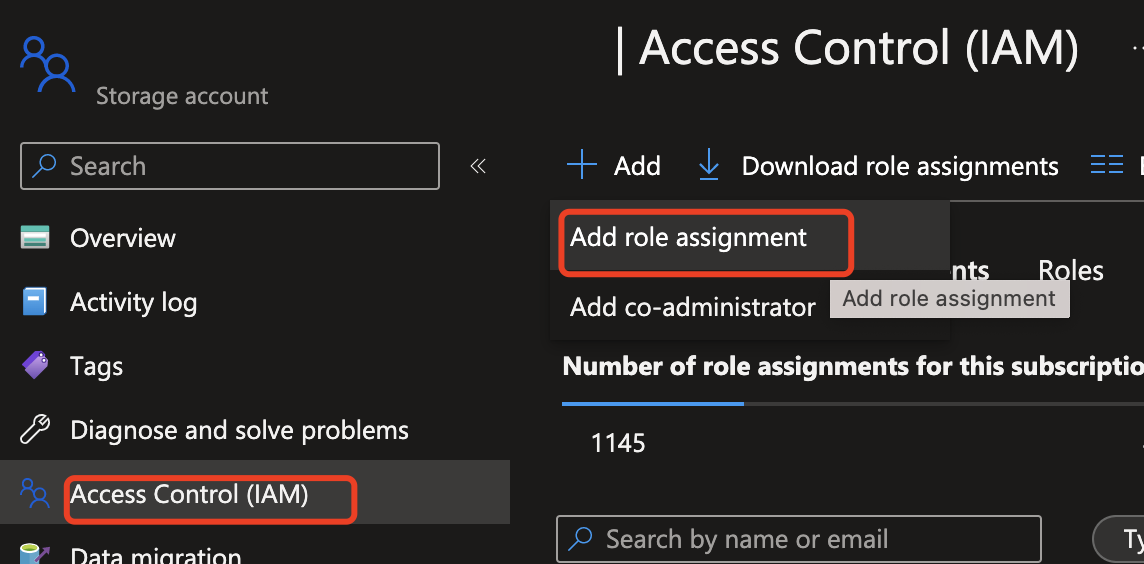
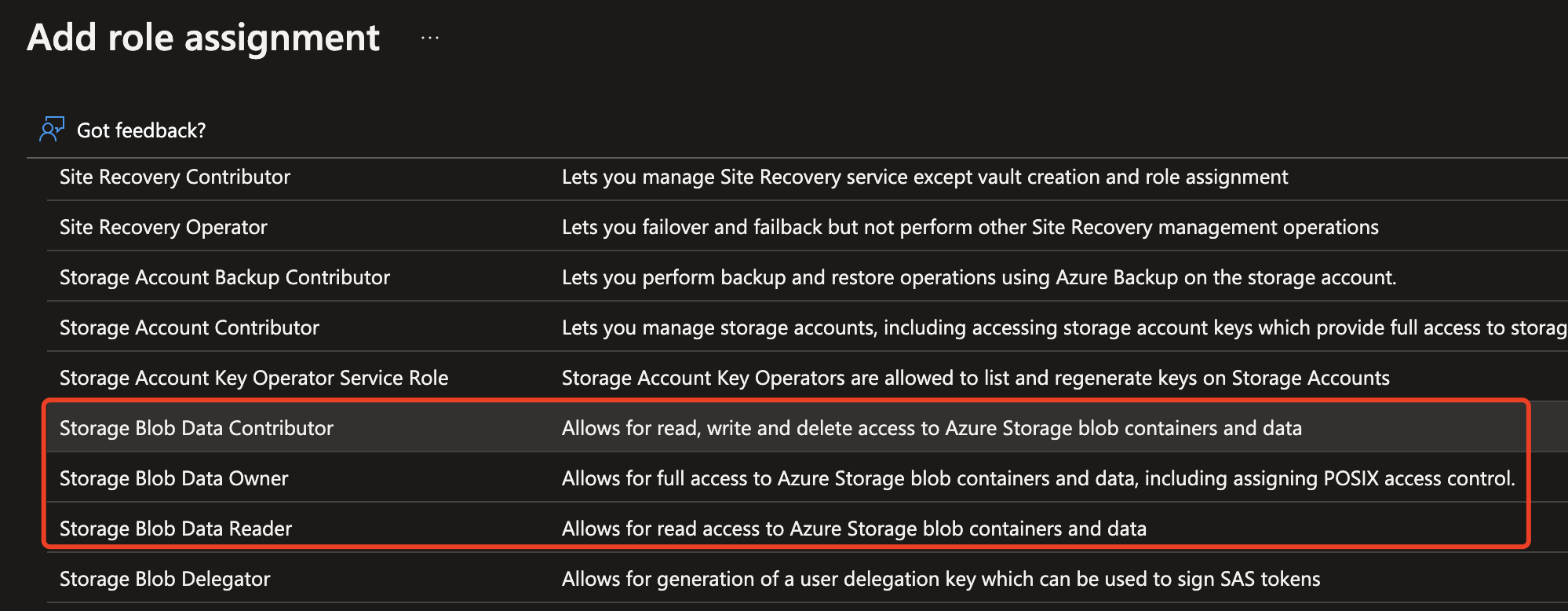
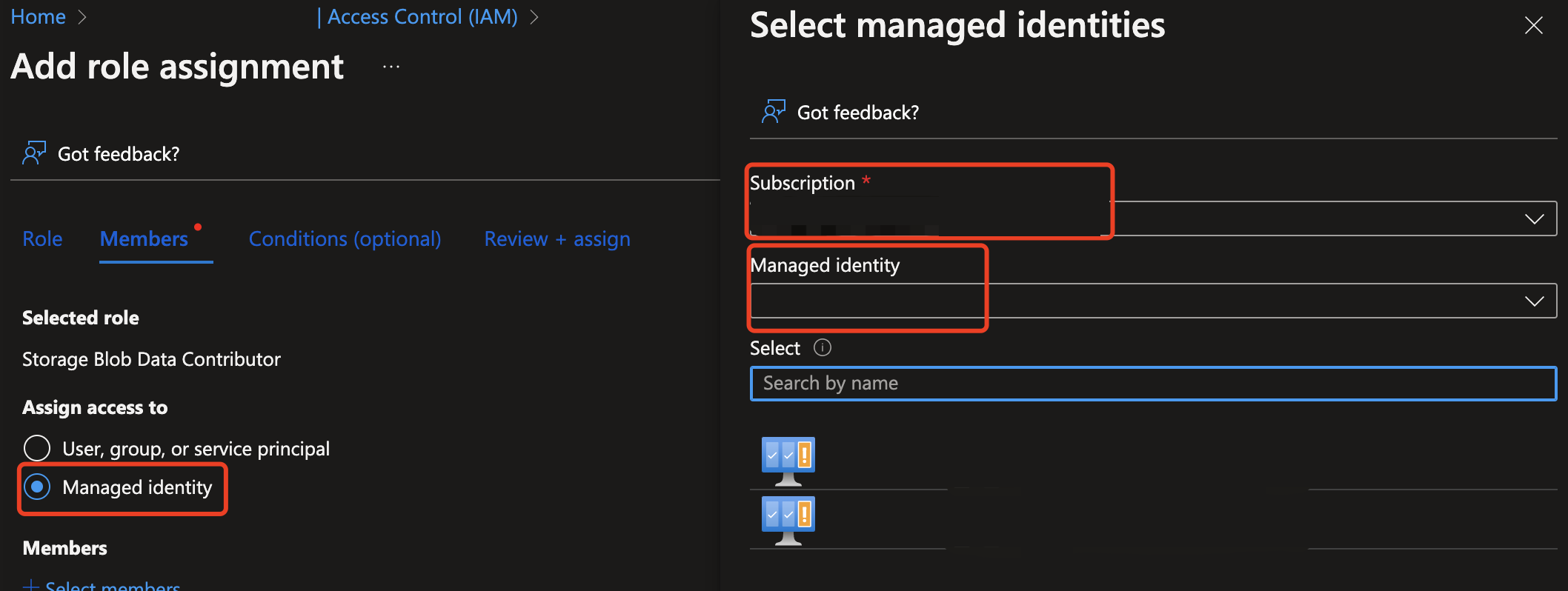
-
Create the API request
- Substitute the
<endpoint>with your resource endpoint URL. - Replace
<your_subscription_key>with your key. - Populate the
"image"field in the body with either a"content"field or a"blobUrl"field. For example:{"image": {"content": "<base_64_string>"}or{"image": {"blobUrl": "<your_storage_url>"}.
curl --location '<Endpoint>contentsafety/imageWithText:analyze?api-version=2023-10-30-preview ' \
--header 'Ocp-Apim-Subscription-Key: <your_subscription_key>7' \
--header 'Content-Type: application/json' \
--data '{
"image": {
"content": "<image base 64 code>"
"blobUrl": "<bLObUrl>"
},
"categories": ["Hate","Sexual","Violence","SelfHarm"],
"enableOcr": true,
"text": "I want to kill you"
}'
| Name | Description | Type |
|---|---|---|
| Content or BlobUrl | (Optional) The content or blob url of image could be base64 encoding bytes or blob url. If both are given, the request will be refused. The maximum size of image is 2048 pixels * 2048 pixels, no larger than 4MB at the same time. The minimum size of image is 50 pixels * 50 pixels. | String |
| Text | (Optional) The text attached to the image. We support at most 1000 characters (unicode code points) in one text request. | String |
| enableOcr | (Required) When set to true, our service will perform OCR and analyze the detected text with input image at the same time. We will recognize at most 1000 characters (unicode code points) from input image. The others will be truncated. | Boolean |
| Categories | (Optional) The categories will be analyzed. | Enum |
Get the API response
The API will return JSON content in the following format:
{
"categoriesAnalysis": [
{
"category": "Hate",
"severity": 6
},
{
"category": "Sexual",
"severity": 0
},
{
"category": "Violence",
"severity": 0
},
{
"category": "SelfHarm",
"severity": 0
}
]
}
| Name | Description | Type |
|---|---|---|
| Category | Each output class that the API predicts. | Enum |
| Severity levels | The higher the severity of input content, the larger this value is. The values can be: 0,2,4,6. | Integer |
💡 QuickStart - Multimodal Detection using Content Safety Studio
You can also try out this cool feature by visiting Azure AI Content Safety Studio. Please note that only resources located in the EastUS region can try out the four categories version, while WestEurope and other regions are not yet supported.
📝 Other Sample Code
Python
Here is a sample request with Python.
import http.client
import json
conn = http.client.HTTPSConnection("<Endpoint>")
payload = "{\r\n \"image\": {\r\n \"content\": \r\n },\r\n \"categories\": [\"Hate\"],\r\n \"enableOcr\": true,\r\n \"text\": \"I want to kill you\"\r\n}"
headers = {
'Ocp-Apim-Subscription-Key': '<your_subscription_key>',
'Content-Type': 'application/json'
}
conn.request("POST", "/contentsafety/imageWithText:analyze?api-version=2023-10-30-preview ", payload, headers)
res = conn.getresponse()
data = res.read()
print(data.decode("utf-8"))
C#
Here is a sample request with C#.
var client = new HttpClient();
var request = new HttpRequestMessage(HttpMethod.Post, "<Endpoint>contentsafety/imageWithText:analyze?api-version=2023-10-30-preview ");
request.Headers.Add("Ocp-Apim-Subscription-Key", "<your_subscription_key>");
var content = new StringContent("{\r\n \"image\": {\r\n \"content\": \r\n },\r\n \"categories\": [\"Hate\"],\r\n \"enableOcr\": true,\r\n \"text\": \"I want to kill you\"\r\n}", null, "application/json");
request.Content = content;
var response = await client.SendAsync(request);
response.EnsureSuccessStatusCode();
Console.WriteLine(await response.Content.ReadAsStringAsync());
Java
Here is a sample request with Java.
OkHttpClient client = new OkHttpClient().newBuilder()
.build();
MediaType mediaType = MediaType.parse("application/json");
RequestBody body = RequestBody.create(mediaType, "{\r\n \"image\": {\r\n \"content\": \r\n },\r\n \"categories\": [\"Hate\"],\r\n \"enableOcr\": true,\r\n \"text\": \"I want to kill you\"\r\n}");
Request request = new Request.Builder()
.url("<Endpoint>contentsafety/imageWithText:analyze?api-version=2023-10-30-preview ")
.method("POST", body)
.addHeader("Ocp-Apim-Subscription-Key", "<your_subscription_key>")
.addHeader("Content-Type", "application/json")
.build();
Response response = client.newCall(request).execute();
📒 Key Reference
💬 We're here to help!
If you get stuck, shoot us an email or use the feedback widget on the upper right of any page.
We're excited you're here!