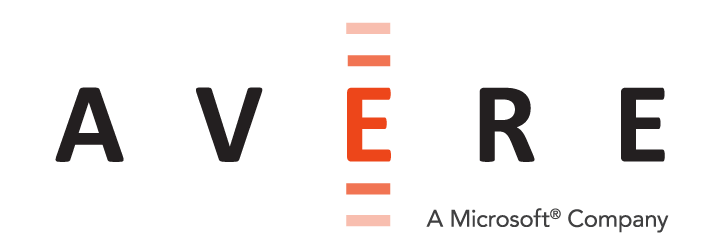Appendix A: Adding or Removing Feature Licenses¶
Several Avere OS options require a separate license. Additional licenses are required for these features:
- FlashCloud
- FlashMove
- FlashMirror
After you purchase a license, you must send your license ID to Avere Global Services, and they will provide you with a license key.
Note
vFXT nodes also require separate licenses, but Avere OS includes an automatic installation utility for vFXT licenses. You should not need to use the procedure described here on vFXT node licenses unless the automatic system encounters problems.
Adding a License¶
To obtain and install a license:
- Navigate to the Settings > Cluster > Licenses page.
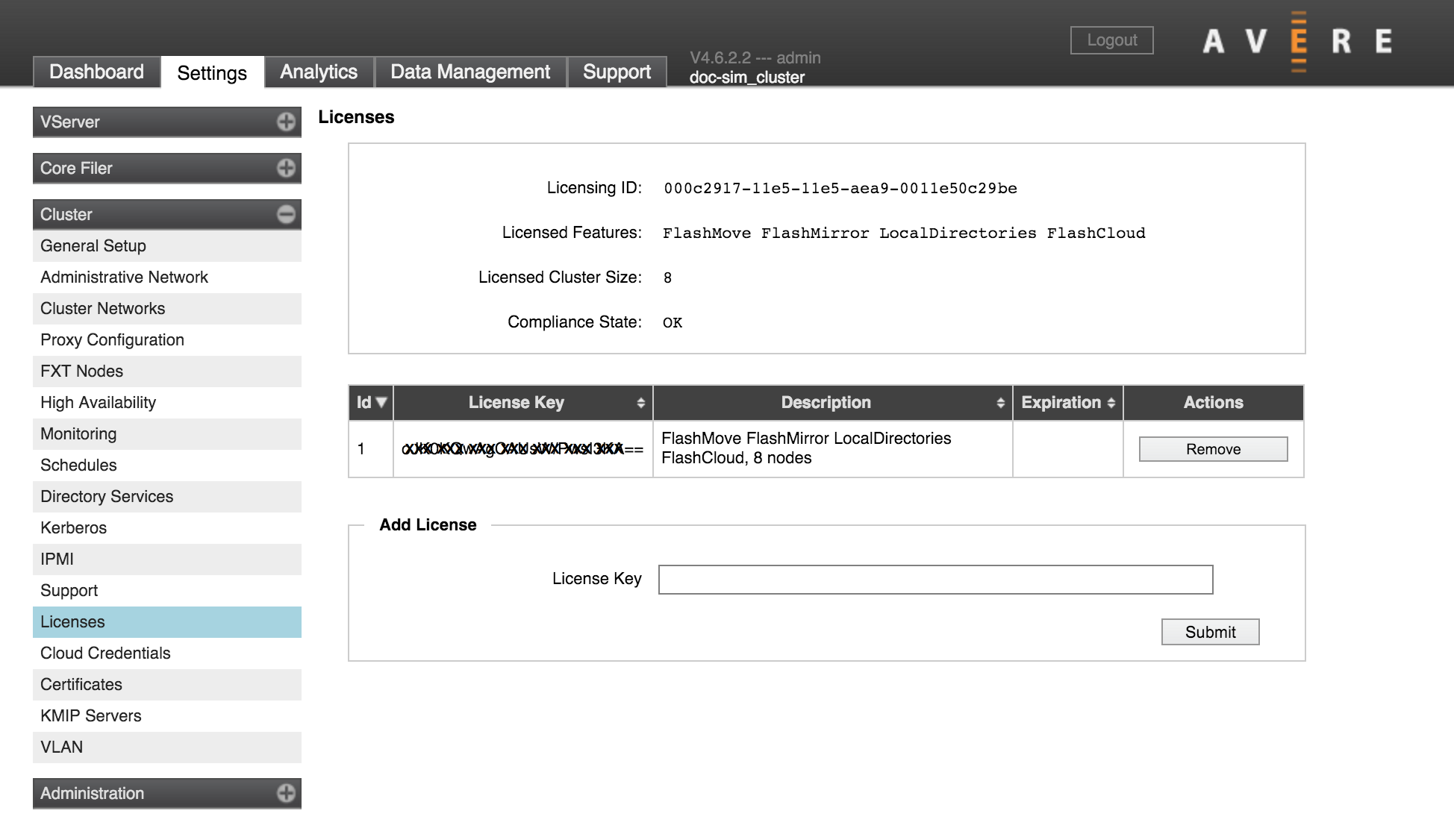
- Contact Avere Global Services, and provide the Licensing ID listed at the top of the Licenses page.
- Enter the license key provided by Avere Global Services in the License Key field.
- Click the Submit button.
The new license and its associated features appear in the Licenses area.
Removing a License¶
You can also use the Avere Control Panel to remove a license.
- From the Settings > Cluster > Licenses page, select the Remove button in the row of the license you want to remove.
- A pop-up window appears asking if you are sure you want to remove the license. Click OK to continue.
The license is removed from the list.
After removing a FlashMove or FlashMirror license, you will no longer be able to create FlashMove or FlashMirror jobs. Previous jobs still can be viewed from the Data Management tab.