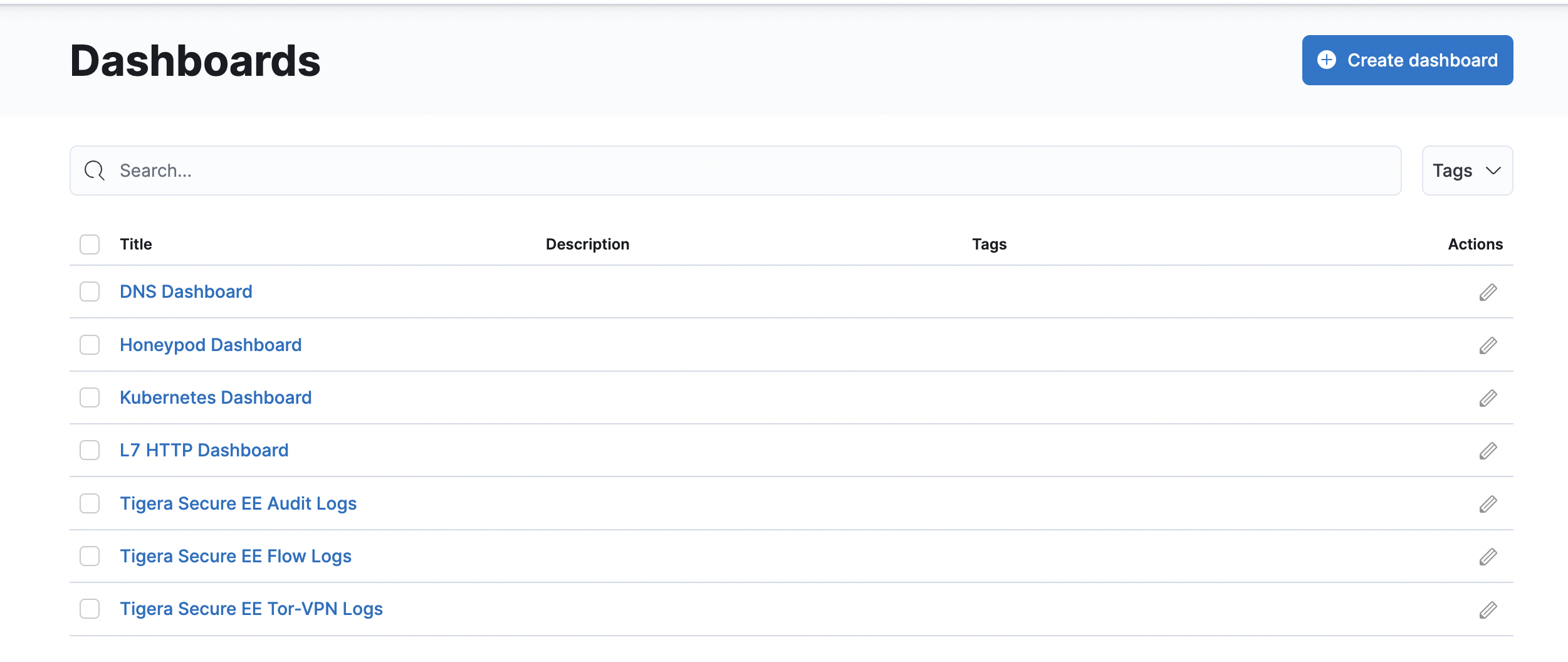kubernetes-hackfest
Delivering modern cloud-native applications with open source technologies on Azure Kubernetes Service
Module 3: Using observability tools
Goal: Explore Calico observability tools.
Calico observability tools
-
Choose your cluster To access resources in a managed cluster from the Calico cloud Manager UI, you can select via the drop down in the top right corner of the portal. All your connected clusters are displayed in the cluster selection drop-down menu with the fixed name.
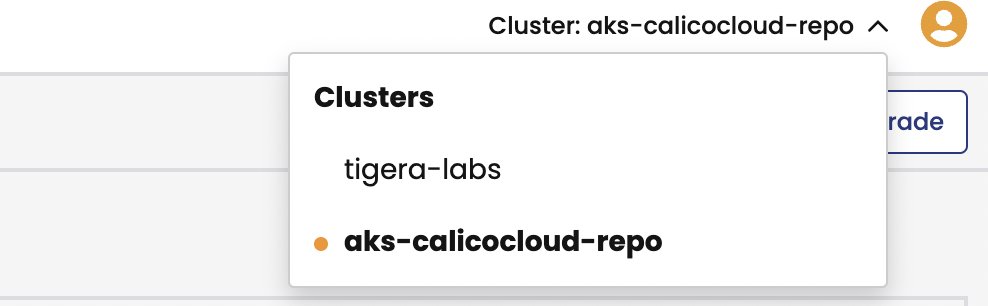
-
Dashboard
The
Dashboardview in the Calicocloud Manager UI presents high level overview of what’s going on in your cluster. The view shows the following information:- Connections, Allowed Bytes and Packets
- Denied Bytes and Packets
- Total number of Policies, Endpoints and Nodes
- Summary of CIS benchmarks
- Count of triggered alerts
- Packets by Policy histogram that shows allowed and denied traffic as it is being evaluated by network policies
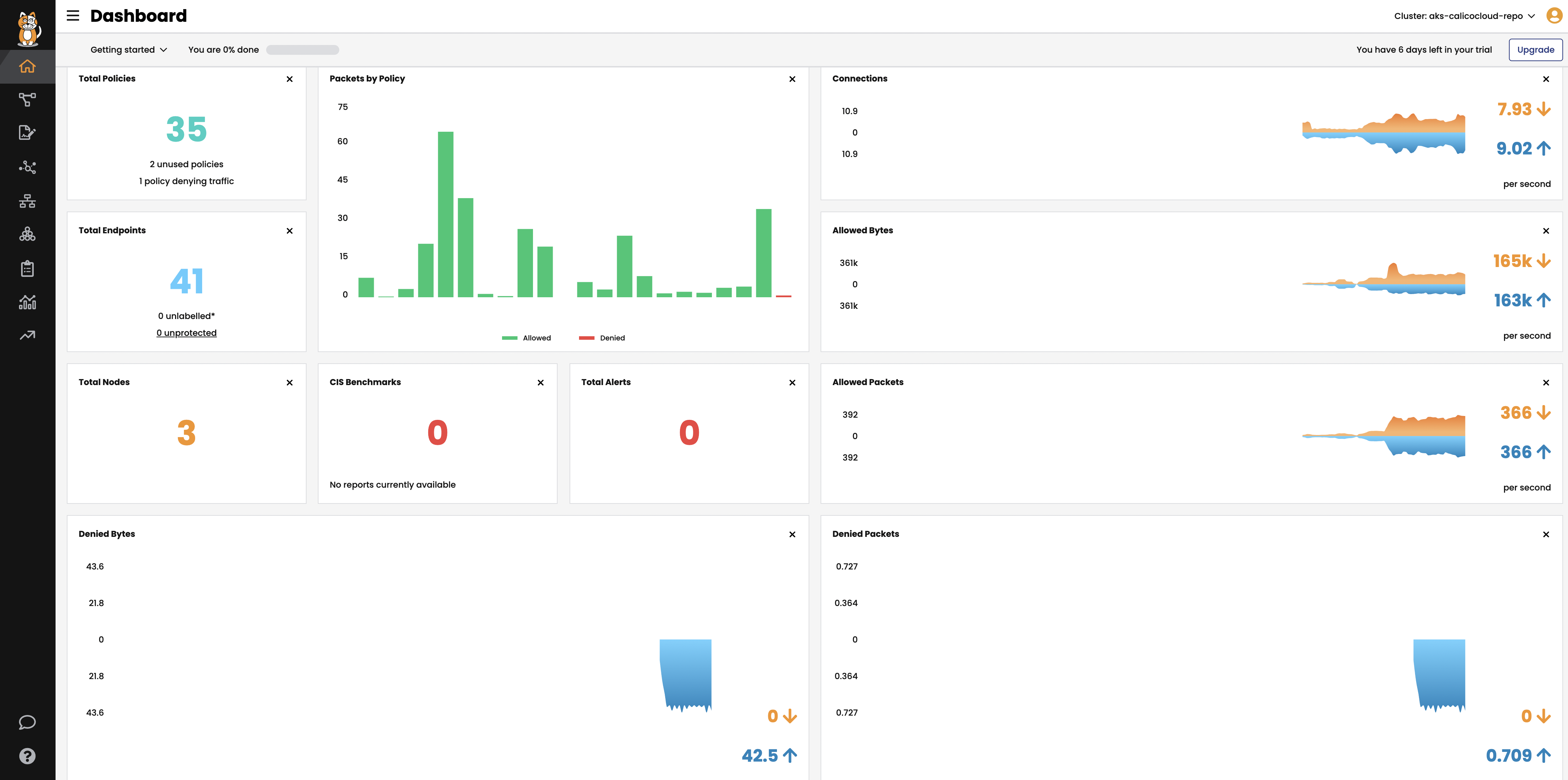
-
Policies Board
The
Policies Boardshows all policies deployed in the cluster and organized intopolicy tiers. You can control what a user can see and do by configuring Kubernetes RBAC roles which determine what the user can see in this view. You can also use controls to hide away tiers you’re not interested in at any given time.a. Deploy the centos-to-frontend policy to platform tier.
kubectl create -f demo/20-egress-access-controls/centos-to-frontend.yamlThis will add
centos-to-frontendpolicy to yourplatformtier.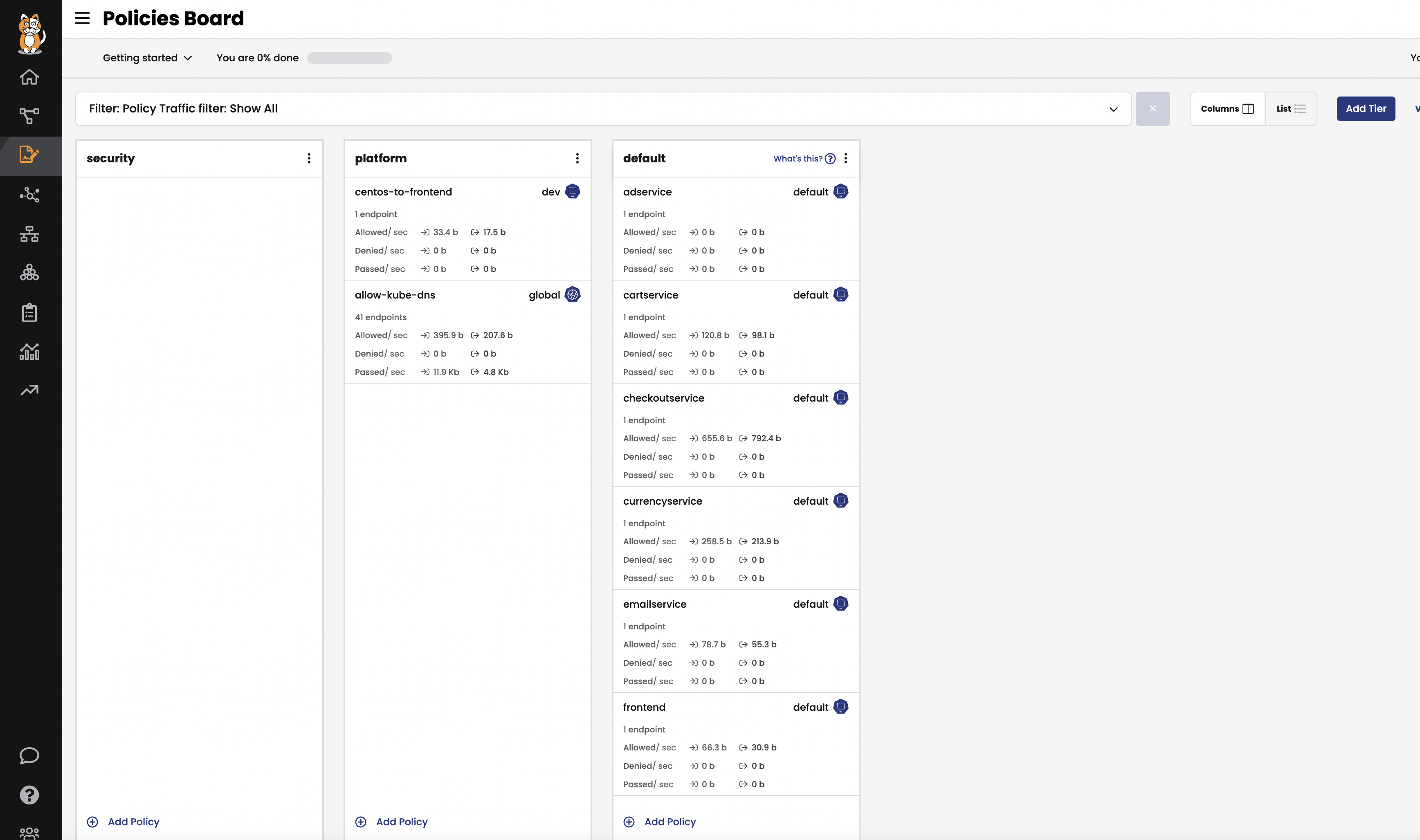
-
Audit timeline
The
Timelineview shows audit trail of created, deleted, or modified resources.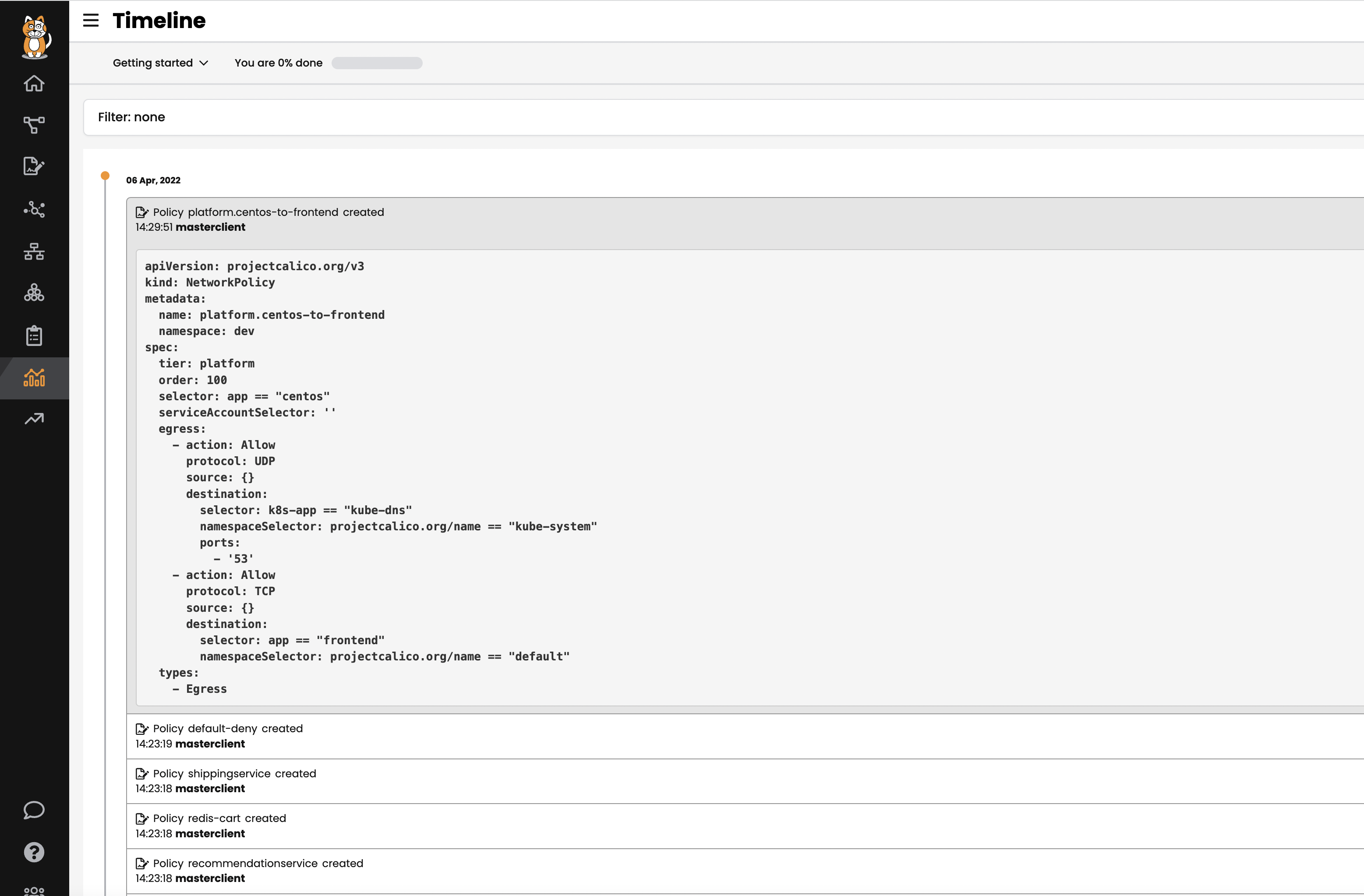
-
Endpoints
The
Endpointsview lists all endpoints known to Calico. It includes all Kubernetes endpoints, such as Pods, as well as Host endpoints that can represent a Kubernetes host or an external VM or bare metal machine.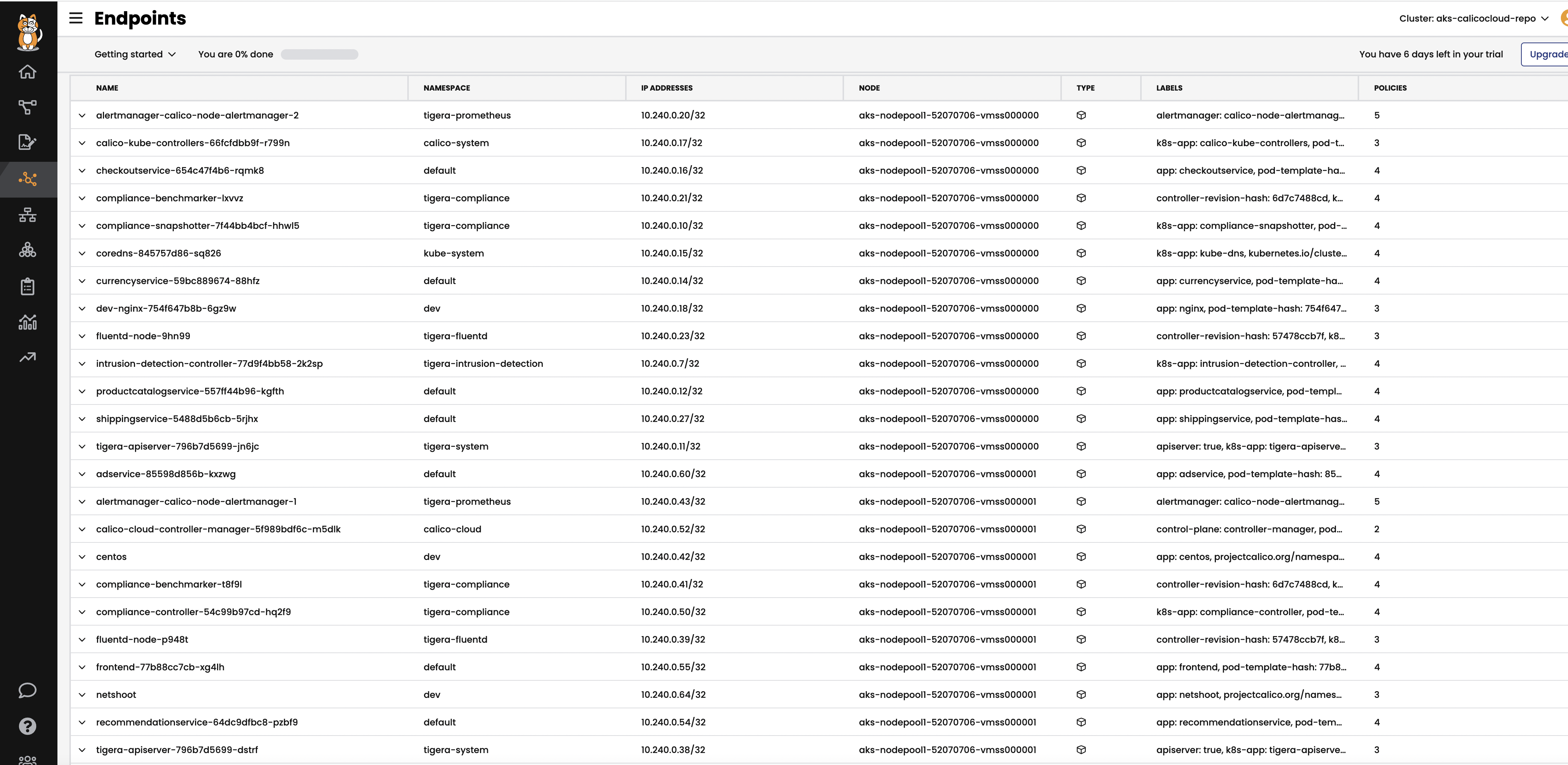
-
Network Sets
a. Calico Cloud & Calico EE offers
GlobalThreatfeedresource to prevent known bad actors from accessing Kubernetes pods. We will configure aNetwork Setresource to reference an external threatfeed which will dynamically update the IP addresses or FQDNs/domains. Then we configure a network policy to deny traffic to these blacklisted destinations.# deploy feodo tracker threatfeed kubectl apply -f demo/10-security-controls/feodotracker.threatfeed.yaml # deploy network policy that uses the threadfeed kubectl apply -f demo/10-security-controls/feodo-block-policy.yamlYou should be able to view the
threatfeed.feodo-trackerdetails inNetwork Setsview and theblock-feodopolicy inPolicies Boardview in your calicocloud manager UI.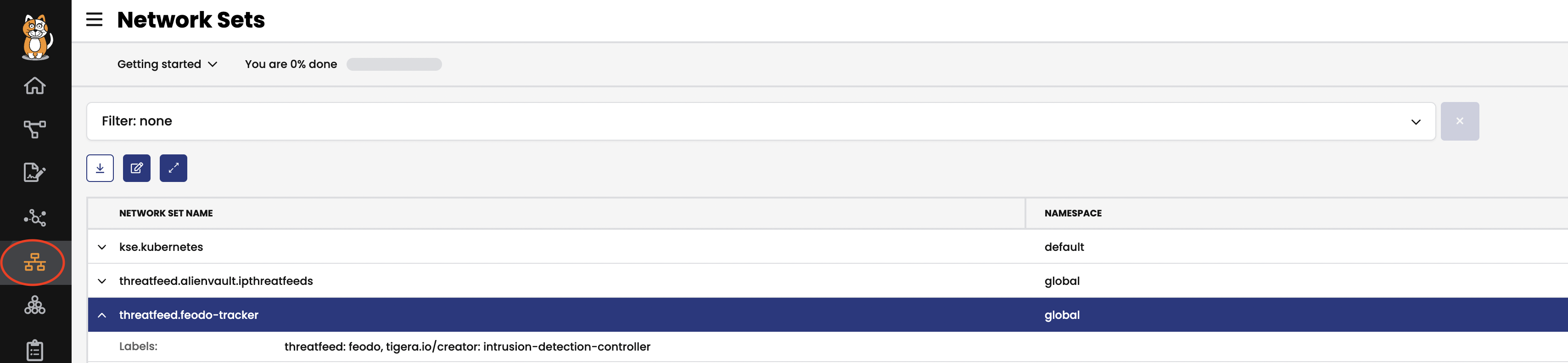
# try to ping any of the IPs in from the feodo tracker list, and the packet will be denied with "exit code 1". IP=$(kubectl get globalnetworkset threatfeed.feodo-tracker -ojson | jq '.spec.nets[0]' | sed -e 's/^"//' -e 's/"$//' -e 's/\/32//') kubectl -n dev exec -t centos -- sh -c "ping -c1 $IP" -
Service Graph
The dynamic
Service Graphpresents network flows from service level perspective. Top level view shows how traffic flows between namespaces as well as external and internal endpoints.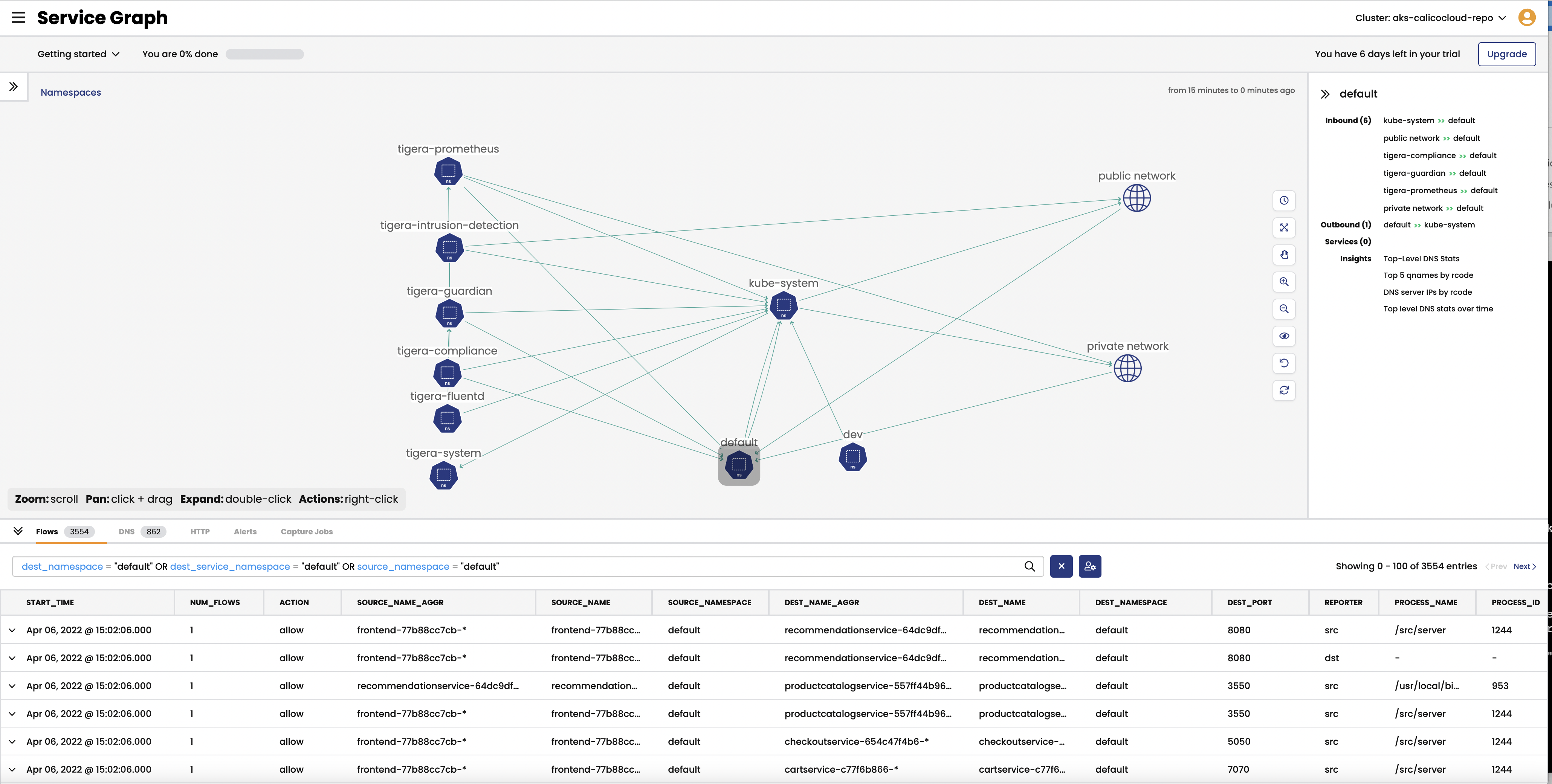
- When you select any node representing a namespace, you will get additional details about the namespace, such as incoming and outgoing traffic, policies evaluating each flow, and DNS metrics.
- When you select any edge, you will get details about the flows representing that edge.
- If you expand a namespace by double-clicking on it, you will get the view of all components of the namespace.
-
Flow Visualizations
The
Flow Visualizationsview shows all point-to-point flows in the cluster. It allows you to see the cluster traffic from the network point of view.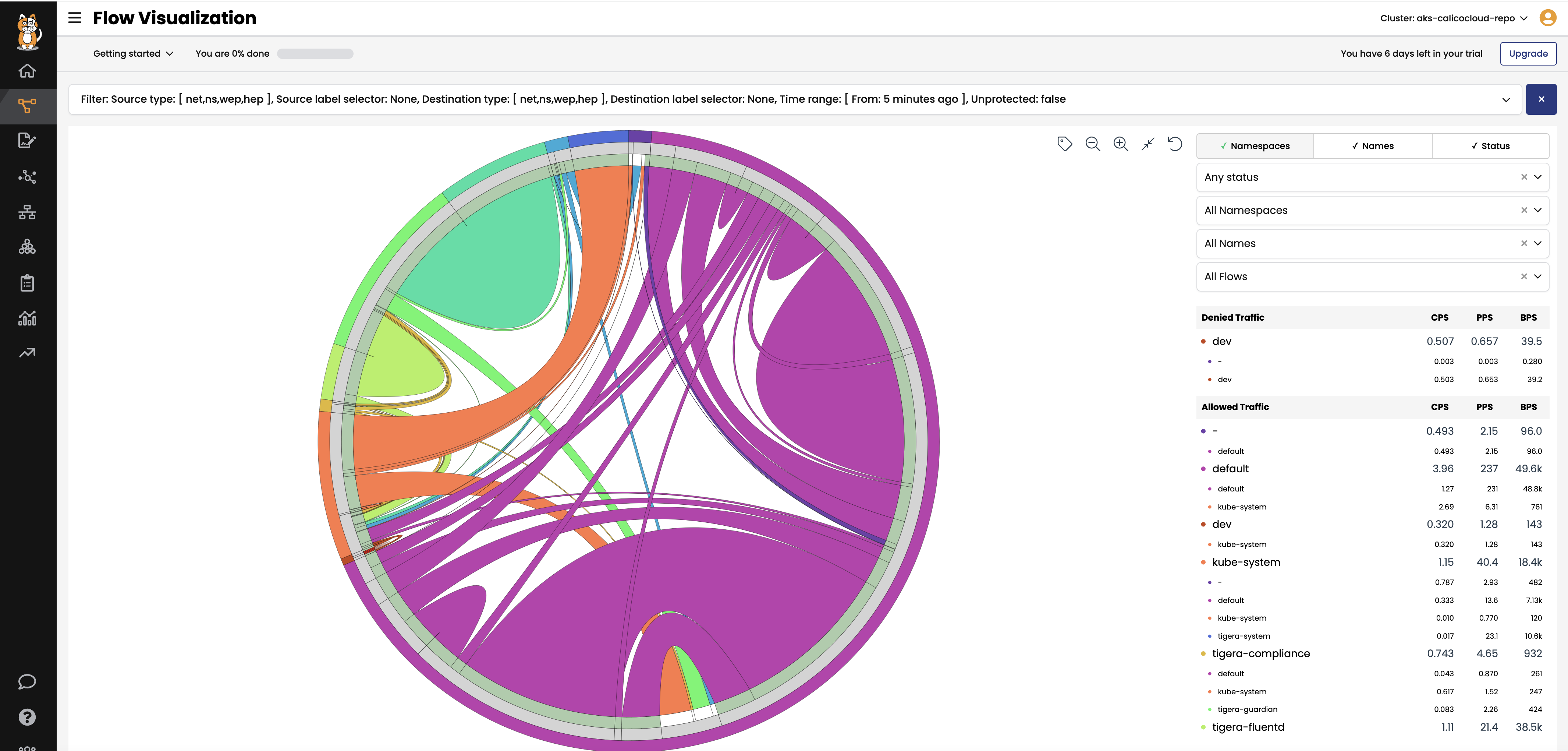
-
Kibana dashboards
The
Kibanacomponents comes with Calico cloud offerings and provides you access to raw flow, audit, and dns logs, as well as ability to visualize the collected data in various dashboards.When you login Kibana, you can choose a predefined dashboard or create your own, below is “Tigera Flow Logs” dashboard.
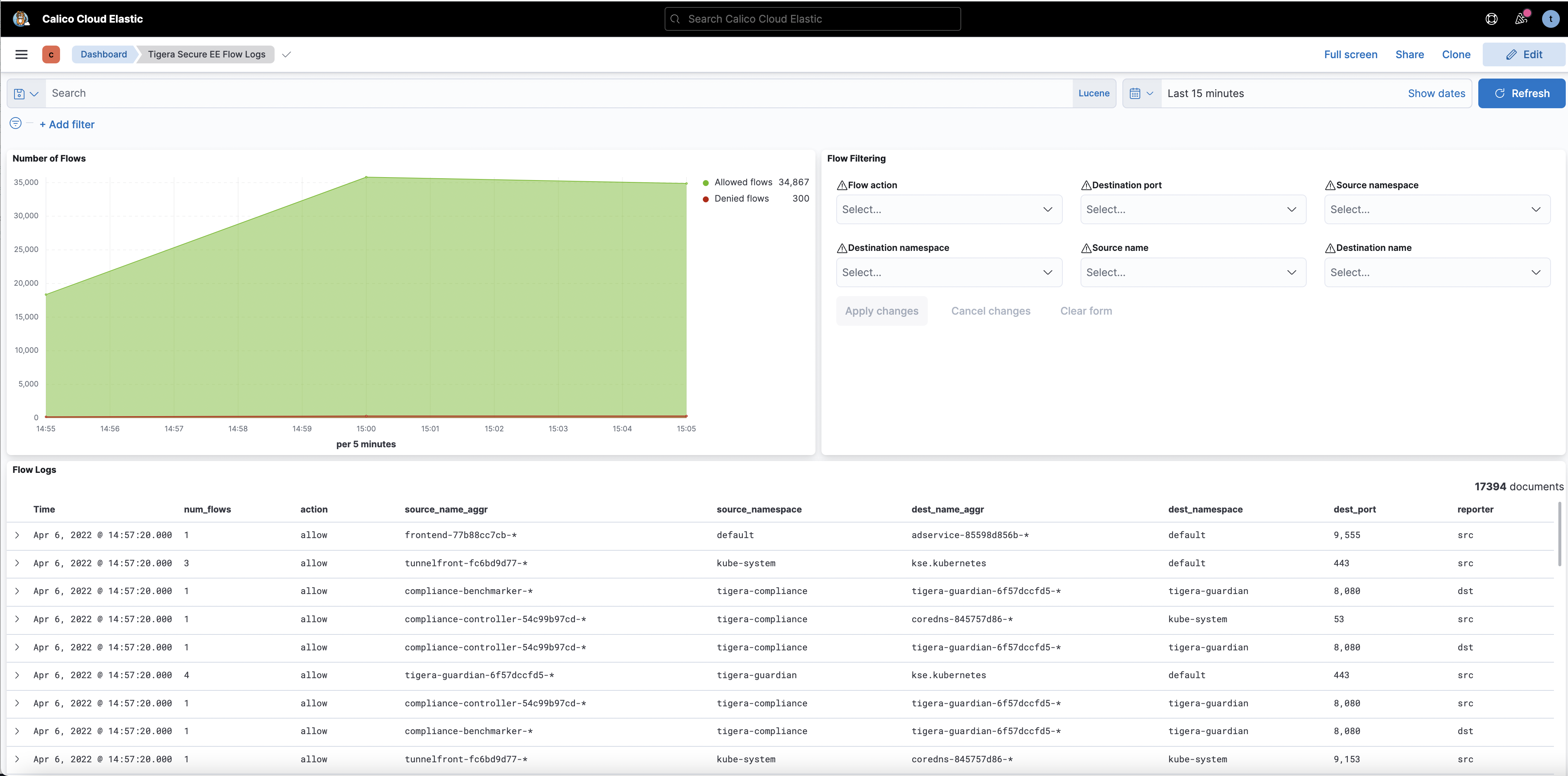
Some of the default dashboards you get access to are DNS Logs, Flow Logs, Audit Logs, Kuernetes API calls, L7 HTTP metrics, and others.