co-op-translator
Using the Co-op Translator GitHub Action (Organization Guide)
Target Audience: This guide is intended for Microsoft internal users or teams who have access to the necessary credentials for the pre-built Co-op Translator GitHub App or can create their own custom GitHub App.
Automate the translation of your repository’s documentation effortlessly using the Co-op Translator GitHub Action. This guide walks you through setting up the action to automatically create pull requests with updated translations whenever your source Markdown files or images change.
[!IMPORTANT]
Choosing the Right Guide:
This guide details setup using a GitHub App ID and a Private Key. You typically need this “Organization Guide” method if:
GITHUB_TOKENPermissions are Restricted: Your organization or repository settings restrict the default permissions granted to the standardGITHUB_TOKEN. Specifically, if theGITHUB_TOKENis not allowed necessarywritepermissions (likecontents: writeorpull-requests: write), the workflow in the Public Setup Guide will fail due to insufficient permissions. Using a dedicated GitHub App with explicitly granted permissions bypasses this limitation.If the above does not apply to you:
If the standard
GITHUB_TOKENhas sufficient permissions in your repository (i.e., you are not blocked by organizational restrictions), please use the Public Setup Guide using GITHUB_TOKEN. The public guide does not require obtaining or managing App IDs or Private Keys and relies solely on the standardGITHUB_TOKENand repository permissions.
Prerequisites
Before configuring the GitHub Action, ensure you have the necessary AI service credentials ready.
1. Required: AI Language Model Credentials You need credentials for at least one supported Language Model:
- Azure OpenAI: Requires Endpoint, API Key, Model/Deployment Names, API Version.
- OpenAI: Requires API Key, (Optional: Org ID, Base URL, Model ID).
- See Supported Models and Services for details.
- Setup Guide: Set up Azure OpenAI.
2. Optional: Computer Vision Credentials (for Image Translation)
- Required only if you need to translate text within images.
- Azure Computer Vision: Requires Endpoint and Subscription Key.
- If not provided, the action defaults to Markdown-only mode.
- Setup Guide: Set up Azure Computer Vision.
Setup and Configuration
Follow these steps to configure the Co-op Translator GitHub Action in your repository:
Step 1: Install and Configure GitHub App Authentication
The workflow uses GitHub App authentication to securely interact with your repository (e.g., create pull requests) on your behalf. Choose one option:
Option A: Install the Pre-built Co-op Translator GitHub App (for Microsoft Internal Use)
-
Navigate to the Co-op Translator GitHub App page.
-
Select Install and select the account or organization where your target repository resides.

-
Choose Only select repositories and select your target repository (e.g.,
PhiCookBook). Click Install. You may be asked to authenticate.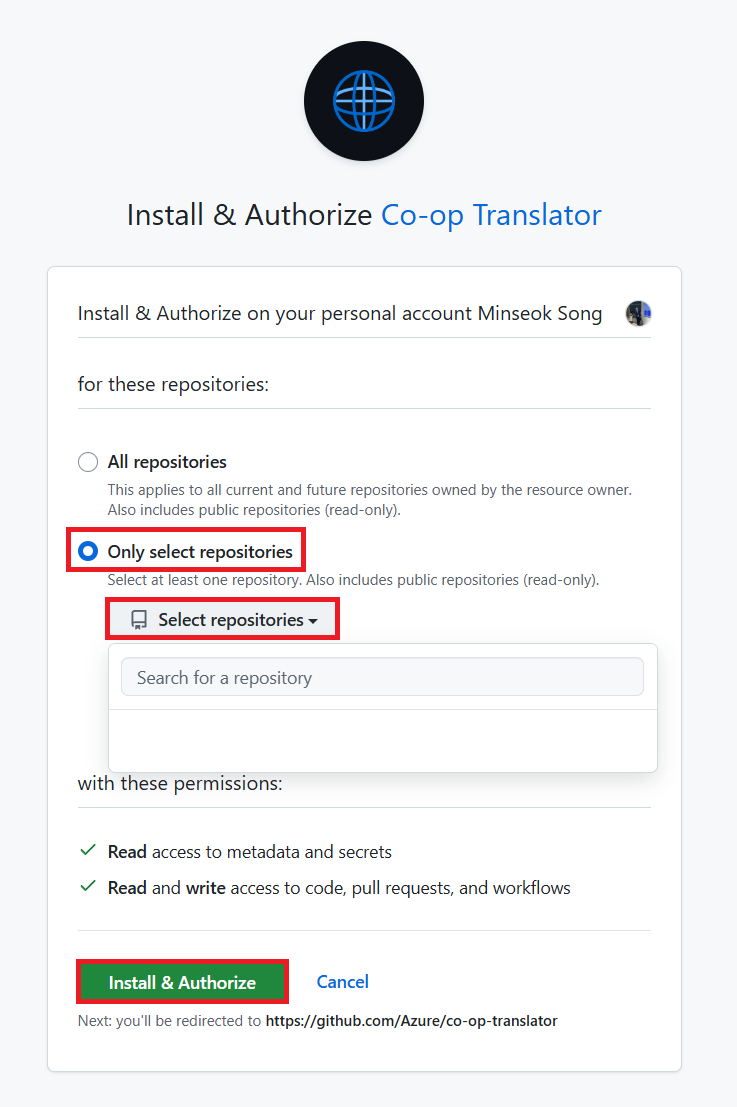
- Obtain App Credentials (Internal Process Required): To allow the workflow to authenticate as the app, you need two pieces of information provided by the Co-op Translator team:
- App ID: The unique identifier for the Co-op Translator app. The App ID is:
1164076. - Private Key: You must obtain the entire content of the
.pemprivate key file from the maintainer contact. Treat this key like a password and keep it secure.
- App ID: The unique identifier for the Co-op Translator app. The App ID is:
- Proceed to Step 2.
Option B: Use Your Own Custom GitHub App
- If you prefer, you can create and configure your own GitHub App. Ensure it has Read & write access to Contents and Pull requests. You will need its App ID and a generated Private Key.
Step 2: Configure Repository Secrets
You need to add the GitHub App credentials and your AI service credentials as encrypted secrets in your repository settings.
-
Navigate to your target GitHub repository (e.g.,
PhiCookBook). -
Go to Settings > Secrets and variables > Actions.
-
Under Repository secrets, click New repository secret for each secret listed below.
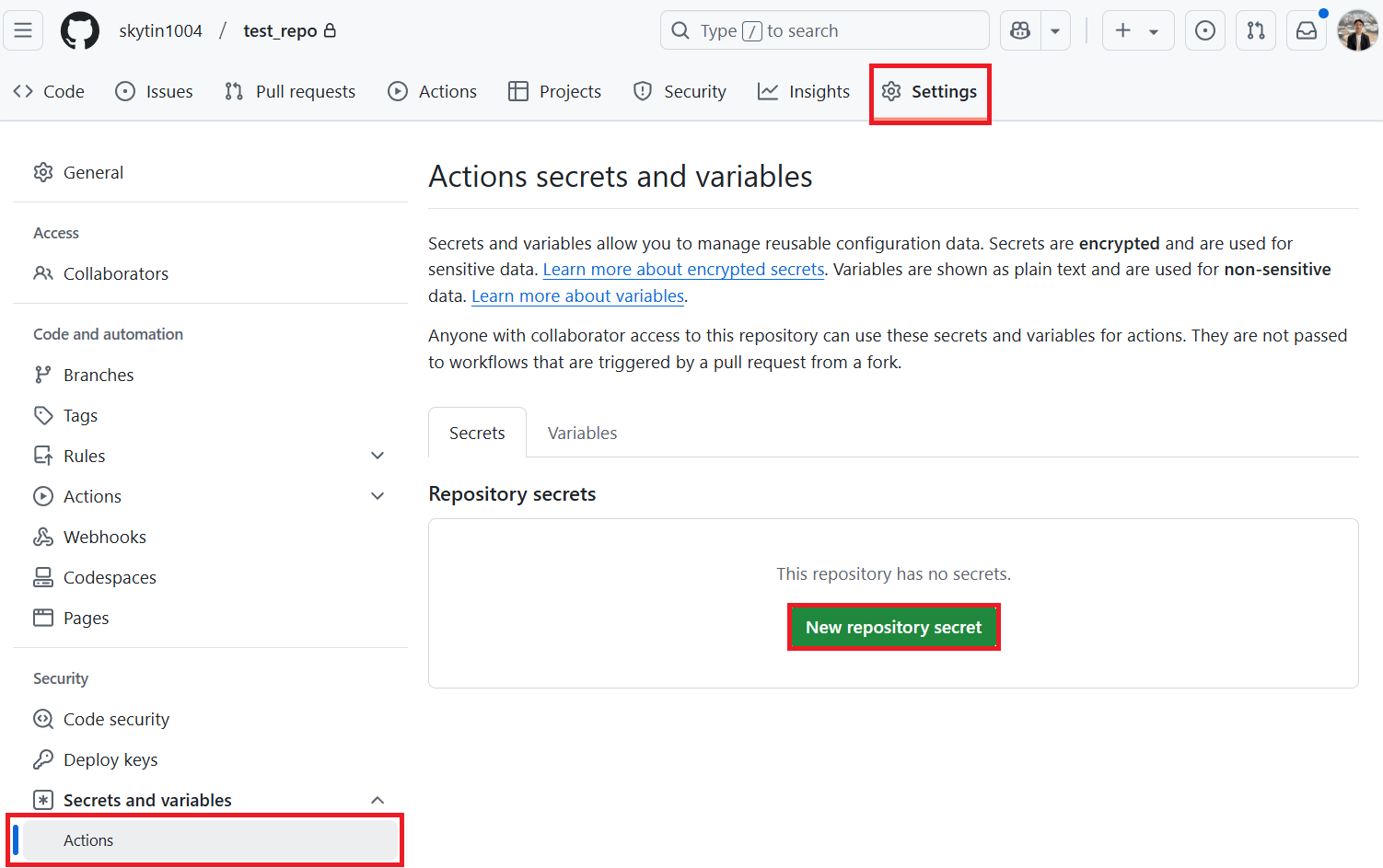
Required Secrets (for GitHub App Authentication):
| Secret Name | Description | Value Source |
|---|---|---|
GH_APP_ID |
The App ID of the GitHub App (from Step 1). | GitHub App Settings |
GH_APP_PRIVATE_KEY |
The entire content of the downloaded .pem file. |
.pem file (from Step 1) |
AI Service Secrets (Add ALL that apply based on your Prerequisites):
| Secret Name | Description | Value Source |
|---|---|---|
AZURE_AI_SERVICE_API_KEY |
Key for Azure AI Service (Computer Vision) | Azure AI Foundry |
AZURE_AI_SERVICE_ENDPOINT |
Endpoint for Azure AI Service (Computer Vision) | Azure AI Foundry |
AZURE_OPENAI_API_KEY |
Key for Azure OpenAI service | Azure AI Foundry |
AZURE_OPENAI_ENDPOINT |
Endpoint for Azure OpenAI service | Azure AI Foundry |
AZURE_OPENAI_MODEL_NAME |
Your Azure OpenAI Model Name | Azure AI Foundry |
AZURE_OPENAI_CHAT_DEPLOYMENT_NAME |
Your Azure OpenAI Deployment Name | Azure AI Foundry |
AZURE_OPENAI_API_VERSION |
API Version for Azure OpenAI | Azure AI Foundry |
OPENAI_API_KEY |
API Key for OpenAI | OpenAI Platform |
OPENAI_ORG_ID |
OpenAI Organization ID | OpenAI Platform |
OPENAI_CHAT_MODEL_ID |
Specific OpenAI model ID | OpenAI Platform |
OPENAI_BASE_URL |
Custom OpenAI API Base URL | OpenAI Platform |
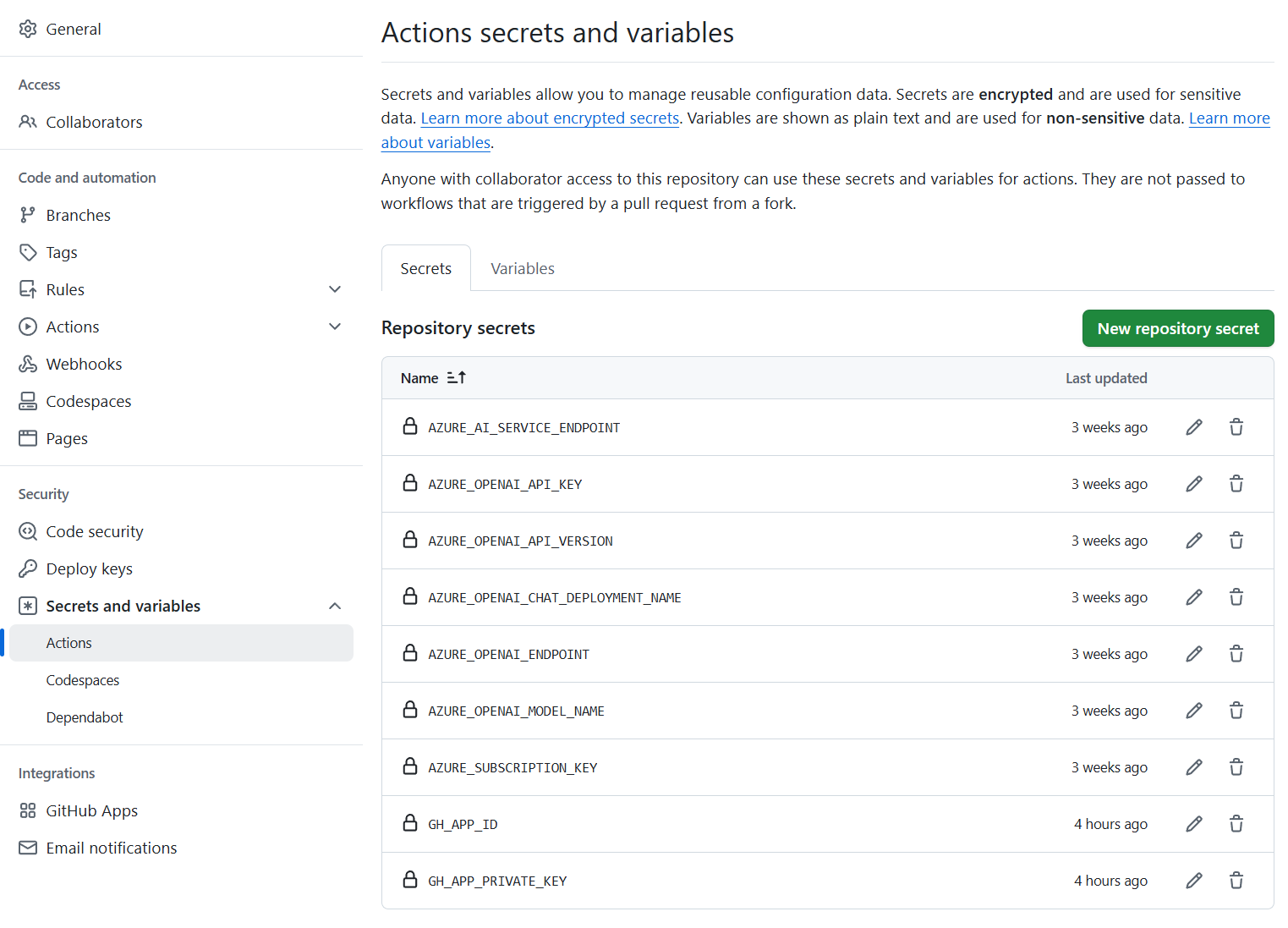
Step 3: Create the Workflow File
Finally, create the YAML file that defines the automated workflow.
-
In the root directory of your repository, create the
.github/workflows/directory if it doesn’t exist. -
Inside
.github/workflows/, create a file namedco-op-translator.yml. -
Paste the following content into co-op-translator.yml.
name: Co-op Translator
on:
push:
branches:
- main
jobs:
co-op-translator:
runs-on: ubuntu-latest
permissions:
contents: write
pull-requests: write
steps:
- name: Checkout repository
uses: actions/checkout@v4
with:
fetch-depth: 0
- name: Set up Python
uses: actions/setup-python@v4
with:
python-version: '3.10'
- name: Install Co-op Translator
run: |
python -m pip install --upgrade pip
pip install co-op-translator
- name: Run Co-op Translator
env:
PYTHONIOENCODING: utf-8
# Azure AI Service Credentials
AZURE_AI_SERVICE_API_KEY: $
AZURE_AI_SERVICE_ENDPOINT: $
# Azure OpenAI Credentials
AZURE_OPENAI_API_KEY: $
AZURE_OPENAI_ENDPOINT: $
AZURE_OPENAI_MODEL_NAME: $
AZURE_OPENAI_CHAT_DEPLOYMENT_NAME: $
AZURE_OPENAI_API_VERSION: $
# OpenAI Credentials
OPENAI_API_KEY: $
OPENAI_ORG_ID: $
OPENAI_CHAT_MODEL_ID: $
OPENAI_BASE_URL: $
run: |
# =====================================================================
# IMPORTANT: Set your target languages here (REQUIRED CONFIGURATION)
# =====================================================================
# Example: Translate to Spanish, French, German. Add -y to auto-confirm.
translate -l "es fr de" -y # <--- MODIFY THIS LINE with your desired languages
- name: Authenticate GitHub App
id: generate_token
uses: tibdex/github-app-token@v1
with:
app_id: $
private_key: $
- name: Create Pull Request with translations
uses: peter-evans/create-pull-request@v5
with:
token: $
commit-message: "🌐 Update translations via Co-op Translator"
title: "🌐 Update translations via Co-op Translator"
body: |
This PR updates translations for recent changes to the main branch.
### 📋 Changes included
- Translated contents are available in the `translations/` directory
- Translated images are available in the `translated_images/` directory
---
🌐 Automatically generated by the [Co-op Translator](https://github.com/Azure/co-op-translator) GitHub Action.
branch: update-translations
base: main
labels: translation, automated-pr
delete-branch: true
add-paths: |
translations/
translated_images/
- Customize the Workflow:
- [!IMPORTANT] Target Languages: In the
Run Co-op Translatorstep, you MUST review and modify the list of language codes within thetranslate -l "..." -ycommand to match your project’s requirements. The example list (ar de es...) needs to be replaced or adjusted. - Trigger (
on:): The current trigger runs on every push tomain. For large repositories, consider adding apaths:filter (see commented example in the YAML) to run the workflow only when relevant files (e.g., source documentation) change, saving runner minutes. - PR Details: Customize the
commit-message,title,body,branchname, andlabelsin theCreate Pull Requeststep if needed.
- [!IMPORTANT] Target Languages: In the
Credential Management and Renewal
- Security: Always store sensitive credentials (API keys, private keys) as GitHub Actions secrets. Never expose them in your workflow file or repository code.
- [!IMPORTANT] Key Renewal (Internal Microsoft Users): Be aware that Azure OpenAI key used within Microsoft might have a mandatory renewal policy (e.g., every 5 months). Ensure you update the corresponding GitHub secrets (
AZURE_OPENAI_...keys) before they expire to prevent workflow failures.
Running the Workflow
[!WARNING]
GitHub-hosted Runner Time Limit:
GitHub-hosted runners such asubuntu-latesthave a maximum execution time limit of 6 hours.
For large documentation repositories, if the translation process exceeds 6 hours, the workflow will be automatically terminated.
To prevent this, consider:
- Using a self-hosted runner (no time limit)
- Reducing the number of target languages per run
Once the co-op-translator.yml file is merged into your main branch (or the branch specified in the on: trigger), the workflow will automatically run whenever changes are pushed to that branch (and match the paths filter, if configured).
If translations are generated or updated, the action will automatically create a Pull Request containing the changes, ready for your review and merging.