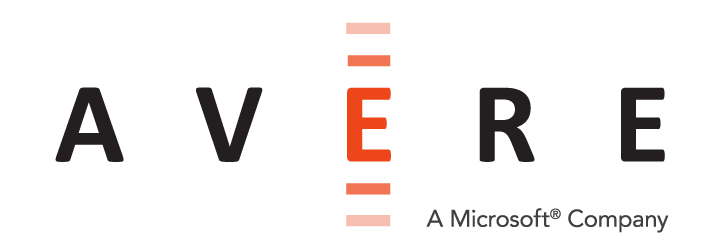Customizing Support and Monitoring Settings for the Avere Cluster¶
As part of getting your Avere cluster up and running, you might want to make sure that debugging statistics are enabled and that other settings are configured to help Avere Global Services assist you if there is a problem.
Customers also should consider enabling the system’s remote monitoring features, which are configured on the Cluster > Monitoring settings page. You can configure email alerts, external logging, and SNMP monitoring. (Read Remote Monitoring, to learn more.)
Support Configuration¶
These basic support settings should be configured for all clusters.
These settings are made in the Settings tab on the Cluster > Support page in the Avere Control Panel.
(You might also use the Support tab in the Avere Control Panel to configure and kick off manual support uploads if requested by your Avere representative.)
The Cluster Configuration Guide explains the support options in more detail. Start by reading Using the Avere Control Panel Support Tab.
Support Settings Page Items¶
On the Settings > Cluster > Support page, address the following items.
Read Cluster > Support in the Cluster Configuration Guide for more complete information on these features.
- In the Customer Info section, take these actions:
- Unique Cluster Name - If needed, specify a name that identifies your company and also uniquely identifies the cluster if you have more than one. This string will be used to identify any system files uploaded to Avere Global Services. (The main cluster name also is used with diagnostic uploads, but this field supplements the cluster name if needed.)
- Statistics Monitoring - Check the box to enable this feature.
- General Information Upload - Check the box to enable this feature.
- Crash Information Upload - Leave this setting enabled. In the event of a system restart, this setting automatically uploads any resulting memory core files to Avere Global Services for analysis.
Submit those changes, then click the Revalidate upload information button to initiate a data upload to Avere Systems as a test.
- Optionally, configure these items in the Secure Proactive Support section. SPS is an optional feature that allows Avere Global Services staff to remotely troubleshoot your cluster. Read Secure Proactive Support (SPS) in the Cluster Configuration Guide for more information.
- Enable SPS Link - Check the box to turn on Secure Proactive Support.
- Remote Command Level - Change the selection from Disabled to one of the other options. Support is the most conservative level.
- Shipping Information - Optionally, fill in the contact name and shipping address to use in the event that any hardware needs to be replaced.
Click the Submit button in the SPS section to save those settings.
Support Tab - Upload Test¶
On the Support tab, you can test the General Information Upload system.
Select either a particular node or the full cluster in the Details section at the top of the Support tab. Leave the Choose gather mode control set to Support bundle and click the Upload information button.
The Support Status section of the Support tab will display messages for each affected node as data is collected and uploaded during the test. The messages progress from Statistics gathering complete to Uploading <filename> and finally return to No support operations currently running.
The test can take five to ten minutes to complete. It is normal for the primary node to take longer to complete than other nodes if you are collecting cluster-wide statistics.
Remote Monitoring¶
You can use the Cluster > Monitoring settings page to enable remote monitoring tools. Using any of these tools is optional.
Options include:
- Email Monitoring - Set up email notification for system alerts.
- Logs - Specify a remote syslog server to receive log messages.
- SNMP - Set up a simple network management protocol server to monitor your Avere cluster.
Read more about these features and how to configure them in the Cluster Configuration Guide in Cluster > Monitoring.