redis-on-azure-workshop
Streams in Azure Cache for Redis
Learning Objective
In this exercise, you will implement Streams in an Azure Cache for Redis instance.
- Use the Redis console to create, append, and query a Redis stream with time-based ranges.
- Append and query entries in a Redis stream from a .NET Core application.
If your application requires stronger delivery guarantees, you may want to learn about Redis Streams. Messages in streams are persisted, and support both at-most-once as well as at-least-once delivery semantics. Streams also support consumer groups, which allow multiple consumers to read from the same stream. For more information, see Redis Streams.
Prerequisites
- Azure Cache for Redis instance - If you deleted your instance from the previous lab, please follow the steps here to create a new one.
Add entries to a stream
Entries are added to a new or existing stream using the XADD command. The stream is automatically created if it does not already exists.
-
Sign in to the Azure portal. Navigate to your Azure Cache for Redis instance.
-
In the Overview pane, select Console. This will open a Redis Console, which enables you to enter low-level Redis commands.
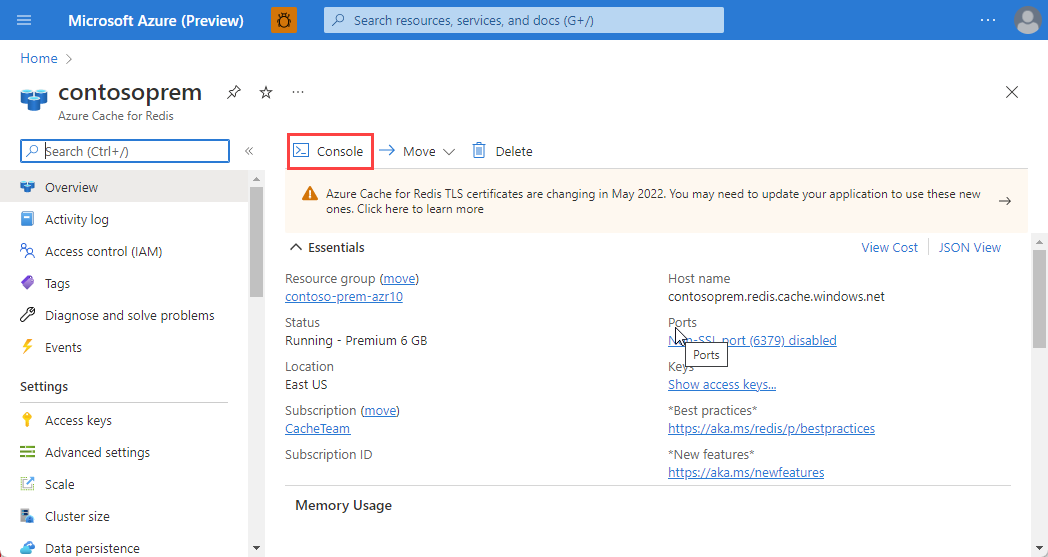
-
In the console, use the
XADDcommand to add two entries to theorg.logs.clientappstream:XADD org.logs.clientapp 1324092248593-0 device-id mobile error unknown-crash XADD org.logs.clientapp 1481945061467-0 worker-process 1788 status successThe first argument to the
XADDcommand is the name of the stream. The second argument is the key of the entry. The key is a combination of the current Unix time in milliseconds and a sequence number. The remaining arguments are the fields and values of the entry. -
Observe the output from the two invocations of the
XADDcommand. The output will include the key of the newly added entries."1324092248593-0" "1481945061467-0" -
Use the
XADDcommand to add another new entry with an automatically generated identifier:XADD org.logs.clientapp * application-status startedThe
*argument to theXADDcommand indicates that the key should be automatically generated. -
Observe the output from the invocation of the
XADDcommand. The output includes a newly generated key based on the current Unix time in milliseconds and a sequence number. For example, if the key is “1638502526759-0”, then the output would be:"1638502526759-0"
Retrieve and count all entires in a stream
The XLEN command counts the number of entries in a stream. Once you are ready to query the entries, you can use the XRANGE command to get entries within the stream.
-
Use the
XLENcommand to count the number of entries in theorg.logs.clientappstream:XLEN org.logs.clientapp -
Observe the output from the
XLENcommand. The output will be an integer with a value of 3 for the entries created earlier in this exercise.(integer) 3 -
Use the
XRANGEcommand and both the+and-operators to get a range of all data in theorg.logs.clientappstream:XRANGE org.logs.clientapp - + -
Observe the output from invoking the
XRANGEcommand. This output will include all three entries in the stream.1) 1) "1324092248593-0" 2) 1) "device-id" 2) "mobile" 3) "error" 4) "unknown-crash" 2) 1) "1481945061467-0" 2) 1) "worker-process" 2) "1788" 3) "status" 4) "success" 3) 1) "1638502526759-0" 2) 1) "application-status" 2) "started"Your last key will not exactly match the identifier used in this example.
-
The
XRANGEcommand includes a+and-operator. These operators can be used with keys to query a subset of the data in a stream based on a time range. -
Invoke the XRANGE command using the - operator and the key of the second entry (1481945061467-0):
XRANGE org.logs.clientapp - 1481945061467-0 -
Observe the output of the invocation of the
XRANGEcommand. The output includes all entries from the start of the stream, chronologically, up to the second entry (1481945061467-0).1) 1) "1324092248593-0" 2) 1) "device-id" 2) "mobile" 3) "error" 4) "unknown-crash" 2) 1) "1481945061467-0" 2) 1) "worker-process" 2) "1788" 3) "status" 4) "success" -
Invoke the
XRANGEcommand using the key of the second entry (1481945061467-0) and the + operator:XRANGE org.logs.clientapp 1481945061467-0 + -
Observe the output of the invocation of the
XRANGEcommand. The output includes the second entry, and then all entries up to the end of the stream, chronologically.1) 1) "1481945061467-0" 2) 1) "worker-process" 2) "1788" 3) "status" 4) "success" 2) 1) "1638502526759-0" 2) 1) "application-status" 2) "started"The last key will not exactly match the one used in this example.
Apend to and query streams from .NET Core
-
Create a new .NET Core console application and open the project in Visual Studio Code.
dotnet new console --name redis-streams cd redis-streams code . -
Add the NuGet package
StackExchange.Redisusing the terminal shell.:dotnet add package StackExchange.Redis -
Update
Program.csto create aConnectionMultiplexer:using StackExchange.Redis; var connectionString = "[cache-name].redis.cache.windows.net:6380,password=[password-here],ssl=True,abortConnect=False"; var redisConnection = ConnectionMultiplexer.Connect(connectionString);You can obtain the
connectionStringfrom Access keys section of the Azure Cache for Redis instance in the Azure portal. -
The Redis database is represented by the
IDatabasetype. You can retrieve one using theGetDatabase()method:IDatabase db = redisConnection.GetDatabase(); -
Use the following to add a simple message with a single name/value pair to a stream:
var messageId = db.StreamAdd("events_stream", "foo_name", "bar_value"); Console.WriteLine($"messageId = {messageId}"); // messageId = 1518951480106-0Each message or entry in the stream is represented by the
StreamEntrytype. Each stream entry contains a unique ID and an array of name/value pairs. The name/value pairs are represented by theNameValueEntrytype. -
Multiple name/value pairs can be written to a stream using the following:
var values = new NameValueEntry[] { new NameValueEntry("sensor_id", "1234"), new NameValueEntry("temp", "19.8") }; var sensorMessageId = db.StreamAdd("sensor_stream", values); Console.WriteLine($"sensorMessageId = {sensorMessageId}"); // sensorMessageId = 1681829523719-0 -
Reading from a stream is done by using either the
StreamReadorStreamRangemethods. Read all messages from the ID “0-0” to the end of the stream.var messages = db.StreamRead("events_stream", "0-0"); var writeMessage = (string stream, StreamEntry message) => { Console.WriteLine($"stream = {stream}"); Console.WriteLine($"messageId = {message.Id}"); foreach (var entry in message.Values) { Console.WriteLine($"entry = {entry.Name}:{entry.Value}"); } }; foreach (var message in messages) { writeMessage("events_stream", message); } -
The
StreamReadmethod also allows you to read from multiple streams at once:var streams = db.StreamRead(new StreamPosition[] { new StreamPosition("events_stream", "0-0"), new StreamPosition("sensor_stream", "0-0") }); Console.WriteLine($"Stream = {streams.First().Key}"); Console.WriteLine($"Length = {streams.First().Entries.Length}"); foreach (var stream in streams) { foreach (var message in stream.Entries) { writeMessage(stream.Key.ToString(), message); } } -
The
StreamRangemethod allows you to return a range of entries within a stream.db.StreamRange("events_stream", minId: "-", maxId: "+");The “-“ and “+” special characters indicate the smallest and greatest IDs possible. These values are the default values that will be used if no value is passed for the respective parameter.