kubernetes-hackfest
Delivering modern cloud-native applications with open source technologies on Azure Kubernetes Service
Lab: Best Practices for App Developers
This lab walks through some basic best practices for developers using AKS. In many cases, the operations and developer best practices overlap.
Prerequisites
- Complete previous labs:
Instructions
This lab has a number of exercises in no particular order:
- Handling Base Container Images
- Version Control and Image Tags
- Readiness and Liveness Probes
- Handling Failures
- Define pod resource requests and limits
- Pod Security
- Visual Studio Code Extension for Kubernetes
- Develop and Debug Applications Against an AKS Cluster
Handling Base Container Images
-
It is important to select a proper base image for containers. Images should be lean to reduce size and eliminate tools that can lead to a larger attack surface.
-
It is recommended to start with super lean images such as alpine as a base image. Note that these images often exclude troubleshooting tools such as curl and do not include a full bash shell.
-
In our containers, you will notice that we used an alpine based node image for the base:
FROM node:10.9.0-alpine WORKDIR /usr/src/app COPY package*.json ./ RUN npm ci COPY . . ENV NODE_ENV "development" EXPOSE 3003 CMD [ "npm", "run", "container" ] -
Exec into the
flights-apipod and attempt to use some typical linux tools.kubectl get pod -n hackfest NAME READY STATUS RESTARTS AGE data-api-847ff65574-7jlg2 1/1 Running 0 1d flights-api-6b5d7fd7fb-842p5 1/1 Running 0 1d quakes-api-6fbcf77dd5-2fr98 1/1 Running 0 1d service-tracker-ui-68fb7d7b87-4sh4q 1/1 Running 0 1d weather-api-677bc7ffc6-5x725 1/1 Running 0 1d# this command will fail since bash is not available kubectl exec -it flights-api-6b5d7fd7fb-842p5 -n hackfest /bin/bash # try sh instead kubectl exec -it flights-api-6b5d7fd7fb-842p5 -n hackfest /bin/sh # explore various commands such as curl /usr/src/app $ curl www.microsoft.com -
Use the “Builder Pattern” or multi-stage builds for Dockerfiles
- Each instruction in a Dockerfile adds a layer which can lead to enormous images. These will be slower to start and store in registries.
- With Docker multi-stage builds you can copy files from builder images to a final, super-slim image.
Note: requiring Docker 17.05 or higher
-
Try it with this new Dockerfile
# build stage (use full node image to provide tooling needed for CI) FROM node:12.16.0 as build-stage WORKDIR /usr/src/app COPY package*.json ./ RUN npm ci COPY . /usr/src/app/ # final stage (using slim) FROM node:12.16.0-slim WORKDIR /app COPY --from=build-stage /usr/src/app/ /app/ ENV NODE_ENV "development" EXPOSE 3003 CMD [ "npm", "run", "container" ] -
Build the new image and try it out
az acr build -t hackfest/flights-api:multistage -r $ACRNAME --no-logs labs/best-practices/appdev/flights-api - Check out the image scanning lab in the Best Practices for Cluster Operators section.
Version Control and Image Tags
- Never use
latestfor container image tags. Just don’t do it. Trust me. Stop it. Now. - In our labs we tagged images with a version such as
hackfest/data-api:1.0. This is a simple starting point, but in best practice the image tag should map to a commit ID in source control. - Review the approach in the CI/CD labs in this Hackfest.
-
Ideally, the image could be tagged using details from the git commit. For example:
def imageTag = "${env.BRANCH_NAME}.${env.GIT_SHA}"
Readiness and Liveness Probes
In this lab, we will add code to our data-api service to provide a health check route for kubernetes to determine if the pod is alive and ready.
-
Review the code at line 39. We have added an API route for
\healthzthat will validate the app is up and running.router.get('/healthz', (req, res, next) => { res.json({status: 'UP'}); }); -
Using this source code, create a new container image
az acr build -t hackfest/data-api:2.0 -r $ACRNAME --no-logs labs/best-practices/appdev/data-api -
Delete the existing
data-apideploykubectl delete deploy data-api -n hackfest - Update the
data-api-probes.yamlfile on line 16 and set your ACR name as the prefix for the image.- Note the new image tag, “2.0” Eg. -
- image: briaracr.azurecr.io/hackfest/data-api:2.0
- Note the new image tag, “2.0” Eg. -
-
Review the configuration of the health probes in the
data-api-probes.yamlstarting on line 26readinessProbe: httpGet: port: 3009 path: /healthz livenessProbe: httpGet: port: 3009 path: /healthz - Deploy the updated
data-apikubectl apply -n hackfest -f labs/best-practices/appdev/data-api-probes.yaml -
Validate the health check endpoint is working
kubectl get svc data-api -n hackfest NAME TYPE CLUSTER-IP EXTERNAL-IP PORT(S) AGE data-api LoadBalancer 10.0.206.235 44.85.168.311 3009:31732/TCP 2dBrowse to http://your-ip-address:3009/healthz to validate. You should see:
{ "status": "UP" }The kubelet will use these endpoints to determine readiness and liveness for each instance of the pod.
Handling Failures
In this lab, we will update our application to handle failures gracefully and then create issues to test. For this lab, we will use the data-api service.
-
Review the code for our updated
data-apiin this folder. There are a few changes, but look closely at the code starting at line 58.mongoose.connect( cosmosConnectString, { user: user, pass: password, useNewUrlParser: true } ) .then (() => { appInsights.defaultClient.trackEvent({ name: 'MongoConnSuccess' }); console.log('connection success with CosmosDB'); }) .catch ((err) => { appInsights.defaultClient.trackException({exception: new Error(err)}); console.log('CosmosDB connection failed with error: ' + err); appInsights.defaultClient.flush({callback: (responseFromAppInsights) => { process.exit(-1); }}); }); -
If there is a failure connecting to CosmosDB, we want the pod to log an error with App Insights, log to standard out, and FAIL. This way the pod doesn’t receive any traffic while not connected. Likely might include some retry logic here, but this is a good starting point.
-
Using this source code, create a new container image
az acr build -t hackfest/data-api:error-handling -r $ACRNAME --no-logs labs/best-practices/appdev/data-api -
Delete the existing
data-apideploykubectl delete deploy data-api -n hackfest - Update the
data-api-error.yamlfile on line 16 and set your ACR name as the prefix for the image.- Note the new image tag, “error-handling” Eg. -
- image: briaracr.azurecr.io/hackfest/data-api:error-handling
- Note the new image tag, “error-handling” Eg. -
-
Prior to deploying, we will simulate a failure by changing the CosmosDB password in the Azure portal.
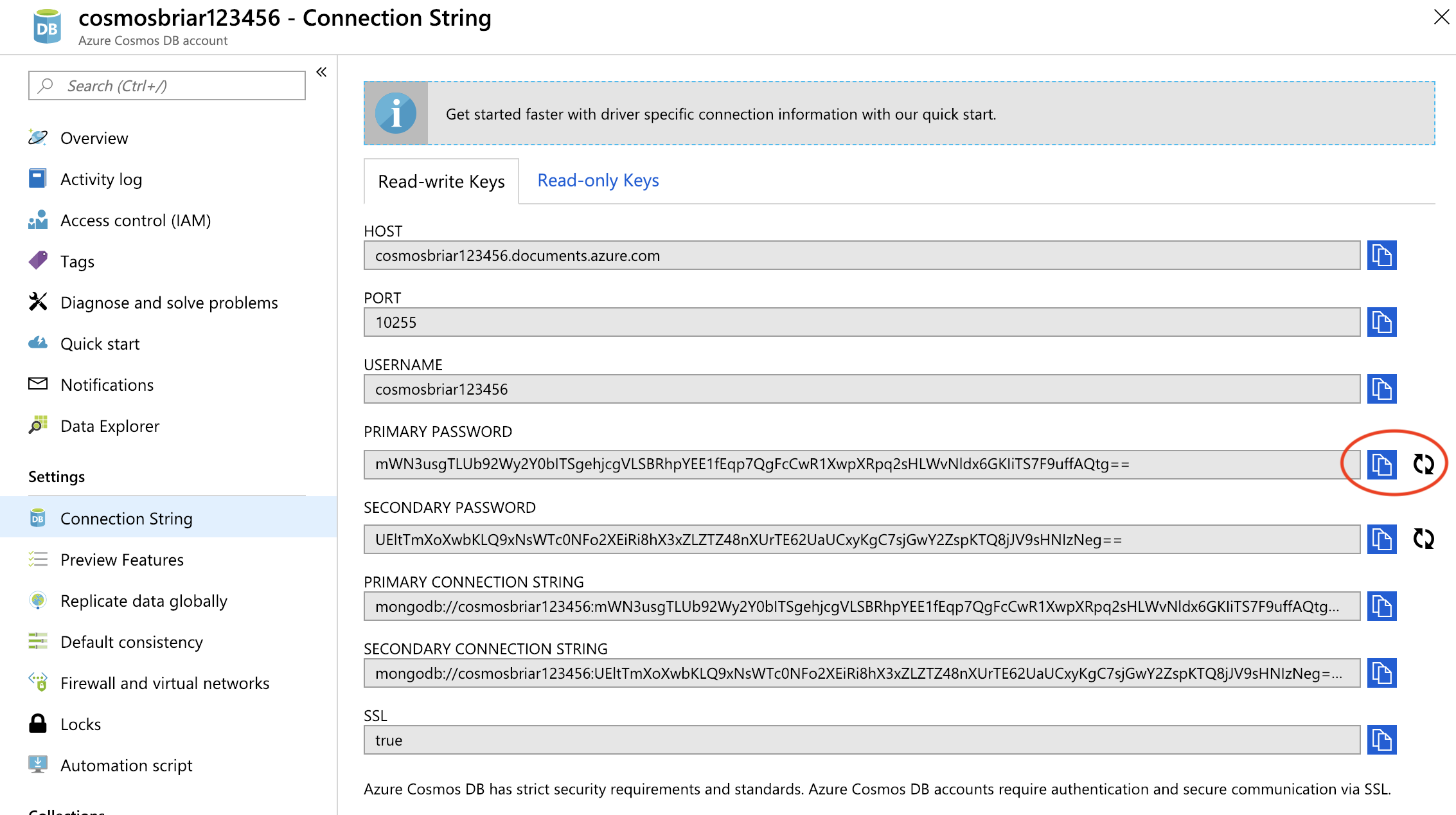
- Deploy the updated
data-apikubectl apply -n hackfest -f labs/best-practices/appdev/data-api-error.yaml - The pod should fail to start. You should be able to find the exception logged in App Insights (it can take a few minutes)
Define pod resource requests and limits
Pod requests define a set amount of CPU and memory that the pod needs. Pod limits are the maximum amount of CPU and memory that a pod can use.
-
Note that the pods deployed in our application have both of these set in the configuration.
kubectl describe pod quakes-api-6fbcf77dd5-zjdls -n hackfestIn the results, you will see in the output:
Limits: cpu: 500m memory: 128Mi Requests: cpu: 100m memory: 64MiNote: You can read more about how these values are handled here.
-
Delete the existing
quakes-apideploykubectl delete deploy quakes-api -n hackfest - Update the
quakes-api.yamlfile on line 16 and set your ACR name as the prefix for the image.- Eg. -
- image: briaracr.azurecr.io/hackfest/quakes-api:1.0
- Eg. -
- Deploy the updated
quakes-apikubectl apply -n hackfest -f labs/best-practices/appdev/quakes-api.yaml -
Scale the deployment. You should see some pods go to
Pendingstate.kubectl scale deploy quakes-api -n hackfest --replicas=5
Pod Security
In this lab, we will ensure our Pods cannot run as root and other important security settings. We will use the weather-api app for this.
-
Update the
weather-api.yamlfile on line 16 and set your ACR name as the prefix for the image. Eg. -- image: briaracr.azurecr.io/hackfest/weather-api:1.0 - Delete the existing deploy
kubectl delete deploy weather-api -n hackfest -
Note the updated settings in the
weather-api.yamlfile starting at line 26securityContext: runAsUser: 1000 allowPrivilegeEscalation: false capabilities: add: ["NET_ADMIN", "SYS_TIME"] - Deploy the updated app
kubectl apply -n hackfest -f labs/best-practices/appdev/weather-api.yaml -
Exec into pod and compare to one of the other API pods. Note that the weather pod is not running as root.
kubectl exec -it weather-api-59b64cd67b-6phkl -n hackfest /bin/sh /usr/src/app $ ps aux PID USER TIME COMMAND 1 node 0:00 npm 16 node 0:00 node ./bin/www 33 node 0:00 /bin/sh 38 node 0:00 ps aux -
You can also view the status for process 1 to view the capabilities bitmap.
cd /proc/1 cat statusYou will see something similar to the below. Compare the same result with one of the other API pods.
... CapPrm: 0000000000000000 CapEff: 0000000000000000 ... - Review the guidance for Limiting credential exposure here.
Visual Studio Code Extension for Kubernetes
Note: This lab will require working from your local machine and NOT the Azure Cloud Shell.
- Install VS Code on your machine. Installation here
- Add the Kubernetes extension for VS Code. Here
- Connect to your AKS cluster and experiment with the feature set
Develop and Debug Applications Against an AKS Cluster
Note: This lab will require working from your local machine and NOT the Azure Cloud Shell.
- Draft
- Draft makes it easier for developers to build applications that run on Kubernetes by doing two main things:
- The draft create command gives developers the artifacts they need to build and run their applications in Kubernetes
- The draft up command builds the container image for an application and deploys it to Kubernetes
- Draft targets the “inner loop” of a developer’s workflow: as they hack on code, but before code is committed to version control
- Get started with Draft here. https://github.com/azure/draft
- Draft makes it easier for developers to build applications that run on Kubernetes by doing two main things:
- Dev Spaces.
- Try the lab here: Azure Dev Spaces
Troubleshooting / Debugging
Docs / References
- Full AKS Best Practices Documentation
- 5 reasons you should be doing container native development
- Kube Advisor
- https://www.weave.works/blog/kubernetes-best-practices
- http://technosophos.com