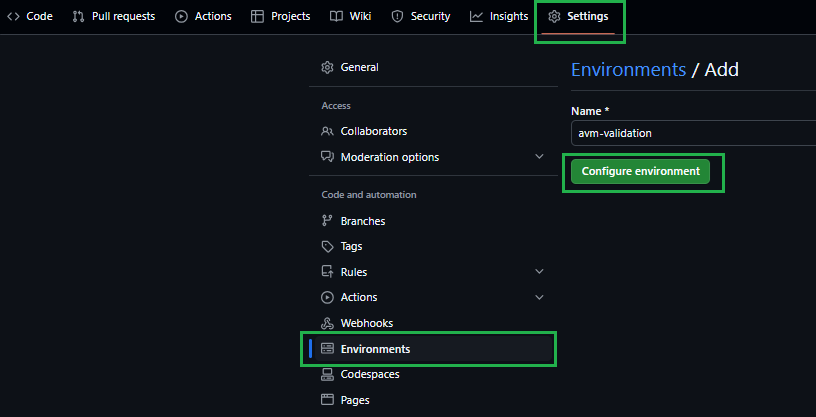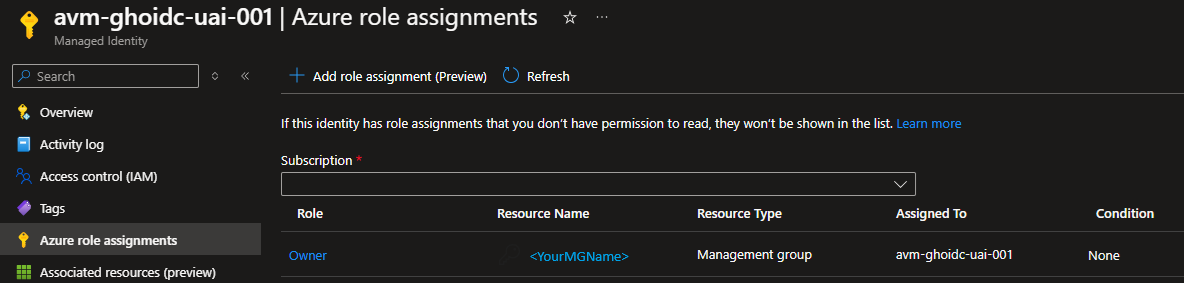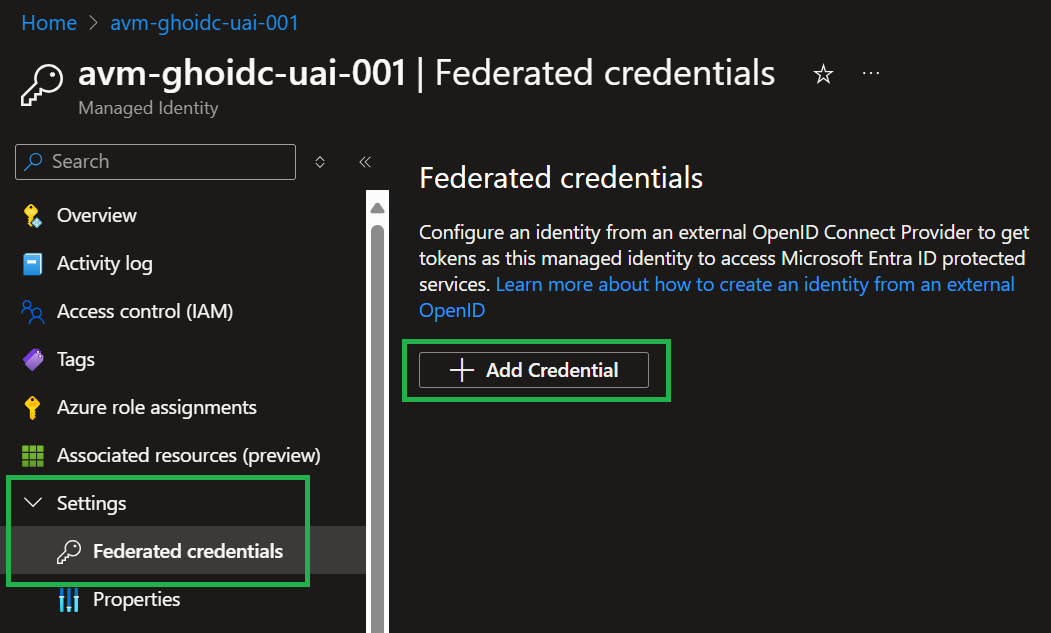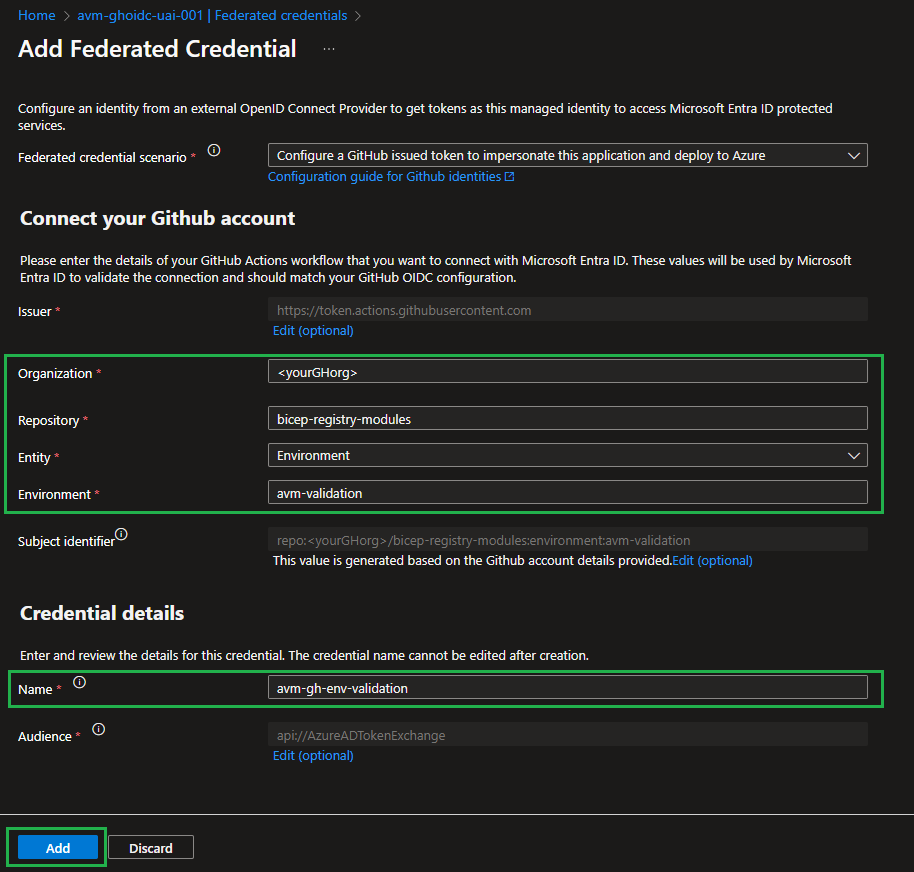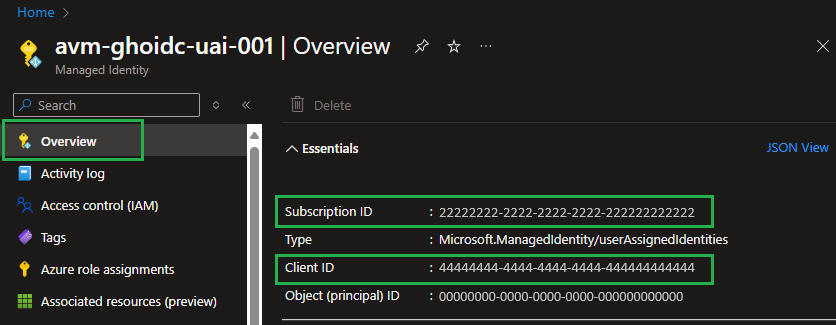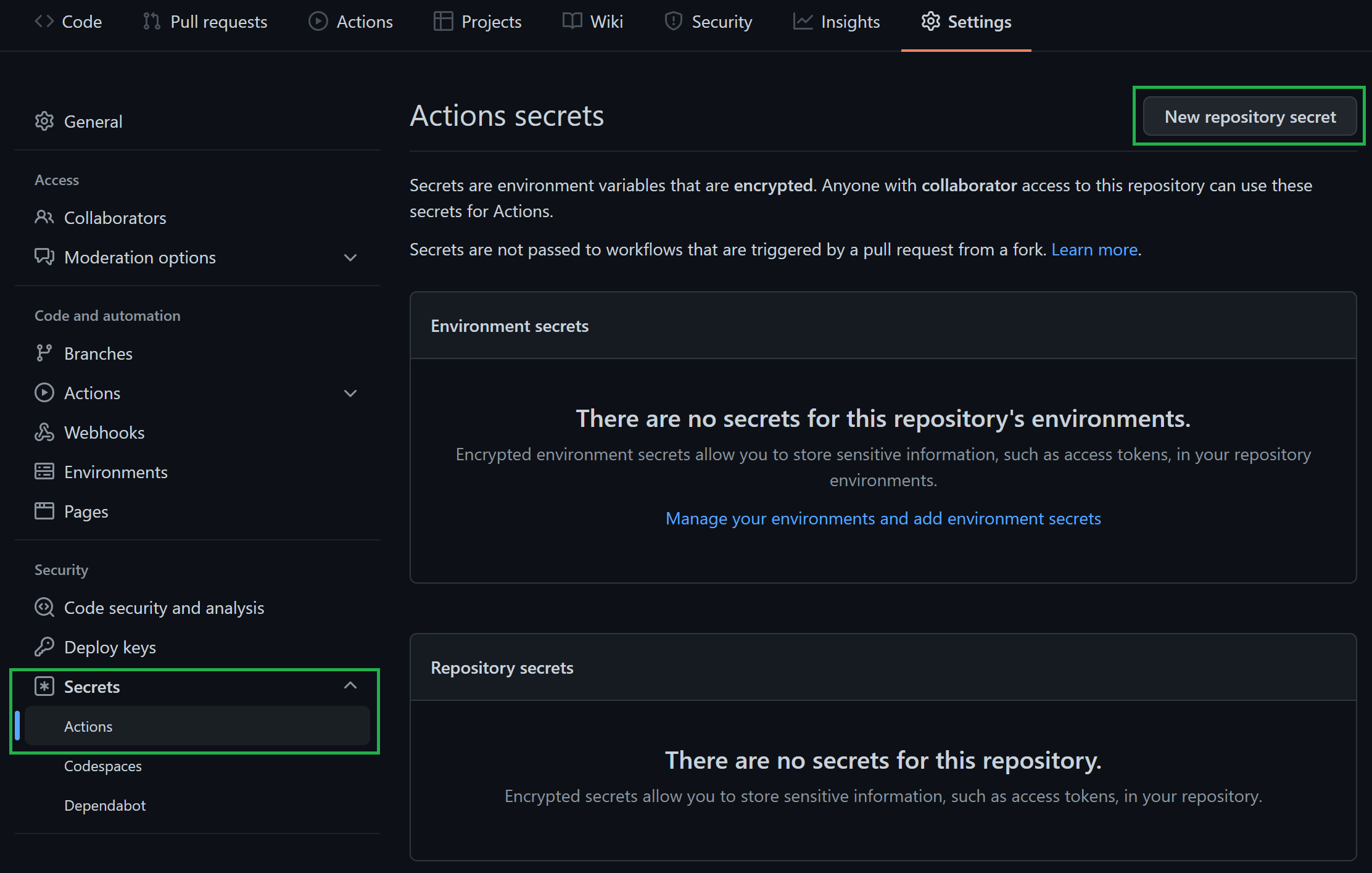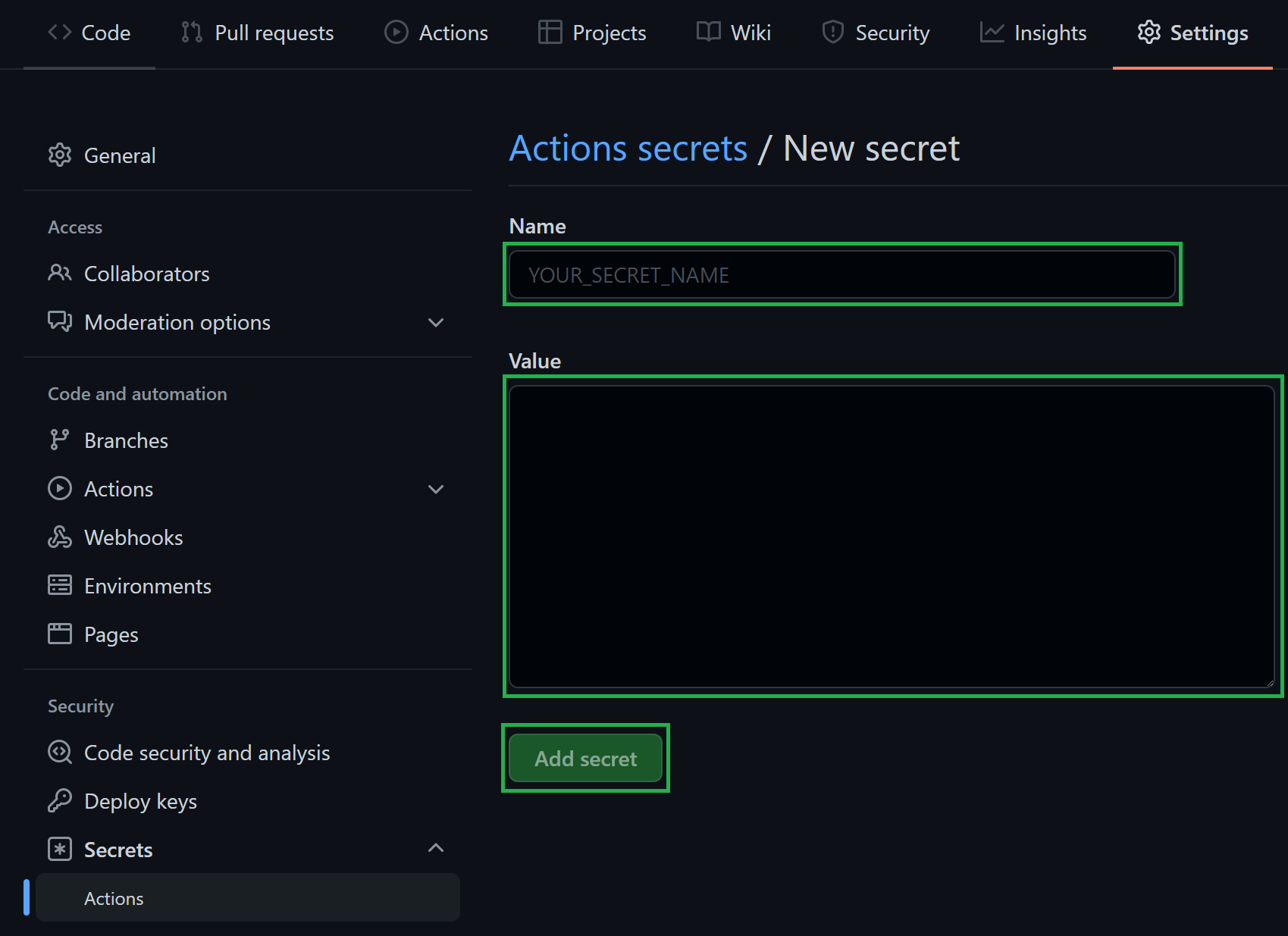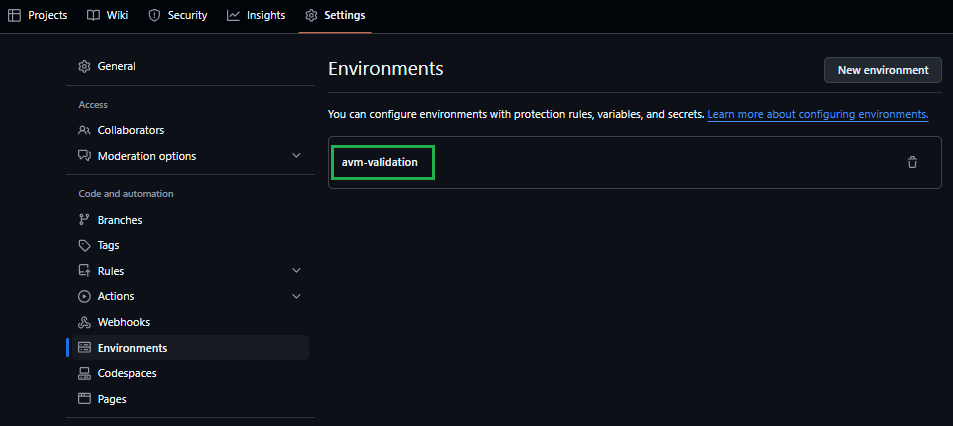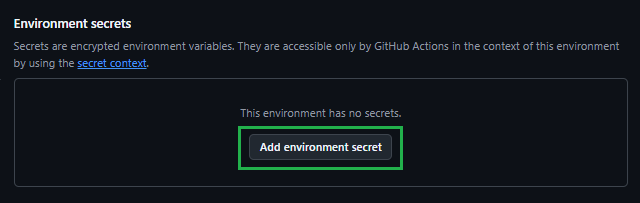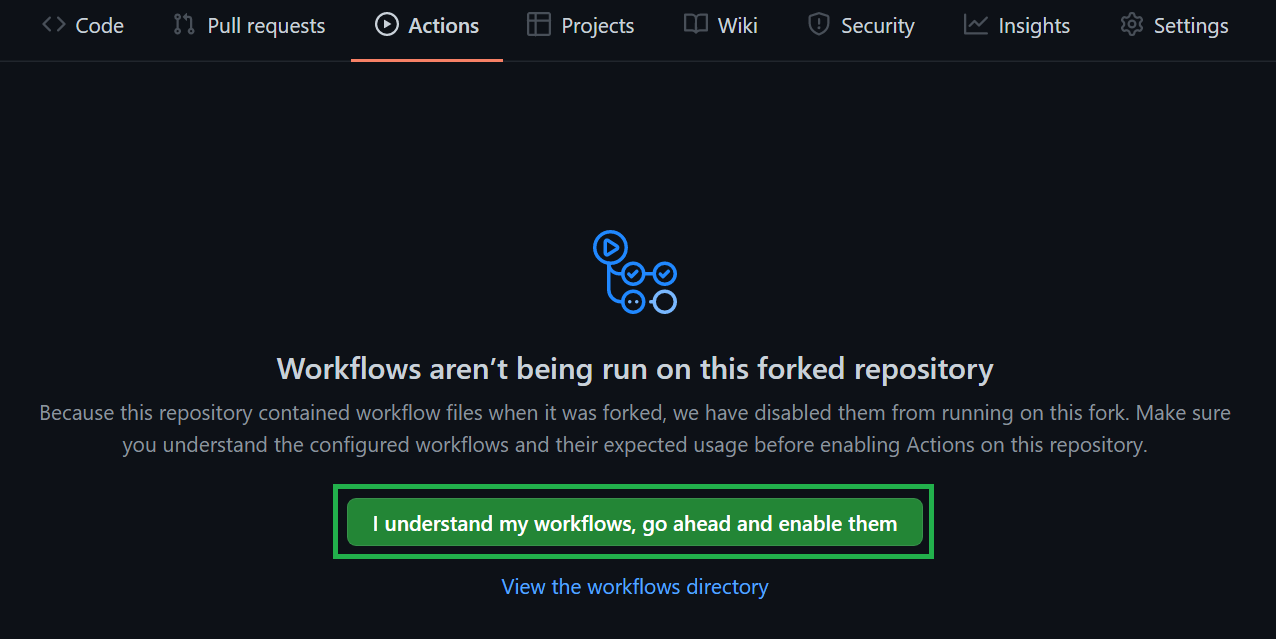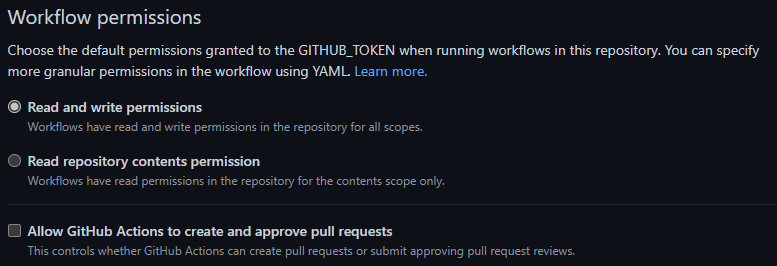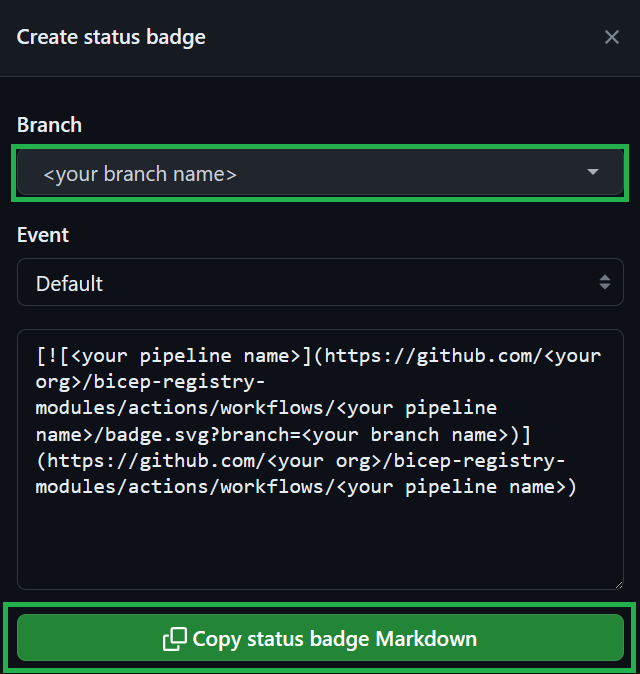Bicep Contribution Flow
High-level contribution flow
---
config:
nodeSpacing: 20
rankSpacing: 20
diagramPadding: 50
padding: 5
flowchart:
wrappingWidth: 300
padding: 5
layout: elk
elk:
mergeEdges: true
nodePlacementStrategy: LINEAR_SEGMENTS
---
flowchart TD
A("1 - Fork the module source repository")
click A "/Azure-Verified-Modules/contributing/bicep/bicep-contribution-flow/#1-fork-the-module-source-repository"
B(2 - Configure a deployment identity in Azure)
click B "/Azure-Verified-Modules/contributing/bicep/bicep-contribution-flow/#2-configure-a-deployment-identity-in-azure"
C("3 - Configure CI environment for module tests")
click C "/Azure-Verified-Modules/contributing/bicep/bicep-contribution-flow/#3-configure-your-ci-environment"
D("4 - Implementing your contribution<br>(Refer to Gitflow Diagram below)")
click D "/Azure-Verified-Modules/contributing/bicep/bicep-contribution-flow/#4-implement-your-contribution"
E(5 - Workflow test completed successfully?)
click E "/Azure-Verified-Modules/contributing/bicep/bicep-contribution-flow/#5-createupdate-and-run-tests"
F(6 - Create a pull request to the upstream repository)
click F "/Azure-Verified-Modules/contributing/bicep/bicep-contribution-flow/#6-create-a-pull-request-to-the-public-bicep-registry"
A --> B
B --> C
C --> D
D --> E
E -->|yes|F
E -->|no|D
GitFlow for contributors
The GitFlow process outlined here introduces a central anchor branch. This branch should be treated as if it were a protected branch. It serves to synchronize the forked repository with the original upstream repository. The use of the anchor branch is designed to give contributors the flexibility to work on several modules simultaneous.
---
config:
logLevel: debug
gitGraph:
rotateCommitLabel: false
---
gitGraph LR:
commit id:"Fork Repo"
branch anchor
checkout anchor
commit id:"Sync Upstream/main" type: HIGHLIGHT
branch avm-type-provider-resource-workflow
checkout avm-type-provider-resource-workflow
commit id:"Add Workflow File for Resource/Pattern"
branch avm-type-provider-resource
checkout main
merge avm-type-provider-resource-workflow id: "merge workflow for GitHub Actions Testing" type: HIGHLIGHT
checkout avm-type-provider-resource
commit id:"Init"
commit id:"Patch 1"
commit id:"Patch 2"
checkout main
merge avm-type-provider-resource
Tip
When implementing the GitFlow process as described, it is advisable to configure the local clone with a remote for the upstream repository. This will enable the Git CLI and local IDE to merge changes directly from the upstream repository. Using GitHub Desktop, this is configured automatically when cloning the forked repository via the application.
PowerShell Helper Script To Setup Fork & CI Test Environment
Now defaults to OIDC setup
The PowerShell Helper Script has recently added support for the OIDC setup and configuration as documented in detail on this page. This is now the default for the script.
The easiest way to get yourself set back up, is to delete your fork repository, including the local clone of it that you have and start over with the script. This will ensure you have the correct setup for the OIDC authentication method for the AVM CI.
Important
To simplify the setup of the fork, clone and configuration of the required GitHub Environments, Secrets, User-Assigned Managed Identity (UAMI), Federated Credentials and RBAC assignments in your Azure environment for the CI framework to function correctly in your fork, we have created a PowerShell script that you can use to do steps 1, 2 & 3 below.
The script performs the following steps:
- Forks the
Azure/bicep-registry-modules to your GitHub Account. - Clones the repo locally to your machine, based on the location you specify in the parameter:
-GitHubRepositoryPathForCloneOfForkedRepository. - Prompts you and takes you directly to the place where you can enable GitHub Actions Workflows on your forked repo.
- Disables all AVM module workflows, as per Enable or Disable Workflows.
- Creates an User-Assigned Managed Identity (UAMI) and federated credentials for OIDC with your forked GitHub repo and grants it the RBAC roles of
Owner at Management Group level, if specified in the -GitHubSecret_ARM_MGMTGROUP_ID parameter, and at Azure Subscription level if you provide it via the -GitHubSecret_ARM_SUBSCRIPTION_ID parameter. - Creates the required GitHub Environments & required Secrets in your forked repo as per step 3, based on the input provided in parameters and the values from resources the script creates and configures for OIDC. Also set the workflow permissions to
Read and write permissions as per step 3.3.
Pre-requisites
- You must have the Azure PowerShell Modules installed and you need to be logged with the context set to the desired Tenant. You must have permissions to create an SPN and grant RBAC over the specified Subscription and Management Group, if provided.
- You must have the GitHub CLI installed and need to be authenticated with the GitHub user account you wish to use to fork, clone and work with on AVM.
➕ New-AVMBicepBRMForkSetup.ps1 - PowerShell Helper Script
The New-AVMBicepBRMForkSetup.ps1 can be downloaded from here.
Once downloaded, you can run the script by running the below - Please change all the parameter values in the below script usage example to your own values (see the parameter documentation in the script itself)!:
.\<PATH-TO-SCRIPT-DOWNLOAD-LOCATION>\New-AVMBicepBRMForkSetup.ps1 -GitHubRepositoryPathForCloneOfForkedRepository "<pathToCreateForkedRepoIn>" -GitHubSecret_ARM_MGMTGROUP_ID "<managementGroupId>" -GitHubSecret_ARM_SUBSCRIPTION_ID "<subscriptionId>" -GitHubSecret_ARM_TENANT_ID "<tenantId>" -GitHubSecret_TOKEN_NAMEPREFIX "<unique3to5AlphanumericStringForAVMDeploymentNames>" -UAMIRsgLocation "<Azure Region/Location of your choice such as 'uksouth'>"
For more examples, see the below script’s parameters section.
[Diagnostics.CodeAnalysis.SuppressMessageAttribute("PSAvoidUsingWriteHost", "", Justification = "Coloured output required in this script")]
#Requires -PSEdition Core
#Requires -Modules @{ ModuleName="Az.Accounts"; ModuleVersion="2.19.0" }
#Requires -Modules @{ ModuleName="Az.Resources"; ModuleVersion="6.16.2" }
<#
.SYNOPSIS
This function creates and sets up everything a contributor to the AVM Bicep project should need to get started with their contribution to a AVM Bicep Module.
.DESCRIPTION
This function creates and sets up everything a contributor to the AVM Bicep project should need to get started with their contribution to a AVM Bicep Module. This includes:
- Forking and cloning the `Azure/bicep-registry-modules` repository
- Creating a new SPN and granting it the necessary permissions for the CI tests and configuring the forked repositories secrets, as per: https://azure.github.io/Azure-Verified-Modules/contributing/bicep/bicep-contribution-flow/#2-configure-a-deployment-identity-in-azure
- Enabling GitHub Actions on the forked repository
- Disabling all the module workflows by default, as per: https://azure.github.io/Azure-Verified-Modules/contributing/bicep/bicep-contribution-flow/enable-or-disable-workflows/
Effectively simplifying this process to a single command, https://azure.github.io/Azure-Verified-Modules/contributing/bicep/bicep-contribution-flow/
.PARAMETER GitHubRepositoryPathForCloneOfForkedRepository
Mandatory. The path to the GitHub repository to fork and clone. Directory will be created if does not already exist. Can use either relative paths or full literal paths.
.PARAMETER GitHubSecret_ARM_MGMTGROUP_ID
Optional. The group ID of the management group to test-deploy modules in. Is needed for resources that are deployed to the management group scope. If not provided CI tests on Management Group scoped modules will not work and you will need to manually configure the RBAC role assignments for the SPN and associated repository secret later.
.PARAMETER GitHubSecret_ARM_SUBSCRIPTION_ID
Mandatory. The ID of the subscription to test-deploy modules in. Is needed for resources that are deployed to the subscription scope.
.PARAMETER GitHubSecret_ARM_TENANT_ID
Mandatory. The tenant ID of the Azure Active Directory tenant to test-deploy modules in. Is needed for resources that are deployed to the tenant scope.
.PARAMETER GitHubSecret_TOKEN_NAMEPREFIX
Mandatory. Required. A short (3-5 character length), unique string that should be included in any deployment to Azure. Usually, AVM Bicep test cases require this value to ensure no two contributors deploy resources with the same name - which is especially important for resources that require a globally unique name (e.g., Key Vault). These characters will be used as part of each resource’s name during deployment.
.PARAMETER SPNName
Optional. The name of the SPN (Service Principal) to create. If not provided, a default name of `spn-avm-bicep-brm-fork-ci-<GitHub Organization>` will be used.
.PARAMETER UAMIName
Optional. The name of the UAMI (User Assigned Managed Identity) to create. If not provided, a default name of `id-avm-bicep-brm-fork-ci-<GitHub Organization>` will be used.
.PARAMETER UAMIRsgName
Optional. The name of the Resource Group to create for the UAMI (User Assigned Managed Identity) to create. If not provided, a default name of `rsg-avm-bicep-brm-fork-ci-<GitHub Organization>-oidc` will be used.
.PARAMETER UAMIRsgLocation
Optional. The location of the Resource Group to create for the UAMI (User Assigned Managed Identity) to create. Also UAMI will be created in this location. This is required for OIDC deployments.
.PARAMETER UseOIDC
Optional. Default is `$true`. If set to `$true`, the script will use the OIDC (OpenID Connect) authentication method for the SPN instead of secrets as per https://azure.github.io/Azure-Verified-Modules/contributing/bicep/bicep-contribution-flow/#31-set-up-secrets. If set to `$false`, the script will use the Client Secret authentication method for the SPN and not OIDC.
.EXAMPLE
.\<PATH-TO-SCRIPT-DOWNLOAD-LOCATION>\New-AVMBicepBRMForkSetup.ps1 -GitHubRepositoryPathForCloneOfForkedRepository "D:\GitRepos\" -GitHubSecret_ARM_MGMTGROUP_ID "alz" -GitHubSecret_ARM_SUBSCRIPTION_ID "1b60f82b-d28e-4640-8cfa-e02d2ddb421a" -GitHubSecret_ARM_TENANT_ID "c3df6353-a410-40a1-b962-e91e45e14e4b" -GitHubSecret_TOKEN_NAMEPREFIX "ex123" -UAMIRsgLocation "uksouth"
Example Subscription & Management Group scoped deployments enabled via OIDC with default generated UAMI Resource Group name of `rsg-avm-bicep-brm-fork-ci-<GitHub Organization>-oidc` and UAMI name of `id-avm-bicep-brm-fork-ci-<GitHub Organization>`.
.EXAMPLE
.\<PATH-TO-SCRIPT-DOWNLOAD-LOCATION>\New-AVMBicepBRMForkSetup.ps1 -GitHubRepositoryPathForCloneOfForkedRepository "D:\GitRepos\" -GitHubSecret_ARM_MGMTGROUP_ID "alz" -GitHubSecret_ARM_SUBSCRIPTION_ID "1b60f82b-d28e-4640-8cfa-e02d2ddb421a" -GitHubSecret_ARM_TENANT_ID "c3df6353-a410-40a1-b962-e91e45e14e4b" -GitHubSecret_TOKEN_NAMEPREFIX "ex123" -UAMIRsgLocation "uksouth" -UAMIName "my-uami-name" -UAMIRsgName "my-uami-rsg-name"
Example with provided UAMI Name & UAMI Resource Group Name.
.EXAMPLE
.\<PATH-TO-SCRIPT-DOWNLOAD-LOCATION>\New-AVMBicepBRMForkSetup.ps1 -GitHubRepositoryPathForCloneOfForkedRepository "D:\GitRepos\" -GitHubSecret_ARM_SUBSCRIPTION_ID "1b60f82b-d28e-4640-8cfa-e02d2ddb421a" -GitHubSecret_ARM_TENANT_ID "c3df6353-a410-40a1-b962-e91e45e14e4b" -GitHubSecret_TOKEN_NAMEPREFIX "ex123" -UseOIDC $false
DEPRECATED - USE OIDC INSTEAD.
Example Subscription scoped deployments enabled only with default generated SPN name of `spn-avm-bicep-brm-fork-ci-<GitHub Organization>`.
.EXAMPLE
.\<PATH-TO-SCRIPT-DOWNLOAD-LOCATION>\New-AVMBicepBRMForkSetup.ps1 -GitHubRepositoryPathForCloneOfForkedRepository "D:\GitRepos\" -GitHubSecret_ARM_MGMTGROUP_ID "alz" -GitHubSecret_ARM_SUBSCRIPTION_ID "1b60f82b-d28e-4640-8cfa-e02d2ddb421a" -GitHubSecret_ARM_TENANT_ID "c3df6353-a410-40a1-b962-e91e45e14e4b" -GitHubSecret_TOKEN_NAMEPREFIX "ex123" -SPNName "my-spn-name" -UseOIDC $false
DEPRECATED - USE OIDC INSTEAD.
Example with provided SPN name.
#>
[CmdletBinding(SupportsShouldProcess = $false)]
param (
[Parameter(Mandatory = $true)]
[string] $GitHubRepositoryPathForCloneOfForkedRepository,
[Parameter(Mandatory = $false)]
[string] $GitHubSecret_ARM_MGMTGROUP_ID,
[Parameter(Mandatory = $true)]
[string] $GitHubSecret_ARM_SUBSCRIPTION_ID,
[Parameter(Mandatory = $true)]
[string] $GitHubSecret_ARM_TENANT_ID,
[Parameter(Mandatory = $true)]
[string] $GitHubSecret_TOKEN_NAMEPREFIX,
[Parameter(Mandatory = $false)]
[string] $SPNName,
[Parameter(Mandatory = $false)]
[string] $UAMIName,
[Parameter(Mandatory = $false)]
[string] $UAMIRsgName = "rsg-avm-bicep-brm-fork-ci-oidc",
[Parameter(Mandatory = $false)]
[string] $UAMIRsgLocation,
[Parameter(Mandatory = $false)]
[bool] $UseOIDC = $true
)
# Check if the GitHub CLI is installed
$GitHubCliInstalled = Get-Command gh -ErrorAction SilentlyContinue
if ($null -eq $GitHubCliInstalled) {
throw 'The GitHub CLI is not installed. Please install the GitHub CLI and try again. Install link for GitHub CLI: https://github.com/cli/cli#installation'
}
Write-Host 'The GitHub CLI is installed...' -ForegroundColor Green
# Check if GitHub CLI is authenticated
$GitHubCliAuthenticated = gh auth status
if ($LASTEXITCODE -ne 0) {
Write-Host $GitHubCliAuthenticated -ForegroundColor Red
throw "Not authenticated to GitHub. Please authenticate to GitHub using the GitHub CLI command of 'gh auth login', and try again."
}
Write-Host 'Authenticated to GitHub with following details...' -ForegroundColor Cyan
Write-Host ''
gh auth status
Write-Host ''
# Ask the user to confirm if it's the correct GitHub account
do {
Write-Host "Is the above GitHub account correct to coninue with the fork setup of the 'Azure/bicep-registry-modules' repository? Please enter 'y' or 'n'." -ForegroundColor Yellow
$userInput = Read-Host
$userInput = $userInput.ToLower()
switch ($userInput) {
'y' {
Write-Host ''
Write-Host 'User Confirmed. Proceeding with the GitHub account listed above...' -ForegroundColor Green
Write-Host ''
break
}
'n' {
Write-Host ''
throw "User stated incorrect GitHub account. Please switch to the correct GitHub account. You can do this in the GitHub CLI (gh) by logging out by running 'gh auth logout' and then logging back in with 'gh auth login'"
}
default {
Write-Host ''
Write-Host "Invalid input. Please enter 'y' or 'n'." -ForegroundColor Red
Write-Host ''
}
}
} while ($userInput -ne 'y' -and $userInput -ne 'n')
# Fork and clone repository locally
Write-Host "Changing to directory $GitHubRepositoryPathForCloneOfForkedRepository ..." -ForegroundColor Magenta
if (-not (Test-Path -Path $GitHubRepositoryPathForCloneOfForkedRepository)) {
Write-Host "Directory does not exist. Creating directory $GitHubRepositoryPathForCloneOfForkedRepository ..." -ForegroundColor Yellow
New-Item -Path $GitHubRepositoryPathForCloneOfForkedRepository -ItemType Directory -ErrorAction Stop
Write-Host ''
}
Set-Location -Path $GitHubRepositoryPathForCloneOfForkedRepository -ErrorAction stop
$CreatedDirectoryLocation = Get-Location
Write-Host "Forking and cloning 'Azure/bicep-registry-modules' repository..." -ForegroundColor Magenta
gh repo fork 'Azure/bicep-registry-modules' --default-branch-only --clone=true
if ($LASTEXITCODE -ne 0) {
throw "Failed to fork and clone the 'Azure/bicep-registry-modules' repository. Please check the error message above, resolve any issues, and try again."
}
$ClonedRepoDirectoryLocation = Join-Path $CreatedDirectoryLocation 'bicep-registry-modules'
Write-Host ''
Write-Host "Fork of 'Azure/bicep-registry-modules' created successfully directory in $CreatedDirectoryLocation ..." -ForegroundColor Green
Write-Host ''
Write-Host "Changing into cloned repository directory $ClonedRepoDirectoryLocation ..." -ForegroundColor Magenta
Set-Location $ClonedRepoDirectoryLocation -ErrorAction stop
# Check is user is logged in to Azure
$UserLoggedIntoAzure = Get-AzContext -ErrorAction SilentlyContinue
if ($null -eq $UserLoggedIntoAzure) {
throw 'You are not logged into Azure. Please log into Azure using the Azure PowerShell module using the command of `Connect-AzAccount` to the correct tenant and try again.'
}
$UserLoggedIntoAzureJson = $UserLoggedIntoAzure | ConvertTo-Json -Depth 10 | ConvertFrom-Json
Write-Host "You are logged into Azure as '$($UserLoggedIntoAzureJson.Account.Id)' ..." -ForegroundColor Green
# Check user has access to desired subscription
$UserCanAccessSubscription = Get-AzSubscription -SubscriptionId $GitHubSecret_ARM_SUBSCRIPTION_ID -ErrorAction SilentlyContinue
if ($null -eq $UserCanAccessSubscription) {
throw "You do not have access to the subscription with the ID of '$($GitHubSecret_ARM_SUBSCRIPTION_ID)'. Please ensure you have access to the subscription and try again."
}
Write-Host "You have access to the subscription with the ID of '$($GitHubSecret_ARM_SUBSCRIPTION_ID)' ..." -ForegroundColor Green
Write-Host ''
# Get GitHub Login/Org Name
$GitHubUserRaw = gh api user
$GitHubUserConvertedToJson = $GitHubUserRaw | ConvertFrom-Json -Depth 10
$GitHubOrgName = $GitHubUserConvertedToJson.login
$GitHubOrgAndRepoNameCombined = "$($GitHubOrgName)/bicep-registry-modules"
# Create SPN if not using OIDC
if ($UseOIDC -eq $false) {
if ($SPNName -eq '') {
Write-Host "No value provided for the SPN Name. Defaulting to 'spn-avm-bicep-brm-fork-ci-<GitHub Organization>' ..." -ForegroundColor Yellow
$SPNName = "spn-avm-bicep-brm-fork-ci-$($GitHubOrgName)"
}
$newSpn = New-AzADServicePrincipal -DisplayName $SPNName -Description "Service Principal Name (SPN) for the AVM Bicep CI Tests in the $($GitHubOrgName) fork. See: https://azure.github.io/Azure-Verified-Modules/contributing/bicep/bicep-contribution-flow/#2-configure-a-deployment-identity-in-azure" -ErrorAction Stop
Write-Host "New SPN created with a Display Name of '$($newSpn.DisplayName)' and an Object ID of '$($newSpn.Id)'." -ForegroundColor Green
Write-Host ''
# Create RBAC Role Assignments for SPN
Write-Host 'Starting 120 second sleep to allow the SPN to be created and available for RBAC Role Assignments (eventual consistency) ...' -ForegroundColor Yellow
Start-Sleep -Seconds 120
Write-Host "Creating RBAC Role Assignments of 'Owner' for the Service Principal Name (SPN) '$($newSpn.DisplayName)' on the Subscription with the ID of '$($GitHubSecret_ARM_SUBSCRIPTION_ID)' ..." -ForegroundColor Magenta
New-AzRoleAssignment -ApplicationId $newSpn.AppId -RoleDefinitionName 'Owner' -Scope "/subscriptions/$($GitHubSecret_ARM_SUBSCRIPTION_ID)" -ErrorAction Stop
Write-Host "RBAC Role Assignments of 'Owner' for the Service Principal Name (SPN) '$($newSpn.DisplayName)' created successfully on the Subscription with the ID of '$($GitHubSecret_ARM_SUBSCRIPTION_ID)'." -ForegroundColor Green
Write-Host ''
if ($GitHubSecret_ARM_MGMTGROUP_ID -eq '') {
Write-Host "No Management Group ID provided as input parameter to '-GitHubSecret_ARM_MGMTGROUP_ID', skipping RBAC Role Assignments upon Management Groups" -ForegroundColor Yellow
Write-Host ''
}
if ($GitHubSecret_ARM_MGMTGROUP_ID -ne '') {
Write-Host "Creating RBAC Role Assignments of 'Owner' for the Service Principal Name (SPN) '$($newSpn.DisplayName)' on the Management Group with the ID of '$($GitHubSecret_ARM_MGMTGROUP_ID)' ..." -ForegroundColor Magenta
New-AzRoleAssignment -ApplicationId $newSpn.AppId -RoleDefinitionName 'Owner' -Scope "/providers/Microsoft.Management/managementGroups/$($GitHubSecret_ARM_MGMTGROUP_ID)" -ErrorAction Stop
Write-Host "RBAC Role Assignments of 'Owner' for the Service Principal Name (SPN) '$($newSpn.DisplayName)' created successfully on the Management Group with the ID of '$($GitHubSecret_ARM_MGMTGROUP_ID)'." -ForegroundColor Green
Write-Host ''
}
}
# Create UAMI if using OIDC
if ($UseOIDC) {
if ($UAMIName -eq '') {
Write-Host "No value provided for the UAMI Name. Defaulting to 'id-avm-bicep-brm-fork-ci-<GitHub Organization>' ..." -ForegroundColor Yellow
$UAMIName = "id-avm-bicep-brm-fork-ci-$($GitHubOrgName)"
}
if ($UAMIRsgName -eq '') {
Write-Host "No value provided for the UAMI Resource Group Name. Defaulting to 'rsg-avm-bicep-brm-fork-ci-<GitHub Organization>-oidc' ..." -ForegroundColor Yellow
$UAMIRsgName = "rsg-avm-bicep-brm-fork-ci-$($GitHubOrgName)-oidc"
}
Write-Host "Selecting the subscription with the ID of '$($GitHubSecret_ARM_SUBSCRIPTION_ID)' to create Resource Group & UAMI in for OIDC ..." -ForegroundColor Magenta
Select-AzSubscription -Subscription $GitHubSecret_ARM_SUBSCRIPTION_ID
Write-Host ''
if ($UAMIRsgLocation -eq '') {
Write-Host "No value provided for the UAMI Location ..." -ForegroundColor Yellow
$UAMIRsgLocation = Read-Host -Prompt "Please enter the location for the UAMI and the Resource Group to be created in for OIDC deployments. e.g. 'uksouth' or 'eastus', etc..."
$UAMIRsgLocation = $UAMIRsgLocation.ToLower()
$availableLocations = Get-AzLocation | Where-Object {$_.RegionType -eq 'Physical'} | Select-Object -ExpandProperty Location
if ($availableLocations -notcontains $UAMIRsgLocation) {
Write-Host "Invalid location provided. Please provide a valid location from the list below ..." -ForegroundColor Yellow
Write-Host ''
Write-Host "Available Locations: $($availableLocations -join ', ')" -ForegroundColor Yellow
do {
$UAMIRsgLocation = Read-Host -Prompt "Please enter the location for the UAMI and the Resource Group to be created in for OIDC deployments. e.g. 'uksouth' or 'eastus', etc..."
} until (
$availableLocations -icontains $UAMIRsgLocation
)
}
}
Write-Host "Creating Resource Group for UAMI with the name of '$($UAMIRsgName)' and location of '$($UAMIRsgLocation)'..." -ForegroundColor Magenta
$newUAMIRsg = New-AzResourceGroup -Name $UAMIRsgName -Location $UAMIRsgLocation -ErrorAction Stop
Write-Host "New Resource Group created with a Name of '$($newUAMIRsg.ResourceGroupName)' and a Location of '$($newUAMIRsg.Location)'." -ForegroundColor Green
Write-Host ''
Write-Host "Creating UAMI with the name of '$($UAMIName)' and location of '$($UAMIRsgLocation)' in the Resource Group with the name of '$($UAMIRsgName)..." -ForegroundColor Magenta
$newUAMI = New-AzUserAssignedIdentity -ResourceGroupName $newUAMIRsg.ResourceGroupName -Name $UAMIName -Location $newUAMIRsg.Location -ErrorAction Stop
Write-Host "New UAMI created with a Name of '$($newUAMI.Name)' and an Object ID of '$($newUAMI.PrincipalId)'." -ForegroundColor Green
Write-Host ''
# Create Federated Credentials for UAMI for OIDC
Write-Host "Creating Federated Credentials for the User-Assigned Managed Identity Name (UAMI) for OIDC ... '$($newUAMI.Name)' for OIDC ..." -ForegroundColor Magenta
New-AzFederatedIdentityCredentials -ResourceGroupName $newUAMIRsg.ResourceGroupName -IdentityName $newUAMI.Name -Name 'avm-gh-env-validation' -Issuer "https://token.actions.githubusercontent.com" -Subject "repo:$($GitHubOrgAndRepoNameCombined):environment:avm-validation" -ErrorAction Stop
Write-Host ''
# Create RBAC Role Assignments for UAMI
Write-Host 'Starting 120 second sleep to allow the UAMI to be created and available for RBAC Role Assignments (eventual consistency) ...' -ForegroundColor Yellow
Start-Sleep -Seconds 120
Write-Host "Creating RBAC Role Assignments of 'Owner' for the User-Assigned Managed Identity Name (UAMI) '$($newUAMI.Name)' on the Subscription with the ID of '$($GitHubSecret_ARM_SUBSCRIPTION_ID)' ..." -ForegroundColor Magenta
New-AzRoleAssignment -ObjectId $newUAMI.PrincipalId -RoleDefinitionName 'Owner' -Scope "/subscriptions/$($GitHubSecret_ARM_SUBSCRIPTION_ID)" -ErrorAction Stop
Write-Host "RBAC Role Assignments of 'Owner' for the User-Assigned Managed Identity Name (UAMI) '$($newUAMI.Name)' created successfully on the Subscription with the ID of '$($GitHubSecret_ARM_SUBSCRIPTION_ID)'." -ForegroundColor Green
Write-Host ''
if ($GitHubSecret_ARM_MGMTGROUP_ID -eq '') {
Write-Host "No Management Group ID provided as input parameter to '-GitHubSecret_ARM_MGMTGROUP_ID', skipping RBAC Role Assignments upon Management Groups" -ForegroundColor Yellow
Write-Host ''
}
if ($GitHubSecret_ARM_MGMTGROUP_ID -ne '') {
Write-Host "Creating RBAC Role Assignments of 'Owner' for the User-Assigned Managed Identity Name (UAMI) '$($newSpn.DisplayName)' on the Management Group with the ID of '$($GitHubSecret_ARM_MGMTGROUP_ID)' ..." -ForegroundColor Magenta
New-AzRoleAssignment -ObjectId $newUAMI.PrincipalId -RoleDefinitionName 'Owner' -Scope "/providers/Microsoft.Management/managementGroups/$($GitHubSecret_ARM_MGMTGROUP_ID)" -ErrorAction Stop
Write-Host "RBAC Role Assignments of 'Owner' for the User-Assigned Managed Identity Name (UAMI) '$($newUAMI.Name)' created successfully on the Management Group with the ID of '$($GitHubSecret_ARM_MGMTGROUP_ID)'." -ForegroundColor Green
Write-Host ''
}
}
# Set GitHub Repo Secrets (non-OIDC)
if ($UseOIDC -eq $false) {
Write-Host "Setting GitHub Secrets on forked repository (non-OIDC) '$($GitHubOrgAndRepoNameCombined)' ..." -ForegroundColor Magenta
Write-Host 'Creating and formatting secret `AZURE_CREDENTIALS` with details from SPN creation process (non-OIDC) and other parameter inputs ...' -ForegroundColor Cyan
$FormattedAzureCredentialsSecret = "{ 'clientId': '$($newSpn.AppId)', 'clientSecret': '$($newSpn.PasswordCredentials.SecretText)', 'subscriptionId': '$($GitHubSecret_ARM_SUBSCRIPTION_ID)', 'tenantId': '$($GitHubSecret_ARM_TENANT_ID)' }"
$FormattedAzureCredentialsSecretJsonCompressed = $FormattedAzureCredentialsSecret | ConvertFrom-Json | ConvertTo-Json -Compress
if ($GitHubSecret_ARM_MGMTGROUP_ID -ne '') {
gh secret set ARM_MGMTGROUP_ID --body $GitHubSecret_ARM_MGMTGROUP_ID -R $GitHubOrgAndRepoNameCombined
}
gh secret set ARM_SUBSCRIPTION_ID --body $GitHubSecret_ARM_SUBSCRIPTION_ID -R $GitHubOrgAndRepoNameCombined
gh secret set ARM_TENANT_ID --body $GitHubSecret_ARM_TENANT_ID -R $GitHubOrgAndRepoNameCombined
gh secret set AZURE_CREDENTIALS --body $FormattedAzureCredentialsSecretJsonCompressed -R $GitHubOrgAndRepoNameCombined
gh secret set TOKEN_NAMEPREFIX --body $GitHubSecret_TOKEN_NAMEPREFIX -R $GitHubOrgAndRepoNameCombined
Write-Host ''
Write-Host "Successfully created and set GitHub Secrets (non-OIDC) on forked repository '$($GitHubOrgAndRepoNameCombined)' ..." -ForegroundColor Green
Write-Host ''
}
# Set GitHub Repo Secrets & Environment (OIDC)
if ($UseOIDC) {
Write-Host "Setting GitHub Environment (avm-validation) and required Secrets on forked repository (OIDC) '$($GitHubOrgAndRepoNameCombined)' ..." -ForegroundColor Magenta
Write-Host "Creating 'avm-validation' environment on forked repository' ..." -ForegroundColor Cyan
$GitHubEnvironment = gh api --method PUT -H "Accept: application/vnd.github+json" "repos/$($GitHubOrgAndRepoNameCombined)/environments/avm-validation"
$GitHubEnvironmentConvertedToJson = $GitHubEnvironment | ConvertFrom-Json -Depth 10
if ($GitHubEnvironmentConvertedToJson.name -ne 'avm-validation') {
throw "Failed to create 'avm-validation' environment on forked repository. Please check the error message above, resolve any issues, and try again."
}
Write-Host "Successfully created 'avm-validation' environment on forked repository' ..." -ForegroundColor Green
Write-Host ''
Write-Host "Creating and formatting secrets for 'avm-validation' environment with details from UAMI creation process (OIDC) and other parameter inputs ..." -ForegroundColor Cyan
gh secret set VALIDATE_CLIENT_ID --body $newUAMI.ClientId -R $GitHubOrgAndRepoNameCombined -e 'avm-validation'
gh secret set VALIDATE_SUBSCRIPTION_ID --body $GitHubSecret_ARM_SUBSCRIPTION_ID -R $GitHubOrgAndRepoNameCombined -e 'avm-validation'
gh secret set VALIDATE_TENANT_ID --body $GitHubSecret_ARM_TENANT_ID -R $GitHubOrgAndRepoNameCombined -e 'avm-validation'
Write-Host "Creating and formatting secrets for repo with details from UAMI creation process (OIDC) and other parameter inputs ..." -ForegroundColor Cyan
if ($GitHubSecret_ARM_MGMTGROUP_ID -ne '') {
gh secret set ARM_MGMTGROUP_ID --body $GitHubSecret_ARM_MGMTGROUP_ID -R $GitHubOrgAndRepoNameCombined
}
gh secret set ARM_SUBSCRIPTION_ID --body $GitHubSecret_ARM_SUBSCRIPTION_ID -R $GitHubOrgAndRepoNameCombined
gh secret set ARM_TENANT_ID --body $GitHubSecret_ARM_TENANT_ID -R $GitHubOrgAndRepoNameCombined
gh secret set TOKEN_NAMEPREFIX --body $GitHubSecret_TOKEN_NAMEPREFIX -R $GitHubOrgAndRepoNameCombined
Write-Host ''
Write-Host "Successfully created and set GitHub Secrets in 'avm-validation' environment and repo (OIDC) on forked repository '$($GitHubOrgAndRepoNameCombined)' ..." -ForegroundColor Green
Write-Host ''
}
Write-Host "Opening browser so you can enable GitHub Actions on newly forked repository '$($GitHubOrgAndRepoNameCombined)' ..." -ForegroundColor Magenta
Write-Host "Please select click on the green button stating 'I understand my workflows, go ahead and enable them' to enable actions/workflows on your forked repository via the website that has appeared in your browser window and then return to this terminal session to continue ..." -ForegroundColor Yellow
Start-Process "https://github.com/$($GitHubOrgAndRepoNameCombined)/actions" -ErrorAction Stop
Write-Host ''
$GitHubWorkflowPlatformToggleWorkflows = '.Platform - Toggle AVM workflows'
$GitHubWorkflowPlatformToggleWorkflowsFileName = 'platform.toggle-avm-workflows.yml'
do {
Write-Host "Did you successfully enable the GitHub Actions/Workflows on your forked repository '$($GitHubOrgAndRepoNameCombined)'? Please enter 'y' or 'n'." -ForegroundColor Yellow
$userInput = Read-Host
$userInput = $userInput.ToLower()
switch ($userInput) {
'y' {
Write-Host ''
Write-Host "User Confirmed. Proceeding to trigger workflow of '$($GitHubWorkflowPlatformToggleWorkflows)' to disable all workflows as per: https://azure.github.io/Azure-Verified-Modules/contributing/bicep/bicep-contribution-flow/enable-or-disable-workflows/..." -ForegroundColor Green
Write-Host ''
break
}
'n' {
Write-Host ''
Write-Host 'User stated no. Ending script here. Please review and complete any of the steps you have not completed, likely just enabling GitHub Actions/Workflows on your forked repository and then disabling all workflows as per: https://azure.github.io/Azure-Verified-Modules/contributing/bicep/bicep-contribution-flow/enable-or-disable-workflows/' -ForegroundColor Yellow
exit
}
default {
Write-Host ''
Write-Host "Invalid input. Please enter 'y' or 'n'." -ForegroundColor Red
Write-Host ''
}
}
} while ($userInput -ne 'y' -and $userInput -ne 'n')
Write-Host "Setting Read/Write Workflow permissions on forked repository '$($GitHubOrgAndRepoNameCombined)' ..." -ForegroundColor Magenta
gh api --method PUT -H "Accept: application/vnd.github+json" -H "X-GitHub-Api-Version: 2022-11-28" "/repos/$($GitHubOrgAndRepoNameCombined)/actions/permissions/workflow" -f "default_workflow_permissions=write"
Write-Host ''
Write-Host "Triggering '$($GitHubWorkflowPlatformToggleWorkflows) on '$($GitHubOrgAndRepoNameCombined)' ..." -ForegroundColor Magenta
Write-Host ''
gh workflow run $GitHubWorkflowPlatformToggleWorkflows -R $GitHubOrgAndRepoNameCombined
Write-Host ''
Write-Host 'Starting 120 second sleep to allow the workflow run to complete ...' -ForegroundColor Yellow
Start-Sleep -Seconds 120
Write-Host ''
Write-Host "Workflow '$($GitHubWorkflowPlatformToggleWorkflows) on '$($GitHubOrgAndRepoNameCombined)' should have now completed, opening workflow in browser so you can check ..." -ForegroundColor Magenta
Start-Process "https://github.com/$($GitHubOrgAndRepoNameCombined)/actions/workflows/$($GitHubWorkflowPlatformToggleWorkflowsFileName)" -ErrorAction Stop
Write-Host ''
Write-Host "Script execution complete. Fork of '$($GitHubOrgAndRepoNameCombined)' created and configured and cloned to '$($ClonedRepoDirectoryLocation)' as per Bicep contribution guide: https://azure.github.io/Azure-Verified-Modules/contributing/bicep/bicep-contribution-flow/ you are now ready to proceed from step 4. Opening the Bicep Contribution Guide for you to review and continue..." -ForegroundColor Green
Start-Process 'https://azure.github.io/Azure-Verified-Modules/contributing/bicep/bicep-contribution-flow/'
1. Fork the module source repository
Tip
Checkout the PowerShell Helper Script that can do this step automatically for you! 👍
Note
Each time in the following sections we refer to ‘your xyz’, it is an indicator that you have to change something in your own environment.
Bicep AVM Modules (Resource, Pattern and Utility modules) are located in the /avm directory of the Azure/bicep-registry-modules repository, as per SNFR19.
Module owners are expected to fork the Azure/bicep-registry-modules repository and work on a branch from within their fork, before creating a Pull Request (PR) back into the Azure/bicep-registry-modules repository’s upstream main branch.
To do so, simply navigate to the Public Bicep Registry repository, select the 'Fork' button to the top right of the UI, select where the fork should be created (i.e., the owning organization) and finally click ‘Create fork’.
1.1 Create a GitHub environment
Create the avm-validation environment in your fork.
➕ How to: Create an environment in GitHub
Navigate to the repository’s Settings.
In the list of settings, expand Environments. You can create a new environment by selecting New environment on the top right.
In the opening view, provide avm-validation for the environment Name. Click on the Configure environment button.
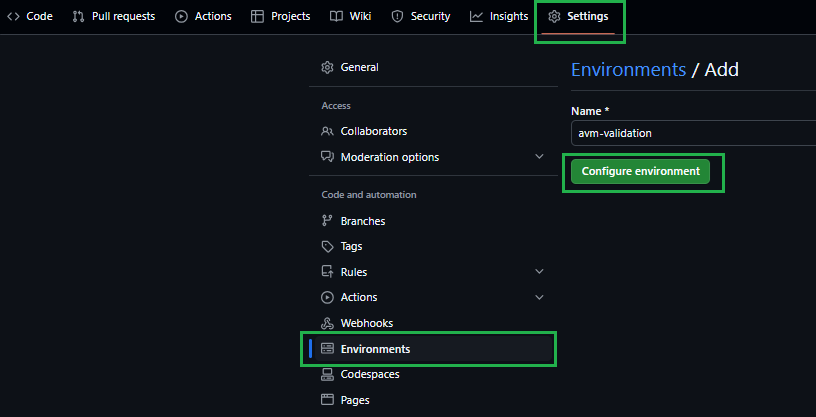
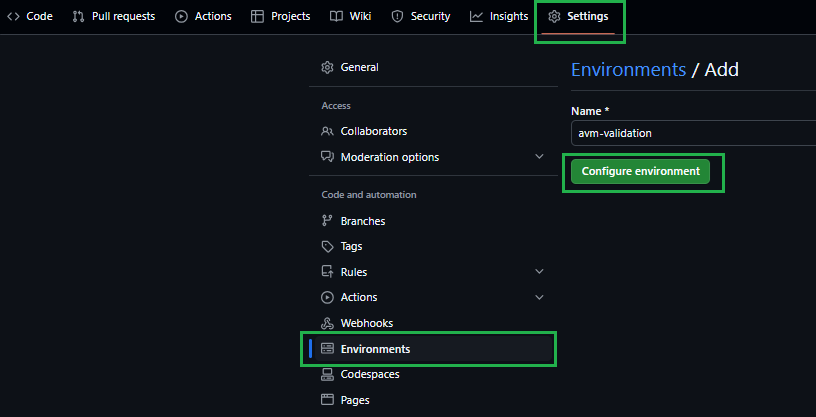
Please ref the following link for additional details: Creating an environment
AVM tests its modules via deployments in an Azure subscription. To do so, it requires a deployment identity with access to it.
Deprecating the Service Principal + Secret authentication method
Support for the ‘Service Principal + Secret’ authentication method has been deprecated and will be decommissioned in the future.
It is highly recommended to start leveraging Option 1 below to adopt OpenID Connect (OIDC) authentication and align with security best practices.
➕ Option 1 [Recommended]: OIDC - Configure a federated identity credential
Using a Managed Identity for OIDC
Make sure to use a Managed Identity for OIDC as instructed below, not a Service Principal. Azure access token issued by Managed Identities is expected to have an expiration of 24 hours by default. With Service Principal, instead, it would be only 1 hour - which is not sufficient for many deployment pipelines.
For more information, please refer to the official GitHub documentation.
Create a new or leverage an existing user-assigned managed identity with at least Contributor & User Access Administrator permissions on the Management-Group/Subscription you want to test the modules in. You may find creating an Owner role assignment is more efficient and avoids some validation failures for some modules. You might find the following links useful:
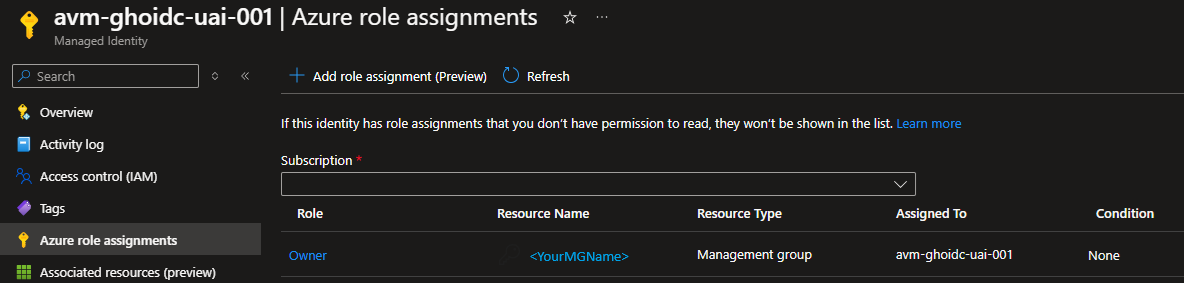
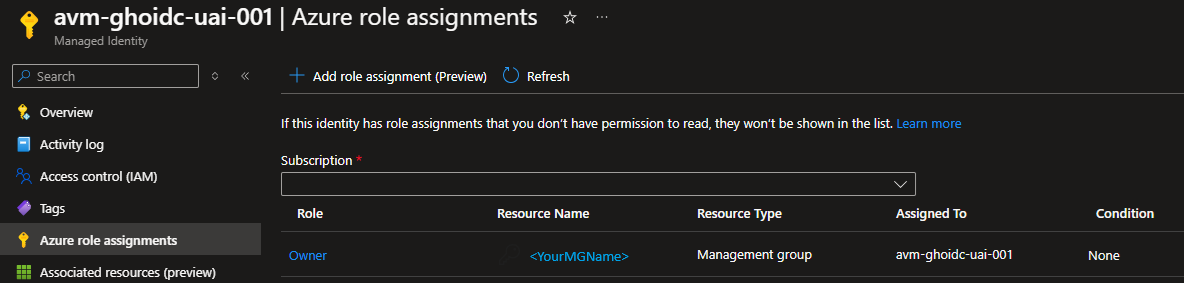
Additional roles
Some Azure resources may require additional roles to be assigned to the deployment identity. An example is the avm/res/aad/domain-service module, which requires the deployment identity to have the Domain Services Contributor Azure role to create the required Domain Services resources.
In those cases, for the first PR adding such modules to the public registry, we recommend the author to reach out to AVM maintainers or, alternatively, to create a CI environment GitHub issue in BRM, specifying the additional prerequisites. This ensures that the required additional roles get assigned in the upstream CI environment before the corresponding PR gets merged.
- Configure a federated identity credential on a user-assigned managed identity to trust tokens issued by GitHub Actions to your GitHub repository.
- In the Microsoft Entra admin center, navigate to the user-assigned managed identity you created. Under
Settings in the left nav bar, select Federated credentials and then Add Credential.
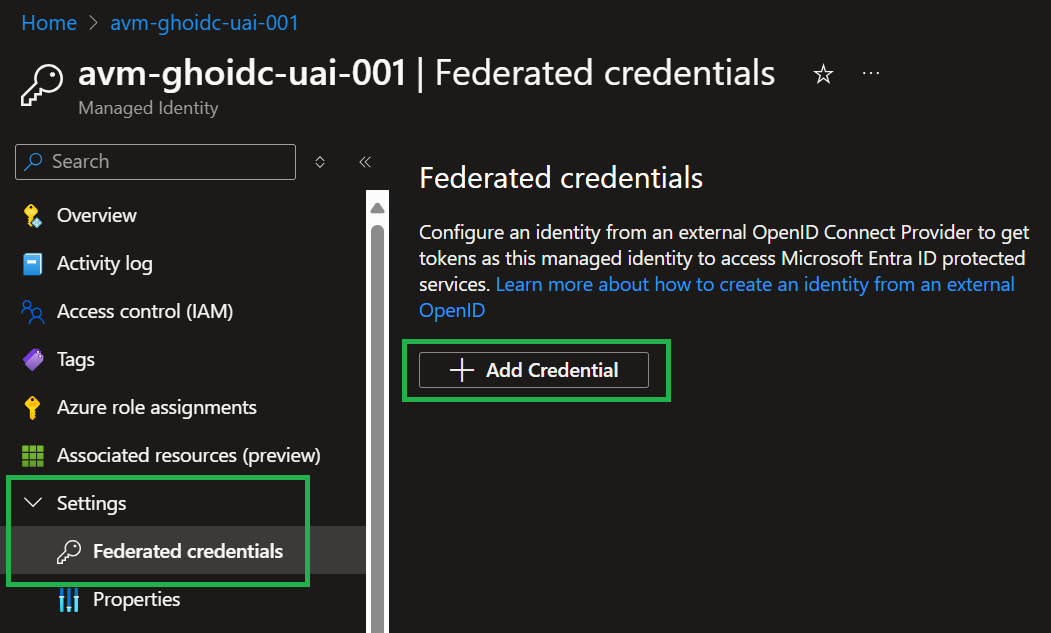
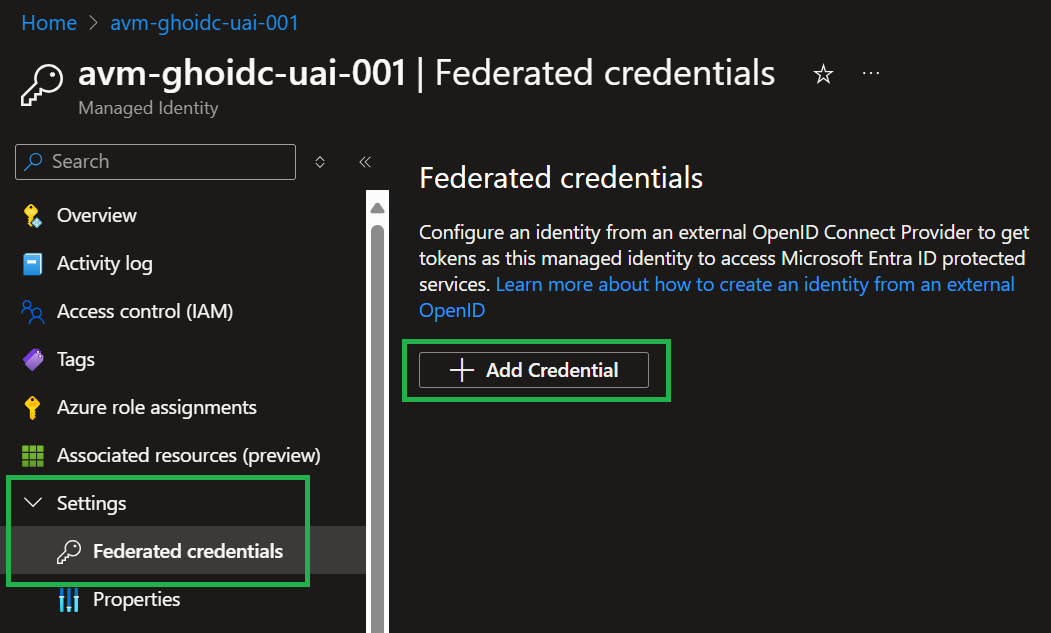
- In the Federated credential scenario dropdown box, select
GitHub Actions deploying Azure resources


- For the
Organization, specify your GitHub organization name, for the Repository the value bicep-registry-modules. - For the
Entity type, select Environment and specify the value avm-validation. - Add a Name for the federated credential, for example,
avm-gh-env-validation. - The
Issuer, Audiences, and Subject identifier fields auto-populate based on the values you entered. - Select
Add to configure the federated credential.
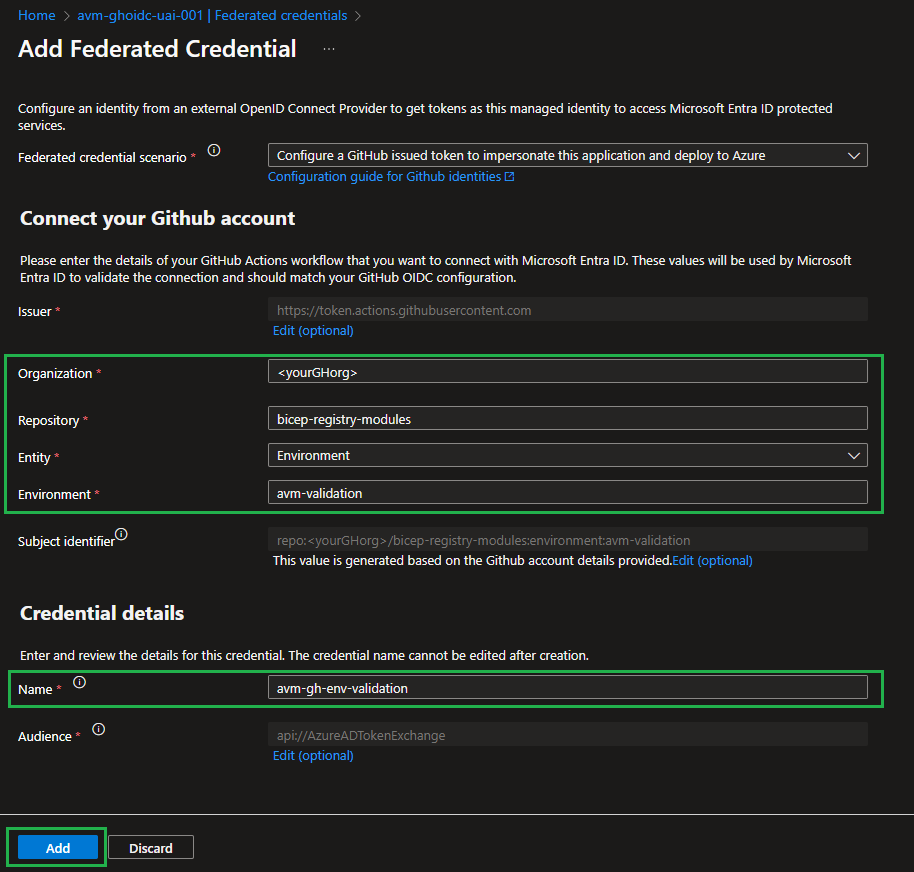
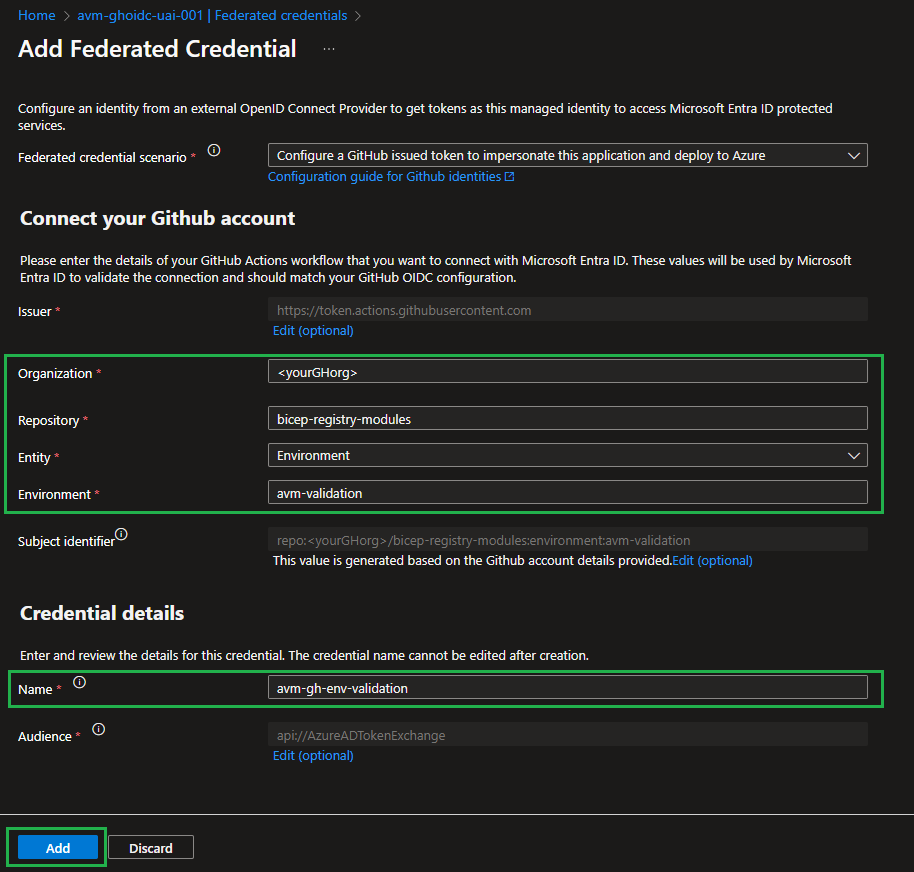
- You might find the following links & information useful:
- If configuring the federated credential via API (e.g. Bicep, PowerShell etc.), you will need the following information points that are configured automatically for you via the portal experience:
- Issuer =
https://token.actions.githubusercontent.com - Subject =
repo:<GitHub Org>/<GitHub Repo>:environment:avm-validation - Audience =
api://AzureADTokenExchange (although this is default in the API so not required to set)
- Configure a federated identity credential on a user-assigned managed identity
- Note down the following pieces of information
- Client ID
- Tenant ID
- Subscription ID
- Parent Management Group ID
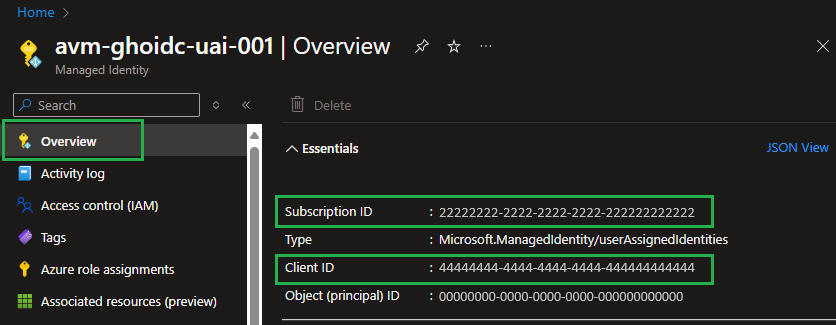
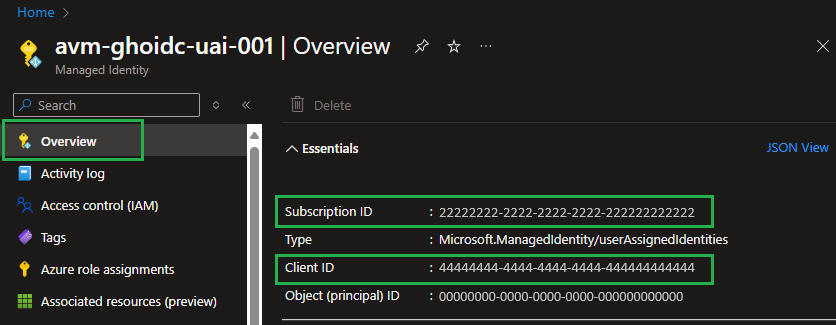
Additional references:
➕ Option 2 [Deprecated]: Configure Service Principal + Secret
- Create a new or leverage an existing Service Principal with at least
Contributor & User Access Administrator permissions on the Management-Group/Subscription you want to test the modules in. You may find creating an Owner role assignment is more efficient and avoids some validation failures for some modules. You might find the following links useful: - Note down the following pieces of information
- Application (Client) ID
- Service Principal Object ID (not the object ID of the application)
- Service Principal Secret (password)
- Tenant ID
- Subscription ID
- Parent Management Group ID
Tip
Checkout the PowerShell Helper Script that can do this step automatically for you! 👍
To configure the forked CI environment you have to perform several steps:
3.1. Set up secrets
3.1.1 Shared repository secrets
To use the Continuous Integration environment’s workflows you should set up the following repository secrets:
| Secret Name | Example | Description |
|---|
ARM_MGMTGROUP_ID | 11111111-1111-1111-1111-111111111111 | The group ID of the management group to test-deploy modules in. Is needed for resources that are deployed to the management group scope. |
ARM_SUBSCRIPTION_ID | 22222222-2222-2222-2222-222222222222 | The ID of the subscription to test-deploy modules in. Is needed for resources that are deployed to the subscription scope. Note: This repository secret will be deprecated in favor of the VALIDATE_SUBSCRIPTION_ID environment secret required by the OIDC authentication. |
ARM_TENANT_ID | 33333333-3333-3333-3333-333333333333 | The tenant ID of the Azure Active Directory tenant to test-deploy modules in. Is needed for resources that are deployed to the tenant scope. Note: This repository secret will be deprecated in favor of the VALIDATE_TENANT_ID environment secret required by the OIDC authentication. |
TOKEN_NAMEPREFIX | cntso | Required. A short (3-5 character length), unique string that should be included in any deployment to Azure. Usually, AVM Bicep test cases require this value to ensure no two contributors deploy resources with the same name - which is especially important for resources that require a globally unique name (e.g., Key Vault). These characters will be used as part of each resource’s name during deployment. For more information, see the [Special case: TOKEN_NAMEPREFIX] note below. |
Special case: TOKEN_NAMEPREFIX
To lower the barrier to entry and allow users to easily define their own naming conventions, we introduced a default ’name prefix’ for all deployed resources.
This prefix is only used by the CI environment you validate your modules in, and doesn’t affect the naming of any resources you deploy as part of any solutions (applications/workloads) based on the modules.
Each workflow in AVM deploying resources uses a logic that automatically replaces “tokens” (i.e., placeholders) in any module test file. These tokens are, for example, included in the resources names (e.g. 'name: kvlt-${namePrefix}'). Tokens are stored as repository secrets to facilitate maintenance.
➕ How to: Add a repository secret to GitHub
Navigate to the repository’s Settings.


In the list of settings, expand Secrets and select Actions. You can create a new repository secret by selecting New repository secret on the top right.
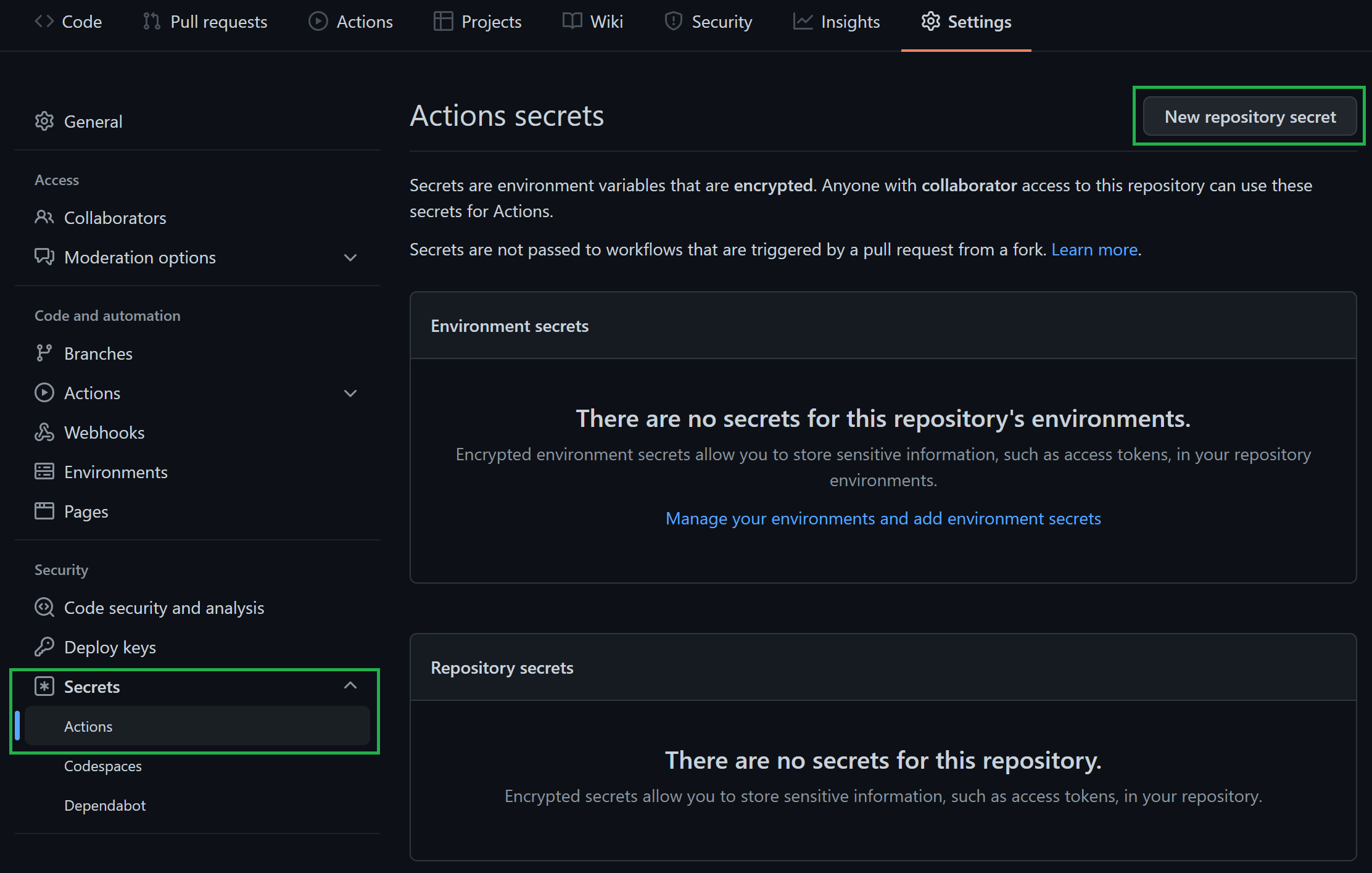
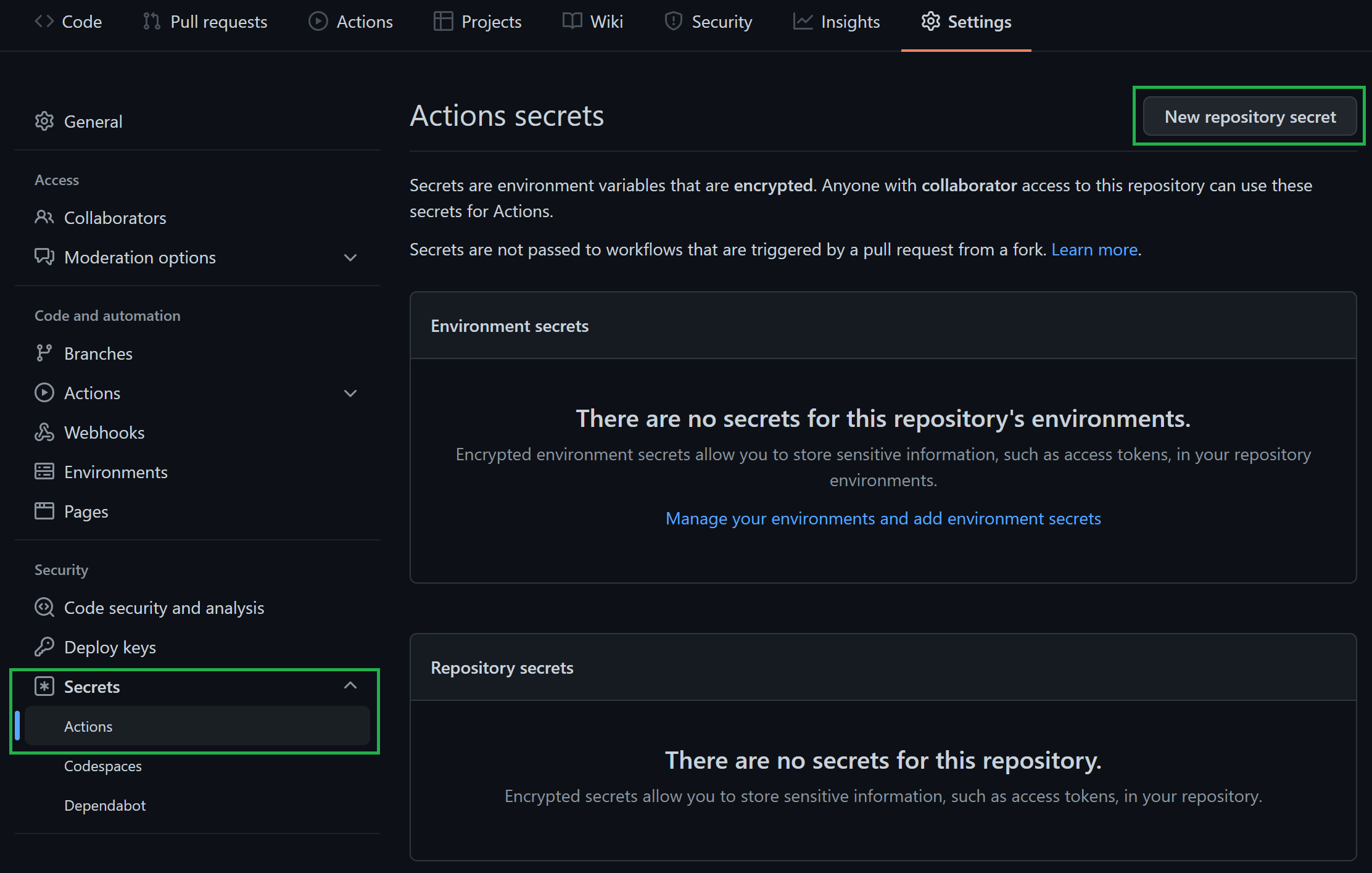
In the opening view, you can create a secret by providing a secret Name, a secret Value, followed by a click on the Add secret button.
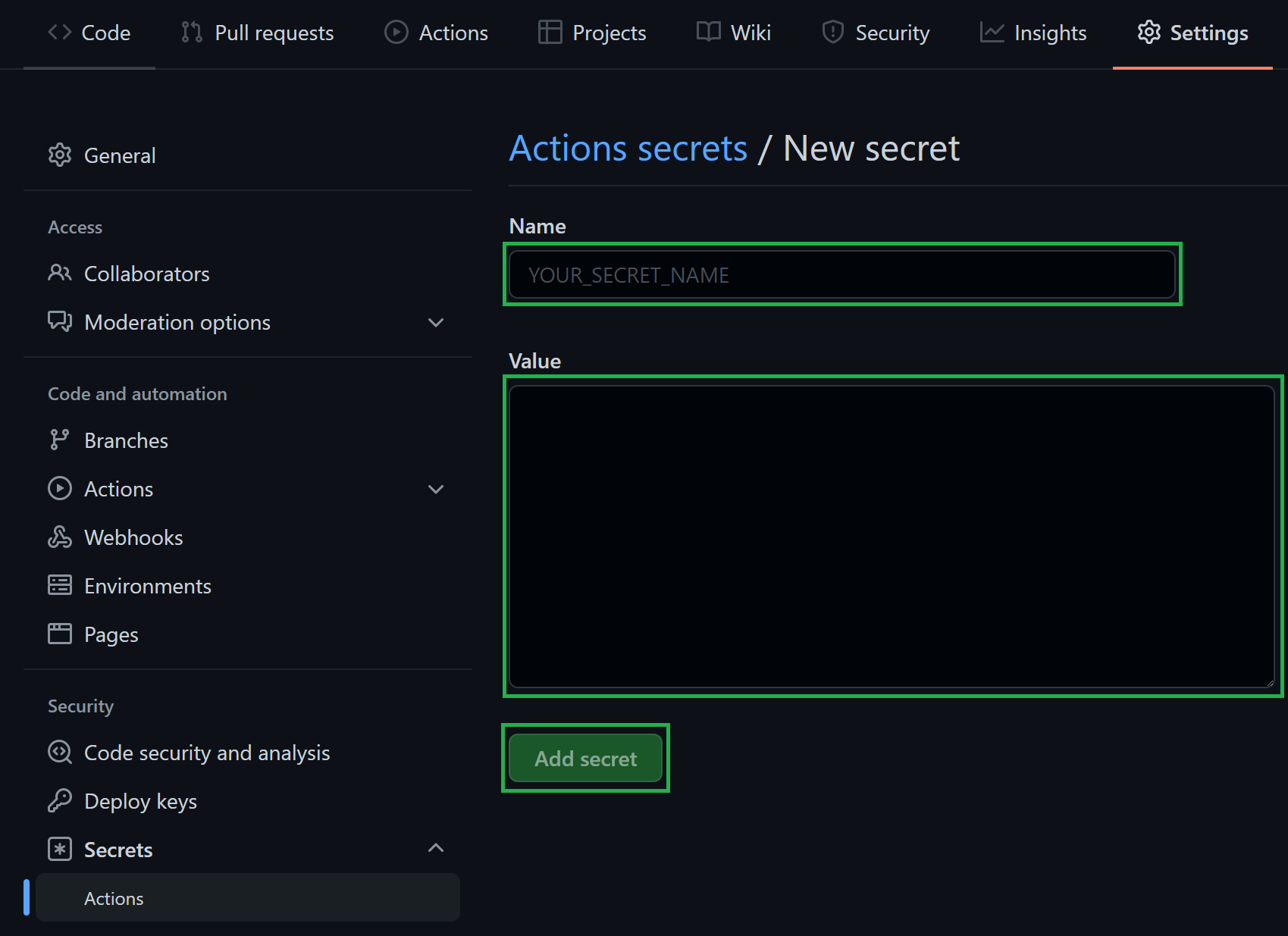
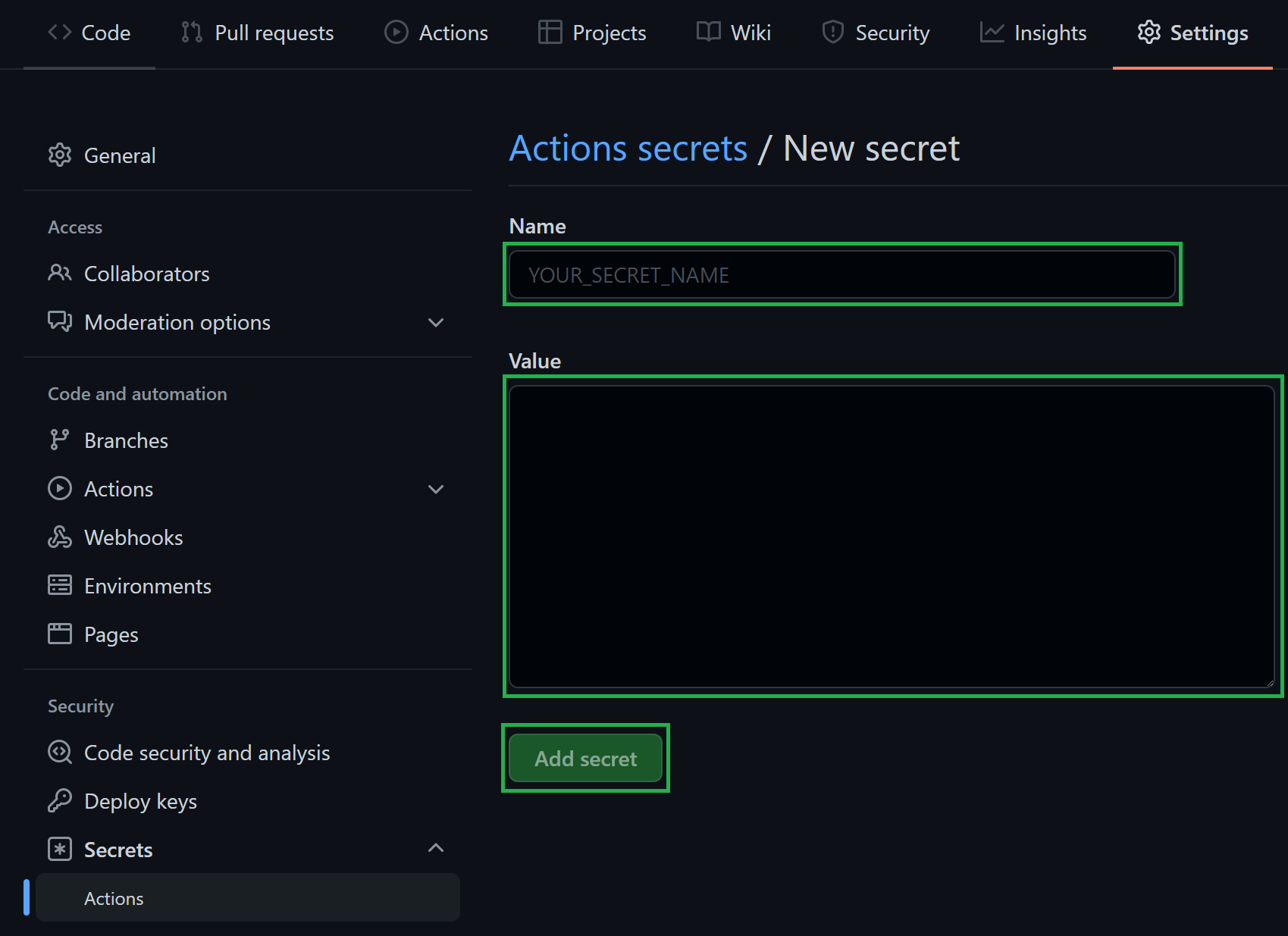
3.1.2 Authentication secrets
In addition to shared repository secrets detailed above, additional GitHub secrets are required to allow the deploying identity to authenticate to Azure.
Expand and follow the option corresponding to the deployment identity setup chosen at Step 2 and use the information you gathered during that step.
➕ Option 1 [Recommended]: Authenticate via OIDC
Create the following environment secrets in the avm-validation GitHub environment created at Step 1
| Secret Name | Example | Description |
|---|
VALIDATE_CLIENT_ID | 44444444-4444-4444-4444-444444444444 | The login credentials of the deployment principal used to log into the target Azure environment to test in. The format is described here. |
VALIDATE_SUBSCRIPTION_ID | 22222222-2222-2222-2222-222222222222 | Same as the ARM_SUBSCRIPTION_ID repository secret set up above. The ID of the subscription to test-deploy modules in. Is needed for resources that are deployed to the subscription scope. |
VALIDATE_TENANT_ID | 33333333-3333-3333-3333-333333333333 | Same as the ARM_TENANT_ID repository secret set up above. The tenant ID of the Azure Active Directory tenant to test-deploy modules in. Is needed for resources that are deployed to the tenant scope. |
➕ How to: Add an environment secret to GitHub
Navigate to the repository’s Settings.


In the list of settings, select Environments. Click on the previously created avm-validation environment.
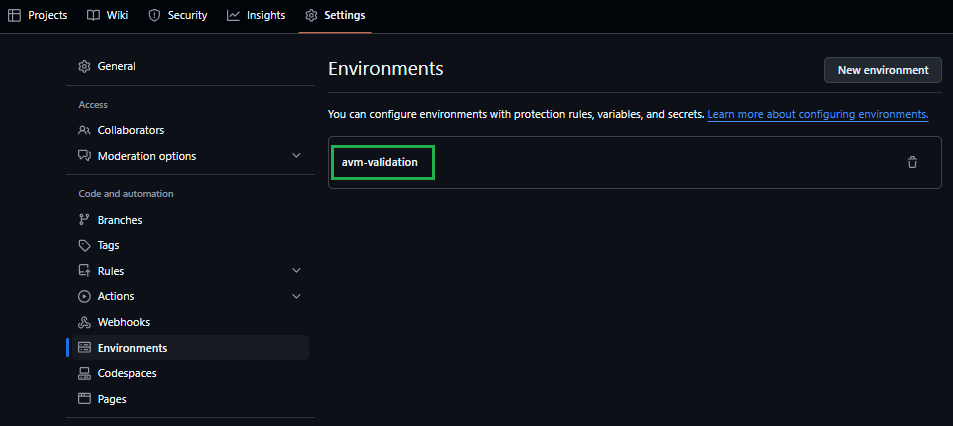
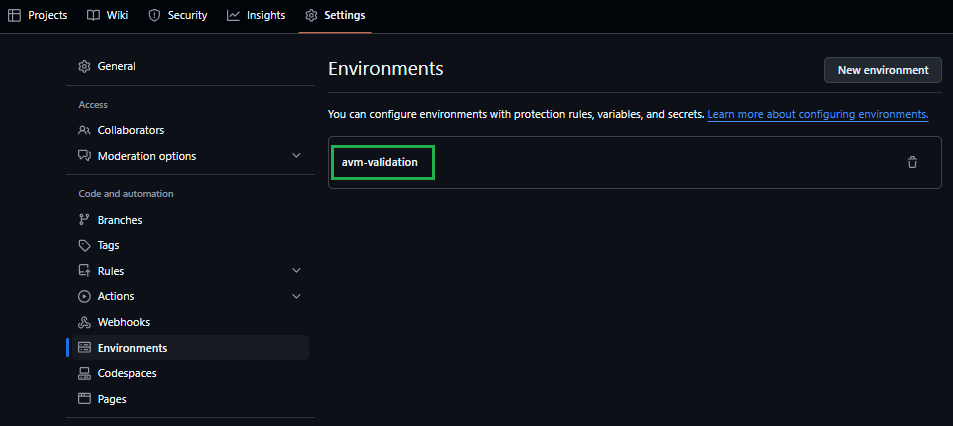
In the Environment secrets Section click on the Add environment secret button.
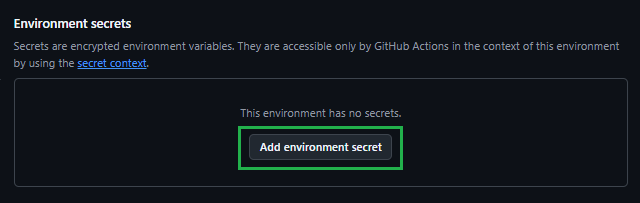
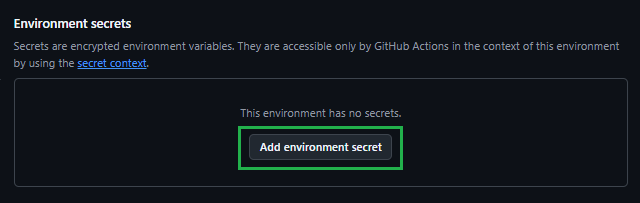
In the opening view, you can create a secret by providing a secret Name, a secret Value, followed by a click on the Add secret button.


➕ Option 2 [Deprecated]: Authenticate via Service Principal + Secret
Create the following environment repository secret:
| Secret Name | Example | Description |
|---|
AZURE_CREDENTIALS | {"clientId": "44444444-4444-4444-4444-444444444444", "clientSecret": "<placeholder>", "subscriptionId": "22222222-2222-2222-2222-222222222222", "tenantId": "33333333-3333-3333-3333-333333333333" } | The login credentials of the deployment principal used to log into the target Azure environment to test in. The format is described here. For more information, see the [Special case: AZURE_CREDENTIALS] note below. |
Special case: AZURE_CREDENTIALS
This secret represent the service connection to Azure, and its value is a compressed JSON object that must match the following format:
{"clientId": "<client_id>", "clientSecret": "<client_secret>", "subscriptionId": "<subscriptionId>", "tenantId": "<tenant_id>" }
Make sure you create this object as one continuous string as shown above - using the information you collected during Step 2. Failing to format the secret as above, causes GitHub to consider each line of the JSON object as a separate secret string. If you’re interested, you can find more information about this object here.
3.2. Enable actions
Finally, ‘GitHub Actions’ are disabled by default and hence, must be enabled first.
To do so, perform the following steps:
Navigate to the Actions tab on the top of the repository page.
Next, select ‘I understand my workflows, go ahead and enable them’.
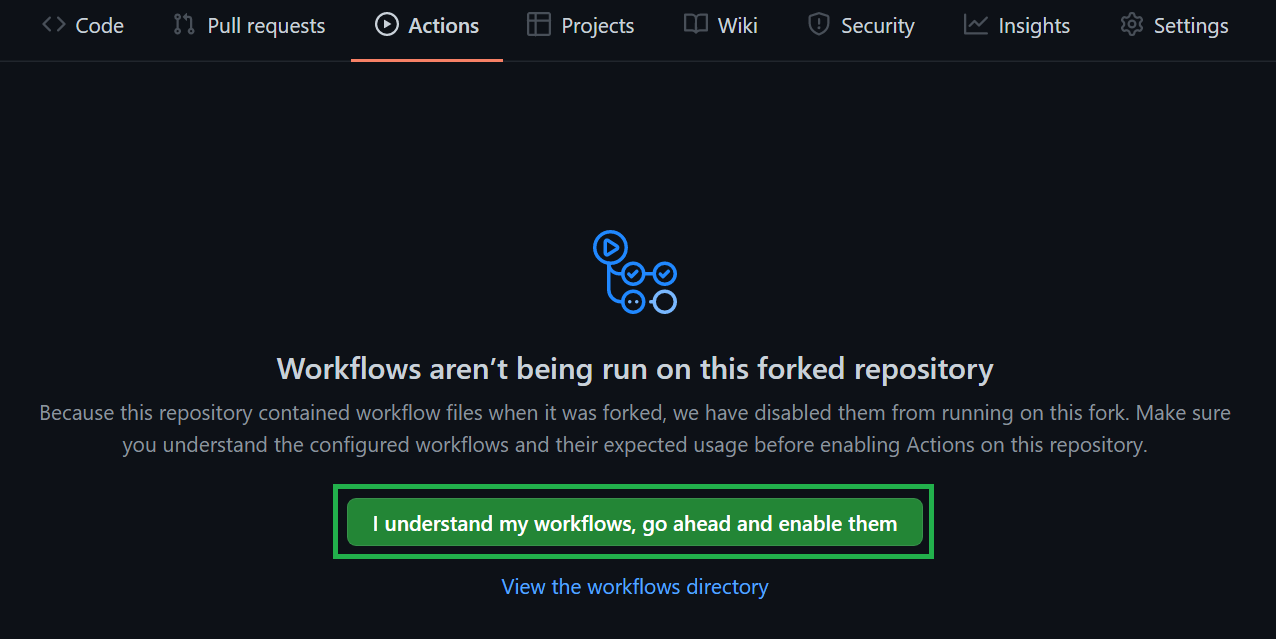
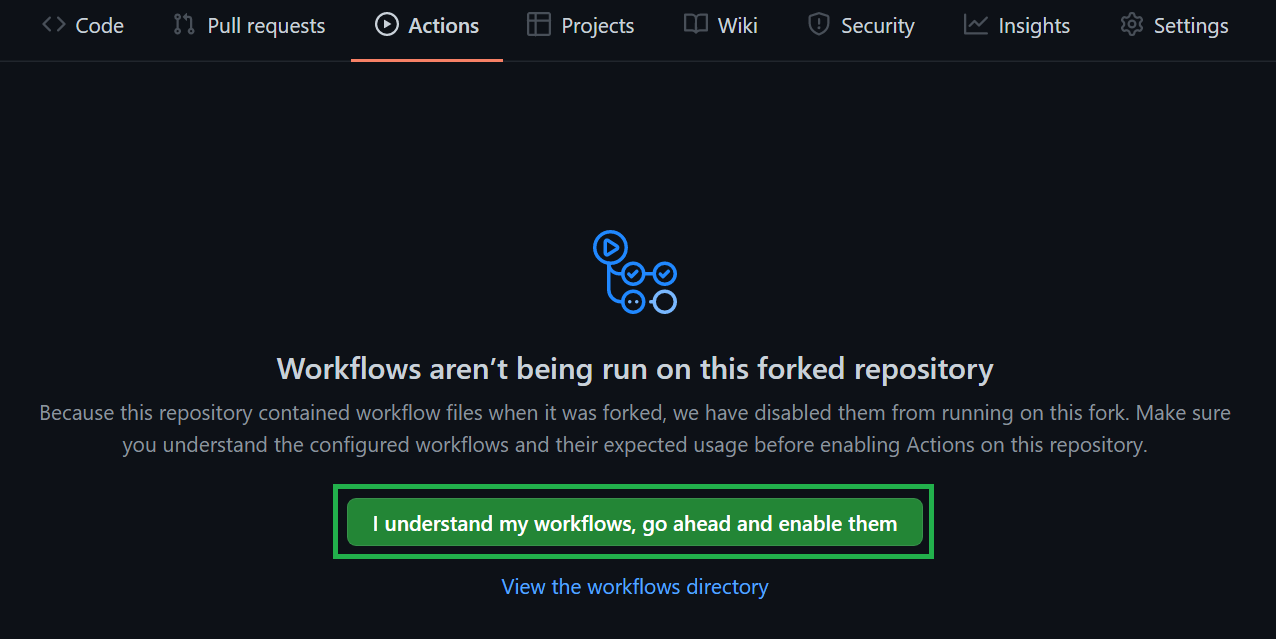
3.3. Set Read/Write Workflow permissions
To let the workflow engine publish their results into your repository, you have to enable the read / write access for the GitHub actions.
Navigate to the Settings tab on the top of your repository page.
Within the section Code and automation click on Actions and General
Make sure to enable Read and write permissions
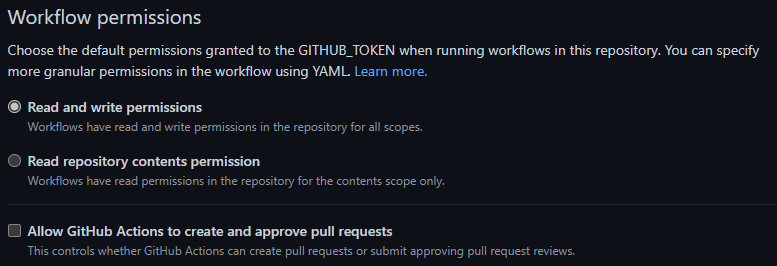
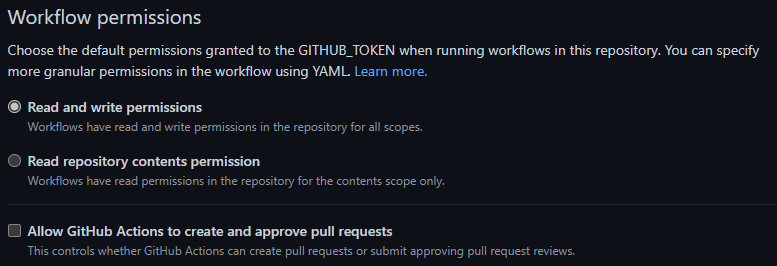
Tip
Once you enabled the GitHub actions, your workflows will behave as they do in the upstream repository. This includes a scheduled trigger to continuously check that all modules are working and compliant with the latest tests. However, testing all modules can incur substantial costs with the target subscription. Therefore, we recommend disabling all workflows of modules you are not working on. To make this as easy as possible, we created a workflow that disables/enables workflows based on a selected toggle & naming pattern. For more information on how to use this workflow, please refer to the corresponding documentation.
4. Implement your contribution
To implement your contribution, we kindly ask you to first review the Bicep specifications and composition guidelines in particular to make sure your contribution complies with the repository’s design and principles.
If you’re working on a new module, we’d also ask you to create its corresponding workflow file. Each module has its own file, but only differs in very few details, such as its triggers and pipeline variables. As a result, you can either copy & update any other module workflow file (starting with 'avm.[res|ptn|utl].') or leverage the following template:
➕ Module workflow template
# >>> UPDATE to for example "avm.res.key-vault.vault" and remove this comment
name: "avm.[res|ptn|utl].[provider-namespace].[resource-type]"
on:
workflow_dispatch:
inputs:
staticValidation:
type: boolean
description: "Execute static validation"
required: false
default: true
deploymentValidation:
type: boolean
description: "Execute deployment validation"
required: false
default: true
removeDeployment:
type: boolean
description: "Remove deployed module"
required: false
default: true
customLocation:
type: string
description: "Default location overwrite (e.g., eastus)"
required: false
push:
branches:
- main
paths:
- ".github/actions/templates/avm-**"
- ".github/workflows/avm.template.module.yml"
# >>> UPDATE to for example ".github/workflows/avm.res.key-vault.vault.yml" and remove this comment
- ".github/workflows/avm.[res|ptn|utl].[provider-namespace].[resource-type].yml"
# >>> UPDATE to for example "avm/res/key-vault/vault/**" and remove this comment
- "avm/[res|ptn|utl]/[provider-namespace]/[resource-type]/**"
- "utilities/pipelines/**"
- "!utilities/pipelines/platform/**"
- "!*/**/README.md"
env:
# >>> UPDATE to for example "avm/res/key-vault/vault" and remove this comment
modulePath: "avm/[res|ptn|utl]/[provider-namespace]/[resource-type]"
# >>> Update to for example ".github/workflows/avm.res.key-vault.vault.yml" and remove this comment
workflowPath: ".github/workflows/avm.[res|ptn|utl].[provider-namespace].[resource-type].yml"
concurrency:
group: ${{ github.workflow }}
jobs:
###########################
# Initialize pipeline #
###########################
job_initialize_pipeline:
runs-on: ubuntu-latest
name: "Initialize pipeline"
steps:
- name: "Checkout"
uses: actions/checkout@v5
with:
fetch-depth: 0
- name: "Set input parameters to output variables"
id: get-workflow-param
uses: ./.github/actions/templates/avm-getWorkflowInput
with:
workflowPath: "${{ env.workflowPath}}"
- name: "Get module test file paths"
id: get-module-test-file-paths
uses: ./.github/actions/templates/avm-getModuleTestFiles
with:
modulePath: "${{ env.modulePath }}"
outputs:
workflowInput: ${{ steps.get-workflow-param.outputs.workflowInput }}
moduleTestFilePaths: ${{ steps.get-module-test-file-paths.outputs.moduleTestFilePaths }}
psRuleModuleTestFilePaths: ${{ steps.get-module-test-file-paths.outputs.psRuleModuleTestFilePaths }}
modulePath: "${{ env.modulePath }}"
##############################
# Call reusable workflow #
##############################
call-workflow-passing-data:
name: "Run"
permissions:
id-token: write # For OIDC
contents: write # For release tags
needs:
- job_initialize_pipeline
uses: ./.github/workflows/avm.template.module.yml
with:
workflowInput: "${{ needs.job_initialize_pipeline.outputs.workflowInput }}"
moduleTestFilePaths: "${{ needs.job_initialize_pipeline.outputs.moduleTestFilePaths }}"
psRuleModuleTestFilePaths: "${{ needs.job_initialize_pipeline.outputs.psRuleModuleTestFilePaths }}"
modulePath: "${{ needs.job_initialize_pipeline.outputs.modulePath}}"
secrets: inherit
Tip
After any change to a module and before running tests, we highly recommend running the Set-AVMModule utility to update all module files that are auto-generated (e.g., the main.json & readme.md files).
5. Create/Update and run tests
Before opening a Pull Request to the Bicep Public Registry, ensure your module is ready for publishing, by validating that it meets all the Testing Specifications as per SNFR1, SNFR2, SNFR3, SNFR4, SNFR5, SNFR6, SNFR7.
For example, to meet SNFR2, ensure the updated module is deployable against a testing Azure subscription and compliant with the intended configuration.
Depending on the type of contribution you implemented (for example, a new resource module feature) we would kindly ask you to also update the e2e test run by the pipeline. For a new parameter this could mean to either add its usage to an existing test file, or to add an entirely new test as per BCPRMNFR1.
Once the contribution is implemented and the changes are pushed to your forked repository, we kindly ask you to validate your updates in your own cloud environment before requesting to merge them to the main repo. Test your code leveraging the forked AVM CI environment you configured before
Tip
In case your contribution involves changes to a module, you can also optionally leverage the Validate module locally utility to validate the updated module from your local host before validating it through its pipeline.
Creating end-to-end tests
As per BCPRMNFR1, a resource module must contain a minimum set of deployment test cases, while for pattern modules there is no restriction on the naming each deployment test must have.
In either case, you’re free to implement any additional, meaningful test that you see fit. Each test is implemented in its own test folder, containing at least a main.test.bicep and optionally any amount of extra deployment files that you may require (e.g., to deploy dependencies using a dependencies.bicep that you reference in the test template file).
To get started implementing your test in the main.test.bicep file, we recommend the following guidelines:
As per BCPNFR13, each main.test.bicep file should implement metadata to render the test more meaningful in the documentation
The main.test.bicep file should deploy any immediate dependencies (e.g., a resource group, if required) and invoke the module’s main template while providing all parameters for a given test scenario.
Parameters
Each file should define a parameter serviceShort. This parameter should be unique to this file (i.e, no two test files should share the same) as it is injected into all resource deployments, making them unique too and account for corresponding requirements.
As a reference you can create a identifier by combining a substring of the resource type and test scenario (e.g., in case of a Linux Virtual Machine Deployment: vmlin).
For the substring, we recommend to take the first character and subsequent ‘first’ character from the resource type identifier and combine them into one string. Following you can find a few examples for reference:
db-for-postgre-sql/flexible-server with a test folder default could be: dfpsfsdefstorage/storage-account with a test folder waf-aligned could be: ssawaf
💡 If the combination of the servicesShort with the rest of a resource name becomes too long, it may be necessary to bend the above recommendations and shorten the name.
This can especially happen when deploying resources such as Virtual Machines or Storage Accounts that only allow comparatively short names.
If the module deploys a resource-group-level resource, the template should further have a resourceGroupName parameter and subsequent resource deployment. As a reference for the default name you can use dep-<namePrefix><providerNamespace>.<resourceType>-${serviceShort}-rg.
Each file should also provide a location parameter that may default to the deployments default location
It is recommended to define all major resource names in the main.test.bicep file as it makes later maintenance easier. To implement this, make sure to pass all resource names to any referenced module (including any resource deployed in the dependencies.bicep).
Further, for any test file (including the dependencies.bicep file), the usage of variables should be reduced to the absolute minimum. In other words: You should only use variables if you must use them in more than one place. The idea is to keep the test files as simple as possible
References to dependencies should be implemented using resource references in combination with outputs. In other words: You should not hardcode any references into the module template’s deployment. Instead use references such as nestedDependencies.outputs.managedIdentityPrincipalId
Important
As per BCPNFR12 you must use the header module testDeployment '../.*main.bicep' = when invoking the module’s template.
Tip
Dependency file (dependencies.bicep) guidelines:
The dependencies.bicep should optionally be used if any additional dependencies must be deployed into a nested scope (e.g. into a deployed Resource Group).
Note that you can reuse many of the assets implemented in other modules. For example, there are many recurring implementations for Managed Identities, Key Vaults, Virtual Network deployments, etc.
A special case to point out is the implementation of Key Vaults that require purge protection (for example, for Customer Managed Keys). As this implies that we cannot fully clean up a test deployment, it is recommended to generate a new name for this resource upon each pipeline run using the output of the utcNow() function at the time.
Tip
Tip
📜 If your test case requires any value that you cannot / should not specify in the test file itself (e.g., tenant-specific object IDs or secrets), please refer to the Custom CI secrets feature.
Reusable assets
There are a number of additional scripts and utilities available here that may be of use to module owners/contributors. These contain both scripts and Bicep templates that you can re-use in your test files (e.g., to deploy standadized dependencies, or to generate keys using deployment scripts).
Example: Certificate creation script
If you need a Deployment Script to set additional non-template resources up (for example certificates/files, etc.), we recommend to store it as a file in the shared utilities/e2e-template-assets/scripts folder and load it using the template function loadTextContent() (for example: scriptContent: loadTextContent('../../../../../../utilities/e2e-template-assets/scripts/New-SSHKey.ps1')). This approach makes it easier to test & validate the logic and further allows reusing the same logic across multiple test cases.
Example: Diagnostic Settings dependencies
To test the numerous diagnostic settings targets (Log Analytics Workspace, Storage Account, Event Hub, etc.) the AVM core team have provided a dependencies .bicep file to help create all these pre-requisite targets that will be needed during test runs.
➕ Diagnostic Settings Dependencies - Bicep File
// ========== //
// Parameters //
// ========== //
@description('Required. The name of the storage account to create.')
@maxLength(24)
param storageAccountName string
@description('Required. The name of the log analytics workspace to create.')
param logAnalyticsWorkspaceName string
@description('Required. The name of the event hub namespace to create.')
param eventHubNamespaceName string
@description('Required. The name of the event hub to create inside the event hub namespace.')
param eventHubNamespaceEventHubName string
@description('Optional. The location to deploy resources to.')
param location string = resourceGroup().location
// ============ //
// Dependencies //
// ============ //
resource storageAccount 'Microsoft.Storage/storageAccounts@2021-08-01' = {
name: storageAccountName
location: location
kind: 'StorageV2'
sku: {
name: 'Standard_LRS'
}
properties: {
allowBlobPublicAccess: false
}
}
resource logAnalyticsWorkspace 'Microsoft.OperationalInsights/workspaces@2021-12-01-preview' = {
name: logAnalyticsWorkspaceName
location: location
}
resource eventHubNamespace 'Microsoft.EventHub/namespaces@2021-11-01' = {
name: eventHubNamespaceName
location: location
resource eventHub 'eventhubs@2021-11-01' = {
name: eventHubNamespaceEventHubName
}
resource authorizationRule 'authorizationRules@2021-06-01-preview' = {
name: 'RootManageSharedAccessKey'
properties: {
rights: [
'Listen'
'Manage'
'Send'
]
}
}
}
// ======= //
// Outputs //
// ======= //
@description('The resource ID of the created Storage Account.')
output storageAccountResourceId string = storageAccount.id
@description('The resource ID of the created Log Analytics Workspace.')
output logAnalyticsWorkspaceResourceId string = logAnalyticsWorkspace.id
@description('The resource ID of the created Event Hub Namespace.')
output eventHubNamespaceResourceId string = eventHubNamespace.id
@description('The resource ID of the created Event Hub Namespace Authorization Rule.')
output eventHubAuthorizationRuleId string = eventHubNamespace::authorizationRule.id
@description('The name of the created Event Hub Namespace Event Hub.')
output eventHubNamespaceEventHubName string = eventHubNamespace::eventHub.name
6. Create a Pull Request to the Public Bicep Registry
Finally, once you are satisfied with your contribution and validated it, open a PR for the module owners or core team to review. Make sure you:
Provide a meaningful title in the form of feat: <module name> to align with the Semantic PR Check.
Provide a meaningful description.
Follow instructions you find in the PR template.
If applicable (i.e., a module is created/updated), please reference the badge status of your pipeline run. This badge will show the reviewer that the code changes were successfully validated & tested in your environment. To create a badge, first select the three dots (...) at the top right of the pipeline, and then chose the Create status badge option.


In the opening pop-up, you first need to select your branch and then click on the Copy status badge Markdown
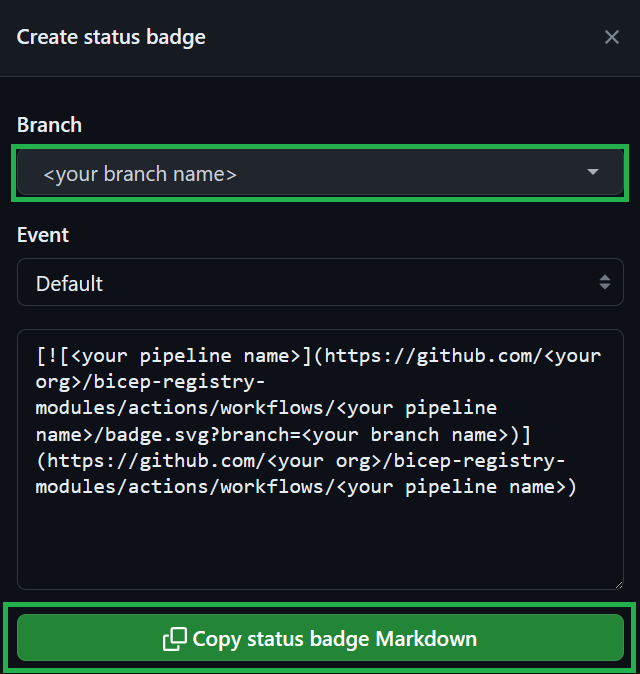
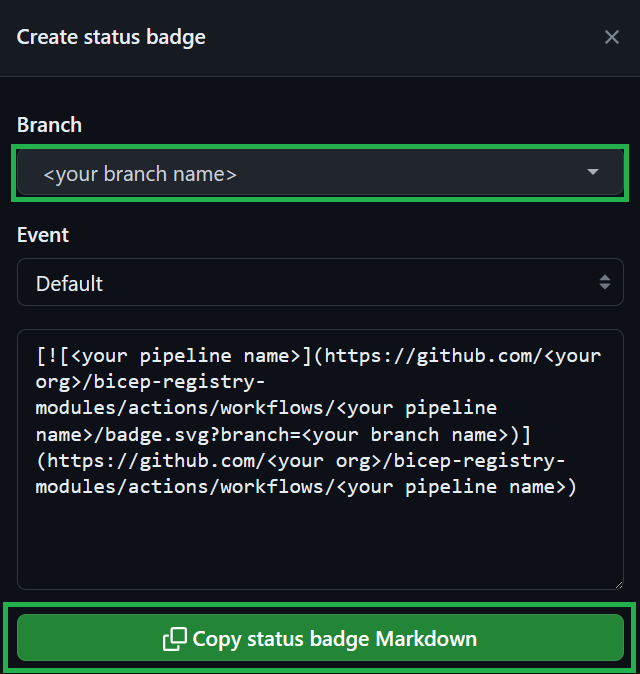
Note
If you receive any comments for your pull request, please adhere to the following practices
- If it is a ‘suggestion’ that you agree with, you can directly commit it into your branch by selecting the ‘Apply suggestion’ button, auto-resolving the comment
- If it’s a regular comment that you agree with, please address its ask and leave a comment indicating the same. Do not resolve it yourself as this renders a re-review a lot harder for the reviewer.
Note
If you’re the sole owner of the module, the AVM core team must review and approve the PR. To indicate that your PR needs the core team’s attention, apply the Needs: Core Team 🧞 label on it!