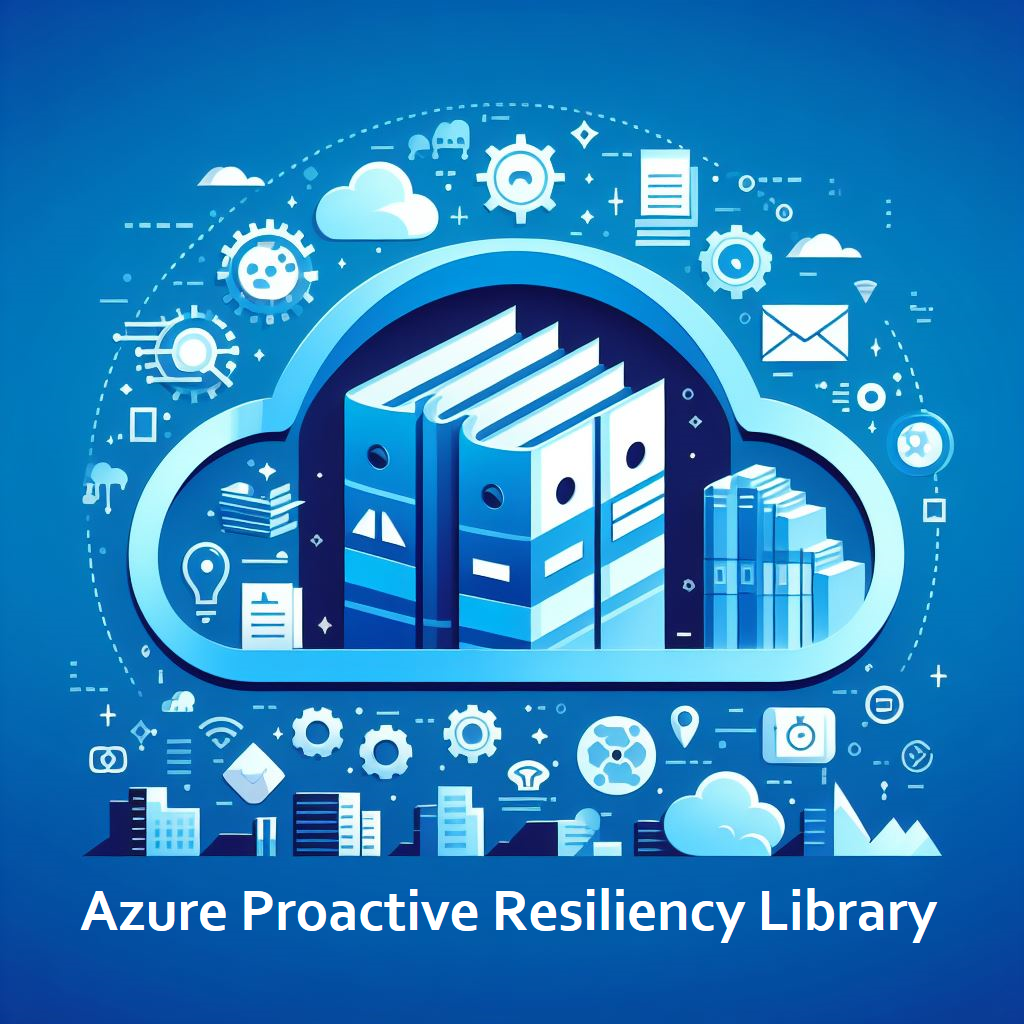Reports Cmdlet
The Reports cmdlet serves as the final step in a Well-Architected Reliability Assessment (WARA) engagement. It takes the Excel spreadsheet generated by the Data Analyzer cmdlet and converts it into Microsoft Word, PowerPoint, and Excel formats. The Reports cmdlet automates the process of creating comprehensive reports from the analyzed data, making it easier to share insights and recommendations.
- PowerShell 7
- Microsoft Excel, Word and PowerPoint installed
- Role Based Access Control: Reader role to access to resources to be evaluated. Although access to the Azure Subscriptions is not required to run the script, the access will be required for the user to complete some manual validations of configurations of Azure resources after the script generates the Excel file.
The Start-WARAReport cmdlet is used to generate the WARA reports.
Whatever directory you run theStart-WARAReportcmdlet in, the Word and PowerPoint files will be created in that directory. For example: if you run theStart-WARAReportcmdlet in theC:\Tempdirectory, the Word and PowerPoint files will be created in theC:\Tempdirectory.
You can review all of the parameters of Start-WARAReport here.
Start-WARAReport -ExpertAnalysisFile 'C:\WARA\Expert-Analysis-v1-2025-02-04-11-14.xlsx'