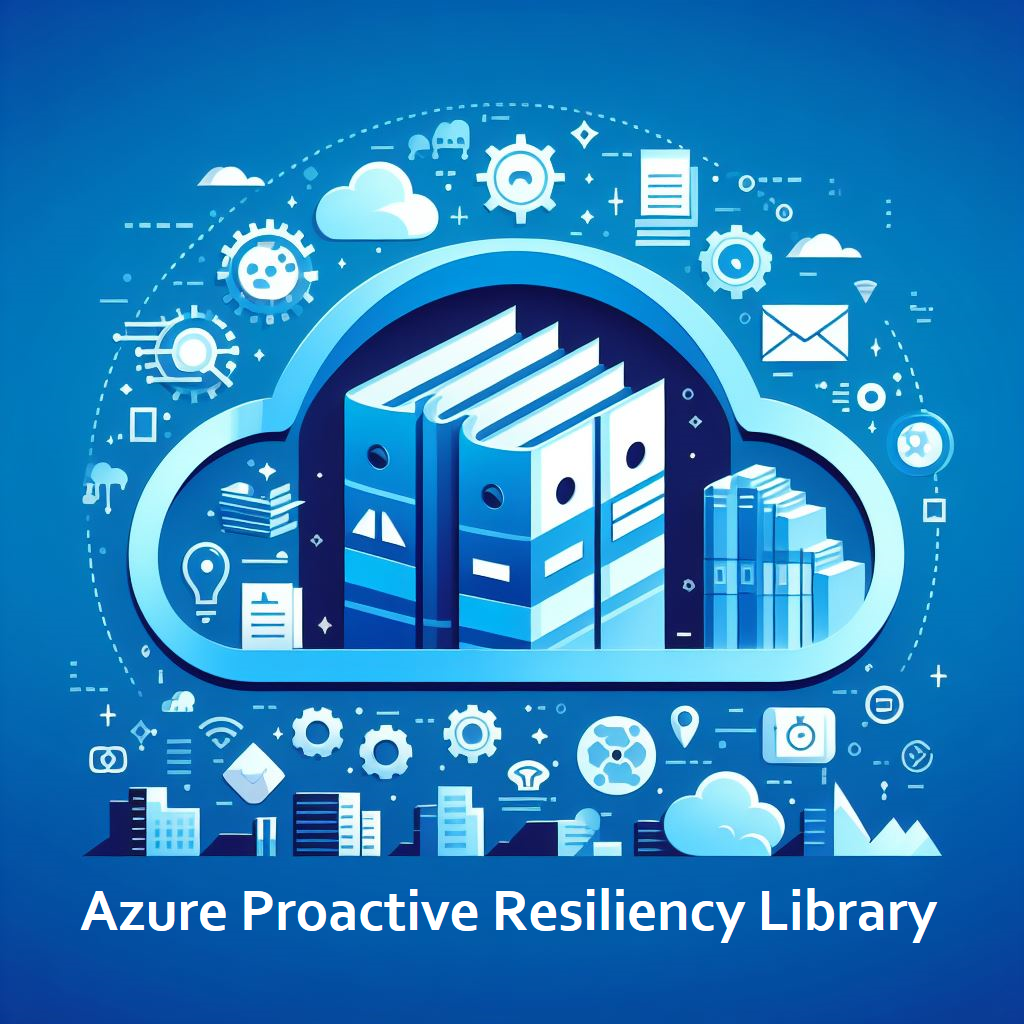Create Content from Templates
This section provides information about creating new content from Hugo archetypes/templates. The following scenarios are covered:
Ensure you are in the root directory of the repository within your terminal.
Run the following hugo command within your terminal.
hugo new --kind azure-provider-namespace 'azure-resources/Storage'
Replace
Storagewith the name of the Azure provider namespace you want to create. Ensure that the name aligns to the available resource providers found in the documentation here.Also, ensure that it is formatted with no spaces and is using pascal case. For example,
MachineLearningServicesorVirtualMachineImages.
You should see similar output within your terminal as shown below:
Content dir "C:\\Repos\\Reliability\\Azure-Proactive-Resiliency-Library-v2\\azure-resources\\Storage" created
Ensure you are in the root directory of the repository within your terminal
Run the following hugo command within your terminal
hugo new --kind azure-resource-type 'azure-resources/Storage/locations'
Replace
storageAccountswith the name of the Azure resource type you want to create. Ensure that the name aligns to the available resource types found in the documentation here. At this time, we are only allowing the creation of resource types one level deep, so you cannot create a resource type that is nested within another resource type such asStorage/storageAccounts/blobServices.Also, ensure that it is formatted with no spaces and is using camel casing. For example,
automationAccountsordatabaseAccounts.
- You should see similar output within your terminal as shown below:
Content dir "C:\\Repos\\Reliability\\Azure-Proactive-Resiliency-Library-v2\\azure-resources\\Storage\\locations" created
- You should now see a new directory created within the
azure-resources/Storagedirectory, named after the Azure resource type you specified and containing the relevant folders and files to build out the resource type. You can also verify the creation by inspecting the resource type within your local Hugo site, which should have been rebuilt automatically with the change.
Ensure you are in the root directory of the repository within your terminal
Run the following hugo command within your terminal
hugo new --kind azure-specialized-workload 'azure-specialized-workloads/oracle'
Replace
oraclewith the name of the specialized workload you want to create.Also, ensure that it is formatted with no spaces and is using camel case. For example,
hpcOnAzure.
You should see similar output within your terminal as shown below:
Content dir "C:\\Repos\\Reliability\\Azure-Proactive-Resiliency-Library-v2\\azure-specialized-workloads\\oracle" createdYou should now see a new directory created within the
azure-specializeddirectory, named after the Azure specialized workload you specified. You can verify the creation by inspecting the directory in your local Hugo site, which should have been rebuilt automatically with the change.
Ensure you are in the root directory of the repository within your terminal
Run the following hugo command within your terminal:
hugo new --kind azure-waf 'azure-waf/develop'
Replacedevelopwith the name of the WAF reliability stage you want to create.
You should see similar output within your terminal as shown below:
Content dir "C:\\Repos\\Reliability\\Azure-Proactive-Resiliency-Library-v2\\azure-waf\\develop" created