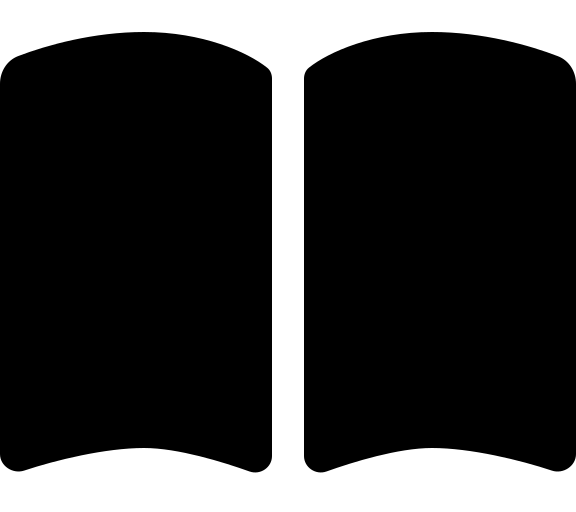1 - Management and Connectivity Resources
This document provides step by step guidance for migrating from the CAF Enterprise Scale module connectivity and management resources to the Azure Verified Modules (AVM) for Platform landing zone (ALZ) module.
The migration process relies on Terraform state migration using the Terraform import block.
The migration process follows a 3 stage approach:
- Setup: identify subscriptions and prepare the target module.
- Resource ID Update and Mapping: Update the resource IDs in the Terraform module to match the new ALZ module and generate the import blocks.
- Resource Attribute Update: Update the resource attributes in the Terraform module to match the existing resources.
Create a folder to store the migration tooling and metadata
New-Item -ItemType Directory "~/alz-migration" Set-Location -Path "~/alz-migration"Download the migration tooling
# Get OS and Architecture $os = "windows" if($IsLinux) { $os = "linux"} if($IsMacOS) { $os = "darwin" } $architecture = ([System.Runtime.InteropServices.RuntimeInformation]::OSArchitecture).ToString().ToLower() $architecture = $architecture -replace "x64", "amd64" $architecture = $architecture -replace "x86", "386" $osAndArchitecture = "$($os)_$($architecture)" # Find and download the latest release of the Terraform State Importer $repoReleaseUrl = "https://api.github.com/repos/Azure/terraform-state-importer/releases/latest" $releaseData = Invoke-RestMethod $repoReleaseUrl -SkipHttpErrorCheck -StatusCodeVariable "statusCode" if($statusCode -ne 200) { throw "Unable to query repository version..." } $version = $releaseData.tag_name Write-Host "Latest version: $version" $asset = $releaseData.assets | Where-Object { $_.name -like "*$osAndArchitecture*.zip" } | Select-Object -First 1 $exeName = $asset.name $url = $asset.browser_download_url $installPath = "temp" # Download Archive File New-Item -Path $installPath -ItemType Directory -Force | Out-String | Write-Verbose $targetFile = Join-Path -Path $installPath -ChildPath $exeName Invoke-WebRequest -Uri $url -OutFile $targetFile # Expand Archive and Cleanup Expand-Archive -Path $targetFile -DestinationPath "." -Force | Out-String | Write-Verbose Remove-Item -Path $installPath -Recurse -Force | Out-String | Write-VerboseCreate a config yaml file, starting with one of our ALZ examples. You can find the examples in the terraform-state-importer repository.
Hub and Spoke example:
Invoke-WebRequest -Uri "https://raw.githubusercontent.com/Azure/terraform-state-importer/refs/heads/main/.config/alz.connectivity.hub-and-spoke.config.yaml" -OutFile "config.yaml"Virtual WAN example:
Invoke-WebRequest -Uri "https://raw.githubusercontent.com/Azure/terraform-state-importer/refs/heads/main/.config/alz.connectivity.virtual-wan.config.yaml" -OutFile "config.yaml"Open the config.yaml file and update the subscription IDs for you management and connectivity subscriptions, then save the file.
subscriptionIDs: # Connectivity subscription ID - "00000000-0000-0000-0000-000000000000" # Management Subscription ID - "00000000-0000-0000-0000-000000000000"Create and clone your target module. Follow the instructions in the ALZ IaC Accelerator up to the end of phase 2.
TipYou can build your own custom module leveraging our AVM modules at this stage if you prefer. Don’t do this unless you have a very specific reason and know what you are doing. Even if you choose ignore this advice, we recommend using the ALZ Terraform Accelerator as a starting point anyway. You can find the module code here.At the end of phase 2, you will either have a code repository or a local folder with the target module
If you are using Azure DevOps or GitHub, you will need to clone the repository to your local machine. If you are using a local folder, you can skip this step.
New-Item -ItemType Directory "~/alz-migration-terraform-module" Set-Location -Path "~/alz-migration-terraform-module" git clone <your target module repo url> . Set-Location -Path "~/alz-migration"You should already be logged into Azure CLI with an elevated account if you followed the accelerator instructions. If you are not, then you’ll need to connection to Azure CLI with an account that has the same permissions as stated in the accelerator guidance.
Great! You are now ready to start the migration process.
Run the migration tool to get the initial set of issues to look at.
./terraform-state-importer.exe run ` --config "~/alz-migration/config.yaml" ` --terraformModulePath "~/alz-migration-terraform-module" ` --workingFolderPath "~/alz-migration"The tool will generate a file called
issues.csvin the~/alz-migrationfolder. Open the file in Excel.Open your terraform module in your IDE
Set-Location -Path "~/alz-migration-terraform-module" code . Set-Location -Path "~/alz-migration"Open the
platform-landing-zone.auto.tfvarsfile in your IDE. This file contains the variables that are used to configure the module. You will need to update the values in this file to match the Azure resources.Turn off the management group and policy resources in the
platform-landing-zone.auto.tfvarsfile. This is because we are not migrating these resources at this time and you likely don’t want to deploy them when you run your apply. You can do this by setting themanagement_group_settingsenabledvariable tofalse.management_group_settings = { enabled = false ... }Take a look at each issue in the
issues.csvfile, starting with the issues ofIssue TypeNoResourceID. This includes all the resources that require an update to your Terraform module variables.For each issue, find the relevant setting in the
platform-landing-zone.auto.tfvarsfile and update the value to match the Azure resource name. To make this easier, we have created two example files that have been updated to match the default settings in the CAF module.These files have comments next to important settings the start with
# MIGRATION:. You should review each of these as you are very likely to need to update these settings in your ownplatform-landing-zone.auto.tfvarsfile.Once you have updated every resource name to match, then you can run the command again to get the final set of issues.
./terraform-state-importer.exe run ` --config "~/alz-migration/config.yaml" ` --terraformModulePath "~/alz-migration-terraform-module" ` --workingFolderPath "~/alz-migration"This will be the list of issues that you cannot resolve by updating the Terraform module inputs and you’ll need to provide a specific resolution for each issue in the
issues.csvfile.MultipleResourceID: This is a resource that has multiple IDs in the CAF module and needs to be updated to a single ID in the ALZ module. You will need to update theplatform-landing-zone.auto.tfvarsfile to match the new resource ID.To resolve this issue you need to choose which resource ID is the correct match.
- For the correct row, enter
Useinto theActioncolumn. An import block will be generated for this resource ID. - For each incorrect row, enter
Ignoreinto theActioncolumn.
- For the correct row, enter
NoResourceID: This is a Terraform resource that does not have a resource ID in the AVM module. Normally this is because it is a new resource that wasn’t previously deployed by the CAF module, but in rare cases it may be that you are unable to update your Terraform module to match the existing resource ID.To resolve this issue you need to choose what to do.
For each new resource, enter
Ignoreinto theActioncolumn. This will allow Terraform to create the new resource.For each existing resource:
- Enter
Replaceinto theActioncolumn, - Find the matching resource ID in the
UnusedResourceIDsection and enterReplaceinto theActioncolumn. - Take note of the
Issue IDand enter it into theAction IDcolumn of theNoResourceIDrow.`
This will allow Terraform to create the resource again and the old resource will be destroyed.
- Enter
UnusedResourceID: This is an resource that is not used in the AVM module.Any resources that are actually used will have been handled in the
NoResourceIDsection. For the rest, you need to confirm you are aware they won’t be managed by Terraform or that you want to destroy them.- For each resource, enter
IgnoreorDestroyinto theActioncolumn if it doesn’t already haveReplacein there.
- For each resource, enter
Save the
issues.csvfile asresolved-issues.csvand close the file.Now we need to run the tool again for the final time to generate the import blocks for the resources that we need to import into Terraform.
./terraform-state-importer.exe run ` --config "~/alz-migration/config.yaml" ` --terraformModulePath "~/alz-migration-terraform-module" ` --workingFolderPath "~/alz-migration" ` --issuesCsv "~/resolved-issues.csv"This time the tool will generate a files called
imports.tfanddestroy.tfin the~/alz-migration-terraform-modulefolder.Great! You have now completed the first part of the migration process. You can now move on to the next step, which is to update the resource attributes in the Terraform module to match the existing resources.
We have now matched all of our resource IDs, but there may be some resource attributes that don’t match the existing resources. To find these, we will run a Terraform plan and look for any changes that are flagged.
We will run the tool again to generate the plan file for us to examine.
./terraform-state-importer.exe run ` --config "~/alz-migration/config.yaml" ` --terraformModulePath "~/alz-migration-terraform-module" ` --workingFolderPath "~/alz-migration" ` --planAsTextOnlyOpen the
plan_updates.txtfile in your IDE and search (Ctrl+F) for any changes that are flagged as~(tilde). These are the changes that will be made to the resources.TipTheplan_updates.txtfile contains only resources that are imported and then updated, which is the focus of this phase. However, the full plan is also available in theplan.txtfile, if you prefer to see the full plan.For each change, you will need to update the
platform-landing-zone.auto.tfvarsfile to match the existing resource.In some cases it will not be possible to update or the change is expected, so you can ignore it. That is fine and it is up to you to determine which changes need rectifying and which don’t. The example file we already reference provides examples of the updates required for the standard CAF module.
Re-run the command to generate the plan file again and check for any changes that are still flagged as
~(tilde) and repeat until you are happy with the plan../terraform-state-importer.exe run ` --config "~/alz-migration/config.yaml" ` --terraformModulePath "~/alz-migration-terraform-module" ` --workingFolderPath "~/alz-migration" ` --planAsTextOnly
Danger - No Rollback from Terraform ApplyWhen you run theterraform apply, resources may be mutated, created, and destroyed. As such, there is no guarantee that you will be able to roll back to your original module state file after you run an apply. Therefore it is your responsibility to carefully review the plan to ensure there are no changes that you are not expecting.
You should now have a fully updated Terraform module that matches the existing resources in Azure and has import blocks ready to go.
If you are using Azure DevOps or GitHub, you will need to create a new branch, commit, and push your changes.
Create and push your branch
git checkout -b "migration" git add . git commit -m "Migration from CAF Enterprise Scale to ALZ" git push origin migrationThen open a pull request and review the plan generated by the CI pipeline.
Once you are happy, merge the pull request to trigger the CD pipeline.
Review the plan again and approve the apply
If you are using a local folder (or if you wish to run the VCS version locally), you will need to clean up the Terraform module folder and run an apply locally.
Clean up the Terraform module folder
Remove-Item -Path "~/alz-migration-terraform-module/.terraform" -Recurse -Force Remove-Item -Path "~/alz-migration-terraform-module/.alzlib" -Recurse -Force Remove-Item -Path "~/alz-migration-terraform-module/.terraform.lock.hcl" -ForceRun the command as shown in the accelerator local instructions to init and apply the module.
./scripts/deploy-local.ps1WarningIf you are using a VCS and you should not attempt to run the apply locally, as you would need to make your storage account public and apply permissions for your user account to it. Otherwise you will end up with an error or a local state file that cannot easily be used moving forward.
We recommend that you now run a second plan and apply, as we have seen some edge cases where the plan with import does not yield the expected results and the second plan will correct them.
If you see any errors, you can refer to our FAQ for help, but in most cases running the pipeline again will resolve any issues.
Great! You have now completed the migration process and your management and connectivity resources are now managed by the AVM modules.
We recommend that you remove the
imports.tffile anddestroy.tffile from your Terraform module, as these are not needed anymore. Create another branch and PR to complete this.