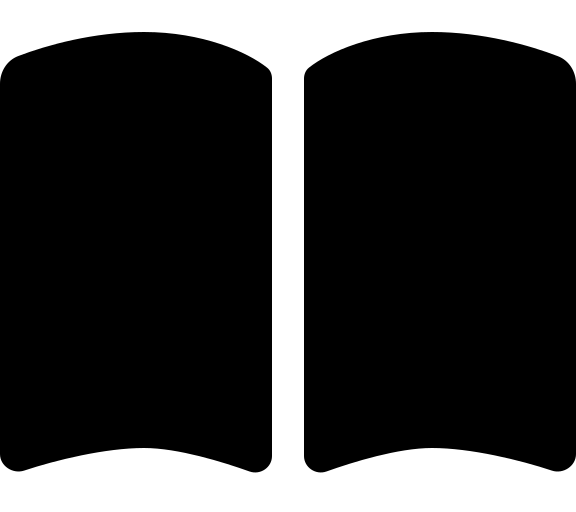Modifying policy assets (archetypes)
You will need to have a custom library if you want to add or remove policy assets. Make sure you have completed that step before continuing.
The policy assets that are deployed to a given management group are defined in the architecture definition by the assigned archetypes.
If you want to add or remove policy assets, you will need to follow the following steps in your custom library:
- Create any required new assets, e.g. assignments, definitions, etc.
- Create an override archetype
- Assign the override archetype to the management group(s) you want to modify
If you want to add new policy assets, you will first need to create them in your custom library.
You should familiarize yourself with the idiomatic library structure before continuing.
Which assets you need to create depends on what you want to achieve:
Create a <myassignment>.alz_policy_assignment.json (or YAML) file in your custom library.
This file should reference the built-in definition that you want to assign.
We recommend copying one of the assignments in the Library as a starting point.
Each asset must have a unique name, so you will need to change thenamefield to something unique. We recommend that the filename matches thenamefield, e.g.myassignment.alz_policy_assignment.json.
We recommend configuring parameters in the policy_assignments_to_modify input variable, rather than in the asset file itself.
In this scenario you will need to create <mydefinition>.alz_policy_definition.json / <mysetdefinition>.alz_policy_set_definition.json (or YAML) files in your custom library.
Then you create a <myassignment>.alz_policy_assignment.json (or YAML) file in your custom library, as per the above scenario.
The resource id of the eventually deployed asset will not be known at the time of the file creation. Luckily, alzlib and the ALZ provider will index assets by their name only. When creating references between assets, you must specify a sane resource id, however the only segment that is used is the final one: e.g. in the example reference/providers/Microsoft.Management/managementGroups/placeholder/providers/Microsoft.Authorization/policyDefinitions/mydefinition- themydefinitionsegment is used to lookup the asset.
Once you have created your new assets, you will need to create an override archetype in your custom library. This can be in either YAML or JSON format.
An override archetype is a special type of archetype that is used to store a delta of changes to an existing archetype. It creates a new archetype that is a combination of the base archetype and the override archetype.
Base archetypes must exist in your supplied library references. The ALZ library member contains several archetypes than can be modified.
Here is an example override archetype in YAML format:
name: "landing_zones_override"
base_archetype: "landing_zones"
policy_assignments_to_add: []
policy_assignments_to_remove:
- "Deny-IP-forwarding"
policy_definitions_to_add: []
policy_definitions_to_remove: []
policy_set_definitions_to_add: []
policy_set_definitions_to_remove: []
role_definitions_to_add: []
role_definitions_to_remove: []
It is possible to add or remove policy assignments, policy definitions, policy set definitions and role definitions.
Finally, you will need to assign the override archetype to the management group(s) you want to modify. For this you will need to create an architecture definition in your custom library.
The architecture definition must contain the complete set of management groups that you wish to deploy.
name: my architecture
management_groups:
# ... other management groups
- id: landingzones
display_name: Landing Zones
archetypes:
- landing_zones_override
parent_id: my-mg
exists: false
Once you have done this, you can deploy the ALZ module, specifying the architecture_name variable to point to your custom architecture definition.