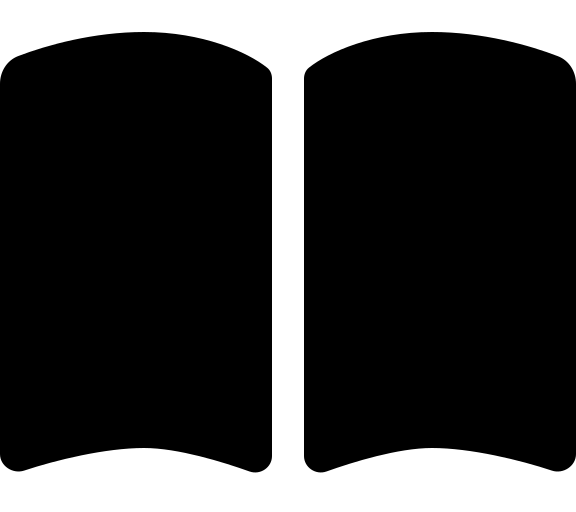GitHub with Terraform
Follow these instructions to bootstrap GitHub ready to deploy your platform landing zone with Terraform.
Create a new folder on you local drive called
accelerator.Inside the accelerator create two folders called
configandoutput. You’ll store you input file inside config and the output folder will be the place that the accelerator stores files while it works.Inside the
configfolder create a new files calledinputs.yamlandplatform-landing-zone.tfvars.New-Item -ItemType "file" "~/accelerator/config/inputs.yaml" -Force New-Item -ItemType "directory" "~/accelerator/output" New-Item -ItemType "file" "~/accelerator/config/platform-landing-zone.tfvars" -ForceYour folder structure should look like this:
📂accelerator ┣ 📂config ┃ ┃ 📜inputs.yaml ┃ ┗ 📜platform-landing-zone.tfvars ┗ 📂outputIf you are using the Terraform Azure Verified Modules for Platform Landing Zone (ALZ) starter module, you must create a
libfolder inside theconfigfolder to store any customizations to the management groups and policies.$tempFolderName = "~/accelerator/temp" New-Item -ItemType "directory" $tempFolderName $tempFolder = Resolve-Path -Path $tempFolderName git clone -n --depth=1 --filter=tree:0 "https://github.com/Azure/alz-terraform-accelerator" "$tempFolder" cd $tempFolder $libFolderPath = "templates/platform_landing_zone/lib" git sparse-checkout set --no-cone $libFolderPath git checkout cd ~ Copy-Item -Path "$tempFolder/$libFolderPath" -Destination "~/accelerator/config" -Recurse -Force Remove-Item -Path $tempFolder -Recurse -ForceOpen your
inputs.yamlfile in Visual Studio Code (or your preferred editor) and copy the content from the relevant input file for your chosen starter module:- Azure Verified Modules for Platform Landing Zone (ALZ) - inputs-github.yaml
Check through the file and update each input as required. It is mandatory to update items with placeholders surrounded by angle brackets
<>:The following inputs can also be supplied via environment variables. This may be useful for sensitive values you don’t wish to persist to a file. TheEnv Var Prefixdenotes the prefix the environment variable should have. The environment variable is formatting is<PREFIX>_<variable_name>, e.g.$env:ALZ_iac_type = "terraform"or$env:TF_VAR_github_personal_access_token = "*****...".If you followed our phase 0 planning and decisions guidance, you should have these values already.Input Env Var Prefix Placeholder Description iac_typeALZterraformThis is the choice of biceporterraform. Keep this asterraformfor this example.bootstrap_module_nameALZalz_githubThis is the choice of Version Control System. Keep this as alz_githubfor this example.starter_module_nameALZplatform_landing_zoneThis is the choice of Starter Modules, which is the baseline configuration you want for your Azure landing zone. Choose platform_landing_zonefor this example.bootstrap_locationTF_VAR<region>Replace <region>with the Azure region where you would like to deploy the bootstrap resources in Azure. This field expects thenameof the region, such asuksouth. You can find a full list of names by runningaz account list-locations -o table.starter_locationsTF_VAR[<region-1>,<region-2>]Replace <region-1>and<region-2>with the Azure regions where you would like to deploy the starter module resources in Azure. This field expects thenameof the regions in and array, such as["uksouth", "ukwest"]. You can find a full list of names by runningaz account list-locations -o table.root_parent_management_group_idTF_VAR""This is the id of the management group that will be the parent of the management group structure created by the accelerator. If you are using the Tenant Root Groupmanagement group, you leave this as an empty string""or supply the tenant id.subscription_idsTF_VAR<management-subscription-id>, <identity-subscription-id>, <connectivity-subscription-id>, <security-subscription-id>Replace <xxxxxxxxxxx-subscription-id>with the ids of the platform subscriptions you created in the previous phase.github_personal_access_tokenTF_VAR<token-1>Replace <token-1>with thetoken-1GitHub PAT you generated in a previous step.github_runners_personal_access_tokenTF_VAR<token-2>Replace <token-2>with thetoken-2GitHub PAT you generated in the previous step specifically for the self-hosted runners. This only applies if you haveuse_self_hosted_agentsset totrue. You can set this to an empty string""if you are not using self-hosted runners.github_organization_nameTF_VAR<github-organization>Replace <github-organization>with the name of your GitHub organization. This is the section of the url aftergithub.com. E.g. entermy-orgforhttps://github.com/my-org.use_separate_repository_for_templatesTF_VARtrueDetermine whether to create a separate repository to store workflow templates as an extra layer of security. Set to falseif you don’t wish to secure your workflow templates by using a separate repository. This will default totrue.bootstrap_subscription_idTF_VAR""Enter the id of the subscription in which you would like to deploy the bootstrap resources in Azure. If left blank, the subscription you are connected to via az loginwill be used. In most cases this is the management subscription, but you can specifiy a separate subscription if you prefer.service_nameTF_VARalzThis is used to build up the names of your Azure and GitHub resources, for example rg-<service_name>-mgmt-uksouth-001. We recommend usingalzfor this.environment_nameTF_VARmgmtThis is used to build up the names of your Azure and GitHub resources, for example rg-alz-<environment_name>-uksouth-001. We recommend usingmgmtfor this.postfix_numberTF_VAR1This is used to build up the names of your Azure and GitHub resources, for example rg-alz-mgmt-uksouth-<postfix_number>. We recommend using1for this.use_self_hosted_agentsTF_VARtrueThis controls if you want to deploy self-hosted agents. This will default to true.use_private_networkingTF_VARtrueThis controls whether private networking is deployed for your self-hosted agents and storage account. This only applies if you have use_self_hosted_agentsset totrue. This defaults totrue.allow_storage_access_from_my_ipTF_VARfalseThis controls whether to allow access to the storage account from your IP address. This is only needed for trouble shooting. This only applies if you have use_private_networkingset totrue. This defaults tofalse.apply_approversTF_VAR<username-or-email-address>This is a list of usernames or email addresses of people you wish to be in the group that approves apply of the Azure landing zone module. This is an array of strings like [“user1”, “user2”, “user3”] or [“abc@xyz.com”, “def@xyz.com”, “ghi@xyz.com”]. You may need to check what the username or email of each user is prior to filling this out as it can vary based on how they have setup their GitHub account. Using username is the preferred option since it has to be set, whereas email needs to be configured and must be public. Use empty array [] to disable approvals. create_branch_policiesTF_VARtrueThis controls whether to create branch policies for the repository. This defaults to true.Open your
platform-landing-zone.tfvarsfile in Visual Studio Code (or your preferred editor)Now head over to your chosen starter module documentation to get the specific inputs for that module.
- Terraform Azure Verified Modules for Platform Landing Zone (ALZ): Management groups, policies, Multi Region hub networking with fully custom configuration.
Verify that you are logged in to Azure CLI or have the Service Principal credentials set as env vars. You should have completed this in the Prerequisites phase.
Ensure you are running the latest version of the ALZ PowerShell module by running:
Update-PSResource -Name ALZIn your PowerShell Core (pwsh) terminal run the module:
Inputs can be split into multiple files if desired.Run
Deploy-Acceleratorfor the Azure Verified Modules for Platform Landing Zone (ALZ) starter module:Deploy-Accelerator ` -inputs "~/accelerator/config/inputs.yaml", "~/accelerator/config/platform-landing-zone.tfvars" ` -starterAdditionalFiles "~/accelerator/config/lib" ` -output "~/accelerator/output"
You will see a Terraform
initandapplyhappen.There will be a pause after the
planphase you allow you to validate what is going to be deployed.If you are happy with the plan, then hit enter.
The Terraform will
applyand your environment will be bootstrapped.You can now update your
Azure Landing Zone Terraform Accelerator Runner RegistrationGitHub PAT (token-2) to restrict it to the main repository created by the bootstrap.
Now head to Phase 3.