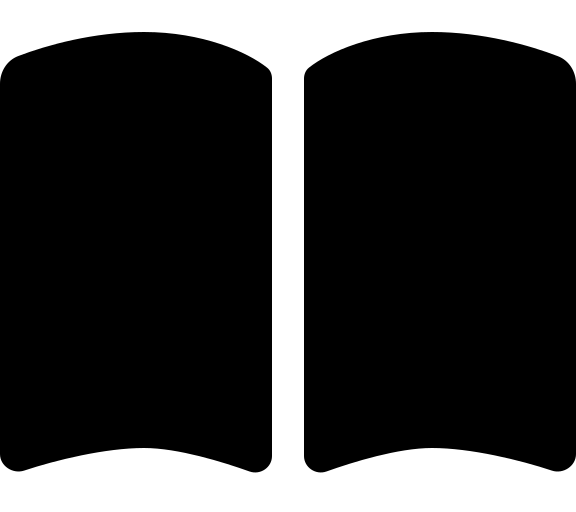Azure DevOps with Bicep
Follow these instructions to bootstrap Azure DevOps ready to deploy your platform landing zone with Bicep.
Create a new folder on your local drive called
accelerator.Inside the accelerator create two folders called
configandoutput. You’ll store your input file inside config and the output folder will be the place that the accelerator stores files while it works.Inside the
configfolder create a new file calledinputs.yaml. You can usejsonif you prefer, but our examples here areyaml.New-Item -ItemType "file" "~/accelerator/config/inputs.yaml" -Force New-Item -ItemType "directory" "~/accelerator/output"Your folder structure should look like this:
📂accelerator ┣ 📂config ┃ ┗ 📜inputs.yaml ┗ 📂outputOpen your
inputs.yamlfile in Visual Studio Code (or your preferred editor) and copy the content from inputs-azure-devops.yaml into that file.Check through the file and update each input as required. It is mandatory to update items with placeholders surrounded by angle brackets
<>:The following inputs can also be supplied via environment variables. This may be useful for sensitive values you don’t wish to persist to a file. TheEnv Var Prefixdenotes the prefix the environment variable should have. The environment variable is formatting is<PREFIX>_<variable_name>, e.g.$env:ALZ_iac_type = "terraform"or$env:TF_VAR_github_personal_access_token = "*****...".If you followed our phase 0 planning and decisions guidance, you should have these values already.Input Env Var Prefix Placeholder Description iac_typeALZbicep-classicThis is the choice of bicep-classicorterraform. Keep this asbicep-classicfor this example.bootstrap_module_nameALZalz_azuredevopsThis is the choice of Version Control System. Keep this as alz_azuredevopsfor this example.starter_module_nameALZcompleteThis is the choice of Starter Modules, which is the baseline configuration you want for your Azure landing zone. Keep this as completefor this example.bootstrap_locationTF_VAR<region>Replace <region>with the Azure region where you would like to deploy the bootstrap resources in Azure. This field expects thenameof the region, such asuksouth. You can find a full list of names by runningaz account list-locations -o table.starter_locationsTF_VAR[<region-1>,<region-2>]Replace <region-1>and<region-2>with the Azure regions where you would like to deploy the starter module resources in Azure. This field expects thenameof the regions in and array, such as["uksouth", "ukwest"]. You can find a full list of names by runningaz account list-locations -o table.root_parent_management_group_idTF_VAR""This is the id of the management group that will be the parent of the management group structure created by the accelerator. If you are using the Tenant Root Groupmanagement group, you leave this as an empty string""or supply the tenant id.subscription_idsTF_VAR<management-subscription-id>, <identity-subscription-id>, <connectivity-subscription-id>, <security-subscription-id>Replace <xxxxxxxxxxx-subscription-id>with the ids of the platform subscriptions you created in the previous phase.azure_devops_personal_access_tokenTF_VAR<token-1>Replace <token-1>with thetoken-1Azure DevOps PAT you generated in a previous step.azure_devops_agents_personal_access_tokenTF_VAR<token-2>Replace <token-2>with thetoken-2Azure DevOps PAT you generated in the previous step specifically for the self-hosted agents. This only applies if you haveuse_self_hosted_agentsset totrue. You can set this to an empty string""if you are not using self-hosted agents.azure_devops_organization_nameTF_VAR<azure-devops-organization>Replace <azure-devops-organization>with the name of your Azure DevOps organization. This is the section of the url afterdev.azure.comor before.visualstudio.com. E.g. entermy-orgforhttps://dev.azure.com/my-org.use_separate_repository_for_templatesTF_VARtrueDetermine whether to create a separate repository to store pipeline templates as an extra layer of security. Set to falseif you don’t wish to secure your pipeline templates by using a separate repository. This will default totrue.bootstrap_locationTF_VAR<region>Replace <region>with the Azure region where you would like to deploy the bootstrap resources in Azure. This field expects thenameof the region, such asuksouth. You can find a full list of names by runningaz account list-locations -o table.bootstrap_subscription_idTF_VAR""Enter the id of the subscription in which you would like to deploy the bootstrap resources in Azure. If left blank, the subscription you are connected to via az loginwill be used. In most cases this is the management subscription, but you can specify a separate subscription if you prefer.service_nameTF_VARalzThis is used to build up the names of your Azure and Azure DevOps resources, for example rg-<service_name>-mgmt-uksouth-001. We recommend usingalzfor this.environment_nameTF_VARmgmtThis is used to build up the names of your Azure and Azure DevOps resources, for example rg-alz-<environment_name>-uksouth-001. We recommend usingmgmtfor this.postfix_numberTF_VAR1This is used to build up the names of your Azure and Azure DevOps resources, for example rg-alz-mgmt-uksouth-<postfix_number>. We recommend using1for this.azure_devops_use_organisation_legacy_urlTF_VARfalseIf you have not migrated to the modern url (still using https://<organization_name>.visualstudio.com) for your Azure DevOps organisation, then set this totrue.azure_devops_create_projectTF_VARtrueIf you have an existing project you want to use rather than creating a new one, select false. We recommend creating a new project to ensure it is isolated by a strong security boundary.azure_devops_project_nameTF_VAR<azure-devops-project-name>Replace <azure-devops-project-name>with the name of the Azure DevOps project to create or the name of an existing project if you setazure_devops_create_projecttofalse.use_self_hosted_agentsTF_VARtrueThis controls if you want to deploy self-hosted agents. This will default to true.use_private_networkingTF_VARtrueThis controls whether private networking is deployed for your self-hosted agents and storage account. This only applies if you have use_self_hosted_agentsset totrue. This defaults totrue.allow_storage_access_from_my_ipTF_VARfalseThis is not relevant to Bicep and we’ll remove the need to specify it later, leave it set to false.apply_approversTF_VAR<email-address>This is a list of service principal names (SPN) of people you wish to be in the group that approves apply of the Azure landing zone module. This is an array of strings like ["abc@xyz.com", "def@xyz.com", "ghi@xyz.com"]. You may need to check what the SPN is prior to filling this out as it can vary based on identity provider. Use empty array[]to disable approvals.create_branch_policiesTF_VARtrueThis controls whether to create branch policies for the repository. This defaults to true.Now head over to your chosen starter module documentation to get the specific inputs for that module. Come back here when you are done.
Verify that you are logged in to Azure CLI or have the Service Principal credentials set as env vars. You should have completed this in the Prerequisites phase.
Ensure you are running the latest version of the ALZ PowerShell module by running:
Update-PSResource -Name ALZIn your PowerShell Core (pwsh) terminal run the module:
Deploy-Accelerator -inputs "~/accelerator/config/inputs.yaml" -output "~/accelerator/output"You will see a Terraform
initandapplyhappen.There will be a pause after the
planphase you allow you to validate what is going to be deployed.If you are happy with the plan, then hit enter.
The Terraform will
applyand your environment will be bootstrapped.
Now head to Phase 3.