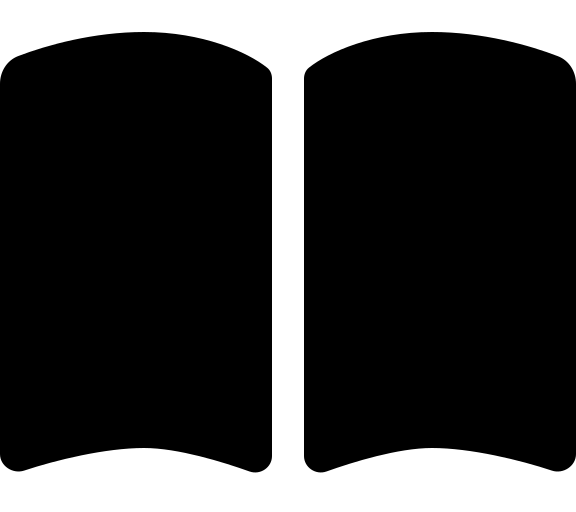Phase 2 - Bootstrap
Phase 2 of the accelerator is to run the bootstrap. Follow the steps below to do that.
The ALZ PowerShell module is used to run the bootstrap phase. It is available on the PowerShell Gallery. You can install it using the following steps:
Open a PowerShell Core (pwsh) terminal.
Double check you are running in a PowerShell Core terminal. Run$psversiontableto check.Check if you already have the ALZ module installed by running
Get-InstalledPSResource -Name ALZ. You’ll see something like this if it is already installed:
Version Name Repository Description
------- ---- ---------- -----------
1.0.0 ALZ PSGallery Azure Landing Zones Powershell Module
- If the module is already installed, run
Update-PSResource -Name ALZto ensure you have the latest version. - If the module is not installed, run
Install-PSResource -Name ALZ.
You are now ready to run the bootstrap and setup your environment.
If you want to use custom names for your bootstrap resources or automate the bootstrap, please refer to our FAQs section.
There are 3 sets of configuration that can be supplied to the accelerator to pre-configure it.
The available configuration inputs are:
- Bootstrap Configuration File
- Platform Landing Zone Configuration File
- Platform Landing Zone Library (lib) Folder
This is the YAML file used to provide the configuration choices required to bootstrap your version control system and Azure.
We provide examples of this file for each version control system, which can be found in the relevant section for your chosen Infrastructure as Code (IaC) tool and Version Control System combination.
Some of this configuration is also fed into the starter module to avoid duplication of inputs. This includes management group ID, subscriptions IDs, starter locations, etc. You will see aterraform.tfvars.jsonfile is created in your repository after the bootstrap has run for this purpose.
This file is currently only required for the Terraform Azure Verified Modules for Platform Landing Zone (ALZ) starter module. Bicep users can skip this section.
This is the tfvars file in HCL format that determines which resources are deployed and what type of hub networking connectivity is deployed.
This file is validated by the accelerator and then directly copied to your repository, so it retains the ordering, comments, etc. You will see the file is renamed to *.auto.tfvars, so that it is automatically picked up by Terraform.
We provide examples of this file for each scenario. These can be found in the Scenarios documentation.
This folder is currently only required for the Terraform Azure Verified Modules for Platform Landing Zone (ALZ) starter module. Bicep users can skip this section.
This is a folder of configuration files used to customize the management groups and associated policies. This library and its usage is documented alongside the avm-ptn-alz module. However, we cover a common customization use case in our Options documentation.
By default we supply an empty lib folder. This folder can be overridden with a set of files to customize Management Groups and Policy Assignments. Use cases include:
- Renaming management groups
- Customizing the management group structure
- Removing policy assignments
- Adding custom policy definitions and assignments
The detailed documentation for the library and it’s usage can be found here:
Click through to the relevant page for detailed instructions:
Click through to the relevant page for detailed instructions:
Once the steps in the specific section are completed, head to Phase 3.