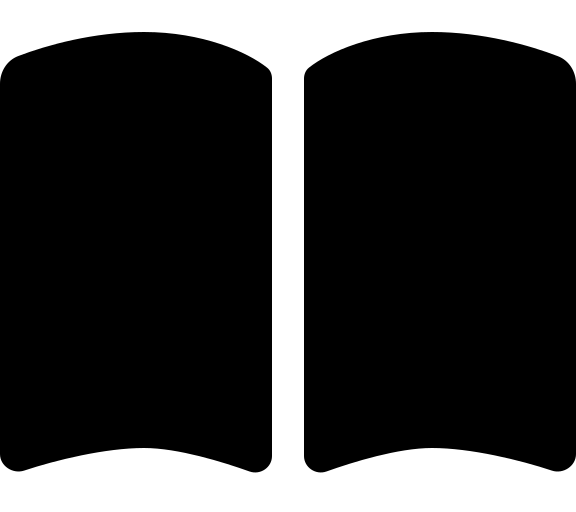Azure DevOps
This section details the prerequisites for Azure DevOps.
When you first create an Azure DevOps organization, it will not have any Microsoft-hosted agents available. If you intend to use Microsoft-hosted agents, you must either license your org or request a free pipeline.
- Setup billing for your organization: Set up billing for your organization
- Check for and request a free pipeline via the form here: Configure and pay for parallel jobs
If you choose the billing option, you’ll then need to purchase at least one parallel pipeline. You can do this by following the instructions here: Configure and pay for parallel jobs.
This first PAT is referred to as token-1.
- Navigate to dev.azure.com and sign in to your organization.
- Ensure you navigate to the organization you want to deploy to.
- Click the
User settingsicon in the top right and selectPersonal access tokens. - Click
+ New Token. - Enter
Azure Landing Zone Terraform Acceleratorin theNamefield. - Alter the
Expirationdrop down and selectCustom defined. - Choose tomorrows date in the date picker.
- Click the
Show all scopeslink at the bottom. - Check the following scopes:
Agent Pools:Read & manageBuild:Read & executeCode:FullEnvironment:Read & manageGraph:Read & managePipeline Resources:Use & manageProject and Team:Read, write & manageService Connections:Read, query & manageVariable Groups:Read, create & manage
- Click
Create. - Copy the token and save it somewhere safe.
- Click
Close.
If you are using self-hosted runners, you will need to create a second PAT that we’ll refer to as token-2 for them. You can do this by following the steps above with the following differences:
Select the maximum value for the
Expirationfield (this allows up to 1 year).You may want to set a shorter expiration date for security reasons. In either case, you will need to have a process in place to extend the expiration date of the token before it expires.Select only the
Agent Pools:Read & managescope.