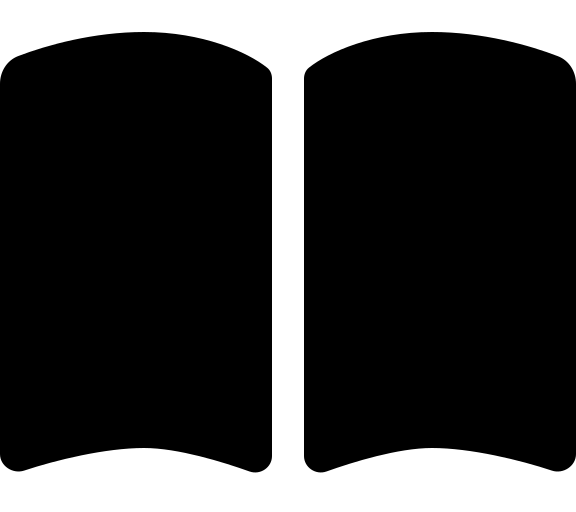Upgrade Guidance
Using the latest version of the ALZ Platform landing zone AVM pattern modules is the recommended approach for staying up to date with the latest architectural changes. From a governance perspective, this also ensures you have the latest recommended policies applied to your environment.
This upgrade guide covers the AVM pattern modules that are used to deploy the Platform landing zone. These are:
- Management Groups Policy Library
- Management Groups and Policy Module
- Management Resources Module
- Connectivity with Hub and Spoke Virtual Network Module
- Connectivity with Virtual WAN Module
With each release of the AVM pattern modules, it’s possible that there will be changes that could impact your deployed resources. We do our best to ensure any changes are documented in the release notes. To avoid unexpected or unwanted changes we recommend that you configure your version constraints to pin to a specific module version.
Upgrade process consists of the following high level steps:
- Review the release notes
- Update the module version
- Check and Update the Module Code
- Plan and apply with Terraform
The release notes will provide you with information on what has changed in the module, including any breaking changes, new features, and bug fixes. This will help you understand what to expect when upgrading to the latest version.
You’ll need a local copy of your module for this part. Clone it from source control to a local folder if you don’t already have it locally.
git clone https://url-to-your-module ~/code/my-module-folder
To ensure you are using the latest versions of the dependent modules, you will need to update the version constraint in your Terraform configuration file. This will allow you to pin to a specific version of the module, or allow for automatic upgrades to the latest patch release.
The management group policy library module version declaration can be found in the lib/alz_library_metadata.json
The available versions of the policy library can be found in the repository releases. You’ll need to find releases with the platform/alz/* prefix.
To update the version, you need to update the ref field in the lib/alz_library_metadata.json file.
To pin to a specific version of the module, you can use the following syntax:
{
...
"dependencies": [
{
"path": "platform/alz",
"ref": "2025.02.0"
}
]
}
The management group module declaration can be found in the modules/management_groups/main.tf file.
The available versions of the module can be found in the registry.
To update the version, you need to update the version field in the modules/management_groups/main.tf file.
To pin to a specific version of the module, you can use the following syntax:
module "management_groups" {
source = "Azure/avm-ptn-alz/azurerm"
version = "0.12.0"
...
}
To allow automatic upgrades to the latest patch release, use the following version constraint syntax:
module "management_groups" {
source = "Azure/avm-ptn-alz/azurerm"
version = "~> 0.12.0"
...
}
The management resources module declaration can be found in the modules/management_resources/main.tf file.
The available versions of the module can be found in the registry.
To update the version, you need to update the version field in the modules/management_resources/main.tf file.
To pin to a specific version of the module, you can use the following syntax:
module "management_resources" {
source = "Azure/avm-ptn-alz-management/azurerm"
version = "0.6.0"
...
}
To allow automatic upgrades to the latest patch release, use the following version constraint syntax:
module "management_resources" {
source = "Azure/avm-ptn-alz-management/azurerm"
version = "~> 0.6.0"
...
}
The hub and spoke VNET module declaration can be found in the main.connectivity.hub.and.spoke.virtual.network.tf file.
The available versions of the module can be found in the registry.
To update the version, you need to update the version field in the main.connectivity.hub.and.spoke.virtual.network.tf file.
To pin to a specific version of the module, you can use the following syntax:
module "hub_and_spoke_vnet" {
source = "Azure/avm-ptn-alz-connectivity-hub-and-spoke-vnet/azurerm"
version = "0.1.0"
...
}
To allow automatic upgrades to the latest patch release, use the following version constraint syntax:
module "hub_and_spoke_vnet" {
source = "Azure/avm-ptn-alz-connectivity-hub-and-spoke-vnet/azurerm"
version = "~> 0.1.0"
...
}
The virtual WAN module declaration can be found in the main.connectivity.virtual.wan.tf file.
The available versions of the module can be found in the registry.
To update the version, you need to update the version field in the main.connectivity.virtual.wan.tf file.
To pin to a specific version of the module, you can use the following syntax:
module "virtual_wan" {
source = "Azure/avm-ptn-alz-connectivity-virtual-wan/azurerm"
version = "0.2.0"
...
}
To allow automatic upgrades to the latest patch release, use the following version constraint syntax:
module "virtual_wan" {
source = "Azure/avm-ptn-alz-connectivity-virtual-wan/azurerm"
version = "~> 0.2.0"
...
}
On some occasions, it is necessary for us to make breaking changes to the module interfaces. We try our best to avoid, but sometimes we have to make a breaking change to support a specific requirement.
When this happens, we will flag it in the release notes, but we advise you check for updates by running through the following steps:
Clone the alz-terraform-accelerator repository to your local machine.
git clone https://github.com/Azure/alz-terraform-accelerator ~/code/alz-terraform-acceleratorCopy the Platform landing zone .tf files over to your local cloned version of the repository. This will ensure you have the latest version of the module code.
$pathToMyModuleFolder = "~/code/my-module-folder" $pathToLatestModuleFolder = "~/code/alz-terraform-accelerator/templates/platform_landing_zone" Copy-Item -Path "$pathToLatestModuleFolder/*.tf" -Destination "$pathToMyModuleFolder" -Force Copy-Item -Path "$pathToLatestModuleFolder/modules/*" -Destination "$pathToMyModuleFolder/modules" -Recurse -ForceIn Visual Studio Code, open your module folder if you haven’t already.
Review the diff in the source control view.
- If there are no changes, great!
- If there are changes, review them and ensure they are acceptable.
You’ll then need to check for updates to your tfvars file. To do this, compare your existing tfvars file to the latest version that you’ll find under the examples folder. You can use Visual Studio Code to view a diff between the two files.
$pathToMyTfvarsFile = "~/code/my-module-folder/platform-landing-zones.auto.tfvars" $pathToLatestTfvarsFile = "~/code/alz-terraform-accelerator/templates/platform_landing_zone/examples/full-multi-region/hub-and-spoke-vnet.tfvars" # Ensure you choose the relevant file based on your scenario code --diff $pathToMyTfvarsFile $pathToLatestTfvarsFileIf there are any changes to the configuration structure, you will need to update your tfvars file accordingly to match the new structure.
Follow the steps below to deploy the landing zone locally. If you want to hook it up to your custom version control system, follow their documentation on how to do that.
The Terraform option outputs a deploy-local.ps1 file that you can use to deploy the ALZ.
Follow the steps below to deploy the landing zone locally. If you want to hook it up to your custom version control system, follow their documentation on how to do that.
- Navigate to the directory shown in the
module_output_directory_pathoutput from the bootstrap. - (Optional) Ensure you are still logged in to Azure using
az login --tenant 00000000-0000-0000-0000-000000000000. - (Optional) Connect to your target subscription using
az account set --subscription 00000000-0000-0000-0000-000000000000. - (Optional) Examine the
./scripts/deploy-local.ps1to understand what it is doing. - Run
./scripts/deploy-local.ps1. - A plan will run and then you’ll be prompted to check it and run the deploy.
- Type
yesand hit enter to run the deploy. - The ALZ will now be deployed, this may take some time.
Clone your repository and create a new branch to test the upgrade if you didn’t already do that.
git clone "https://<your-repo-url>" git checkout -b upgrade-module-versionsOpen the repository in your IDE of choice (Visual Studio Code)
Find the files relevant to the modules you want to upgrade and make the changes as described in the Update the module version and Check and Update the Module Code sections.
Commit and push your changes to the new branch.
git add . git commit -m "Upgrade module versions" # First commit only git push -u origin upgrade-module-versions # Subsequent commits git pushRaise a pull request from your branch to the
mainbranch and allow the continuous integration pipeline / action to run.Open the pipeline / action and examine the plan that was generated, being care to review any planned changes (create, update or destroy).
Repeat the previous steps until you are happy that the plan is safe, then merge the pull request.
Trigger the continuous delivery pipeline / action on the
mainbranch. This will run aplan.Review the
planagain to ensure it is safe to apply, then approve theplanand run theapply.Your resources and state will now be updated based on the specified version of the module(s).