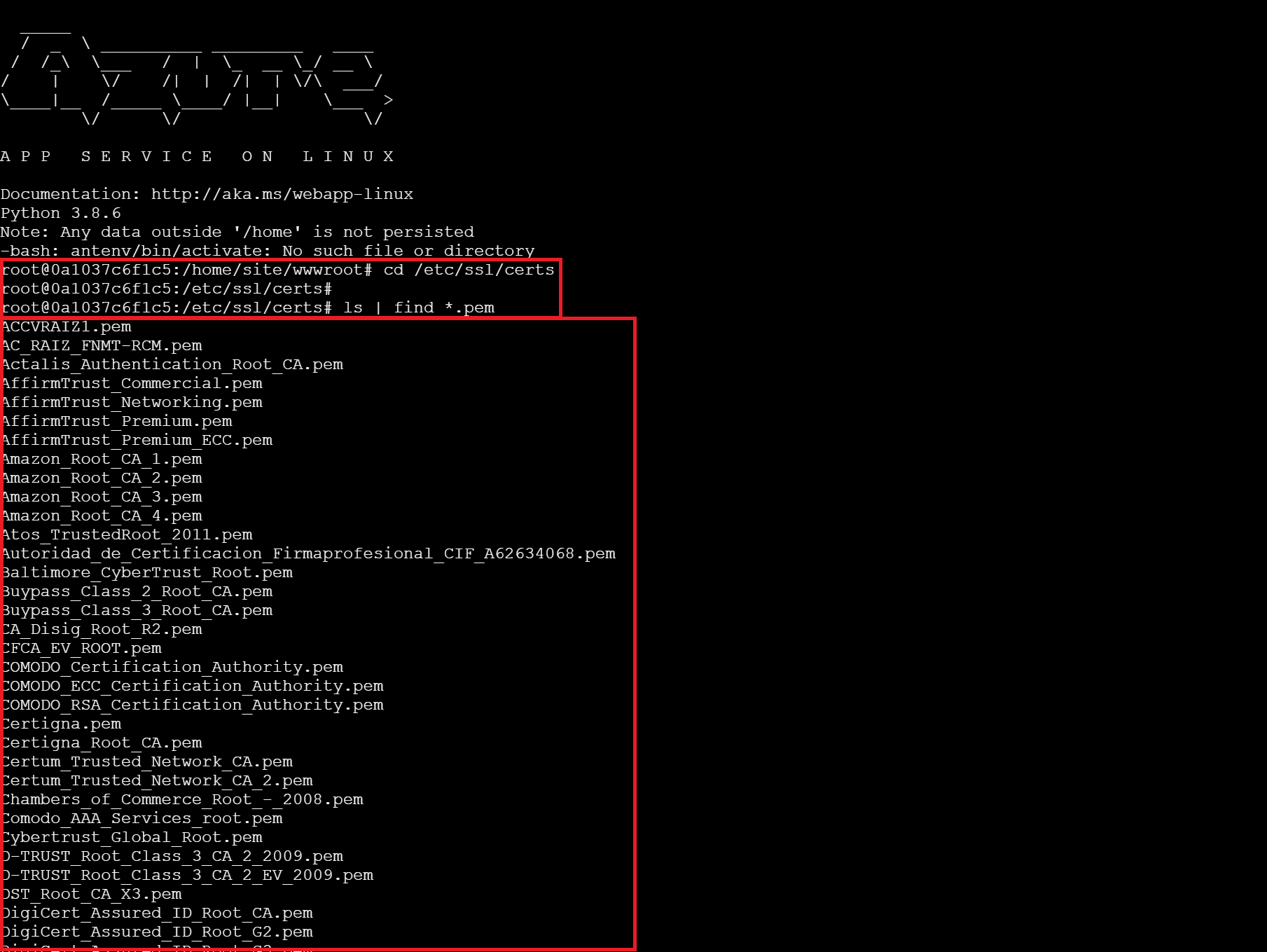Root CA on App Service
App Service has a list of Trusted Root Certificates which you cannot modify in the multi-tenant variant version of App Service, but you can load your own CA certificate in the Trusted Root Store in an App Service Environment (ASE), which is a single-tenant environment in App Service. (The Free, Basic, Standard, and Premium App Service Plans are all multi-tenant, and the Isolated Plans are single-tenant.)
When an app hosted on Azure App Service, tries to connect to a remote endpoint over SSL, it is important that the certificate on remote endpoint service is issued by a Trusted Root CA. If the certificate on the remote service is a self-signed certificate or a private CA certificate, then it will not be trusted by the instance hosting your app and the SSL handshake will fail with this error:
"Could not establish trust relationship for the SSL/TLS secure channel".
In this situtation, there are two solutions:
- Use a certificate that is issued by one of the Trusted Root Certificate Authorities in App Service on the remote server.
- If the remote service endpoint certificate could not be changed or there is a need to use a private CA certificate, host your app on an App Service Environment (ASE) and load your own CA certificate in the Trusted Root Store
How to get a list of Trusted Root CA on App Service using Kudu
How to get to Kudu
Go to your web app on the Azure portal and look for Development Tools > Advanced Tools and click on “Go ->”. A new tab will open for the Kudu tool. The next steps will depend on if you have a Linux or Windows app.
Windows
Go to Debug console > Powershell and a Powershell window will appear. Issue the following command in the console:
dir cert:\localmachine\root
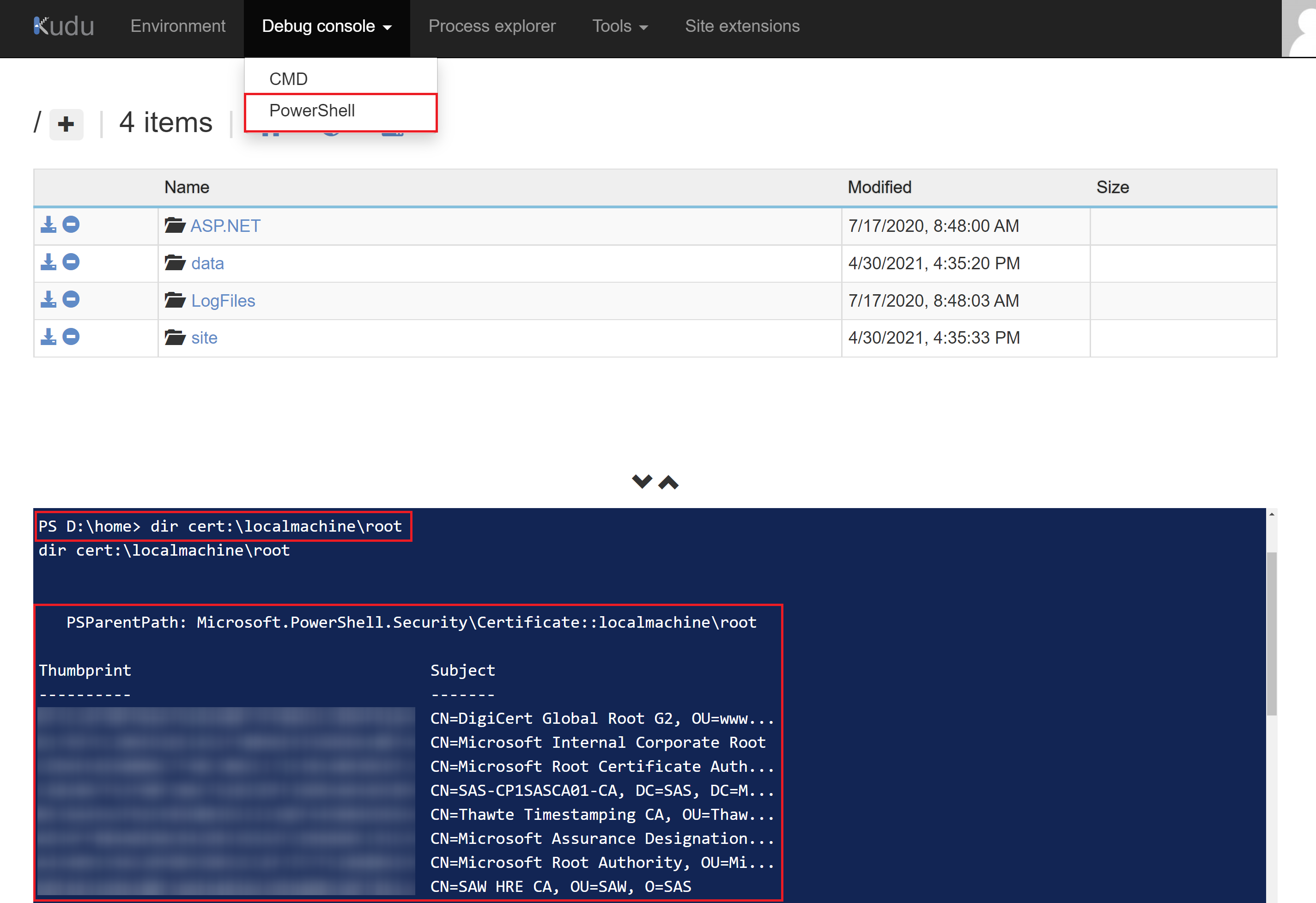
Linux
Go to SSH and issue the following commands:
cd /etc/ssl/certs
ls | find *.pem